Ansible : AWX インストール2022/09/27 |
|
Red Hat Ansible Tower のコミュニティエディション Ansible AWX のインストールです。
Ansible AWX の実装には、Kubernetes 環境が必要となります。
Kubernetes 環境であれば MicroK8s や K3s, Minikube 等々でも構築可能です。 もちろん RedHat OpenShift または そのコミュニティエディション OKD でも OK です。 |
|
| [1] |
当例では、開発/テスト用途で便利な Minikube を使用します。
よって、こちらを参考に Minikube をインストールしておきます。 |
| [2] | 必要なパッケージをインストールしておきます。 |
|
root@dlp:~# apt -y install git make
|
| [3] | 任意の一般ユーザーで Minikube を起動します。 |
|
ubuntu@dlp:~$ minikube start --vm-driver=kvm2 --cpus=4 --memory=8g --addons=ingress
* minikube v1.27.0 on Ubuntu 22.04 (kvm/amd64)
! Kubernetes 1.25.0 has a known issue with resolv.conf. minikube is using a workaround that should work for most use cases.
! For more information, see: https://github.com/kubernetes/kubernetes/issues/112135
* Using the kvm2 driver based on user configuration
* Downloading VM boot image ...
> minikube-v1.27.0-amd64.iso....: 65 B / 65 B [---------] 100.00% ? p/s 0s
> minikube-v1.27.0-amd64.iso: 273.79 MiB / 273.79 MiB 100.00% 49.08 MiB p
.....
.....
* Verifying ingress addon...
* Enabled addons: default-storageclass, storage-provisioner, ingress
* Done! kubectl is now configured to use "minikube" cluster and "default" namespace by default
ubuntu@dlp:~$ minikube status minikube type: Control Plane host: Running kubelet: Running apiserver: Running kubeconfig: Configuredubuntu@dlp:~$ kubectl get pods -A NAMESPACE NAME READY STATUS RESTARTS AGE ingress-nginx ingress-nginx-admission-create-jwdlp 0/1 Completed 0 95s ingress-nginx ingress-nginx-admission-patch-5xc74 0/1 Completed 1 95s ingress-nginx ingress-nginx-controller-5959f988fd-rfwpt 1/1 Running 0 95s kube-system coredns-565d847f94-m2ld6 1/1 Running 0 95s kube-system etcd-minikube 1/1 Running 0 107s kube-system kube-apiserver-minikube 1/1 Running 0 109s kube-system kube-controller-manager-minikube 1/1 Running 0 107s kube-system kube-proxy-qmgmj 1/1 Running 0 95s kube-system kube-scheduler-minikube 1/1 Running 0 107s kube-system storage-provisioner 1/1 Running 1 (64s ago) 106s |
| [4] | Ansible AWX をデプロイします。 |
|
# AWX に必要な AWX Operator を取得 ubuntu@dlp:~$ git clone https://github.com/ansible/awx-operator.git Cloning into 'awx-operator'... remote: Enumerating objects: 7311, done. remote: Counting objects: 100% (318/318), done. remote: Compressing objects: 100% (193/193), done. remote: Total 7311 (delta 119), reused 264 (delta 100), pack-reused 6993 Receiving objects: 100% (7311/7311), 2.04 MiB | 4.49 MiB/s, done. Resolving deltas: 100% (4131/4131), done.
ubuntu@dlp:~$
cd awx-operator
# AWX Operator のバージョンを指定 # バージョンの確認 : https://github.com/ansible/awx-operator/releases ubuntu@dlp:~/awx-operator$ git checkout 0.17.0 Note: switching to '0.17.0'. You are in 'detached HEAD' state. You can look around, make experimental changes and commit them, and you can discard any commits you make in this state without impacting any branches by switching back to a branch. If you want to create a new branch to retain commits you create, you may do so (now or later) by using -c with the switch command. Example: git switch -c <new-branch-name> Or undo this operation with: git switch - Turn off this advice by setting config variable advice.detachedHead to false HEAD is now at c02e059 Merge pull request #797 from kdelee/sky-is-the-limit # AWX 用に任意のネームスペース名をセットして Operator をデプロイ ubuntu@dlp:~/awx-operator$ export NAMESPACE=ansible-awx ubuntu@dlp:~/awx-operator$ make deploy namespace/ansible-awx created customresourcedefinition.apiextensions.k8s.io/awxbackups.awx.ansible.com created customresourcedefinition.apiextensions.k8s.io/awxrestores.awx.ansible.com created customresourcedefinition.apiextensions.k8s.io/awxs.awx.ansible.com created serviceaccount/awx-operator-controller-manager created role.rbac.authorization.k8s.io/awx-operator-awx-manager-role created role.rbac.authorization.k8s.io/awx-operator-leader-election-role created clusterrole.rbac.authorization.k8s.io/awx-operator-metrics-reader created clusterrole.rbac.authorization.k8s.io/awx-operator-proxy-role created rolebinding.rbac.authorization.k8s.io/awx-operator-awx-manager-rolebinding created rolebinding.rbac.authorization.k8s.io/awx-operator-leader-election-rolebinding created clusterrolebinding.rbac.authorization.k8s.io/awx-operator-proxy-rolebinding created configmap/awx-operator-awx-manager-config created service/awx-operator-controller-manager-metrics-service created deployment.apps/awx-operator-controller-manager createdubuntu@dlp:~/awx-operator$ kubectl get pods -n $NAMESPACE NAME READY STATUS RESTARTS AGE awx-operator-controller-manager-5cb5fb4d5-5npgx 2/2 Running 0 39s
ubuntu@dlp:~/awx-operator$
cp awx-demo.yml ansible-awx.yml ubuntu@dlp:~/awx-operator$ vi ansible-awx.yml # 任意のサービス名称に変更
---
apiVersion: awx.ansible.com/v1beta1
kind: AWX
metadata:
name: ansible-awx
spec:
service_type: nodeport
# AWX 用のネームスペースを kubectl のコンテキストにセットして AWX をデプロイ ubuntu@dlp:~/awx-operator$ kubectl config set-context --current --namespace=$NAMESPACE Context "minikube" modified. ubuntu@dlp:~/awx-operator$ kubectl apply -f ansible-awx.yml awx.awx.ansible.com/ansible-awx created # 進行状況はログで確認可 ubuntu@dlp:~/awx-operator$ kubectl logs -f deployments/awx-operator-controller-manager -c awx-manager
.....
.....
--------------------------- Ansible Task StdOut -------------------------------
TASK [Remove ownerReferences reference] ********************************
ok: [localhost] => (item=None) => {"censored": "the output has been hidden due to the fact that 'no_log: true' was specified for this result", "changed": false}
-------------------------------------------------------------------------------
{"level":"info","ts":1664258956.9169135,"logger":"runner","msg":"Ansible-runner exited successfully","job":"816107424561487953","name":"ansible-awx","namespace":"ansible-awx"}
----- Ansible Task Status Event StdOut (awx.ansible.com/v1beta1, Kind=AWX, ansible-awx/ansible-awx) -----
PLAY RECAP *********************************************************************
localhost : ok=63 changed=0 unreachable=0 failed=0 skipped=45 rescued=0 ignored=0
# 最終的に上記のように failed=0 で終了していれば OK
ubuntu@dlp:~$ kubectl get pods -l "app.kubernetes.io/managed-by=awx-operator" NAME READY STATUS RESTARTS AGE ansible-awx-7776fd876b-7grdt 4/4 Running 0 4m52s ansible-awx-postgres-0 1/1 Running 0 5m17subuntu@dlp:~$ kubectl get service -l "app.kubernetes.io/managed-by=awx-operator" NAME TYPE CLUSTER-IP EXTERNAL-IP PORT(S) AGE ansible-awx-postgres ClusterIP None <none> 5432/TCP 5m37s ansible-awx-service NodePort 10.104.35.35 <none> 80:31788/TCP 5m14s # サービス URL 確認 ubuntu@dlp:~$ minikube service ansible-awx-service --url -n ansible-awx http://192.168.39.254:31788 # 管理アカウントのパスワード 確認 ubuntu@dlp:~$ kubectl get secret ansible-awx-admin-password -o jsonpath="{.data.password}" | base64 --decode; echo LDdqz3TuaCC7fYP7zOPpZu8pMZTgOBZP # Kubernetes クラスター外部からもアクセスできるようにするには要ポートフォワード # [10445] ⇒ Minikube インストールホストが待ち受けるポート ⇒ 任意の空きポートを指定すれば OK # [80] ⇒ AWX コンテナーが待ち受けているポート ubuntu@dlp:~$ kubectl port-forward service/ansible-awx-service --address 0.0.0.0 10445:80 Forwarding from 0.0.0.0:10445 -> 8052 |
| [5] | Web ブラウザーを起動して Ansible AWX にアクセスします。 Minikube インストールホスト ローカル からアクセスする場合は、確認したサービス URL へアクセスします。 ポートフォワードした場合は、ローカルネットワーク内の任意のコンピューターから [http://(Minikube インストールホスト のホスト名 または IP アドレス):(設定したポート)] へアクセスします。 アクセスするとログイン画面が表示されます。 ユーザー名 [admin], パスワードは確認した管理アカウントのパスワードでログイン可能です。 |
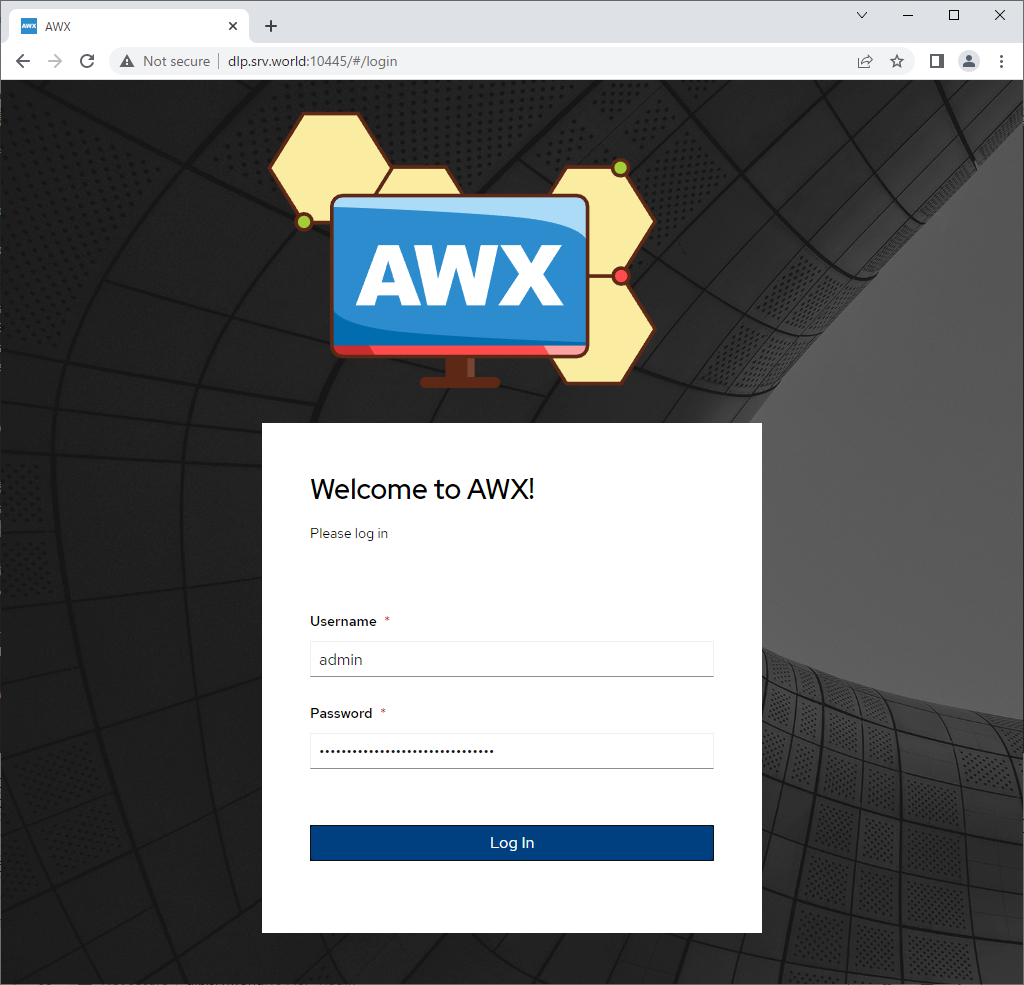
|
| [6] | 正常にログインすると、Ansible AWX のダッシュボードが表示されます。以上でインストール完了です。 |
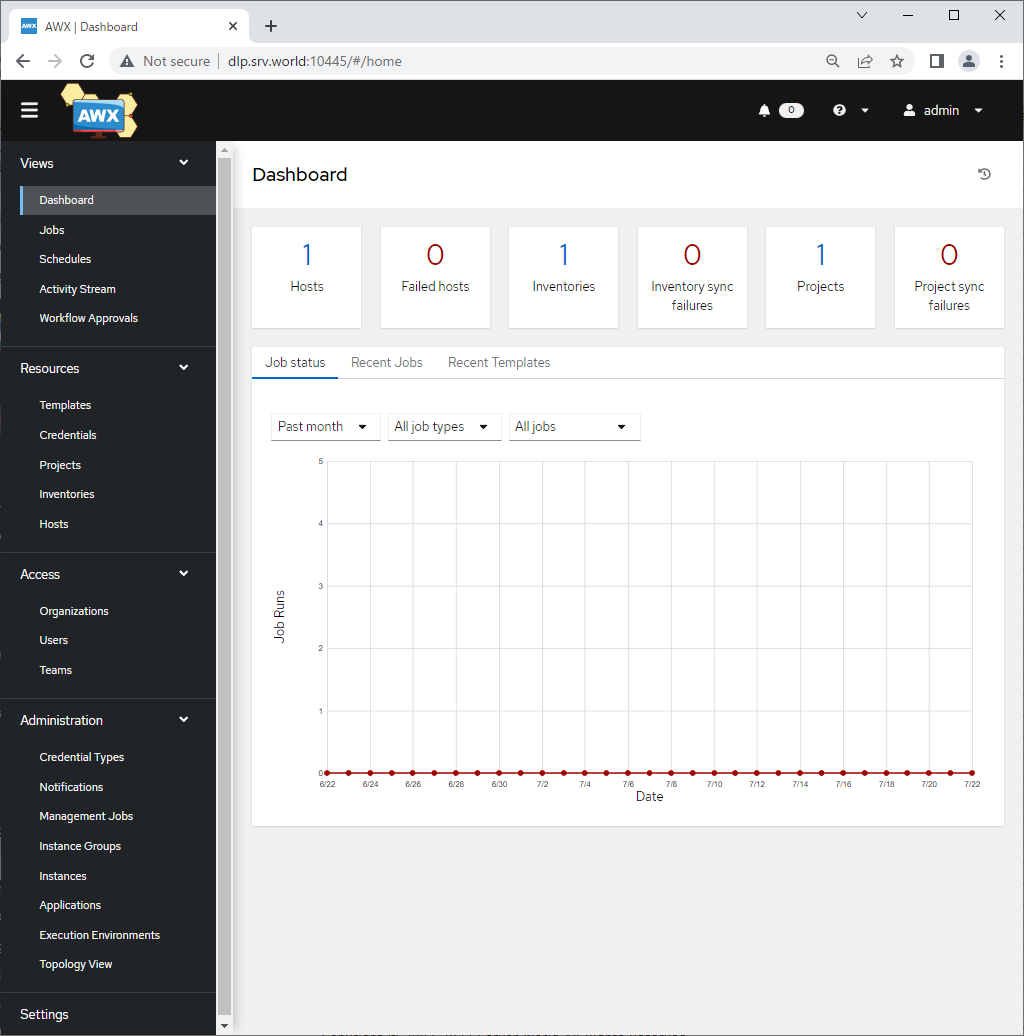
|
| [7] | なお、画面例は英語表記となっていますが、日本語 OS でアクセスすれば、自動的に日本語表記となります。 |
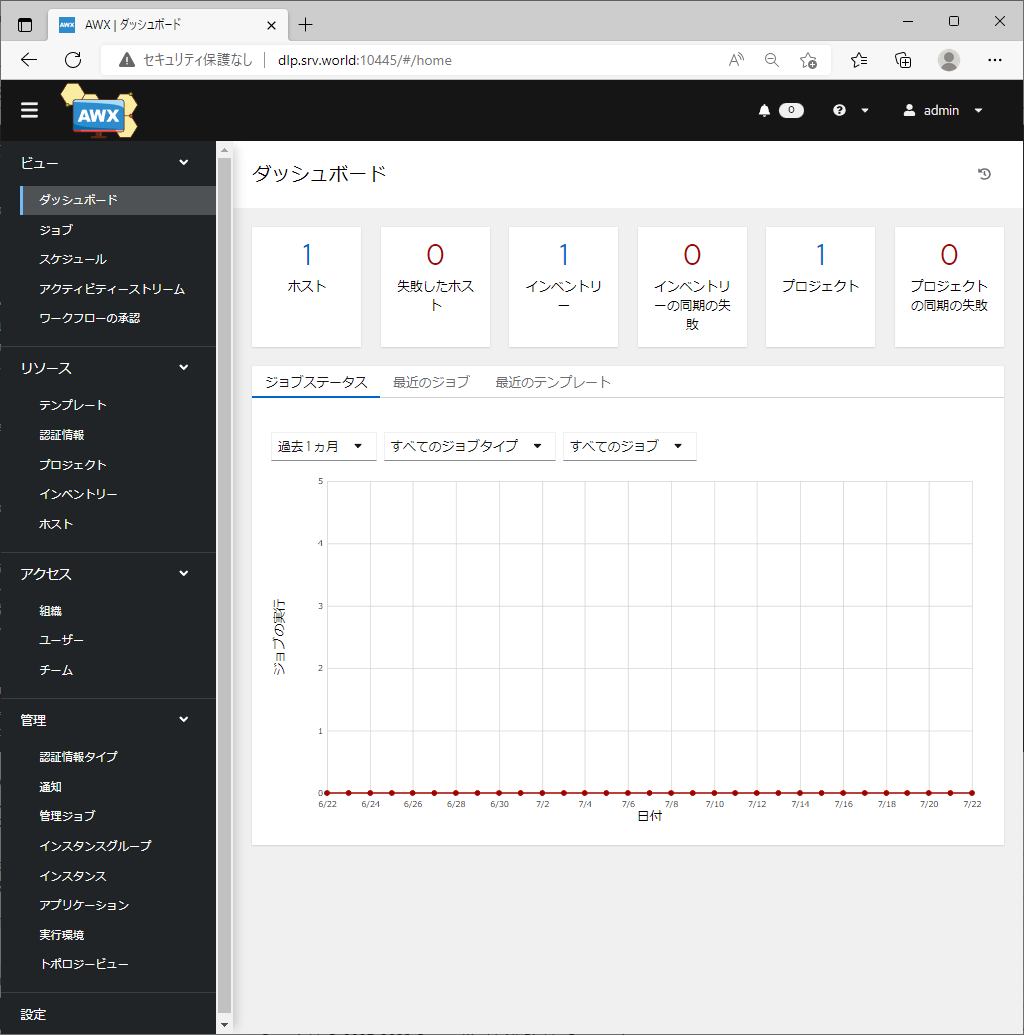
|
関連コンテンツ