phpLDAPadmin#12011/04/24 |
| [1] | phpLDAPadminインストール |
|
[root@master ~]#
vi /etc/phpldapadmin/config.php # 397行目:コメント解除, 398行目:コメント化 $servers->setValue('login','attr','dn'); // $servers->setValue('login','attr','uid');
[root@master ~]#
vi /etc/httpd/conf.d/phpldapadmin.conf
Alias /phpldapadmin /usr/share/phpldapadmin/htdocs
Alias /ldapadmin /usr/share/phpldapadmin/htdocs
<Directory /usr/share/phpldapadmin/htdocs>
[root@master ~]# Order Deny,Allow Deny from all Allow from 127.0.0.1 10.0.0.0/24 # アクセス許可IP追記 Allow from ::1 </Directory> /etc/rc.d/init.d/httpd restart Stopping httpd: [ OK ] Starting httpd: [ OK ] |
| [2] | 「http://(ホスト名またはIPアドレス)/ldapadmin」にアクセスするとログイン画面になるので、 左の「ログイン」をクリックします。 |
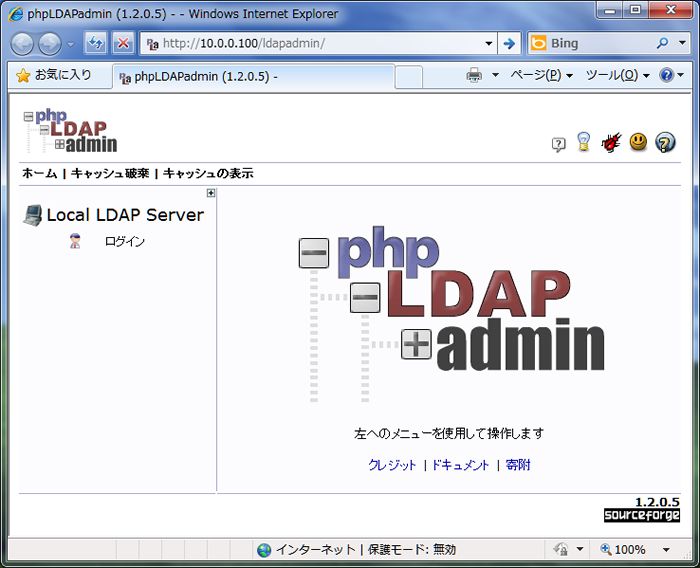
|
| [3] | 以下のようにLDAP管理者ユーザーで認証します。 |
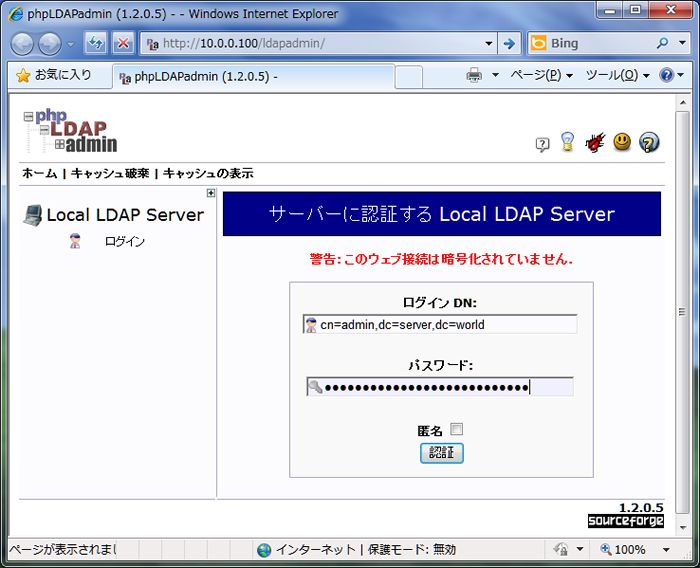
|
| [4] | ログインできました。ここからWeb GUIでLDAPサーバーの管理ができます。 |
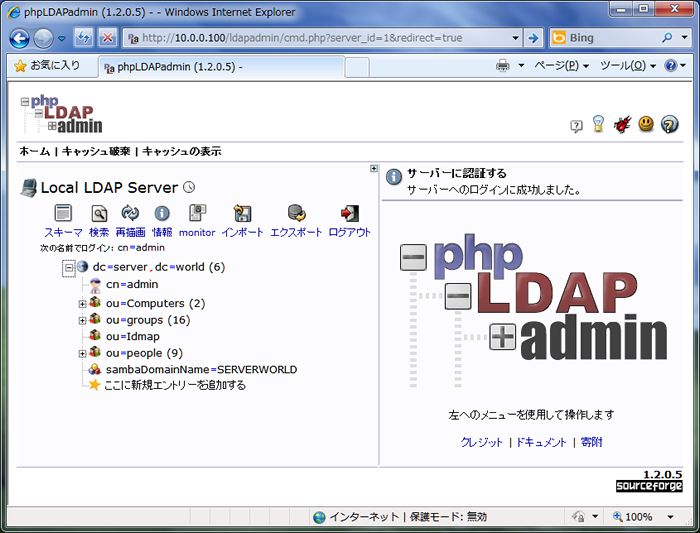
|
関連コンテンツ