VNCサーバーの導入2009/04/05 |
| [1] | VNCサーバーを導入してクライアントのWindowsマシンからグラフィカルにリモート接続します。 |
|
dlp:~# aptitude -y install vnc4server dlp:~# vi /etc/vnc.conf # 以下の内容で新規作成 $geometry = "1024x768"; $depth = "24"; dlp:~# su - debian debian@dlp:~$ # VNC用パスワード設定 Password: # 入力 Verify: debian@dlp:~$ vncserver # 起動 New 'X' desktop is dlp:1 Starting applications specified in /etc/X11/Xsession Log file is /home/debian/.vnc/dlp:1.log debian@dlp:~$ vi .vnc/xstartup # 以下追記
exec gnome-session & # 一旦killコマンドでvncのプロセスを切り、再び起動しなおす debian@dlp:~$ vncserver # 起動 New 'X' desktop is dlp:1 Starting applications specified in /etc/X11/Xsession Log file is /home/debian/.vnc/dlp:1.log |
| [2] | サーバー側の次は、Windows用のVNCクライアントを入れます。 下記サイトより、名前等をテキトーに入力してダウンロードします。 http://www.realvnc.com/products/free/4.1/download.html ダウンロードしたらインストールして、「Run VNC Viewer」をクリックして起動します。 以下の画面になります。「Server」の欄に「サーバーのホスト名:ディスプレイ番号」と指定しOKをクリックします。 ディスプレイ番号は vncserver を起動したときに出たメッセージ [New 'X' desktop is dlp:1]の最後の数字の部分です。 |
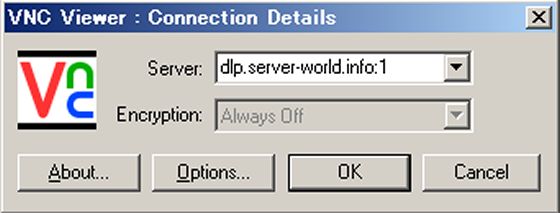
|
| [3] | 以下の画面になるので[1]で設定したパスワードを入力します。 |
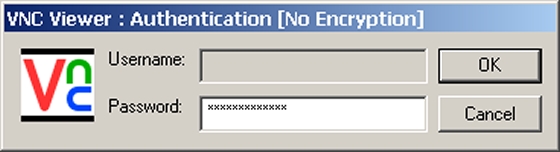
|
| [4] | 以下のように接続できました。 |
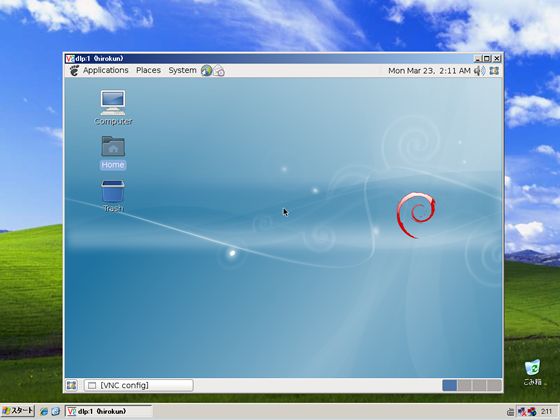
|
関連コンテンツ