SSHサーバーの設定 : パスワード認証2014/08/02 |
|
SSHサーバーを構成し、リモート端末からサーバーに接続して操作できるようにします。
|
|
| [1] | SSH サーバーは CentOS を「Minimal Install」した場合でも、デフォルトで OpenSSH がインストールされるため、追加インストールする必要はありません。またデフォルトで自動起動設定になっているため、 パスワード認証方式でのログインは可能となっています。 よって、最低限必要な設定としては、セキュリティを考慮して、以下のように root アカウントの直接ログインの禁止設定を実施しておけばよいでしょう。 |
|
[root@dlp ~]#
vi /etc/ssh/sshd_config # 42行目:コメント解除し変更 ( rootログイン禁止 ) PermitRootLogin no
# 65行目:コメント解除 PermitEmptyPasswords no PasswordAuthentication yes /etc/rc.d/init.d/sshd restart |
| [2] | Iptables を有効にしている場合は、SSH ポートの許可が必要です。SSH は 22/TCP を使用します。 「-I INPUT 5」の箇所は自身の環境を確認して、適切な値に置き換えてください。 |
|
[root@dlp ~]# iptables -I INPUT 5 -p tcp -m state --state NEW -m tcp --dport 22 -j ACCEPT
|
|
SSHクライアントの設定 : CentOS
|
|
SSH クライアントの設定です。CentOS を例にします。
|
|
| [3] | SSH クライアントをインストールします。 |
|
[root@client ~]# yum -y install openssh-clients
|
| [4] | 任意の一般ユーザーで SSH サーバーに接続します。 |
|
# ssh [ログインユーザー@ホスト名 または IP アドレス] [root@client ~]# ssh cent@dlp.srv.world The authenticity of host 'dlp.srv.world (<no hostip for proxy command>)' can't be established. ECDSA key fingerprint is xx:xx:xx:xx:xx:xx:xx:xx:xx:xx:xx:xx:xx:60:90:d8. Are you sure you want to continue connecting (yes/no)? yes Warning: Permanently added 'dlp.srv.world' (ECDSA) to the list of known hosts. cent@dlp.srv.world's password: # ログインユーザーのパスワード [cent@dlp ~]$ # ログインできた |
| [5] | SSH コマンドの引数にコマンドを指定することで、リモートホストで任意のコマンドが実行可能です。 |
|
# 例としてリモートホストの /etc/passwd を cat する [cent@client ~]$ ssh cent@dlp.srv.world "cat /etc/passwd" cent@dlp.srv.world's password: root:x:0:0:root:/root:/bin/bash bin:x:1:1:bin:/bin:/sbin/nologin ... ... postfix:x:89:89::/var/spool/postfix:/sbin/nologin sshd:x:74:74:Privilege-separated SSH:/var/empty/sshd:/sbin/nologin |
|
SSHクライアントの設定 : Windows
|
|
SSH クライアントの設定です。Windows を例にします。
|
|
| [6] |
Windows クライアント側で SSH接続できるソフトウェアを用意します。
一般的には TeraTerm Pro や
Putty 等が有名です。
ここでは例として Putty を利用します。
Putty を上記サイトからダウンロード/インストールして起動したら、以下のような画面になるので、
Hostname にサーバーの ホスト名または IP アドレスを入力し「Open」をクリックして接続します。
|
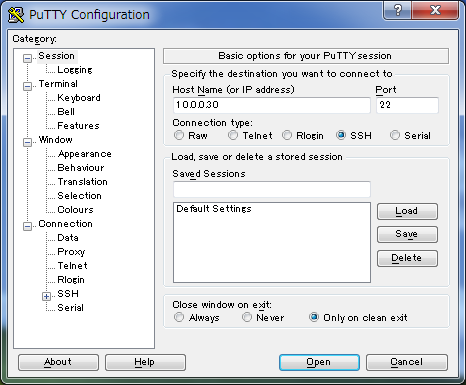
|
| [7] | ユーザー名とパスワードを入力して認証すると、以下のように CentOS サーバーにリモートログインすることができます。 |
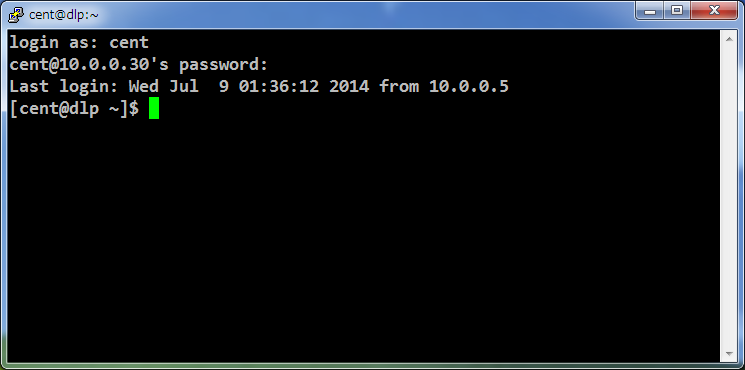
|
関連コンテンツ