アクセス権付の共有フォルダ作成2015/01/19 |
|
Samba によるファイルサーバーの構築です。
ユーザー認証が必要なアクセス権付の共有フォルダを設定します。
例として、「security」というグループを作成し、共有フォルダへはそのグループに属するユーザーのみが認証してアクセスできるようにします。
|
|
| [1] | Samba の設定をします。 |
|
[root@lan ~]#
[root@lan ~]# yum -y install samba3x groupadd security [root@lan ~]# mkdir /home/security [root@lan ~]# chgrp security /home/security [root@lan ~]# chmod 770 /home/security
[root@lan ~]#
vi /etc/samba/smb.conf # 58行目あたり:以下2行追記 unix charset = UTF-8
dos charset = CP932 # 75行目:変更 ( Windowsに合わせる ) workgroup = WORKGROUP
# 81行目:行頭の ';' を削除してアクセス許可するIPに変更 hosts allow = 127. 10.0.0.
# 102行目:変更 ( 認証あり ) security = user
# 最終行に以下7行追記 [Security]
# テキトーに好きな名前指定 path = /home/security writable = yes create mode = 0770 directory mode = 0770 share modes = yes guest ok = no # ゲストは不許可 valid users = @security # security グループのみ許可 /etc/rc.d/init.d/smb restart Shutting down SMB services: [ OK ] Shutting down NMB services: [ OK ] Starting SMB services: [ OK ] Starting NMB services: [ OK ] [root@lan ~]# smbpasswd -a cent # ユーザー登録 New SMB password: # パスワード設定 Retype new SMB password: # 確認再入力 Added user cent.
[root@lan ~]#
security:x:502:vi /etc/group cent # 追記
|
| [2] | クライアント側の設定です。Windows 7 を例にします。 以下のように「コンピュータ」-「ネットワークドライブの割り当て」をクリックします。 |

|
| [3] | 画面の例にも書いてありますが、フォルダの欄に「\\サーバー名\共有フォルダ名」と指定します。 |
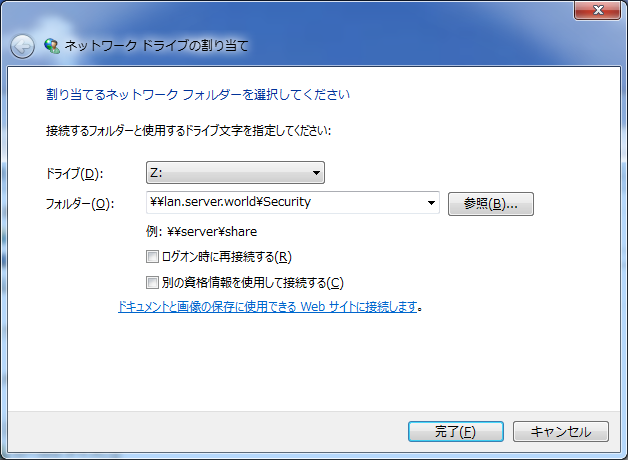
|
| [4] | 認証を求められます。[1] で登録した Samba ユーザー/パスワードを入力して認証します。 |
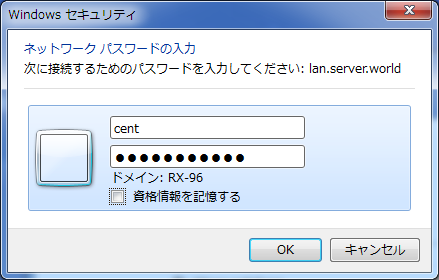
|
| [5] | アクセスできました。 |
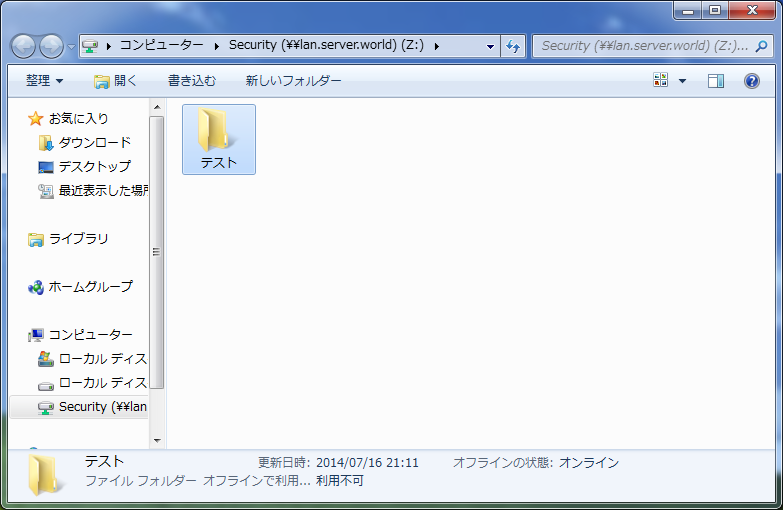
|
関連コンテンツ