Vsftpd Over SSL/TLS2017/04/23 |
|
Vsftpd を SSL/TLS で利用できるように設定します。
|
|
| [1] | 証明書を作成しておきます。 |
|
root@www:~# cd /etc/ssl/private root@www:/etc/ssl/private# openssl req -x509 -nodes -newkey rsa:2048 -keyout vsftpd.pem -out vsftpd.pem -days 365 Generating a 1024 bit RSA private key ......++++++ .......++++++ writing new private key to '/etc/pki/tls/certs/vsftpd.pem' ----- You are about to be asked to enter information that will be incorporated into your certificate request. What you are about to enter is what is called a Distinguished Name or a DN. There are quite a few fields but you can leave some blank For some fields there will be a default value, If you enter '.', the field will be left blank. -----
Country Name (2 letter code) [AU]:
root@www:/etc/ssl/private# JP # 国 State or Province Name (full name) [Some-State]: Hiroshima # 地域(県) Locality Name (eg, city) []: Hiroshima # 都市 Organization Name (eg, company) [Internet Widgits Pty Ltd]: GTS # 組織名 Organizational Unit Name (eg, section) []: Server World # 組織の部門名 Common Name (eg, YOUR name) []: www.srv.world # サーバーのFQDN Email Address []: root@srv.world # 管理者アドレス
chmod 600 vsftpd.pem |
| [2] | Vsftpd の設定です。 |
|
root@www:~#
vi /etc/vsftpd.conf # 149行目:以下のように変更 rsa_cert_file= /etc/ssl/private/vsftpd.pem rsa_private_key_file= /etc/ssl/private/vsftpd.pem ssl_enable= YES
ssl_ciphers=HIGH
ssl_tlsv1=YES ssl_sslv2=NO ssl_sslv3=NO force_local_data_ssl=YES force_local_logins_ssl=YES systemctl restart vsftpd |
|
FTPクライアント : Ubuntu
|
|
FTPクライアントの設定です。
|
|
| [3] | FTP クライアントインストール済みとして、Ubuntu クライアントの場合、以下のように設定して FTPS に接続します。 接続後は通常通りの操作でファイル転送可能です。 |
|
ubuntu@client:~$
vi ~/.lftprc
# 新規作成 set ftp:ssl-auth TLS set ftp:ssl-force true set ftp:ssl-protect-list yes set ftp:ssl-protect-data yes set ftp:ssl-protect-fxp yes set ssl:verify-certificate no lftp -u ubuntu www.srv.world Password: lftp ubuntu@www.srv.world:~> |
|
FTPクライアント : Windows
|
| [4] | Windows にインストールした FileZilla での FTPS 接続の設定です。 「ファイル」-「サイトマネージャ」を開きます。 |
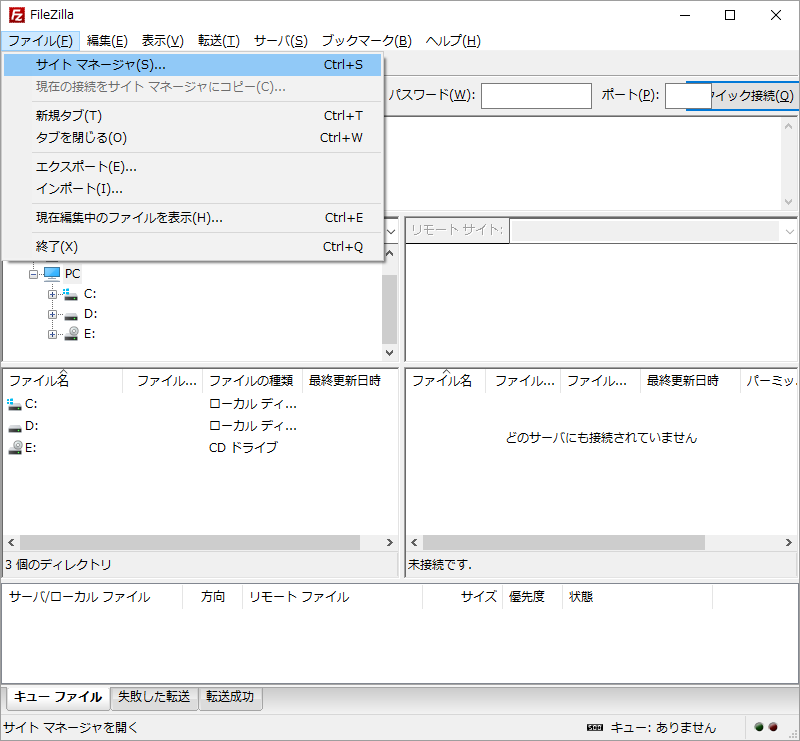
|
| [5] | 以下のようにサーバーに接続する情報を入力して接続します。「暗号化」には「明示的な FTP over TLS が必要」を選択します。 |
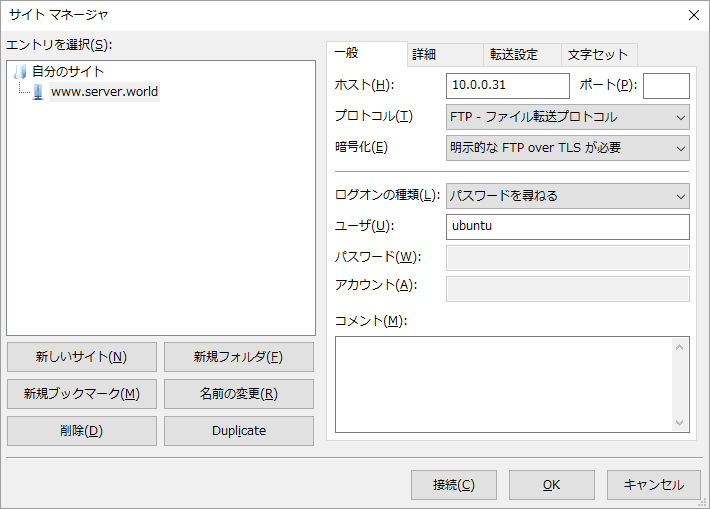
|
| [6] | 接続ユーザーのパスワードを入力します。 |
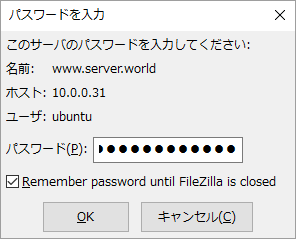
|
| [7] | 自身で作成した独自証明書の場合、以下のような警告が表示されます。自身で作成したものであればもちろん問題ないので、「OK」ボタンをクリックして先へ進みます。 |
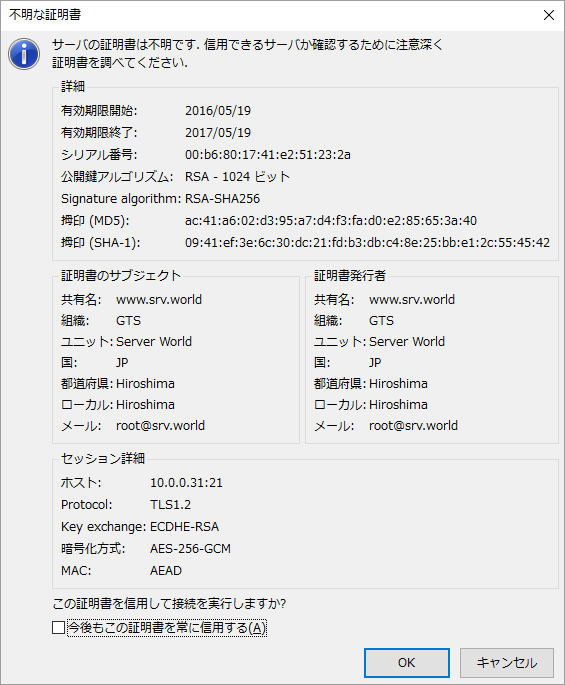
|
| [8] | 接続できました。 |
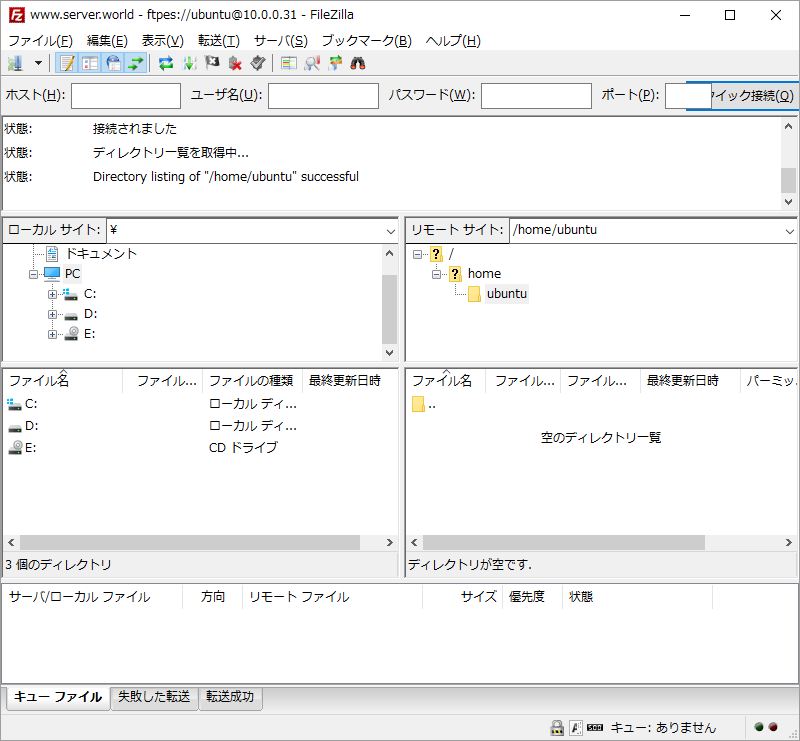
|
関連コンテンツ