Monitorix : インストール2020/02/19 |
|
シンプル軽量な Monitorix をインストールしてシステムの状態を監視できるようにします。
|
|
| [1] | Monitorix をインストールします。 |
|
# EPELからインストール [root@dlp ~]# dnf --enablerepo=epel -y install monitorix perl-CGI perl-HTTP-Server-Simple perl-rrdtool perl-Config-General perl-LWP-Protocol-https perl-LWP-Protocol-http10
|
| [2] | Monitorix の設定です。 |
|
[root@dlp ~]#
vi /etc/monitorix/monitorix.conf # 6行目:好みのタイトルに変更 title = Monitorix # 7行目:自ホスト名に変更 hostname = dlp.server.world # 8行目:管理サイトの背景色 theme_color = white # 12行目:ネットワークの単位を bps にする # デフォルトは Bytes per/sec netstats_in_bps = y # 28-43行目:必要に応じて変更 <httpd_builtin> enabled = y host = port = 8080 user = nobody group = nobody log_file = /var/log/monitorix-httpd # 管理画面へのアクセス権を設定する場合は追記 hosts_deny = all hosts_allow = 10.0.0.0/24 autocheck_responsiveness = y <auth> # Basic 認証を設定する場合は [y] に変更 enabled = n msg = Monitorix: Restricted access htpasswd = /var/lib/monitorix/htpasswd </auth> </httpd_builtin> # 76行目:必要に応じて表示するグラフの種類を設定 # Graphs (de)activation # ----------------------------------------------------------------------------- <graph_enable> system = y kern = y proc = y hptemp = n lmsens = n gensens = n ipmi = n ambsens = n nvidia = n disk = n ..... .....[root@dlp ~]# systemctl enable --now monitorix
|
| [3] | Firewalld を有効にしている場合は、サービスポートの許可が必要です。 |
|
[root@dlp ~]# firewall-cmd --add-port=8080/tcp --permanent success [root@dlp ~]# firewall-cmd --reload success |
| [4] | アクセス許可したネットワーク範囲内の任意のコンピュータから Web ブラウザを起動して [(Monitorixサーバーのホスト名 または IP アドレス):8080/monitorix/] にアクセスすると、 Monitorix の管理画面が表示されます。参照したいグラフを選択して [OK] ボタンをクリックするとデータが表示されます。 |
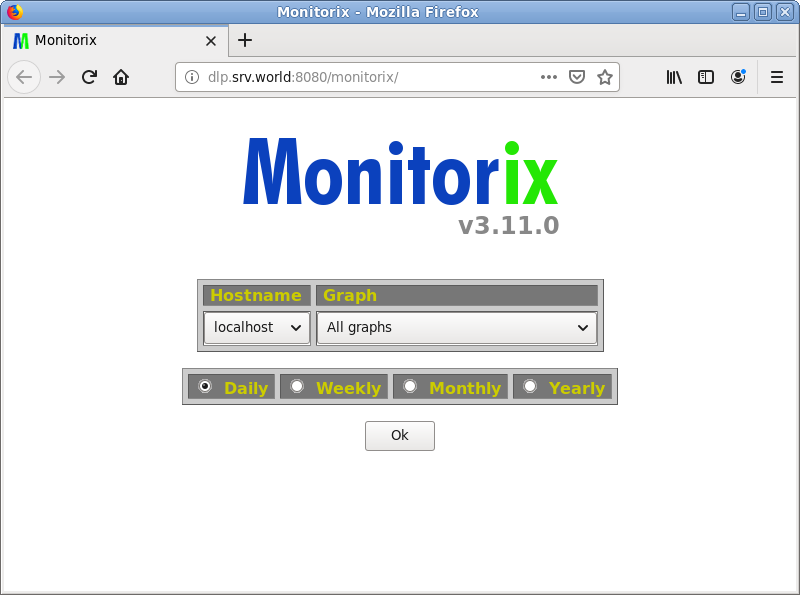
|
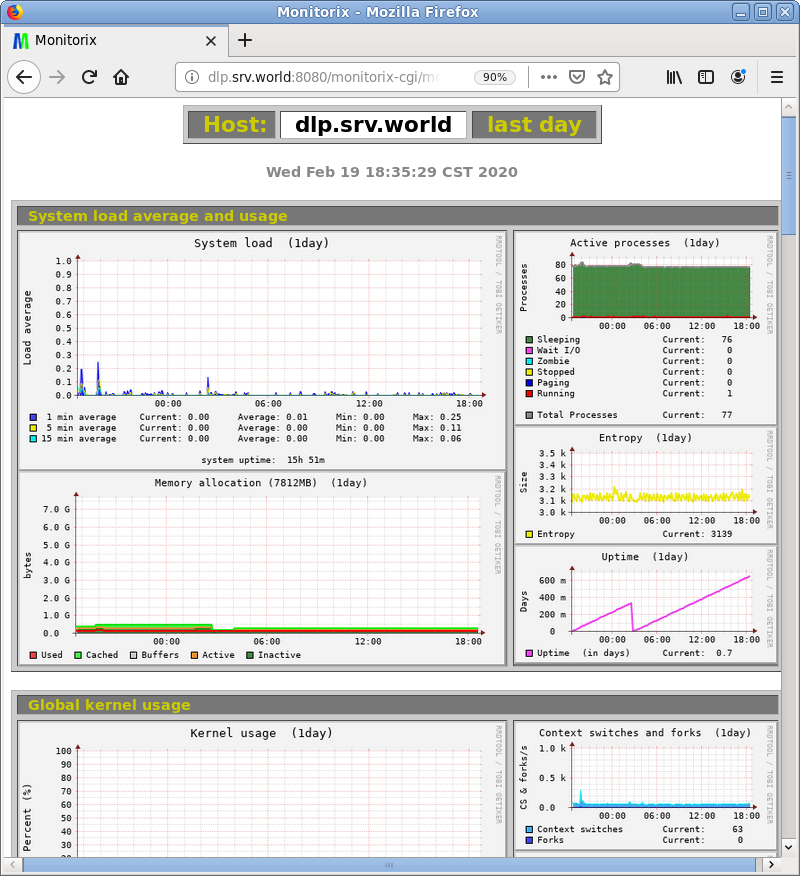
|
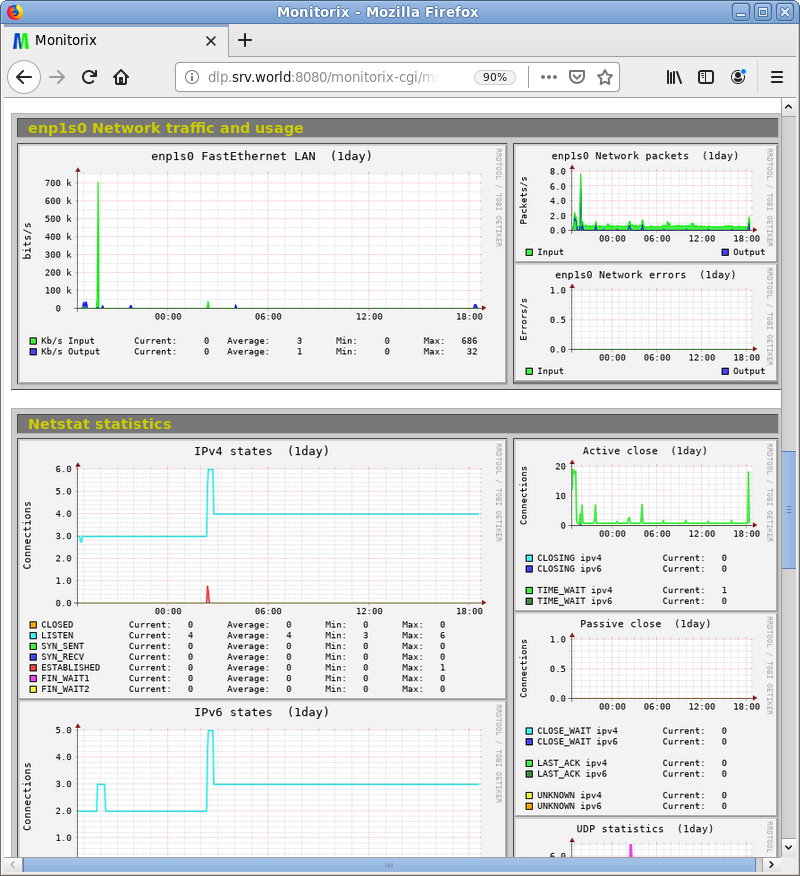
|
関連コンテンツ