OpenSSH : Password Authentication2023/11/09 |
|
Configure SSH Server to operate server from remote computers.
|
|
| [1] | OpenSSH is already installed by default even if you installed Fedora with Minimal Install, so it does not need to install new packages. You can login with Password Authentication by default. |
|
[root@dlp ~]# systemctl status sshd
* sshd.service - OpenSSH server daemon
Loaded: loaded (/usr/lib/systemd/system/sshd.service; enabled; preset: ena>
Drop-In: /usr/lib/systemd/system/service.d
+-- 10-timeout-abort.conf
Active: active (running) since Thu 2023-11-09 08:43:07 JST; 11min ago
Docs: man:sshd(8)
man:sshd_config(5)
Main PID: 869 (sshd)
Tasks: 1 (limit: 4629)
Memory: 2.2M
CPU: 18ms
CGroup: /system.slice/sshd.service
.....
.....
|
| [2] | If Firewalld is running, allow SSH service. SSH uses [22/TCP]. (Generally it is allowed by default) |
|
[root@dlp ~]# firewall-cmd --add-service=ssh success [root@dlp ~]# firewall-cmd --runtime-to-permanent success |
|
SSH Client : Fedora
|
|
Configure SSH Client for Fedora.
|
|
| [3] | Install SSH Client. |
|
[root@client ~]# dnf -y install openssh-clients
|
| [4] | Connect to SSH server with any common user. |
|
# ssh [username@(hostname or IP address)] [fedora@client ~]$ ssh fedora@dlp.srv.world The authenticity of host 'dlp.srv.world (10.0.0.30)' can't be established. ED25519 key fingerprint is SHA256:YcW+9HD+Rsd0tj0X4WrJliMKeDyQVHMsUTs0XifuYHg. This key is not known by any other names. Are you sure you want to continue connecting (yes/no/[fingerprint])? yes Warning: Permanently added 'dlp.srv.world' (ED25519) to the list of known hosts. fedora@dlp.srv.world's password: Web console: https://dlp.srv.world:9090/ or https://10.0.0.30:9090/ [fedora@dlp ~]$ # logined |
| [5] | It's possible to execute commands on remote Host with SSH like follows. |
|
# for example, run [cat /etc/passwd] [fedora@client ~]$ ssh fedora@dlp.srv.world "cat /etc/passwd" fedora@dlp.srv.world's password: root:x:0:0:root:/root:/bin/bash bin:x:1:1:bin:/bin:/sbin/nologin daemon:x:2:2:daemon:/sbin:/sbin/nologin ..... ..... systemd-coredump:x:990:990:systemd Core Dumper:/:/usr/sbin/nologin systemd-timesync:x:989:989:systemd Time Synchronization:/:/usr/sbin/nologin fedora:x:1000:1000::/home/fedora:/bin/bash |
|
SSH Client : Windows #1
|
|
Configure SSH Client for Windows. This example is on Windows 11.
|
|
| [6] |
Download SSH Client software for Windows.
Install and start Putty, then Input your server's Hostname or IP address on [Host name] field and Click [Open] button to connect.
On this example, it shows Putty (www.chiark.greenend.org.uk/~sgtatham/putty/). |
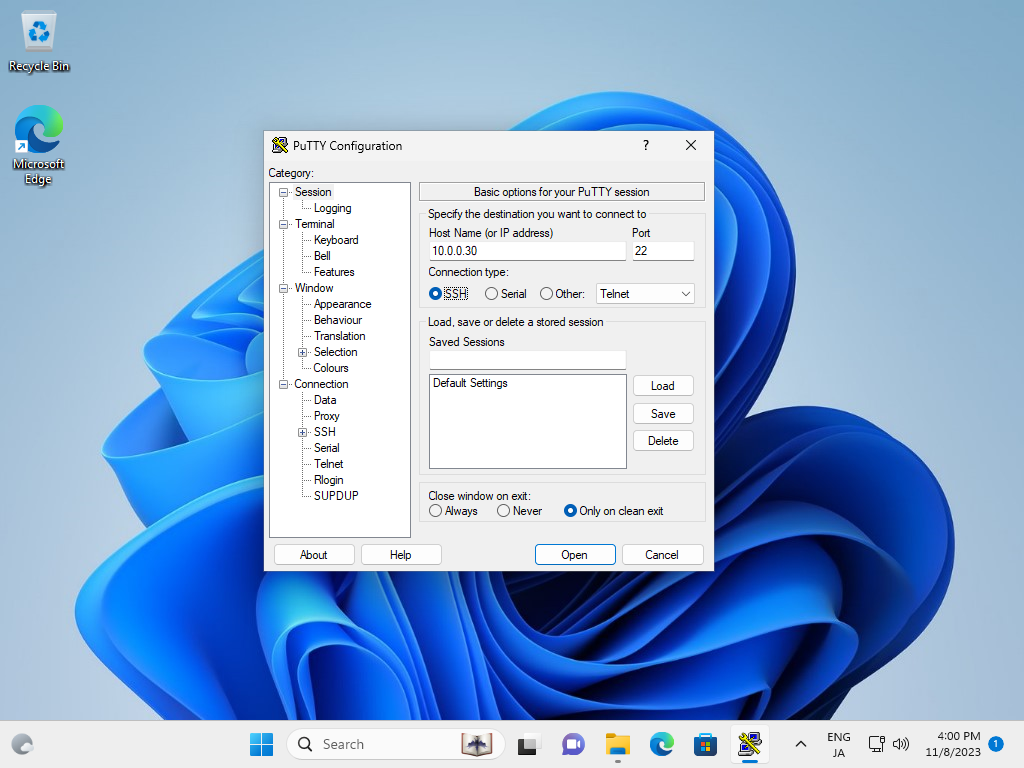
|
| [7] | After successfully passed authentication, it's possible to login and operate Fedora server from remote computers. |
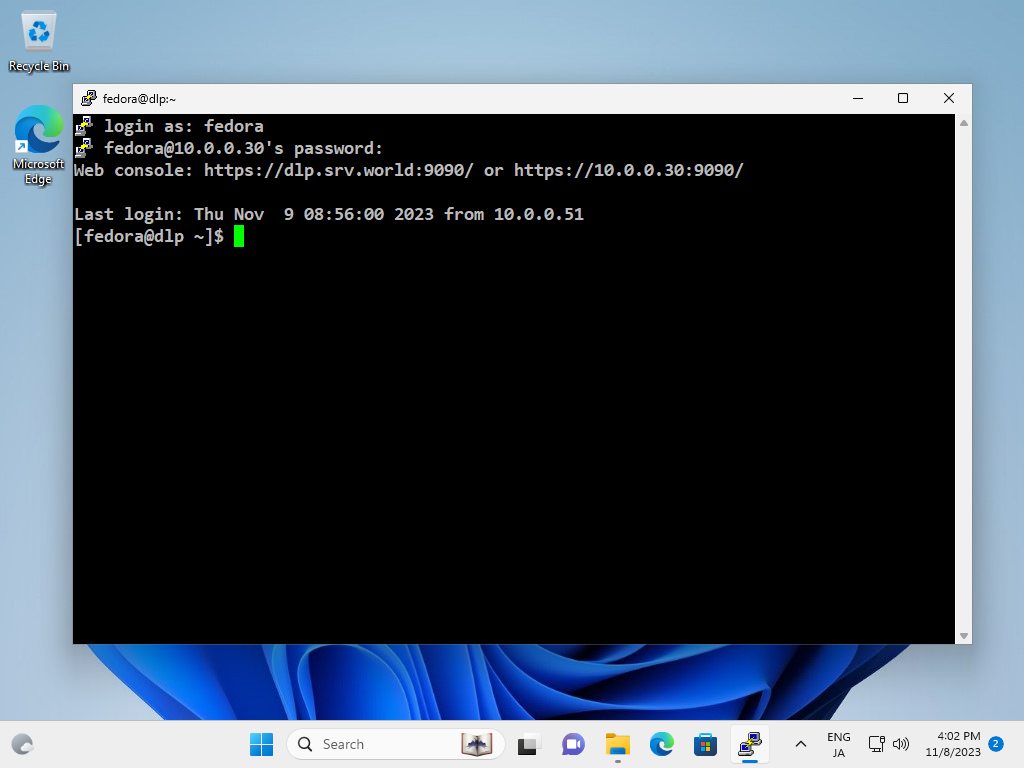
|
|
SSH Client : Windows #2
|
| [8] | On Windows 11, OpenSSH Client has been implemented as a Windows feature, so it's possible to use [ssh] command on PowerShell or Command Prompt without Putty or other 3rd party SSH softwares. It's the same usage because it's the OpenSSH Client, refer to [4], [5] section. |
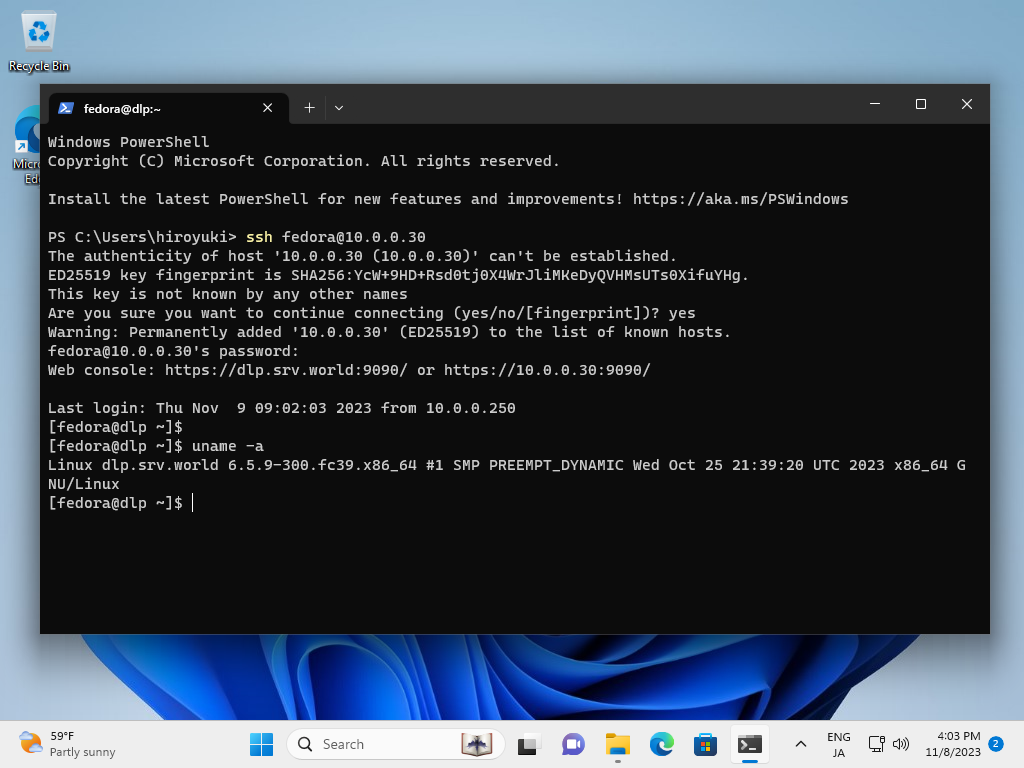
|
Matched Content