Desktop Environment : GNOME Desktop2020/05/02 |
|
If you installed Fedora without GUI but now need GUI because of GUI required applications and so on, Install Desktop Environment like follows.
|
|
| [1] | Install GNOME Desktop Environment on this example. |
|
[root@dlp ~]# dnf -y group install "Basic Desktop" GNOME |
| [2] | After installing Desktop, to start Desktop session on CUI, re-login with a common user and run like follows. |
|
[fedora@dlp ~]$
startx
# GNOME Shell starts by default but you'd like to use classic mode, set like follows and go startx
[fedora@dlp ~]$
vi ~/.xinitrc # create new export XDG_CURRENT_DESKTOP=GNOME-Classic:GNOME export GNOME_SHELL_SESSION_MODE=classic exec /usr/bin/gnome-session --session=gnome-classic startx
|
| [3] | If you would like to change your System to Graphical Login as default, Change setting like here and restart computer. Then, Graphical Login screen is shown like follows. |
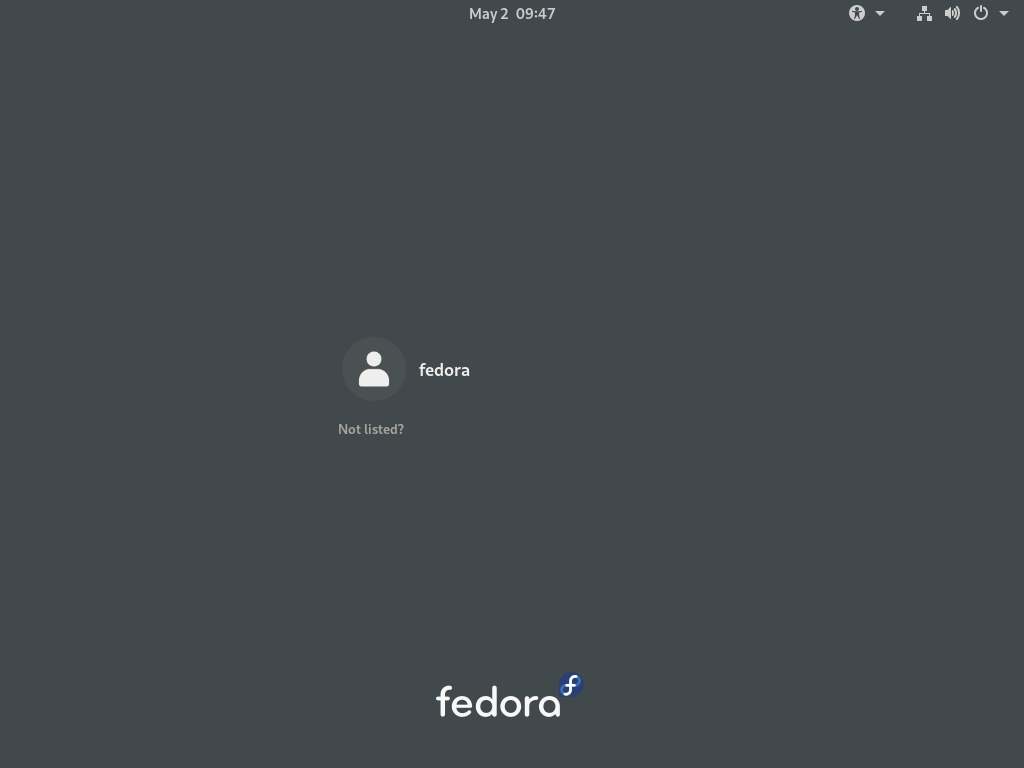
|
| [4] | When initial login for each user, they should select language or keyboard settings. After configuring initial login settings, GNOME Desktop session starts like follows. |
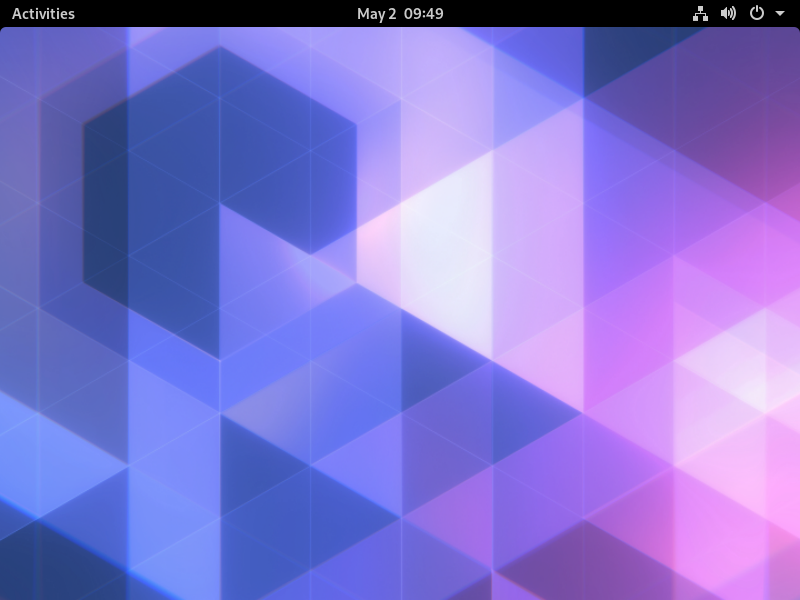
|
| [5] | GNOME Shell is set default but if you would like to change to Classic mode, then Click the icon that is placed on the left side of [Sign In] button on the login screen and Select [GNOME Classic] on the selection like follows. |
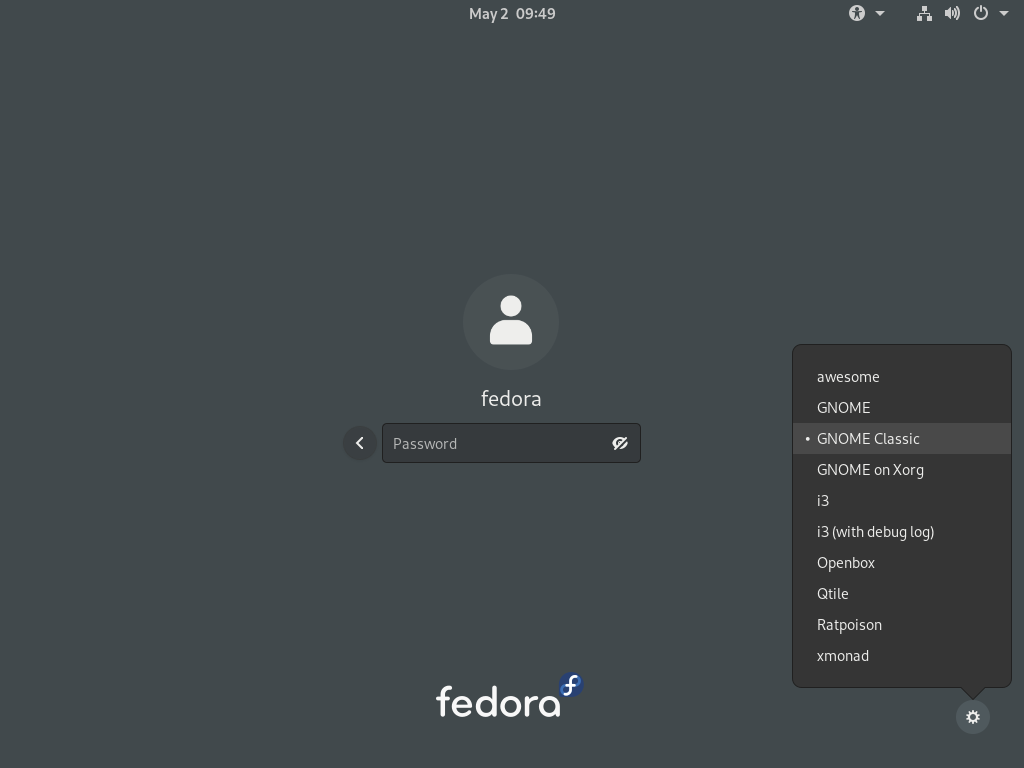
|
| [6] | GNOME Desktop Classic Session starts. |
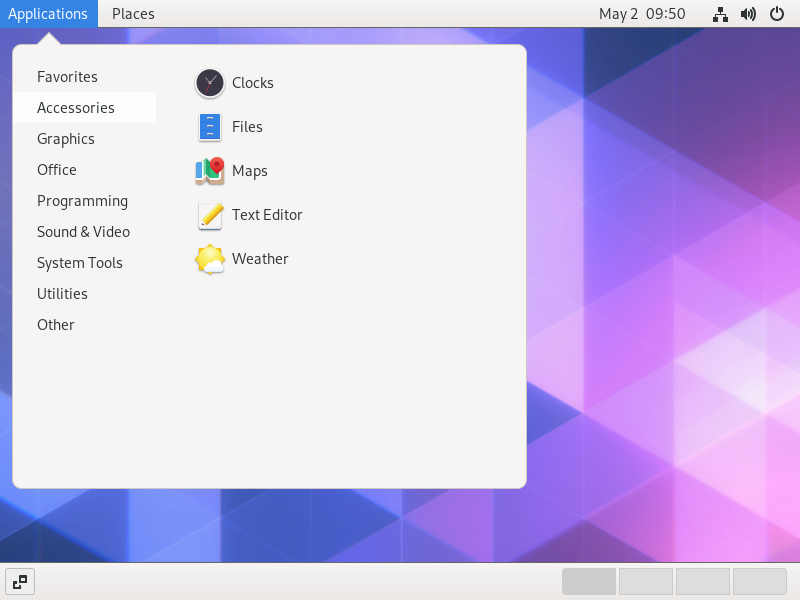
|
Matched Content