KVM : Create Virtual Machine (GUI)2019/11/18 |
|
If you installed Desktop Environment,
it's possible to create a Virtual machine on GUI. This example shows to install Windows Server 2019 on GUI.
|
|
| [1] | Install required packages. |
|
[root@dlp ~]# dnf -y install virt-manager
|
| [2] | Start Desktop and run [Virtual Machine Manager]. |
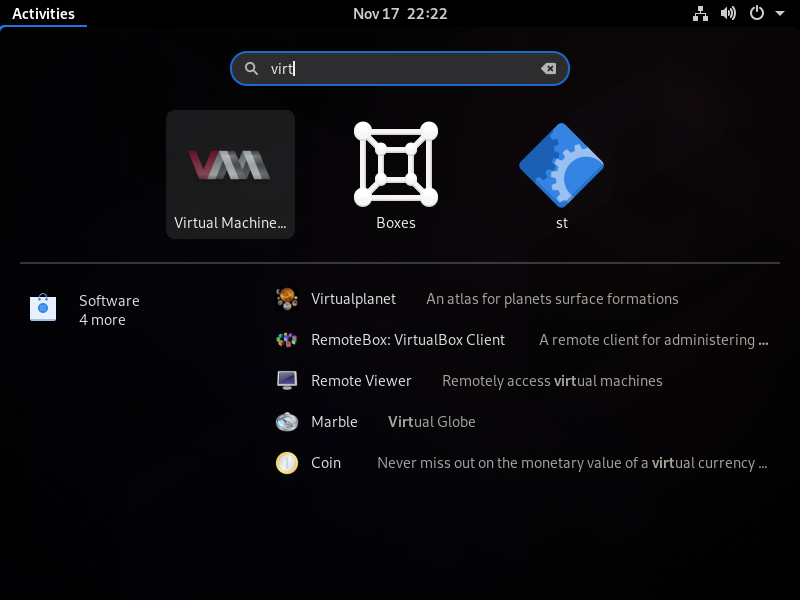
|
| [3] | Click [New] button (it's just the PC-icon on upper-left) and open a wizard to create a new Virtual Machine. |
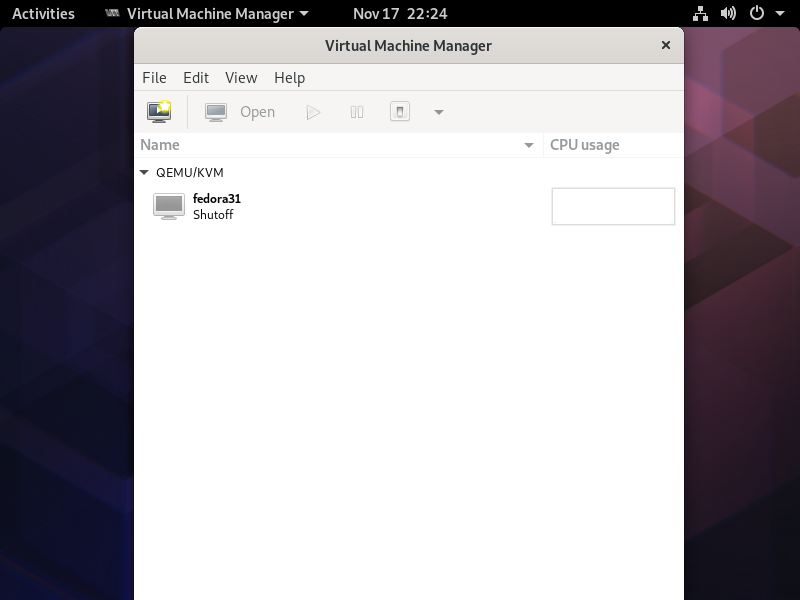
|
| [4] | Specify the installation source. |
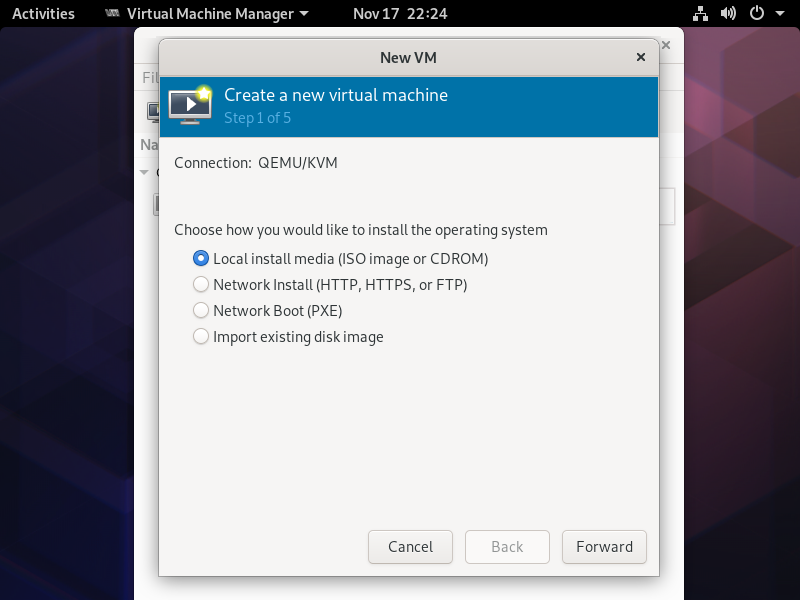
|
| [5] | Select Installation media or ISO image, and specify OS type and version. Generally OS type and version are specified automatically from Installation media. On this example, Install Windows server 2019 but it is still not listed in known products, so 2016 is specified. |
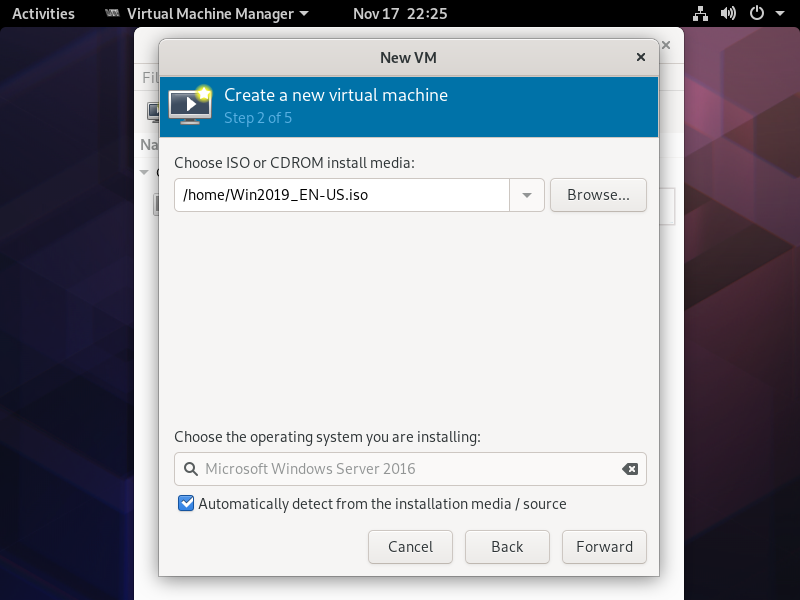
|
| [6] | Specify the amount of memory and number of virtual CPUs. |
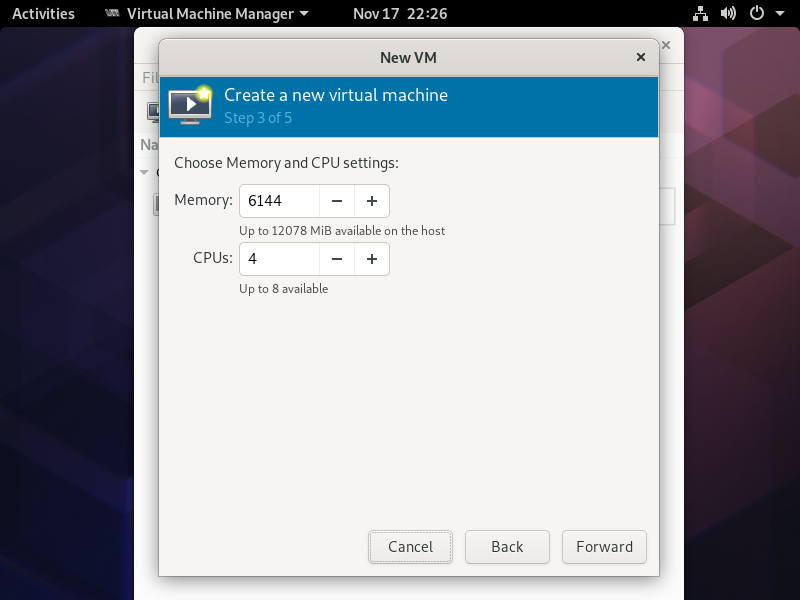
|
| [7] | Specify the amount of disk, and also its' Path if you set custom Path. (default is [/var/lib/libvirt/images]) |
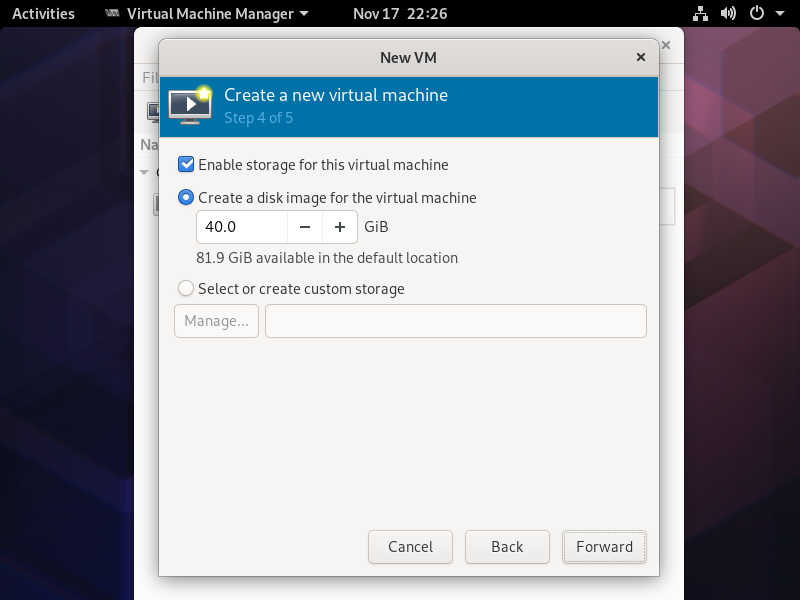
|
| [8] | Input Virtual Machine's name and also confirm selections. |
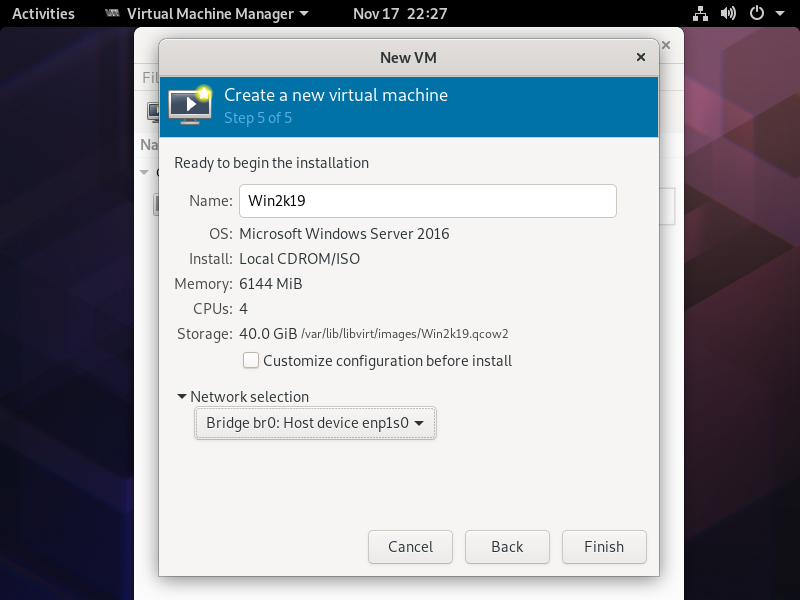
|
| [9] | Windows Server 2019 installer starts. |
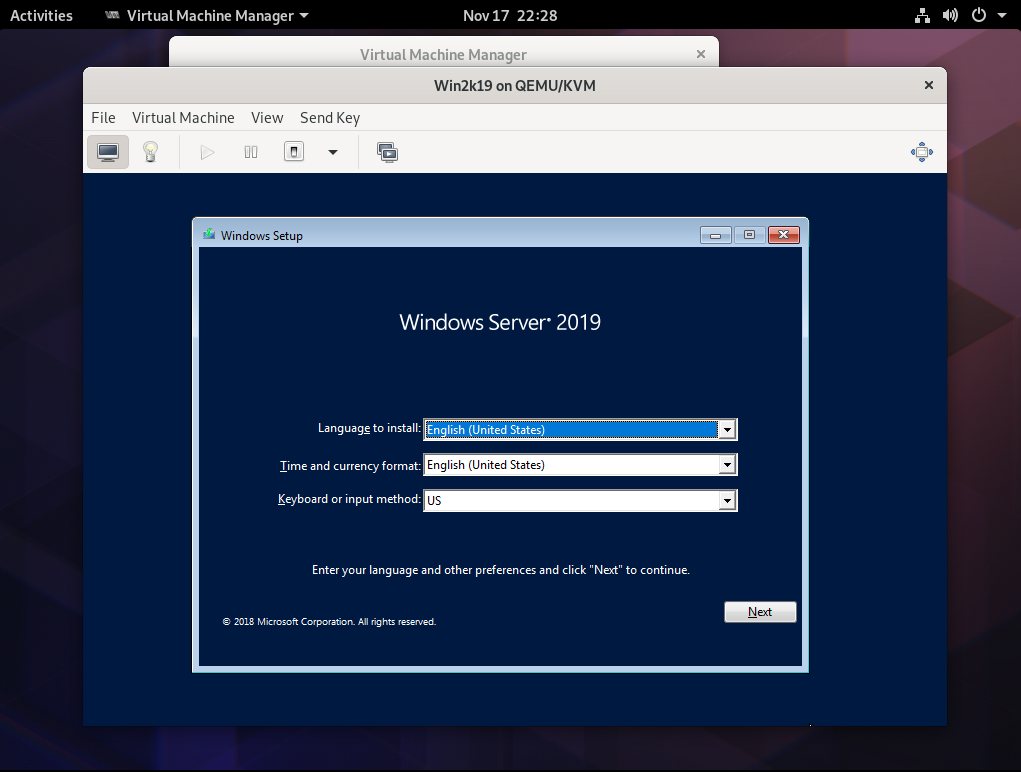
|
| [10] | Installation finished and Windows Server 2019 is running. |
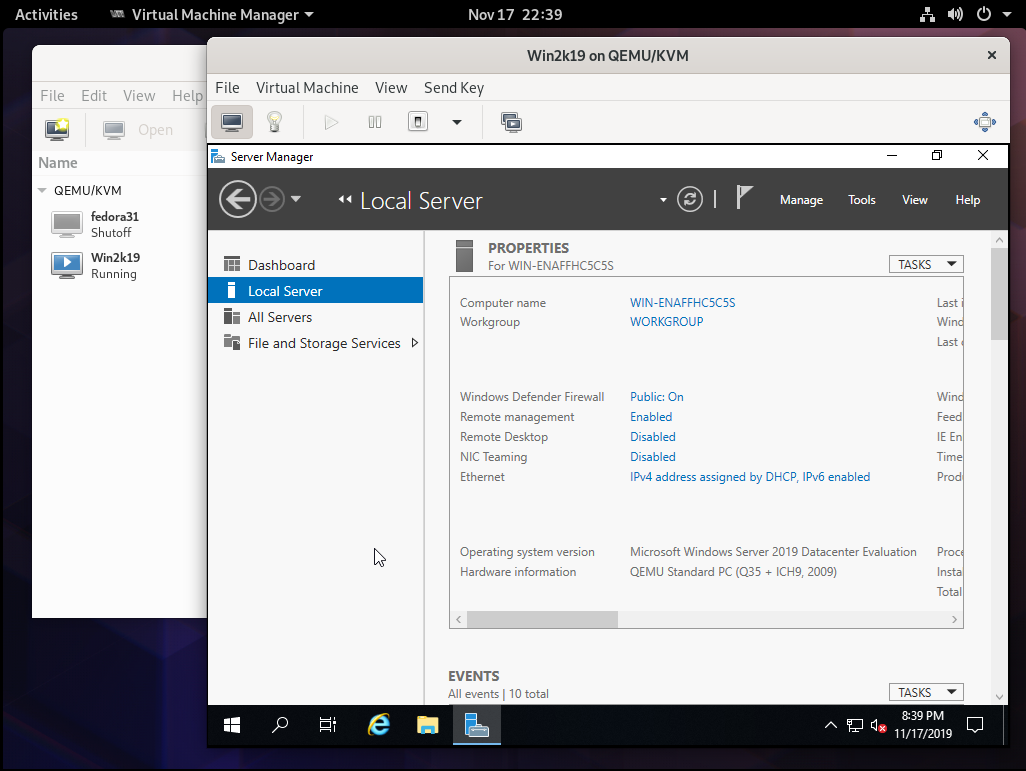
|
Matched Content