Desktop Environment : Configure VNC Server2019/11/13 |
|
Install VNC Server to connect with GUI from remote client computer.
|
|
| [1] | Install VNC Server. |
|
[root@dlp ~]# dnf -y install tigervnc-server
|
| [2] | If Firewalld is running, allow VNC service. |
|
[root@dlp ~]# firewall-cmd --add-service=vnc-server --permanent success [root@dlp ~]# firewall-cmd --reload success |
| [3] | Login with a user you would like to configure VNC session. |
|
# set VNC password [fedora@dlp ~]$ vncpasswd Password: Verify: Would you like to enter a view-only password (y/n)? n
# start VNC session with diplay number [1], screen resolution [800x600] [fedora@dlp ~]$ vncserver :1 -geometry 800x600 New 'dlp.srv.world:1 (fedora)' desktop is dlp.srv.world:1 Creating default startup script /home/fedora/.vnc/xstartup Creating default config /home/fedora/.vnc/config Starting applications specified in /home/fedora/.vnc/xstartup Log file is /home/fedora/.vnc/dlp.srv.world:1.log # to stop VNC process, run like follows [fedora@dlp ~]$ vncserver -kill :1 |
| [4] |
Install VNC Viewer on client computer to connect to VNC server.
This example is based on Windows 10. Download UltraVNC from the site below.
⇒ https://www.uvnc.com/downloads/ultravnc.html
After installing UltraVNC, click [UltraVNC Viewer] to run, then, following window is shown.Input [(Server's hostname or IP address):(display number)] like following example and then click [Connect] button. |
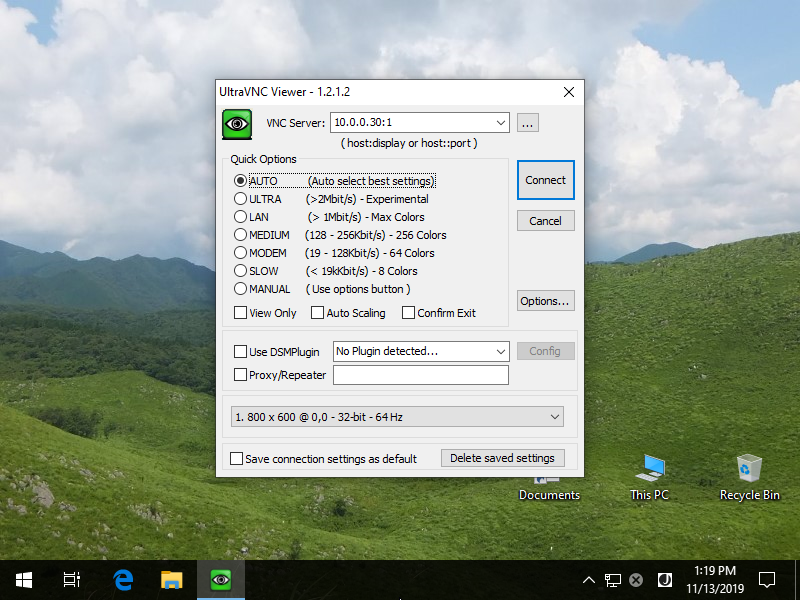
|
| [5] | VNC password is required to input. |
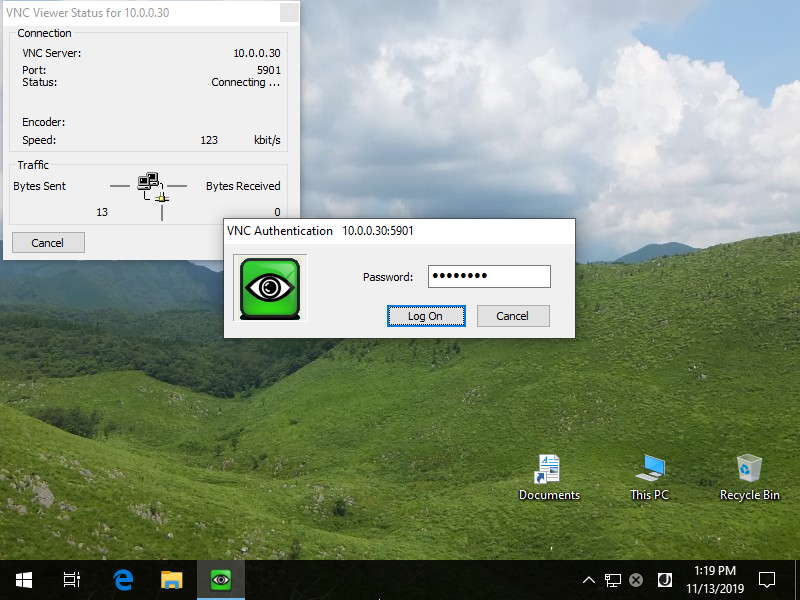
|
| [6] | If successfully passed authentication, VNC session starts like follows. |
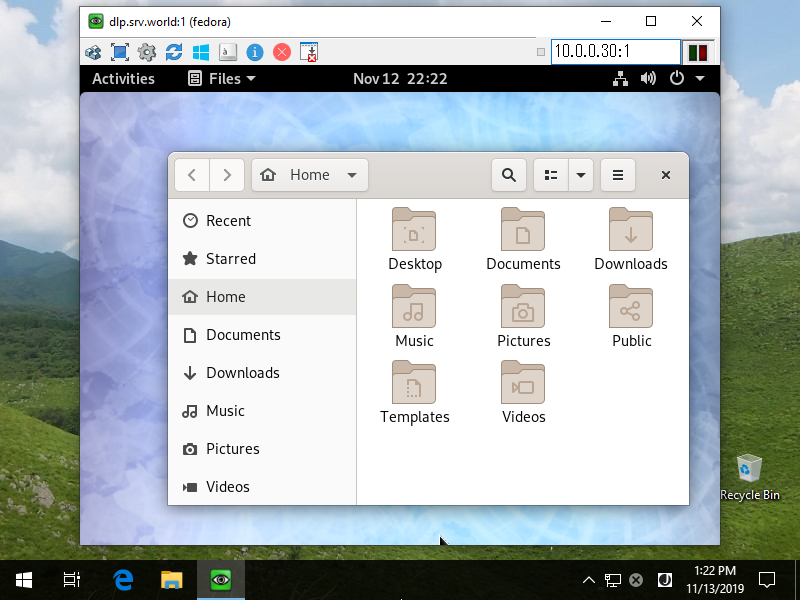
|
Matched Content