Configure NTP Client (Fedora)2019/05/06 |
|
Configure NTP Client.
|
|
| [1] |
The settings of NTP Client on Fedora are mostly the same with Server's settings, so refer to
NTPd Settings or
Chrony Settings.
For different settings from Server's one, Clients don't need to receive time synchronization requests from other computers,
so it does not need to set access permission.
|
| [2] | If you don't use NTP service daemon but use a command to sync time at once, use ntpdate like follows. |
|
[root@dlp ~]#
dnf -y install ntpdate # replace NTP server below to your timezone's one [root@dlp ~]# ntpdate ntp.nict.jp 6 May 19:57:13 ntpdate[1611]: adjust time server 133.243.238.163 offset 0.006155 sec # run once always when System starts [root@dlp ~]# systemctl enable ntpdate |
|
Configure NTP Client (Windows)
|
|
Configure NTP Client on Windows. This example is based on Windows 10.
|
| [3] | Open [Control Panel] - [Date and Time] and move to [internet Time] tab, then [Change settings] button. |
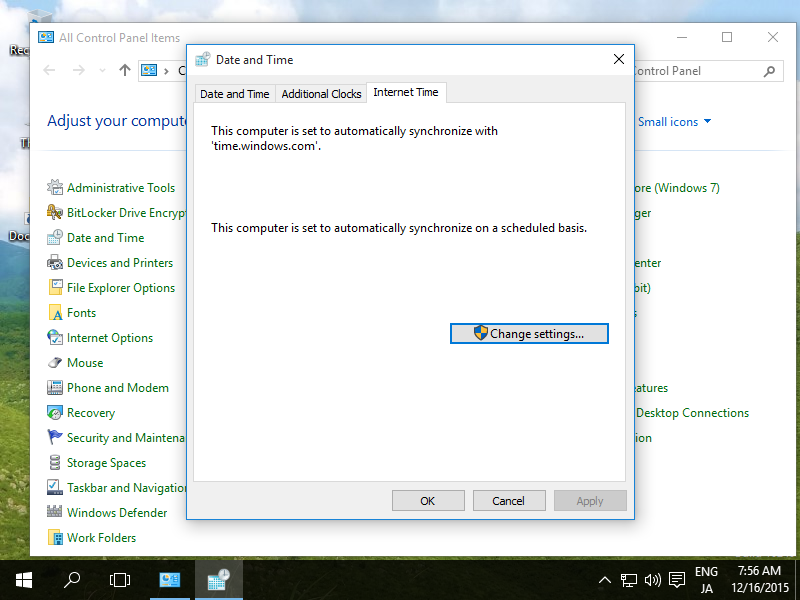
|
| [4] | Input NTP server you'd like to sync on [Server] section and [Update now] button. |
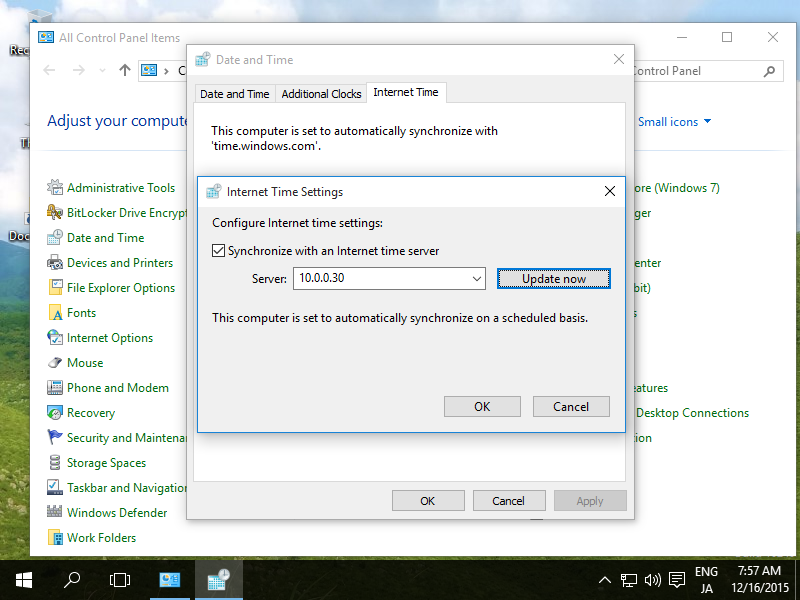
|
| [5] | It's OK to sync time if successuful message is shown like follows. The default setting of sync interval is 86400 sec (one day). HKEY_LOCAL_MACHINE\SYSTEM\CurrentControlSet\Services\W32Time\TimeProviders\NtpClient\SpecialPollInterval |
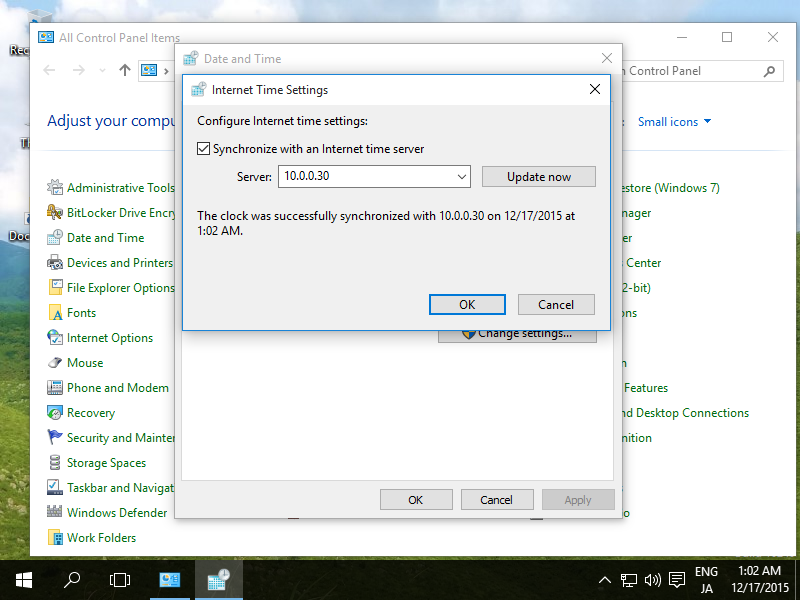
|
| [6] |
If you'd like to configure NTP Client Service, Set like follows.
Right-click Windows icon and open [run] and input [gpedit.msc] like follows.
|
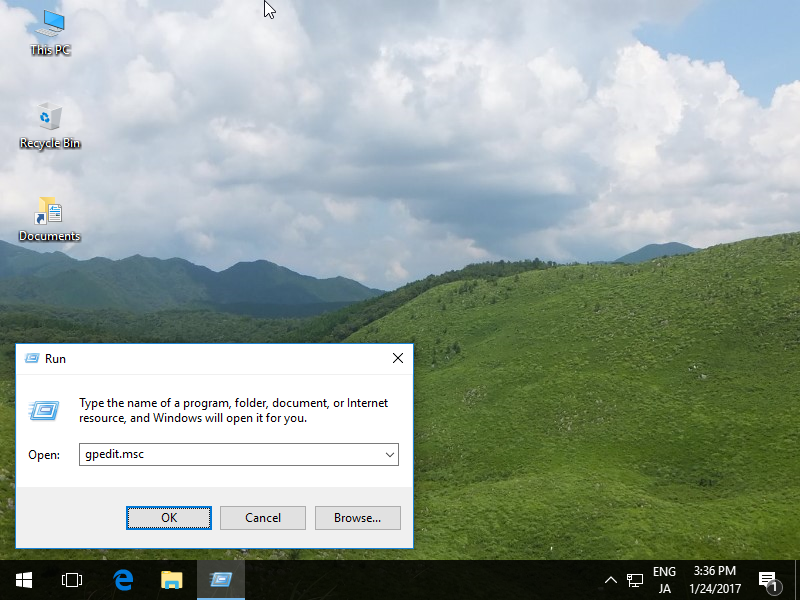
|
| [7] | Select [Administrative template] - [System] - [Windows Time Service] - [Time Providers] on the left Pane, and Open [Enable Windows NTP Client] on the right Pane. |
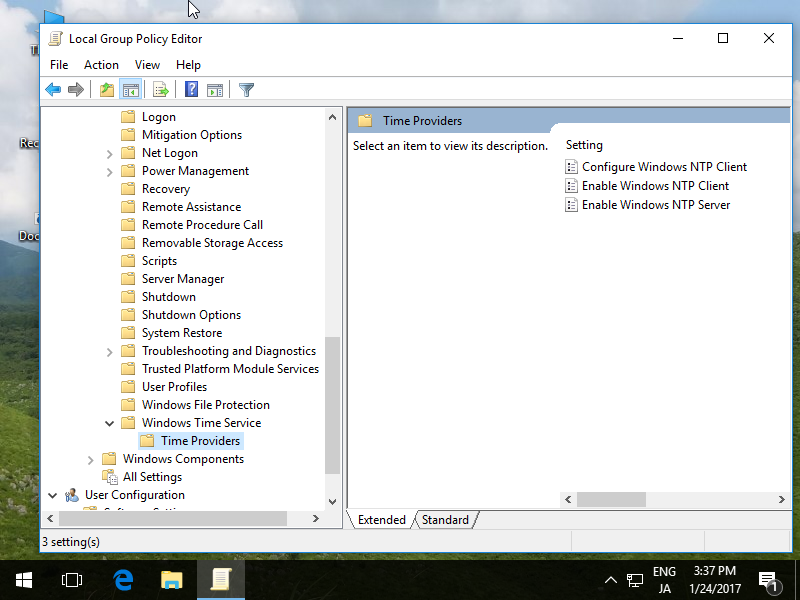
|
| [8] | Check a box [Enabled] which is upper-left like follows. |
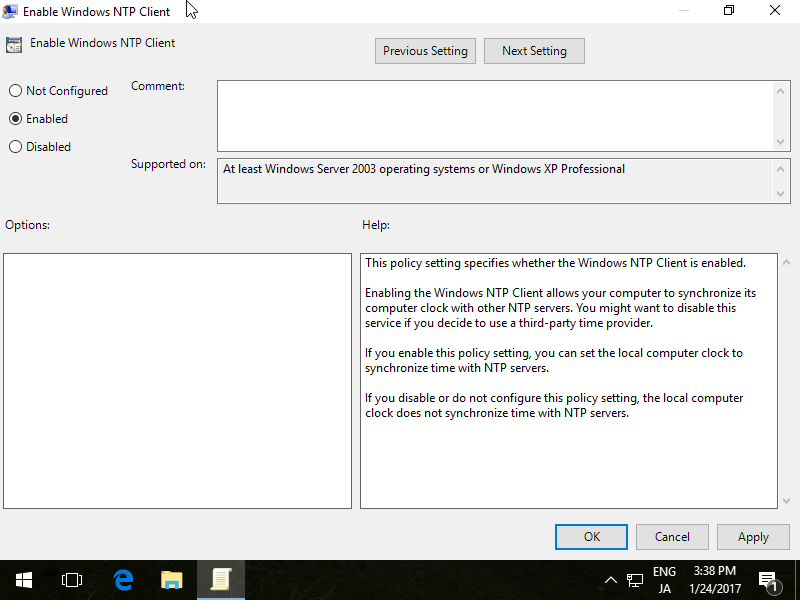
|
| [9] | Click to open [Configure Windows NTP Client] on the right Pane. |
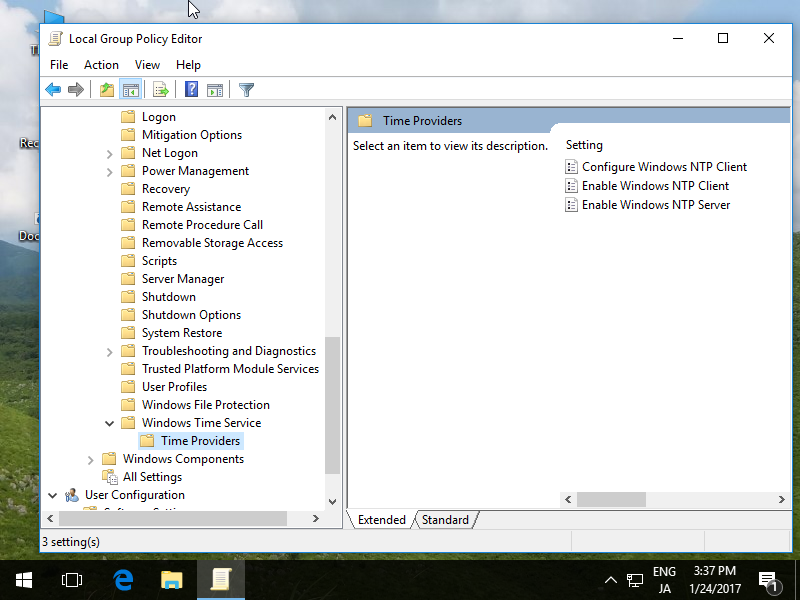
|
| [10] |
Check a box [Enabled] which is upper-left and change values for your environment.
[NtpServer] ⇒ Hostname or IP address of your NTP Server. The value [0x9] is generally OK to keep default. [0x9] means [0x01] + [0x08]. They mean like follows.
0x01 SpecialInterval
For [Type] section, It's OK to keep default [NT5DS] if your computer is in a Domain, but if not, change to [NTP].0x02 UseAsFallbackOnly 0x04 SymmetricActive 0x08 NTP request in Client mode For [SpecialPollInterval], set interval to sync time. |
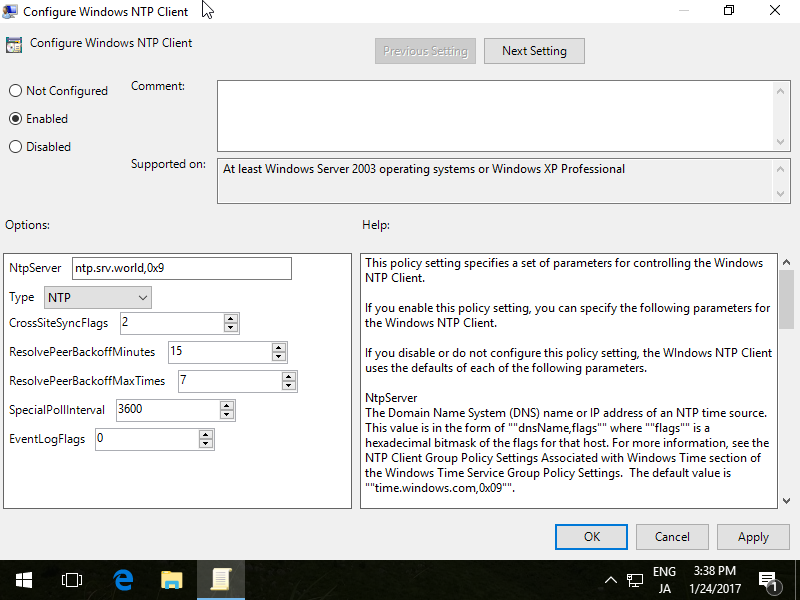
|
| [11] | Open [Control Panale] - [Administrative tools] - [Services], then Select [Windows Time] Service and click [Start the service] or [Restart the service]. Furthermore, Change [Startup type] to [Automatic] if it is not the value. |
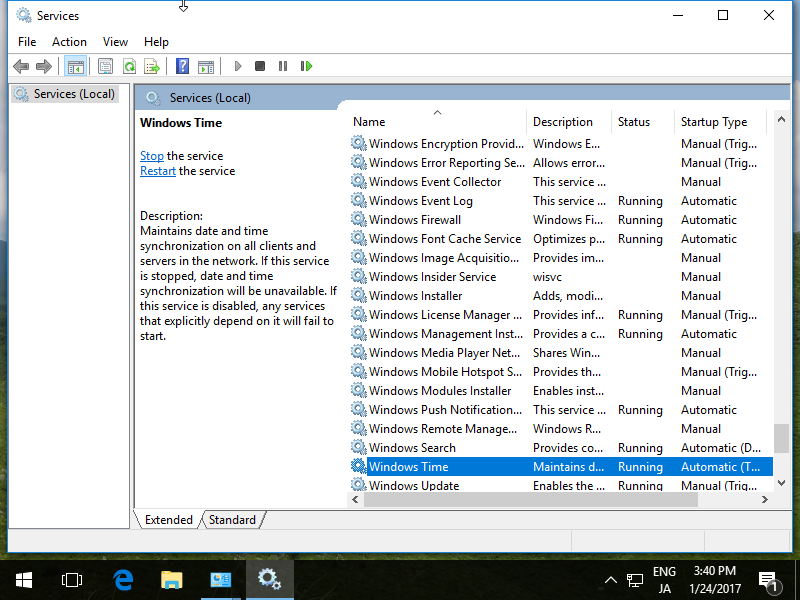
|
Matched Content