Configure VNC Server2017/07/16 |
|
Install VNC Server to connect with GUI from remote client.
This example is based on MATE Desktop Environment. |
|
| [1] | Install VNC Server. |
|
[root@dlp ~]# dnf -y install tigervnc-server
|
| [2] | If Firewalld is running, allow VNC service. |
|
[root@dlp ~]# firewall-cmd --add-service=vnc-server --permanent success [root@dlp ~]# firewall-cmd --reload success |
| [3] | Login as a user you'd like to configure VNC connection and set like follows. |
|
# set VNC password [fedora@dlp ~]$ vncpasswd Password: Verify: Would you like to enter a view-only password (y/n)? n
# start VNC server [fedora@dlp ~]$ vncserver :1 -geometry 800x600 -depth 24 xauth: file /home/fedora/.Xauthority does not exist New 'dlp.srv.world:1 (fedora)' desktop is dlp.srv.world:1 Creating default startup script /home/fedora/.vnc/xstartup Starting applications specified in /home/fedora/.vnc/xstartup Log file is /home/fedora/.vnc/dlp.srv.world:1.log # stop VNC server [fedora@dlp ~]$ vncserver -kill :1 Killing Xvnc process ID 23691
[fedora@dlp ~]$
vi ~/.vnc/xstartup # end line: comment out and add like follows # exec /etc/X11/xinit/xinitrcexec /usr/bin/mate-session
# start with diplay number [1], screen resolution [800x600], color depth [24] [fedora@dlp ~]$ vncserver :1 -geometry 800x600 -depth 24
|
| [4] |
Install VNC viewer on client computer, this example in on Windows 10.
After installing UltraVNC, click [UltraVNC Viewer] to run, then, following screen is shown.
Input [(Server's hostname or IP address):(display number)] like following example and then click [Connect] button.
Download from the site below to install UltraVNC. |
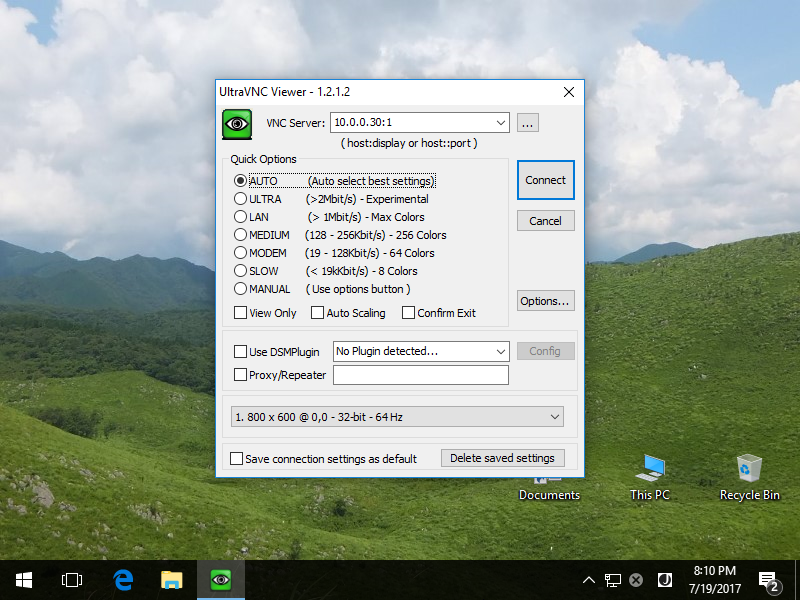
|
| [5] | Password is required. Input VNC password you set in the section [1]. |
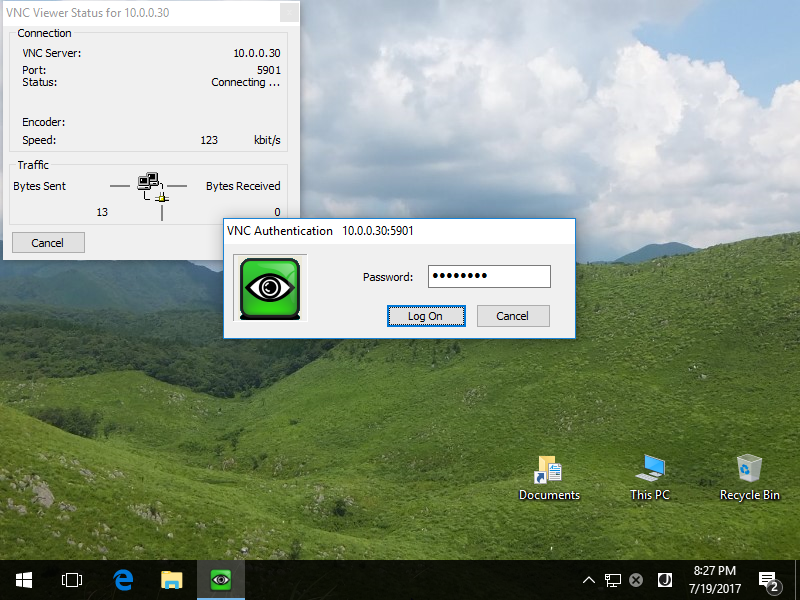
|
| [6] | Just connected. |
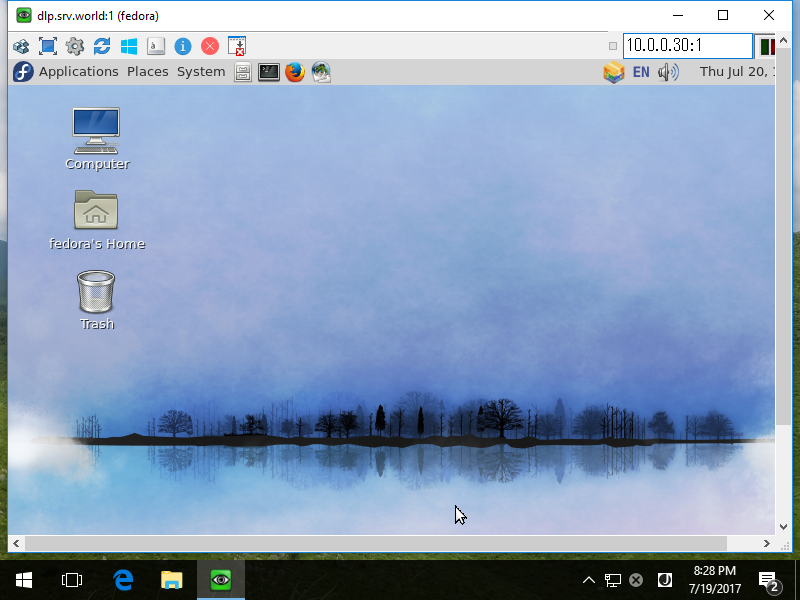
|
Matched Content