OpenSSH : Password Authentication2022/01/07 |
|
Configure SSH Server to operate servers from remote computers.
|
|
| [1] | OpenSSH is already installed by default even if you installed CentOS Stream with [Minimal] Install,
so it does not need to install new packages. You can login with Password Authentication by default. If you like to improve the security, you should change PermitRootLogin parameter. |
|
[root@dlp ~]#
vi /etc/ssh/sshd_config # line 40: change ( prohibit root login ) # for other options, there are [prohibit-password], [forced-commands-only] PermitRootLogin no
systemctl restart sshd |
| [2] | If Firewalld is running, allow SSH service. SSH uses [22/TCP]. |
|
[root@dlp ~]# firewall-cmd --add-service=ssh success [root@dlp ~]# firewall-cmd --runtime-to-permanent success |
|
SSH Client : CentOS
|
|
Configure SSH Client for CentOS.
|
|
| [3] | Install SSH Client. |
|
[root@node01 ~]# dnf -y install openssh-clients
|
| [4] | Connect to SSH server with any common user. |
|
# ssh [username@(hostname or IP address)] [cent@node01 ~]$ ssh cent@dlp.srv.world The authenticity of host 'dlp.srv.world (10.0.0.30)' can't be established. ED25519 key fingerprint is SHA256:HpNlL+G8ceaugq5hFtzPJMDIu6MSSzGIwM4CxyhNDuw. This key is not known by any other names Are you sure you want to continue connecting (yes/no/[fingerprint])? yes Warning: Permanently added 'dlp.srv.world' (ED25519) to the list of known hosts. cent@dlp.srv.world's password: [cent@dlp ~]$ # logined |
| [5] | It's possible to execute commands on remote Host with SSH like follows. |
|
# for example, run [cat /etc/passwd] [cent@node01 ~]$ ssh cent@dlp.srv.world "cat /etc/passwd" cent@dlp.srv.world's password: root:x:0:0:root:/root:/bin/bash bin:x:1:1:bin:/bin:/sbin/nologin daemon:x:2:2:daemon:/sbin:/sbin/nologin adm:x:3:4:adm:/var/adm:/sbin/nologin lp:x:4:7:lp:/var/spool/lpd:/sbin/nologin ..... ..... systemd-oom:x:984:984:systemd Userspace OOM Killer:/:/usr/sbin/nologin systemd-resolve:x:983:983:systemd Resolver:/:/usr/sbin/nologin cent:x:1000:1000::/home/cent:/bin/bash |
|
SSH Client : Windows #1
|
|
Configure SSH Client for Windows.
|
|
| [6] |
Download a SSH Client software for Windows.
Install and start Putty, then Input your server's Hostname or IP address on [Host name] field and Click [Open] button to connect.
On this example, it uses Putty (www.chiark.greenend.org.uk/~sgtatham/putty/). |
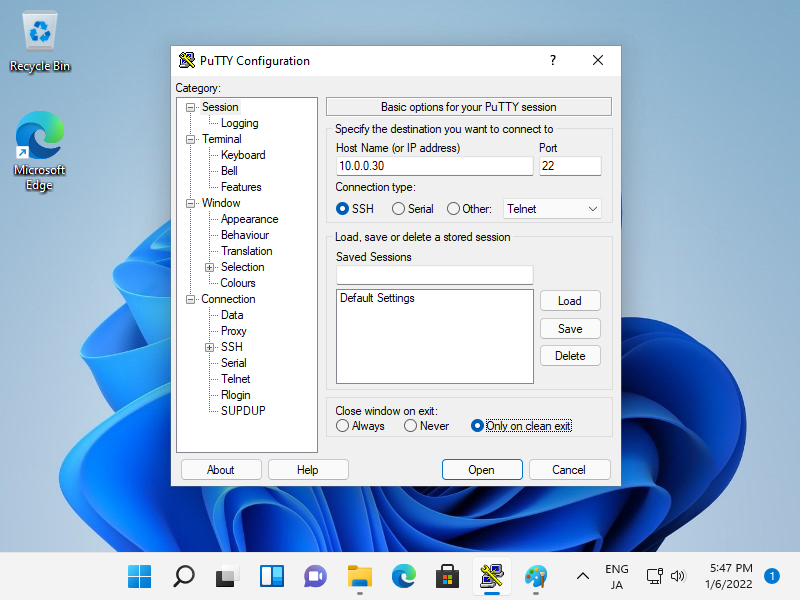
|
| [7] | After successing authentication, it's possible to login and operate CentOS server from remote computer. |
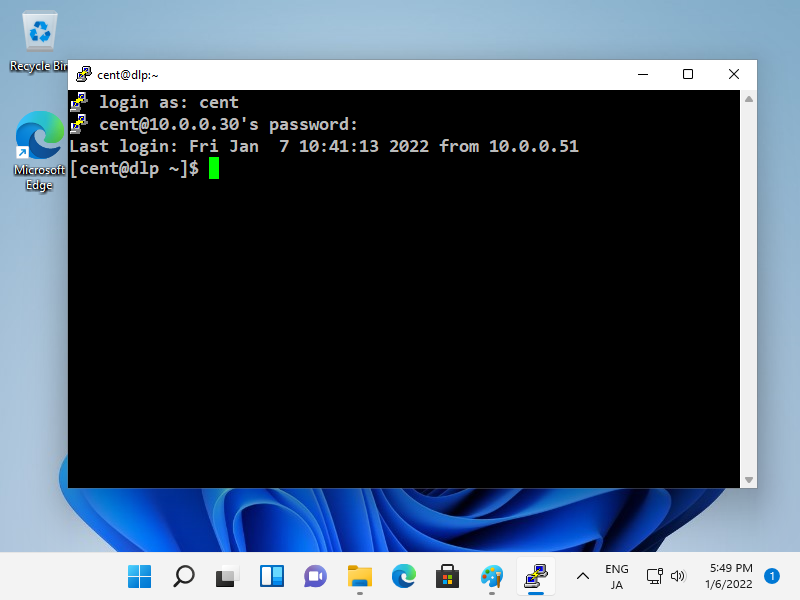
|
|
SSH Client : Windows #2
|
| [8] | If you are using Windows 11, OpenSSH Client has been implemented as a Windows feature, so it's possible to use [ssh] command on PowerShell or Command Prompt without Putty or other 3rd party SSH softwares. |
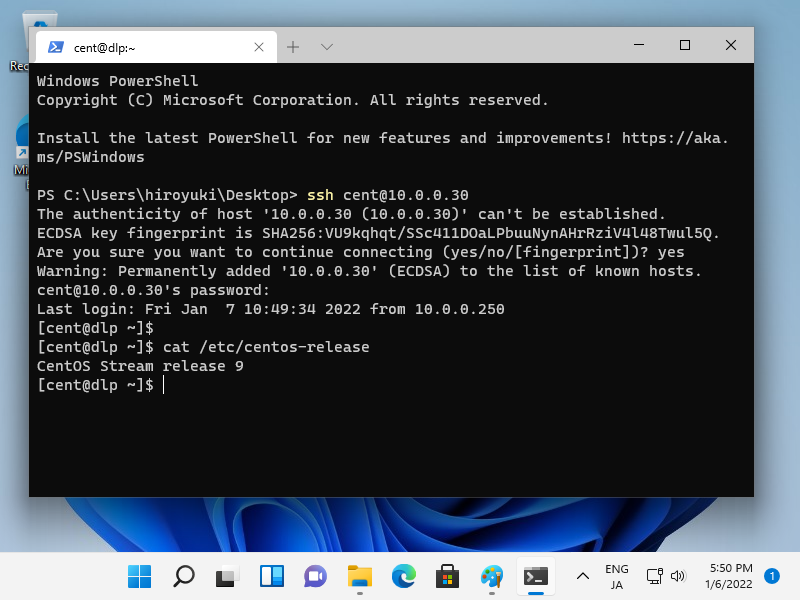
|
Matched Content