PXE Boot : Network Installation2022/07/13 |
|
Install CentOS Stream to client computers from a PXE Server via network.
It's useful if your client computer has no CD/DVD drive. |
|
| [1] | |
| [2] | Download an ISO image of CentOS Stream first to your PXE server. On the example below, CentOS Stream 9 ISO image is under [/home]. |
|
[root@dlp ~]#
dnf -y install syslinux
[root@dlp ~]#
cp /usr/share/syslinux/pxelinux.0 /var/lib/tftpboot/
[root@dlp ~]#
[root@dlp ~]# mkdir -p /var/pxe/centos-st9 [root@dlp ~]# mkdir /var/lib/tftpboot/centos-st9 [root@dlp ~]# mount -t iso9660 -o loop,ro /home/CentOS-Stream-9-latest-x86_64-dvd1.iso /var/pxe/centos-st9 [root@dlp ~]# cp /var/pxe/centos-st9/images/pxeboot/{vmlinuz,initrd.img} /var/lib/tftpboot/centos-st9/ [root@dlp ~]# cp /usr/share/syslinux/{menu.c32,vesamenu.c32,ldlinux.c32,libcom32.c32,libutil.c32} /var/lib/tftpboot/
mkdir /var/lib/tftpboot/pxelinux.cfg
[root@dlp ~]#
vi /var/lib/tftpboot/pxelinux.cfg/default # create new # replace PXE servers hostname or IP address to your own one default vesamenu.c32 prompt 1 timeout 60 display boot.msg label linux menu label ^Install CentOS Stream 9 menu default kernel centos-st9/vmlinuz append initrd=centos-st9/initrd.img ip=dhcp inst.repo=http://10.0.0.30/centos-st9 label vesa menu label Install CentOS 9 with ^basic video driver kernel centos-st9/vmlinuz append initrd=centos-st9/initrd.img ip=dhcp inst.xdriver=vesa nomodeset inst.repo=http://10.0.0.30/centos-st9 label rescue menu label ^Rescue installed system kernel centos-st9/vmlinuz append initrd=centos-st9/initrd.img rescue label local menu label Boot from ^local drive localboot 0xffff |
| [3] | Install and Start Apache httpd, refer to here. Next, add following settings. |
|
[root@dlp ~]#
vi /etc/httpd/conf.d/pxeboot.conf # create new
Alias /centos-st9 /var/pxe/centos-st9
<Directory /var/pxe/centos-st9>
Options Indexes FollowSymLinks
# access permission
Require ip 127.0.0.1 10.0.0.0/24
</Directory>
systemctl restart httpd |
| [4] | Enable network booting on BIOS settings of client computer and start it, then installation menu you set is shown, push Enter key to proceed to install. |
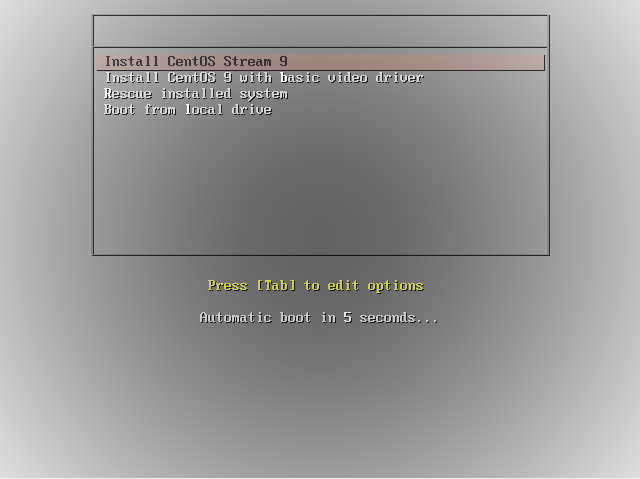
|
| [5] | After finishing successfully, that's OK if CentOS Stream started normally. |
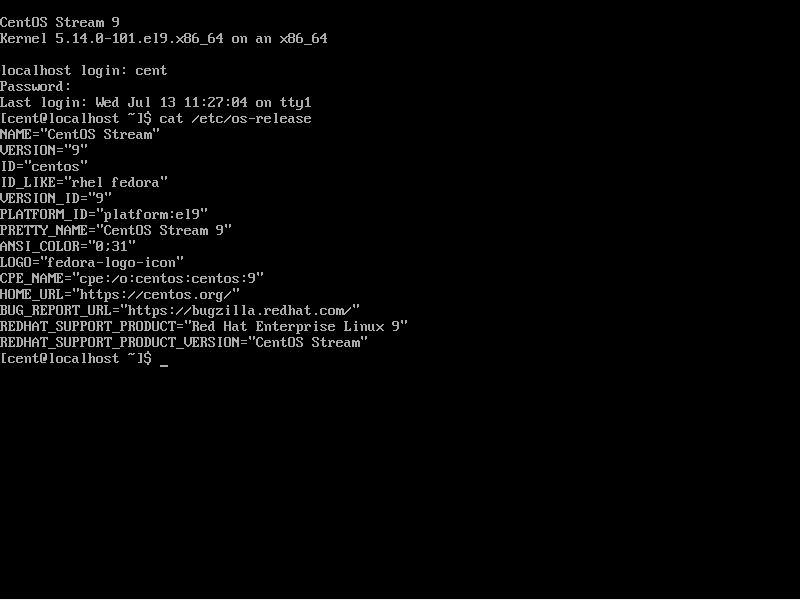
|
Matched Content