OpenStack Yoga : Configure Horizon2022/05/31 |
|
Configure OpenStack Dashboard Service (Horizon).
It's possible to control OpenStack on Web GUI to set Dashboard.
This example is based on the environment like follows.
eth0|10.0.0.30
+-----------+-----------+
| [ dlp.srv.world ] |
| (Control Node) |
| |
| MariaDB RabbitMQ |
| Memcached httpd |
| Keystone Glance |
| Nova API/Compute |
| Neutron Server |
| Open vSwitch |
| OVN Metadata Agent |
| OVN-Controller |
| Horizon |
+-----------------------+
|
| [1] | Install Horizon. |
|
[root@dlp ~(keystone)]# dnf --enablerepo=centos-openstack-yoga,powertools,epel -y install openstack-dashboard
|
| [2] | Configure Horizon. |
|
[root@dlp ~(keystone)]#
vi /etc/openstack-dashboard/local_settings # line 39 : set Hosts you allow to access # to specify wildcard ['*'], allow all ALLOWED_HOSTS = [' * ', ]
# line 94-99 : uncomment and specify Memcache server Host
CACHES = {
'default': {
'BACKEND': 'django.core.cache.backends.memcached.MemcachedCache',
'LOCATION': '10.0.0.30:11211',
},
}
# line 105 : add SESSION_ENGINE = "django.contrib.sessions.backends.cache" # line 118 : set Openstack Host # line 119 : comment out and add a line to specify URL of Keystone Host OPENSTACK_HOST = " dlp.srv.world "# OPENSTACK_KEYSTONE_URL = "http://%s:5000/v3" % OPENSTACK_HOSTOPENSTACK_KEYSTONE_URL = "https://dlp.srv.world:5000/v3"
# line 123 : set your timezone TIME_ZONE = " Asia/Tokyo "
# add to the end WEBROOT = '/dashboard/' LOGIN_URL = '/dashboard/auth/login/' LOGOUT_URL = '/dashboard/auth/logout/' LOGIN_REDIRECT_URL = '/dashboard/' OPENSTACK_KEYSTONE_MULTIDOMAIN_SUPPORT = True OPENSTACK_KEYSTONE_DEFAULT_DOMAIN = 'Default'
[root@dlp ~(keystone)]#
vi /etc/httpd/conf.d/openstack-dashboard.conf # line 4 : add WSGIDaemonProcess dashboard WSGIProcessGroup dashboard WSGISocketPrefix run/wsgi
WSGIApplicationGroup %{GLOBAL}
# line 6 : change WSGIScriptAlias /dashboard /usr/share/openstack-dashboard/openstack_dashboard/wsgi.py
# line 9 : change <Directory /usr/share/openstack-dashboard/openstack_dashboard >
[root@www ~]#
vi /etc/httpd/conf.d/ssl.conf # line 43 : uncomment DocumentRoot "/var/www/html" # line 44 : uncomment and specify your hostname ServerName dlp.srv.world:443
# line 85 : change to specify your certificate SSLCertificateFile /etc/letsencrypt/live/dlp.srv.world/cert.pem
# line 93 : change to specify your certificate SSLCertificateKeyFile /etc/letsencrypt/live/dlp.srv.world/privkey.pem
# line 102 : uncomment and change to specify your certificate SSLCertificateChainFile /etc/letsencrypt/live/dlp.srv.world/chain.pem
systemctl restart httpd openstack-nova-api
|
| [3] | If SELinux is enabled, change policy. |
|
[root@dlp ~(keystone)]# setsebool -P httpd_can_network_connect on |
| [4] | If Firewalld is running, allow services. |
|
[root@dlp ~(keystone)]# firewall-cmd --add-service={http,https} success [root@dlp ~(keystone)]# firewall-cmd --runtime-to-permanent success |
| [5] |
Access to the URL below with any web browser.
After accessing, following screen is displayed, then you can login with a user in Keystone.⇒ https://(your servers hostname or IP address)/dashboard/ It's possible to use all features if you login with [admin] user when you set it on keystone bootstrap. If you login with a common user, it's possible to use or manage own instances. |
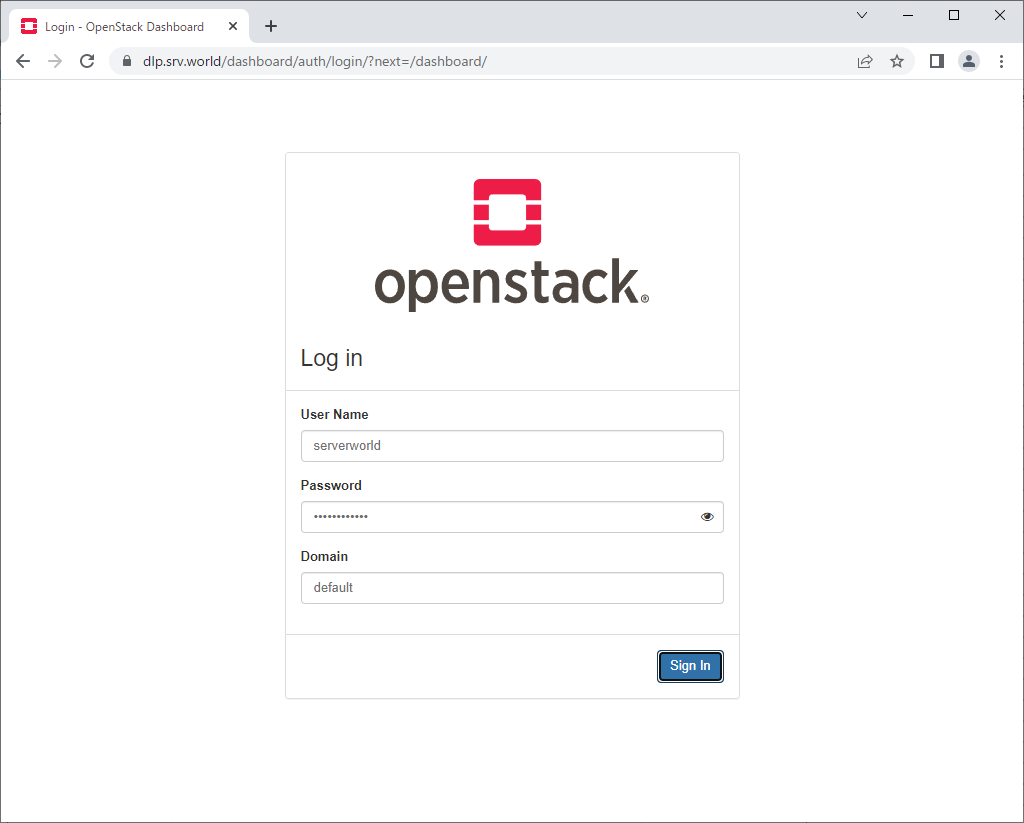
|
| [6] | After login successfully, following screen is displayed (with common user). You can control Openstack on this Dashboard. |
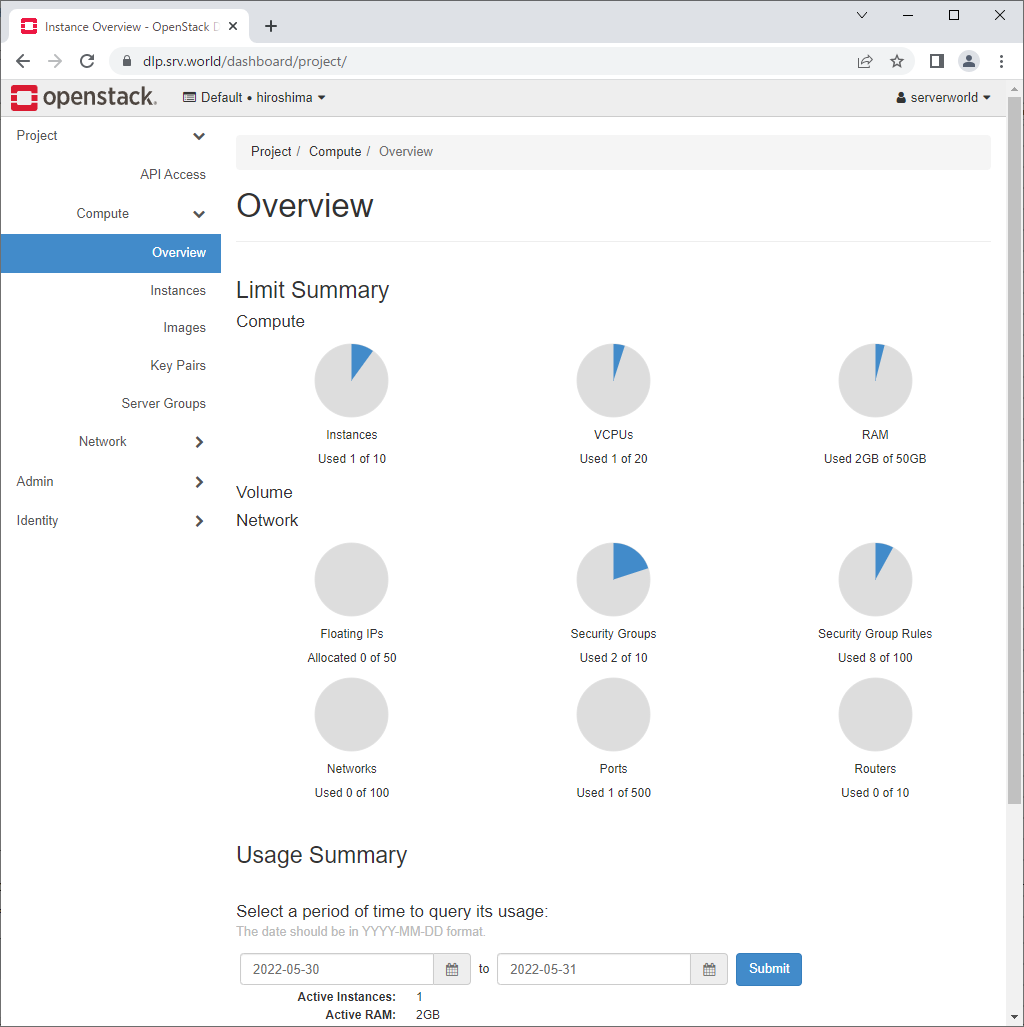
|
| [7] | To confirm own instances, Click [Instances] on the left pane, then they are diplayed on the right pane. It's possible to confirm details of instance to click an instance name. |
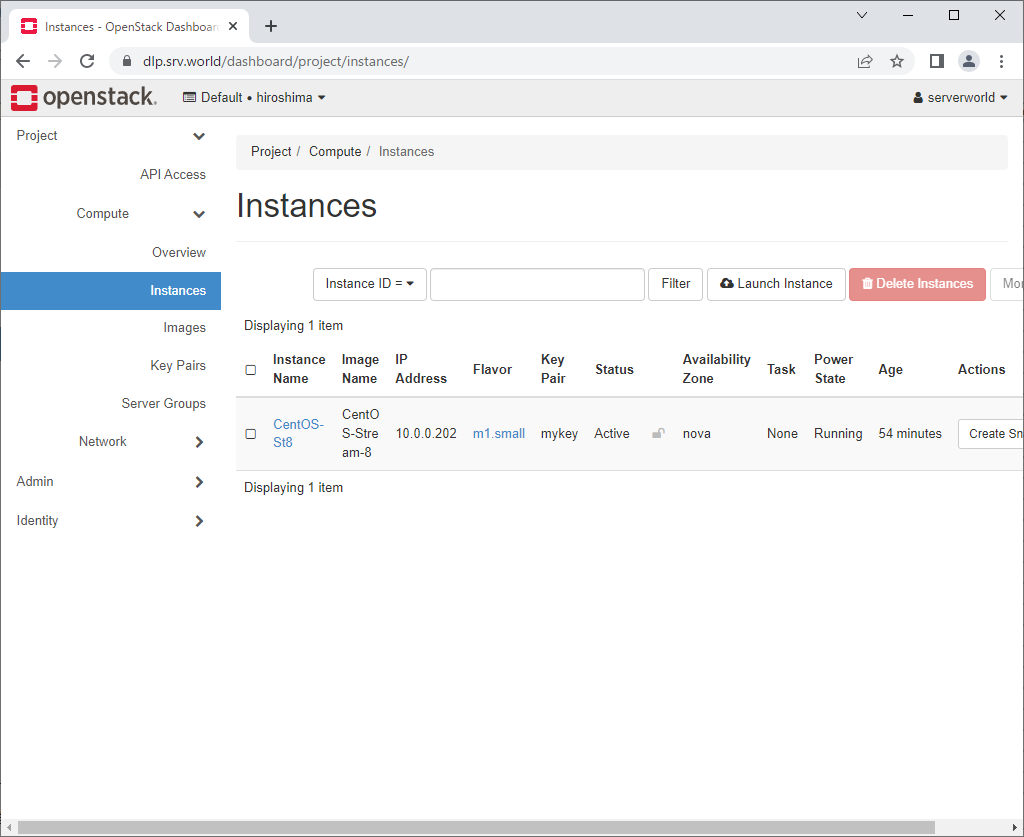
|
| [8] | The details of an instance is displayed. To Click [Console] tab, it's possible to access to instance console. |
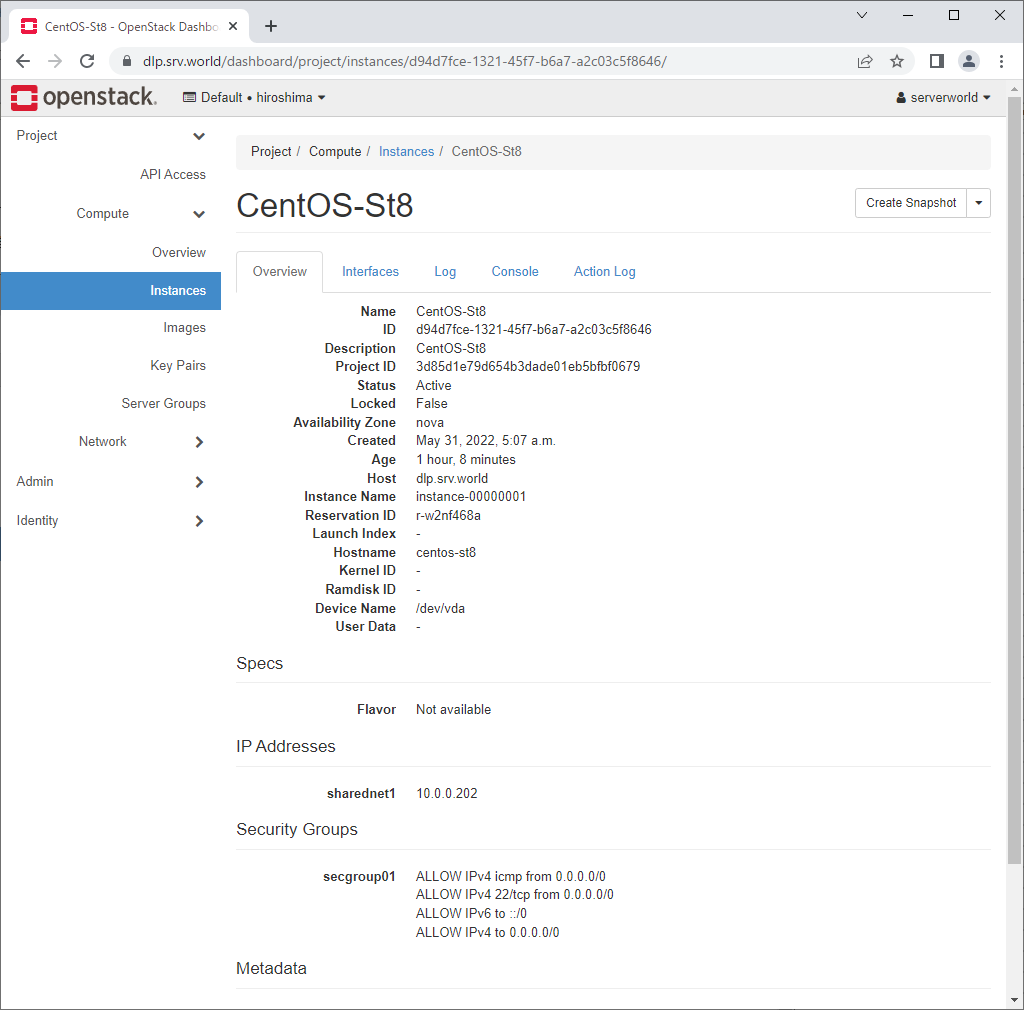
|
| [9] | On instance console, it's possible to operate instance on Dashboard web. |
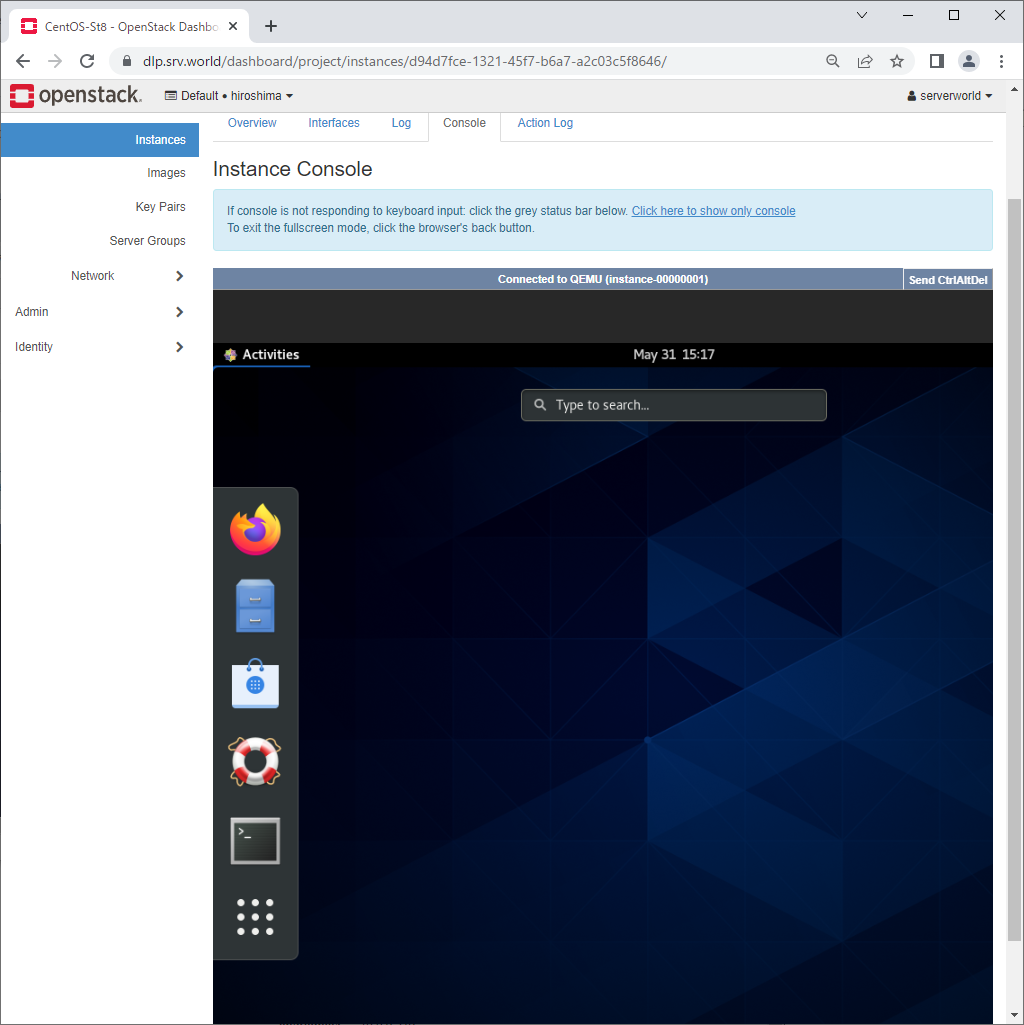
|
Matched Content