NextCloud : Use External Storage2021/06/10 |
|
Files on NextCloud are saved under the [data] directory on the Server, but also it's possible to use external storage.
FTP, WebDAV, NextCloud, SFTP, Amazon S3, Openstack Swift, SMB/CIFS are available to use as external storage by default.
Configure SMB/CIFS as external storage on this example.
|
|
| [1] |
Configure File Server, refer to here.
Also Create SMB user accounts for NextCloud user on File Server. |
| [2] | Configure NextCloud to access to external storage via SMB from PHP scripts. |
|
[root@dlp ~]#
[root@dlp ~]# dnf --enablerepo=powertools -y install samba-client cifs-utils libsmbclient-devel pecl install smbclient [root@dlp ~]# echo 'extension=smbclient.so' > /etc/php.d/99-smbclient.ini [root@dlp ~]# systemctl restart php-fpm |
| [3] | Login to NextCloud Web with admin account and open [Apps]. |
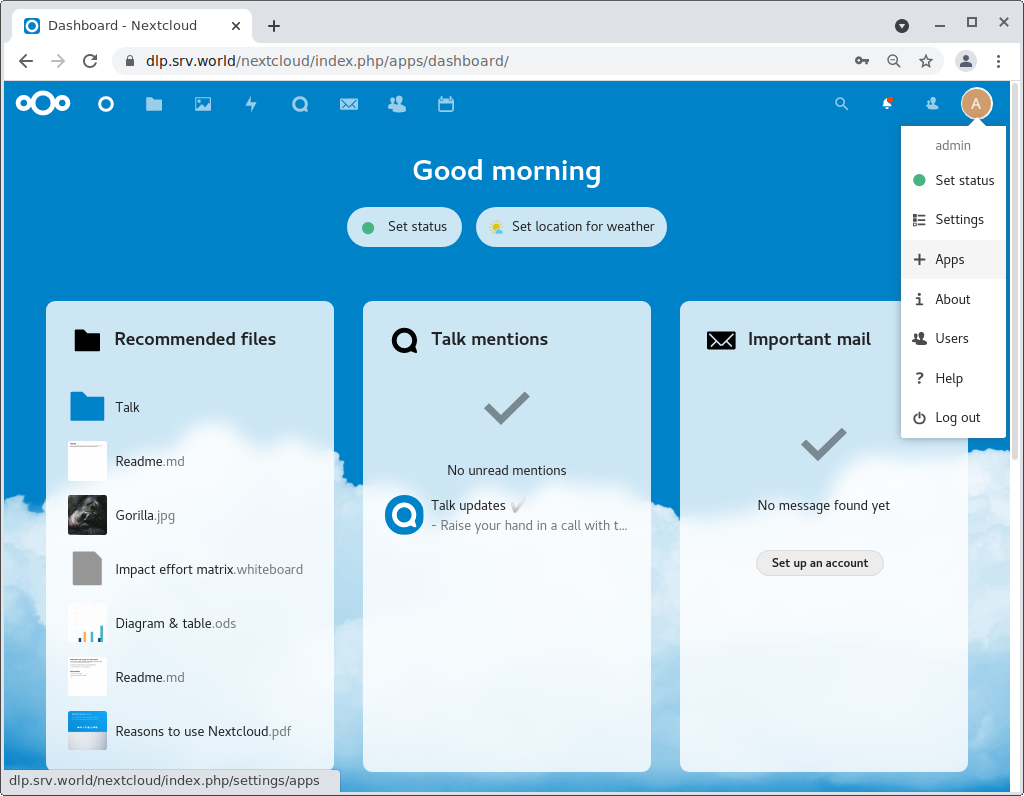
|
| [4] | Select [Your apps] on the left pane and Click [Enable] button on [External storage support] section. |
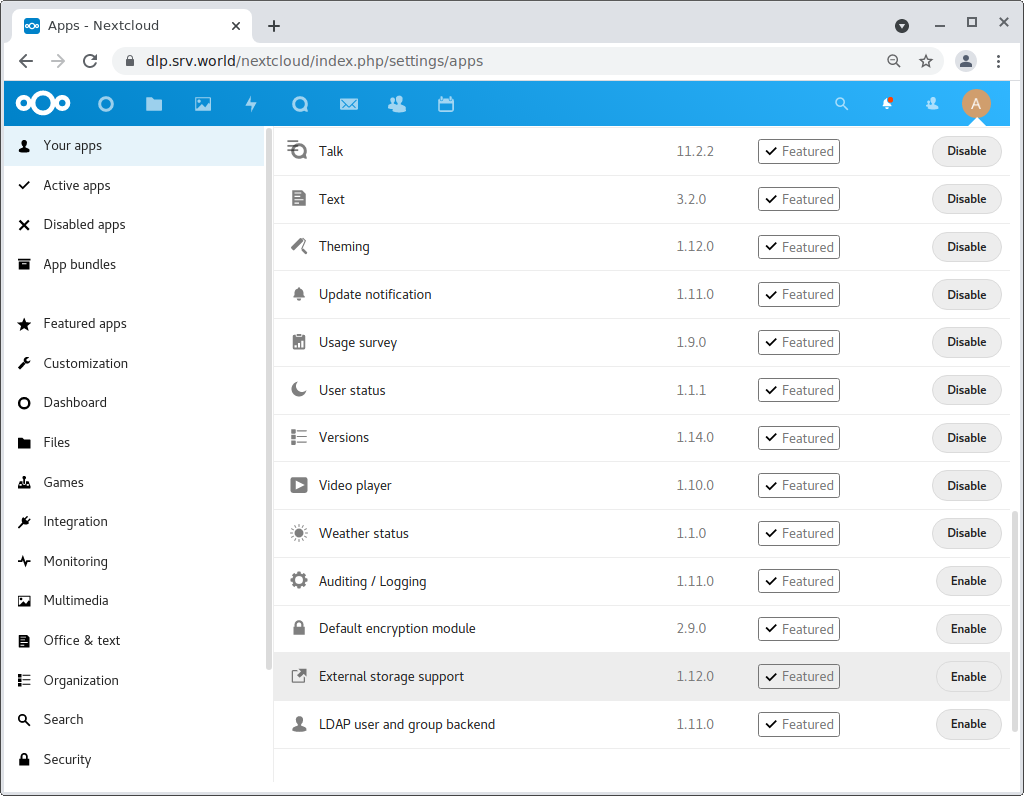
|
| [5] | After enabling [External storage support], open settings again and select [Administration] - [External Storage] on the left pane. It's possible to configure each external storage with admin account, or also possible to set that users can mount external storages by themselves. (Allow users on this example) |
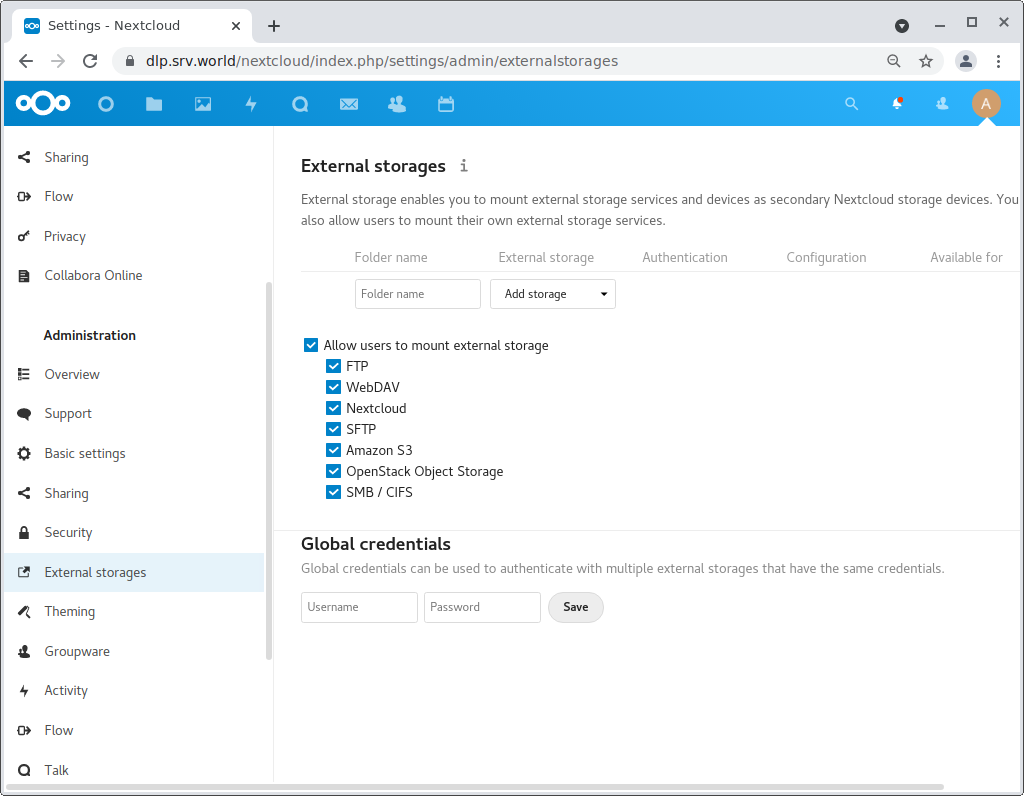
|
| [6] | This is user side settings. Login to NextCloud Web with your own account and open [Settings] and Click [External storages] on the left pane. |
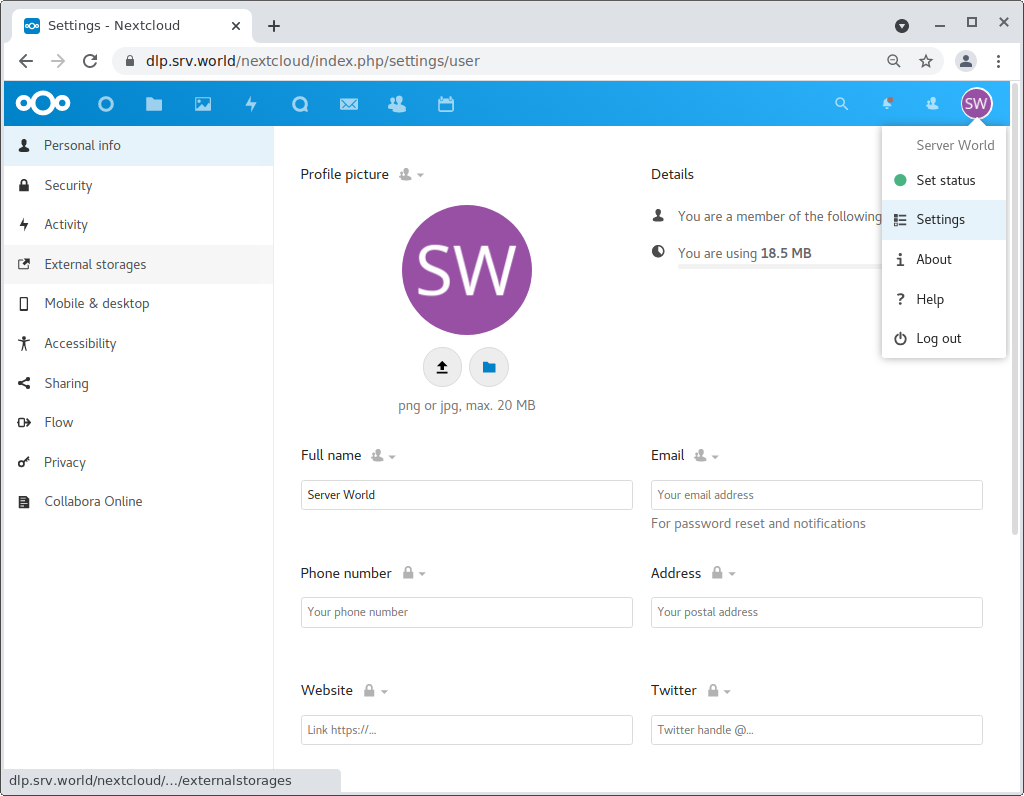
|
| [7] | Input required information to connect to external storage and Click [✓] button to save settings. If successfully connected to external storage, green (✓) icon is displayed near Folder Name field. |
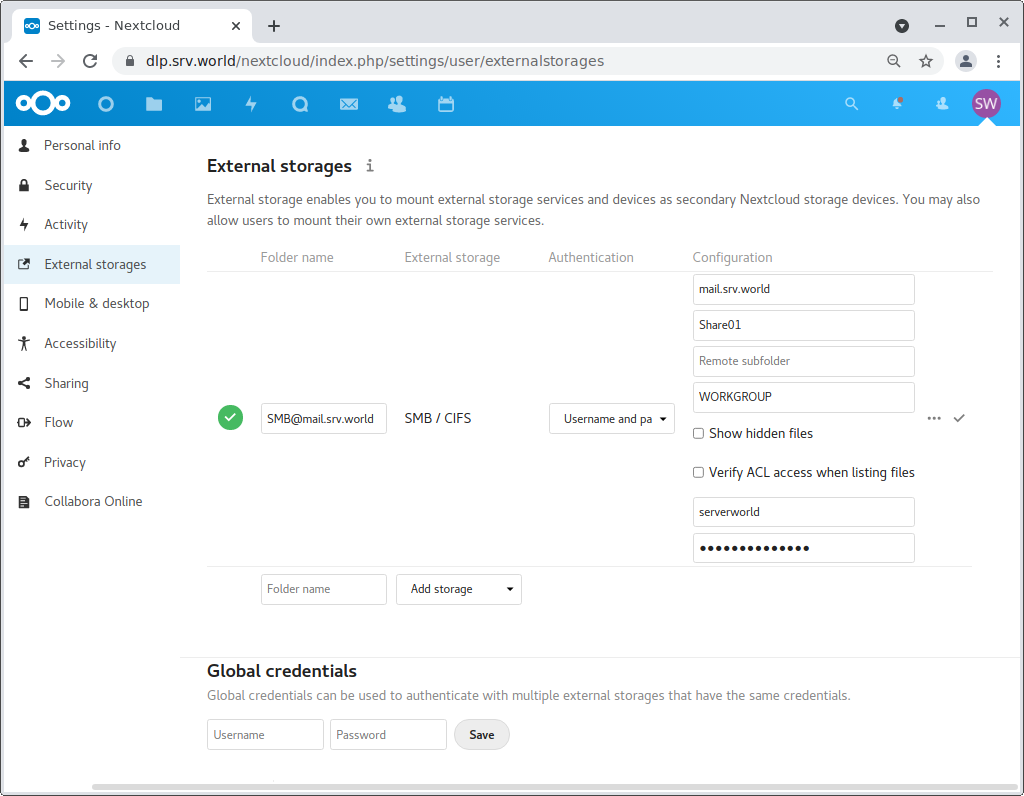
|
| [8] | After successfully connected to external storage, the folder is displayed on the File list. |
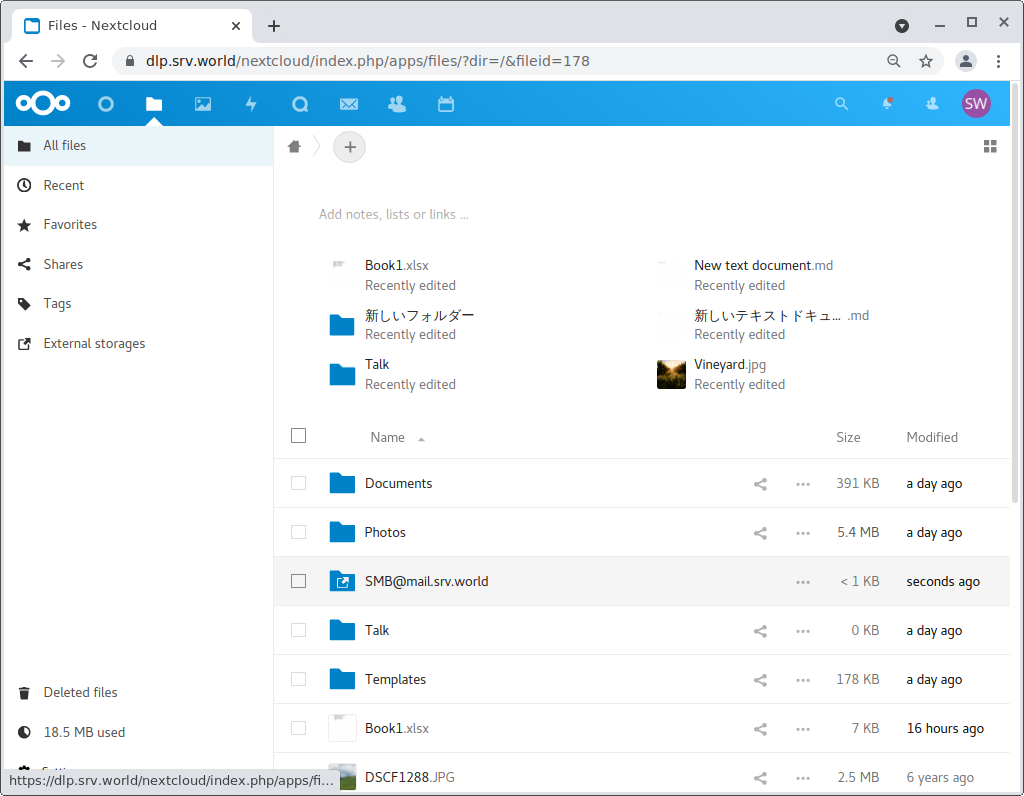
|
| [9] | Try to use external storage to verify to use it normally. |
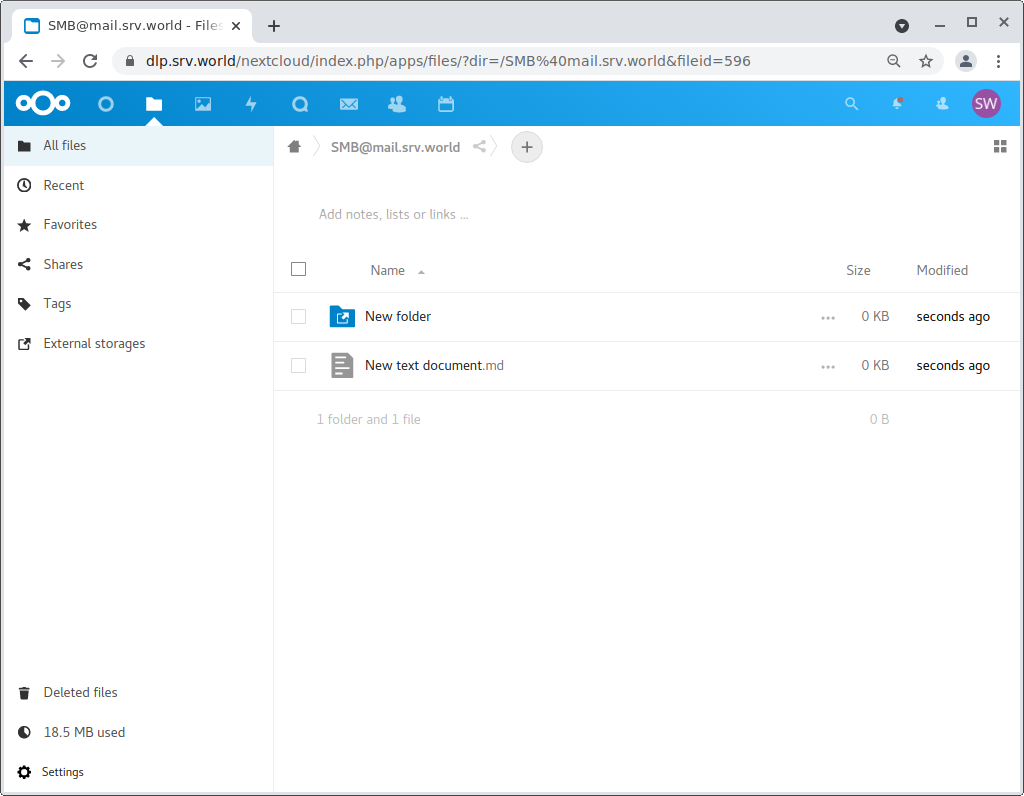
|
Matched Content