VMware Workstation Player : Install2020/07/14 |
|
Install VMware Workstation Player to configure Virtualization Environment.
Desktop Environment is required to use it. |
|
| [1] | Install required packages. |
|
[root@dlp ~]# dnf -y install kernel-headers kernel-devel elfutils-libelf-devel gcc make
|
| [2] | Download the latest VMware Workstation Player from VMware site bellow and upload it on your Server. Next, install it like follows. ⇒ https://my.vmware.com/en/web/vmware/downloads/ |
|
# Install [root@dlp ~]# sh ./VMware-Player-15.5.6-16341506.x86_64.bundle
Extracting VMware Installer...done.
Installing VMware Player 15.5.6
Configuring...
[######################################################################] 100%
Installation was successful.
|
| [3] | After installing, login with a user and start VMware Workstation Player. |
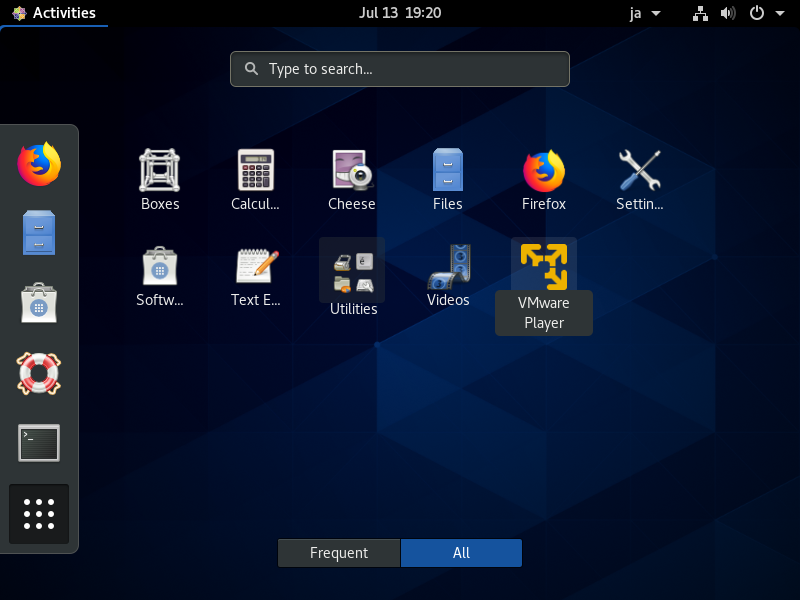
|
| [4] | The message that some kernel modules are required to compile and install are shown, Click [OK]. After OK, if you logined with common user, you need to authenticate as a privileged user. |
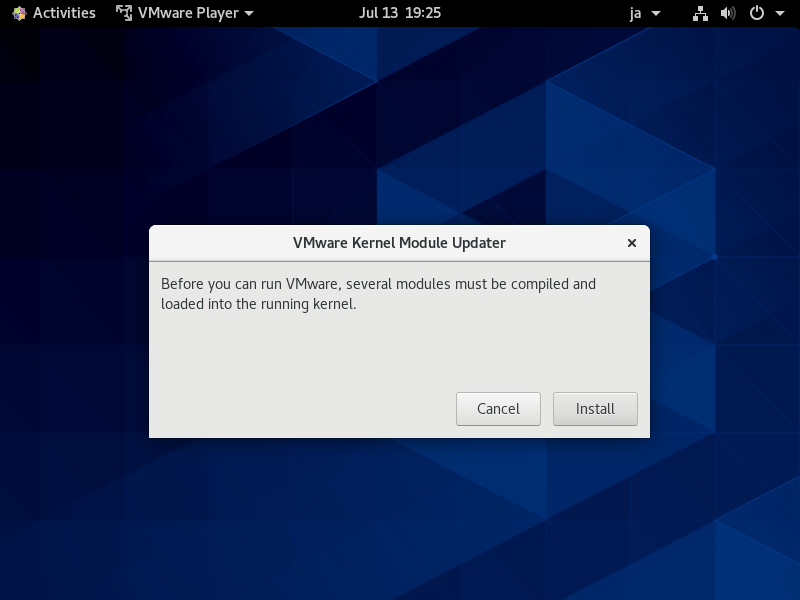
|
| [5] | kernel modules are compiled and loaded. |
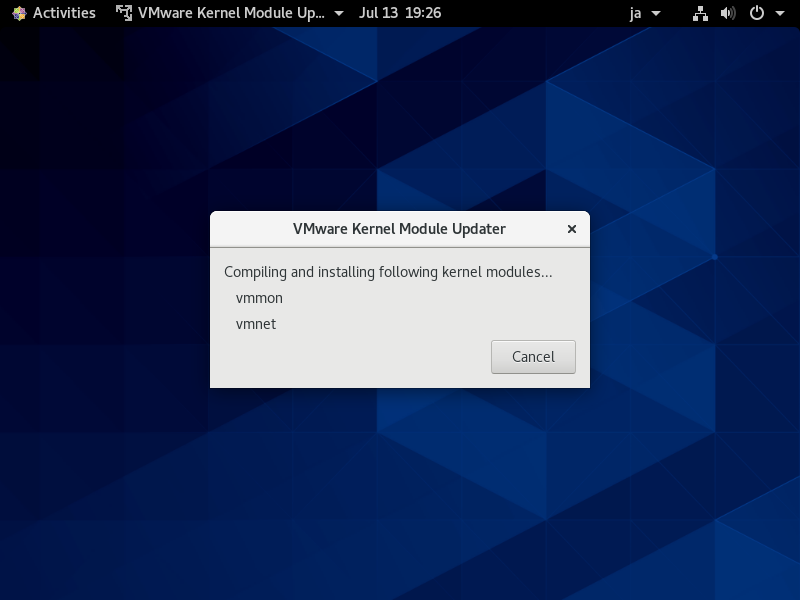
|
| [6] | Agree to License term. |
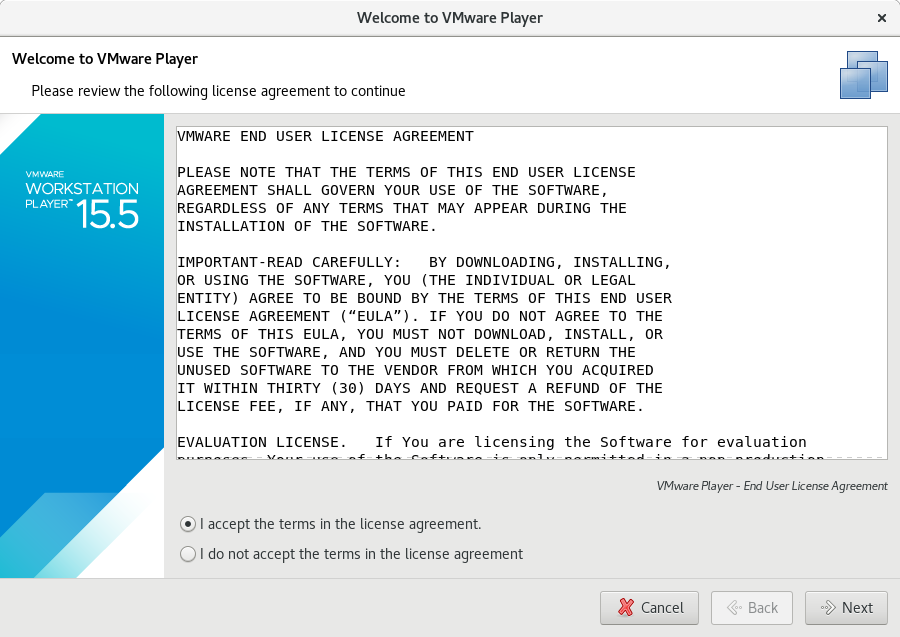
|
| [7] | Select Yes or Not to check the latest version of VMware Player when running it. |
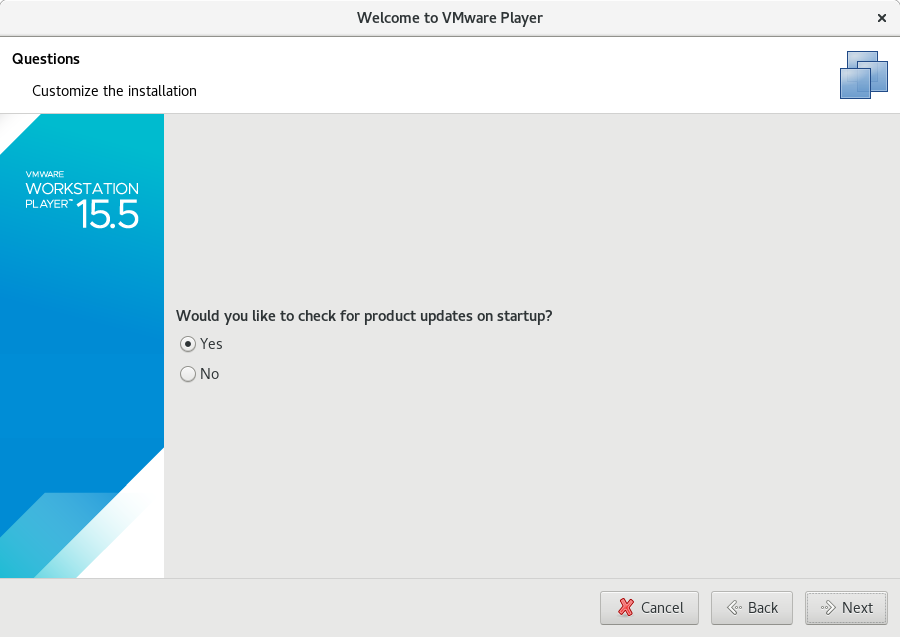
|
| [8] | Select Yes or Not to participate VMware Customer Experience Program. |
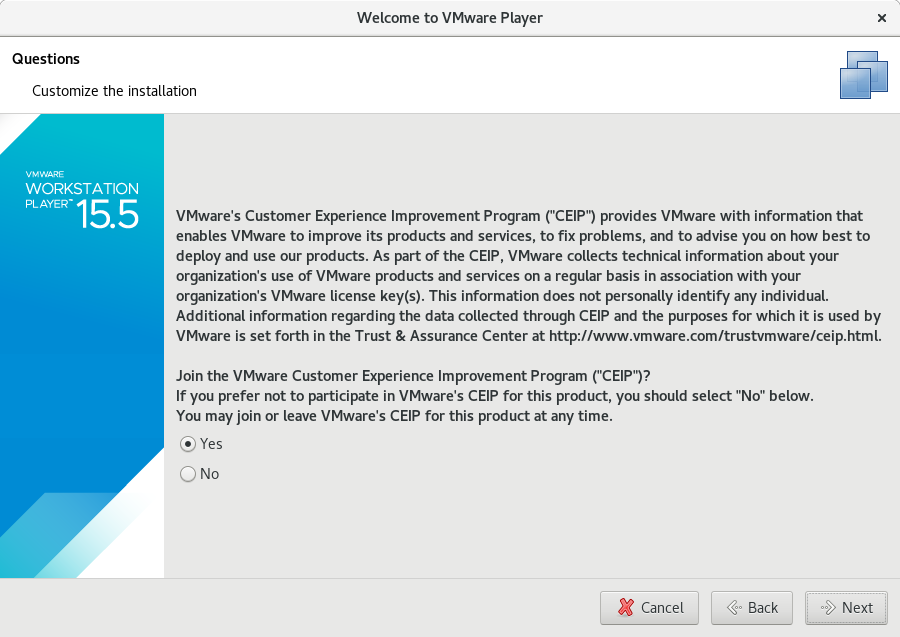
|
| [9] | If you use VMware Player as commercial use, you must buy it and input the license key on here. |
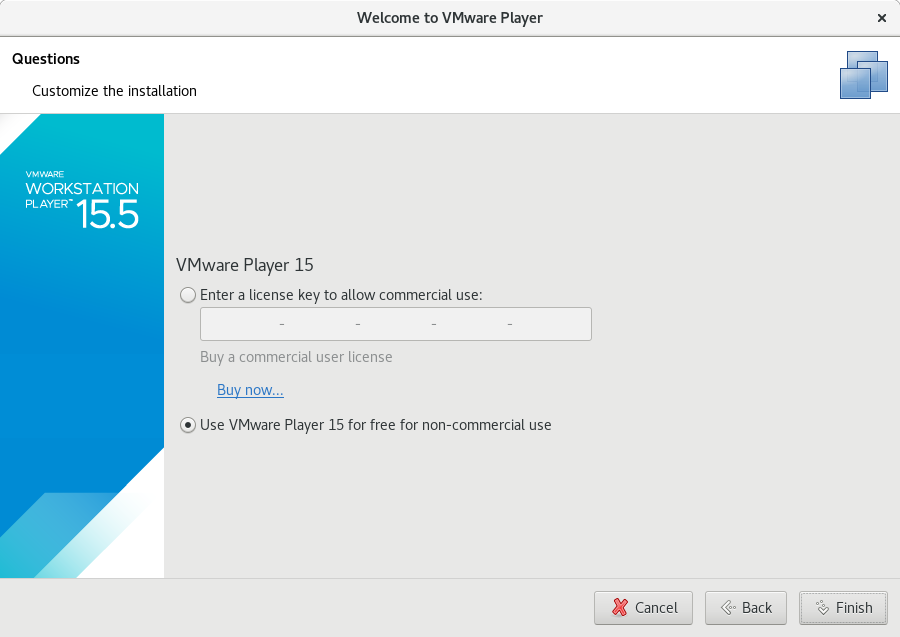
|
| [10] | After finishing initial configuration, VMware Workstation Player starts like follows. |
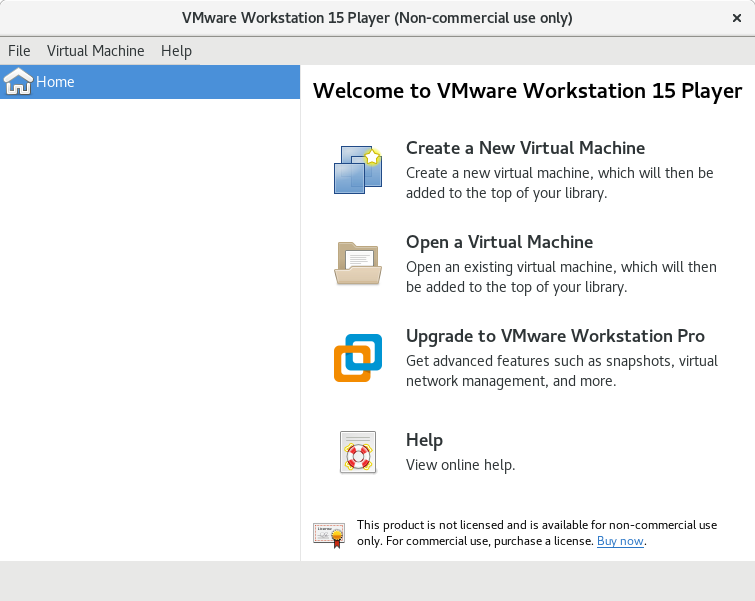
|
Matched Content