OpenSSH : Password Authentication2019/09/30 |
|
Configure SSH Server to operate servers from remote computers.
|
|
| [1] | OpenSSH is already installed by default even if you installed CentOS with [Minimal] Install, so it does not need to install new packages. You can login with Password Authentication by default. However by default, root user account is allowed to login, so it had better to change the setting. |
|
[root@dlp ~]#
vi /etc/ssh/sshd_config # line 46: change ( prohibit root login ) # for other options, there are [prohibit-password], [forced-commands-only] PermitRootLogin no
systemctl restart sshd |
| [2] | If Firewalld is running, allow SSH service. SSH uses [22/TCP]. |
|
[root@dlp ~]# firewall-cmd --add-service=ssh --permanent success [root@dlp ~]# firewall-cmd --reload success |
|
SSH Client : CentOS
|
|
Configure SSH Client for CentOS.
|
|
| [3] | Install SSH Client. |
|
[root@client ~]# dnf -y install openssh-clients
|
| [4] | Connect to SSH server with any common user. |
|
# ssh [username@(hostname or IP address)] [root@client ~]# ssh cent@dlp.srv.world The authenticity of host 'dlp.srv.world (10.0.0.30)' can't be established. ECDSA key fingerprint is SHA256:8Z/t+IUd/X5K991abSyV6zML+6GeoGmfTUibuTOt++w. Are you sure you want to continue connecting (yes/no)? yes Warning: Permanently added 'dlp.srv.world,10.0.0.30' (ECDSA) to the list of known hosts. cent@dlp.srv.world's password: Activate the web console with: systemctl enable --now cockpit.socket [cent@dlp ~]$ # logined |
| [5] | It's possbile to execute commands on remote Host with SSH like follows. |
|
# for example, run [cat /etc/passwd] [cent@client ~]$ ssh cent@dlp.srv.world "cat /etc/passwd" cent@dlp.srv.world's password: root:x:0:0:root:/root:/bin/bash bin:x:1:1:bin:/bin:/sbin/nologin daemon:x:2:2:daemon:/sbin:/sbin/nologin ..... ..... chrony:x:990:986::/var/lib/chrony:/sbin/nologin tcpdump:x:72:72::/:/sbin/nologin cent:x:1000:1000::/home/cent:/bin/bash |
|
SSH Client : Windows #1
|
|
Configure SSH Client for Windows.
|
|
| [6] |
Download a SSH Client software for Windows.
Install and start Putty, then Input your server's Hostname or IP address on [Host name] field and Click [Open] button to connect.
On this example, it shows Putty (www.chiark.greenend.org.uk/~sgtatham/putty/). |
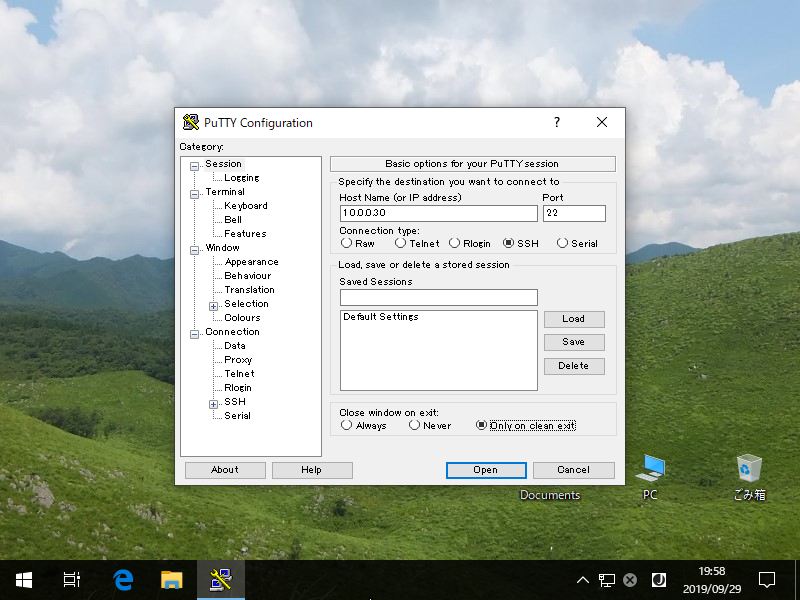
|
| [7] | After successing authentication, it's possible to login and operate CentOS server from remote computer. |
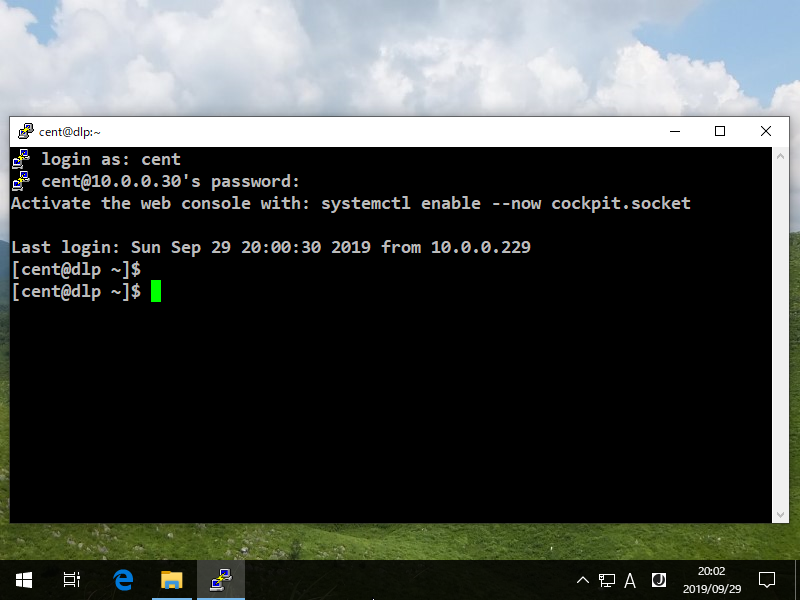
|
|
SSH Client : Windows #2
|
| [8] | If you are using Windows 10 version 1803 or later, OpenSSH Client has been implemented as a Windows feature, so it's possible to use [ssh] command on PowerShell or Command Prompt without Putty or other 3rd party SSH softwares. |
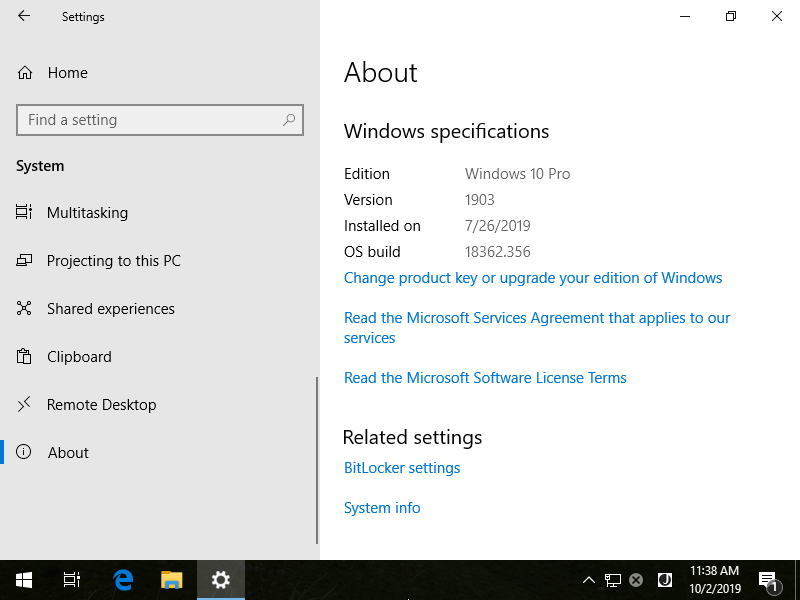
|
| [9] | It's the same usage because it's the OpenSSH Client, refer to [4], [5] section. |
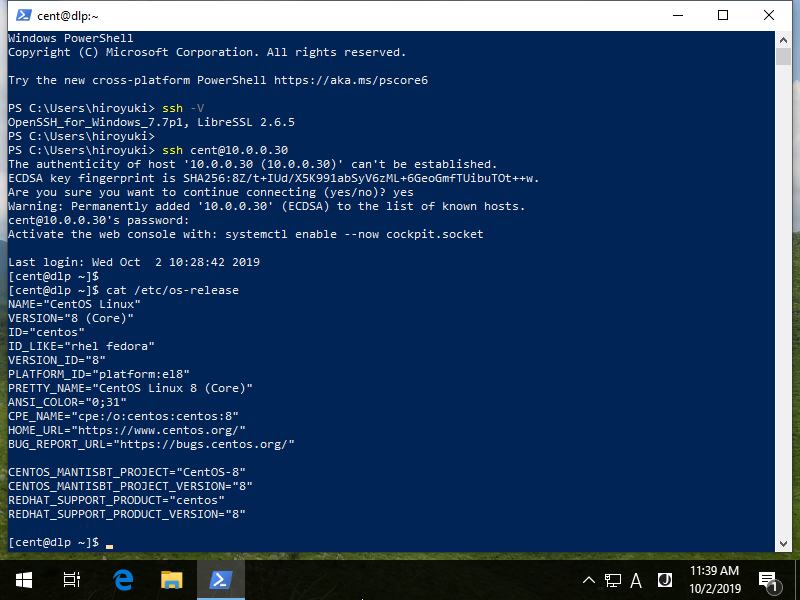
|
Matched Content