OpenStack Ussuri : Configure Horizon2020/06/08 |
|
Configure OpenStack Dashboard Service (Horizon).
It's possible to control OpenStack on Web GUI to set Dashboard.
This example is based on the environment like follows.
eth0|10.0.0.30
+-----------+-----------+
| [ Control Node ] |
| |
| MariaDB RabbitMQ |
| Memcached httpd |
| Keystone Glance |
| Nova API Horizon |
+-----------------------+
|
| [1] | Install Horizon. |
|
[root@dlp ~(keystone)]# dnf --enablerepo=centos-openstack-ussuri,powertools,epel -y install openstack-dashboard
|
| [2] | Configure Horizon. |
|
[root@dlp ~(keystone)]#
vi /etc/openstack-dashboard/local_settings # line 39: set Hosts you allow to access # to specify wildcard ['*'], allow all ALLOWED_HOSTS = [' * ', ]
# line 94-99: uncomment and specify Memcache server Host
CACHES = {
'default': {
'BACKEND': 'django.core.cache.backends.memcached.MemcachedCache',
'LOCATION': '10.0.0.30:11211',
},
}
# line 105: add SESSION_ENGINE = "django.contrib.sessions.backends.cache" # line 118: set Openstack Host # line 119: comment out and add a line to specify URL of Keystone Host OPENSTACK_HOST = " 10.0.0.30 "# OPENSTACK_KEYSTONE_URL = "http://%s:5000/v3" % OPENSTACK_HOSTOPENSTACK_KEYSTONE_URL = "http://10.0.0.30:5000/v3"
# line 123: set your timezone TIME_ZONE = " Asia/Tokyo "
# add to the end
WEBROOT = '/dashboard/'
LOGIN_URL = '/dashboard/auth/login/'
LOGOUT_URL = '/dashboard/auth/logout/'
LOGIN_REDIRECT_URL = '/dashboard/'
OPENSTACK_KEYSTONE_MULTIDOMAIN_SUPPORT = True
OPENSTACK_KEYSTONE_DEFAULT_DOMAIN = 'Default'
OPENSTACK_API_VERSIONS = {
"identity": 3,
"volume": 3,
"compute": 2,
}
[root@dlp ~(keystone)]#
vi /etc/httpd/conf.d/openstack-dashboard.conf # line 4: add WSGIDaemonProcess dashboard WSGIProcessGroup dashboard WSGISocketPrefix run/wsgi
WSGIApplicationGroup %{GLOBAL}
systemctl restart httpd |
| [3] | If SELinux is enabled, change policy. |
|
[root@dlp ~(keystone)]# setsebool -P httpd_can_network_connect on |
| [4] | If Firewalld is running, allow services. |
|
[root@dlp ~(keystone)]# firewall-cmd --add-service={http,https} --permanent success [root@dlp ~(keystone)]# firewall-cmd --reload success |
| [5] |
Access to the URL below with any web browser.
After accessing, following screen is displayed, then you can login with a user in Keystone.⇒ http://(server's hostname)/dashboard/ It's possible to use all features if you login with [admin] user when you set it on keystone bootstrap. If you login with a common user, it's possible to use or manage own instances. |
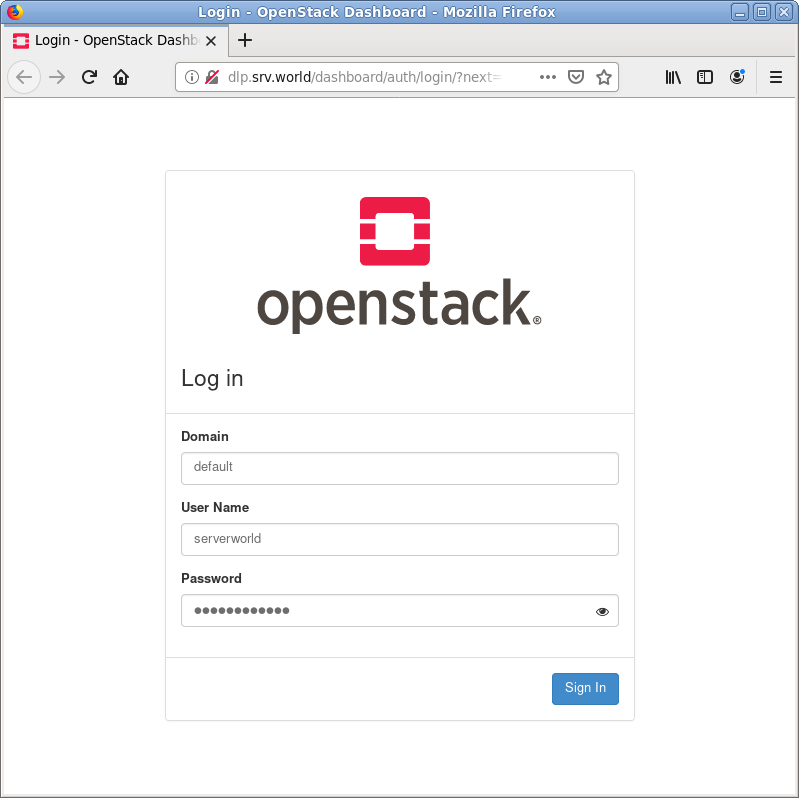
|
| [6] | After login successfully, following screen is displayed (with common user). You can control Openstack on this Dashboard. |
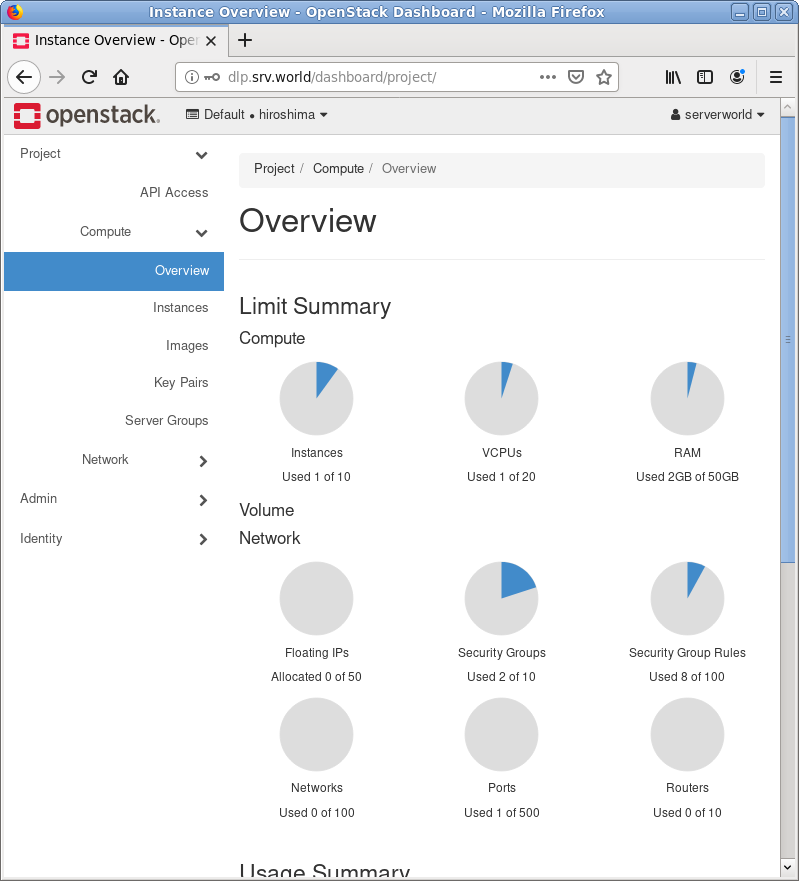
|
| [7] | To access an instance, Click [Instances] on the left menu. Then, instances' list is shown on the right, next Click the name of instance you'd like to access. |
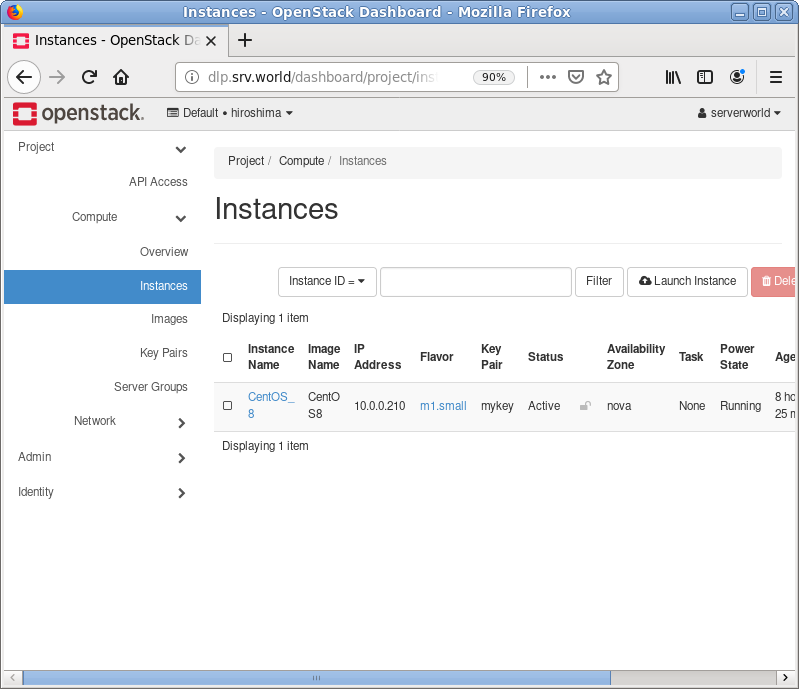
|
| [8] | The description of instance is shown, next, Click [Console] tab. |
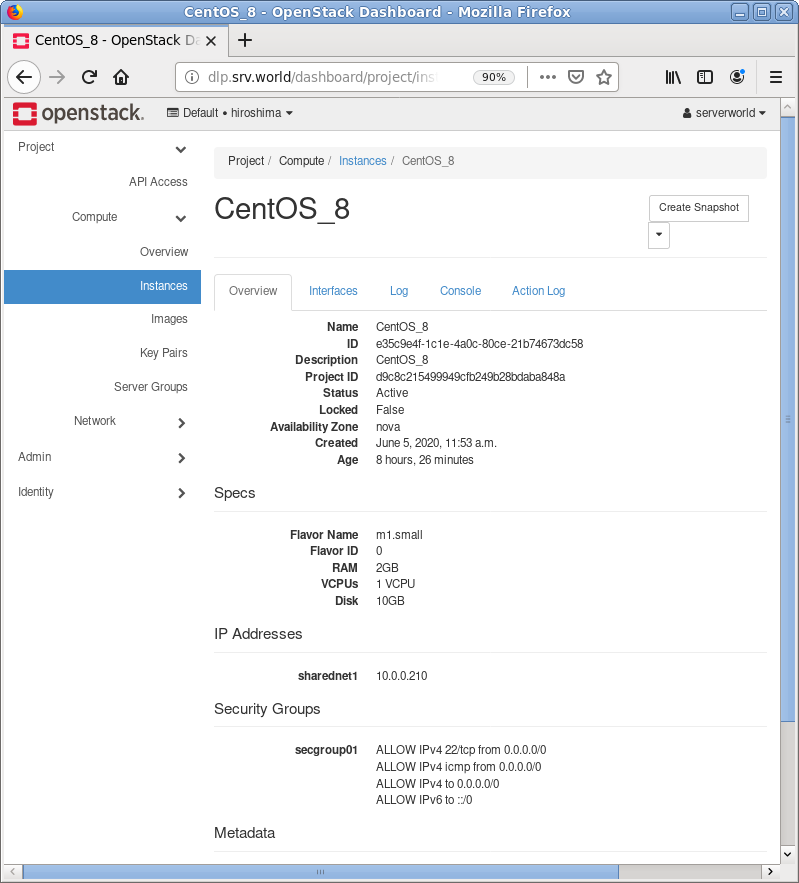
|
| [9] | The console of instance is shown. You can operate instances on here. |
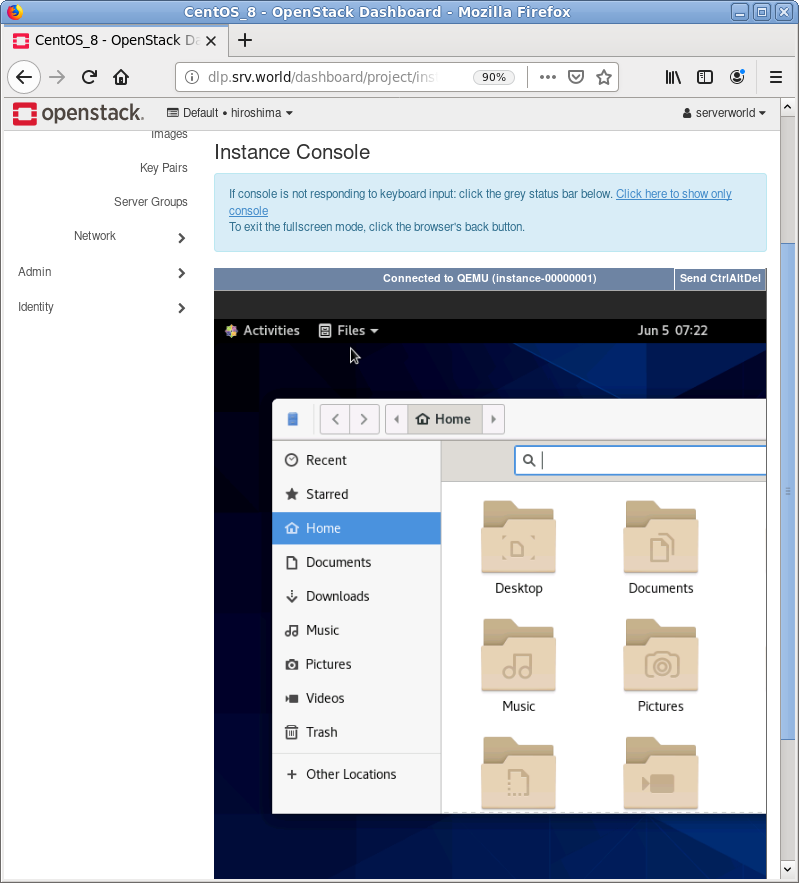
|
Matched Content