Desktop Environment : VNC Client : noVNC2023/02/24 |
|
Install noVNC which is a VNC Client tool to connect to VNC server via Web Browser.
|
|
| [1] | Install required packages. |
|
# install from EPEL
[root@dlp ~]#
dnf --enablerepo=epel -y install novnc python3-websockify python3-numpy # if Firewalld is running, allow ports [root@dlp ~]# firewall-cmd --add-port=6080/tcp [root@dlp ~]# firewall-cmd --runtime-to-permanent |
| [2] |
Start VNC Server for users, refer to here.
This example is based on that a VNC service for [alma] user runs with [5901] port. |
| [3] | Login as a user who runs VNC and create certificates, and then Start novnc_proxy to proxy [localhost:5901] on port [6080]. |
|
[alma@dlp ~]$ openssl req -x509 -nodes -newkey rsa:3072 -keyout novnc.pem -out novnc.pem -days 3650 You are about to be asked to enter information that will be incorporated into your certificate request. What you are about to enter is what is called a Distinguished Name or a DN. There are quite a few fields but you can leave some blank For some fields there will be a default value, If you enter '.', the field will be left blank. ----- Country Name (2 letter code) [XX]:JP # country code State or Province Name (full name) []:Hiroshima # state Locality Name (eg, city) [Default City]:Hiroshima # city Organization Name (eg, company) [Default Company Ltd]:GTS # company Organizational Unit Name (eg, section) []:Server World # department Common Name (eg, your name or your server's hostname) []:dlp.srv.world # server's FQDN Email Address []:alma@srv.world # admin email[alma@dlp ~]$ novnc_proxy --listen 6080 --cert ~/novnc.pem --vnc localhost:5901 --ssl-only
Using installed websockify at /usr/bin/websockify
Starting webserver and WebSockets proxy on port 6080
WebSocket server settings:
- Listen on :6080
- Web server. Web root: /usr/share/novnc
- SSL/TLS support
- Deny non-SSL/TLS connections
- proxying from :6080 to localhost:5901
Navigate to this URL:
https://dlp.srv.world:6080/vnc.html?host=dlp.srv.world&port=6080
Press Ctrl-C to exit
|
| [4] | Access to the URL that is displayed when you run noVNC above from a client computer with web browser, then noVNC form is displayed like follows, Click [Connect] to proceed. |
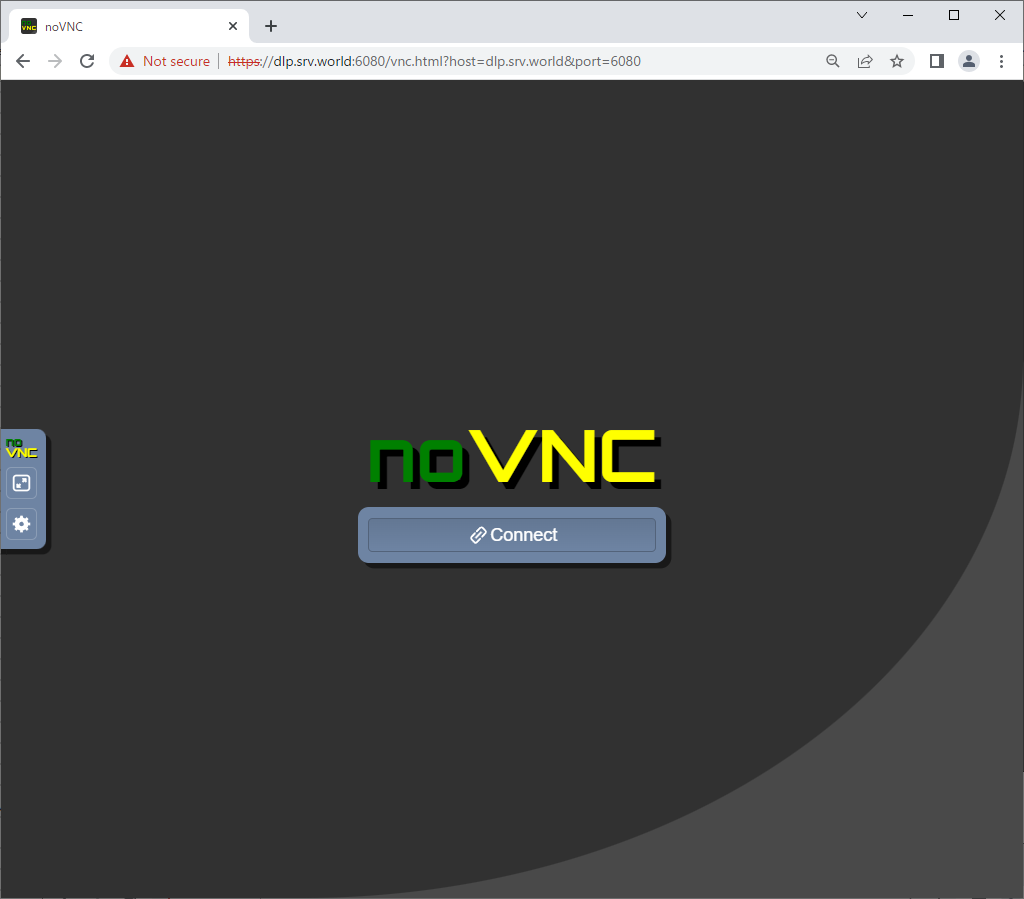
|
| [5] | Password is required. Input VNC password of the user VNC runs. |
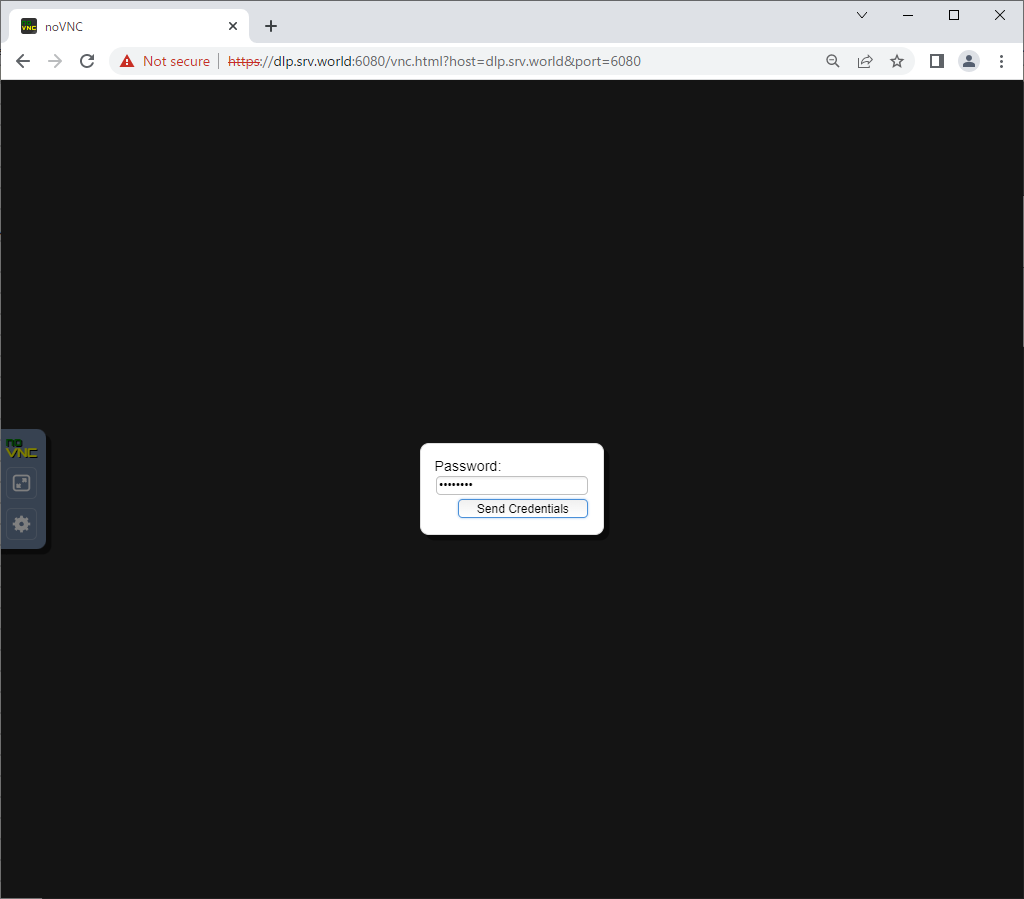
|
| [6] | If successfully passed authentication, VNC session starts and it's possible to operate AlmaLinux on Web browser. |
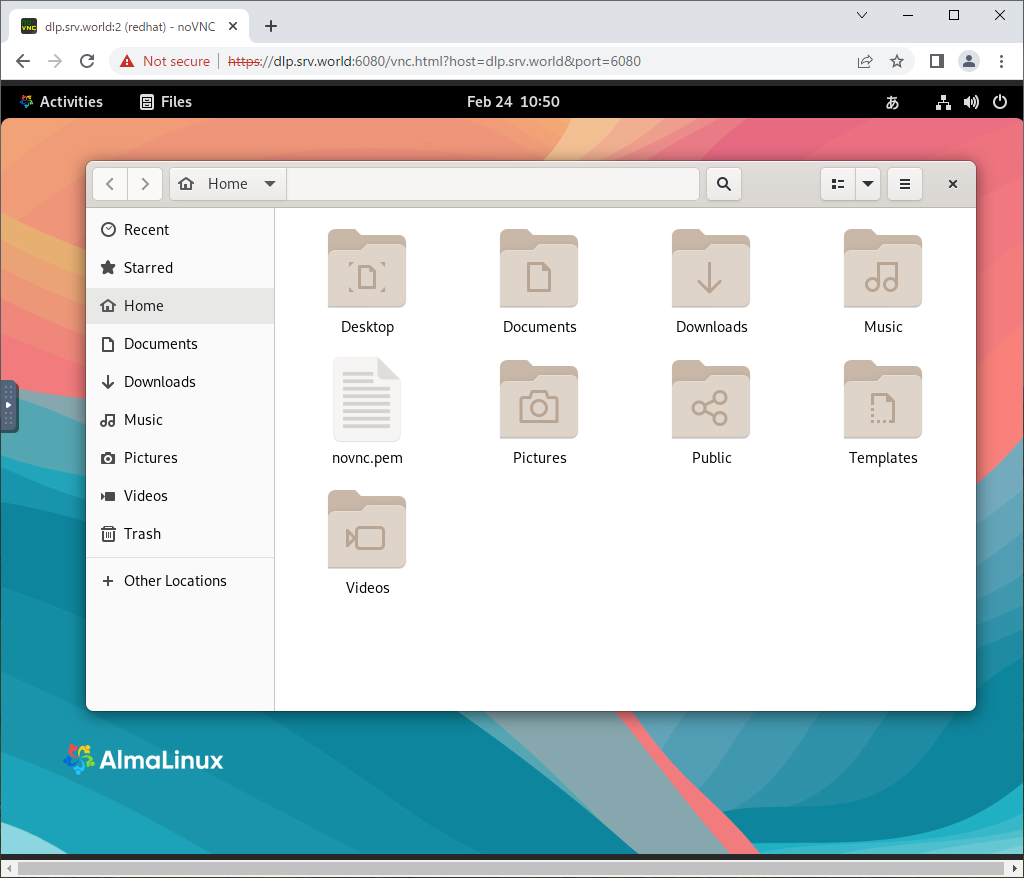
|
Matched Content