Webメールシステム - RoundCube2014/09/16 |
|
RoundCube をインストールして、Yahoo メールや Hotmail のような Web メールシステムを構築します。
ここの例では下記の通り、同一 LAN 内の別ホストのメールサーバーを利用するように設定します。
またバックエンドでデータベースを使うため、MySQL, SQLite, PostgreSQL のいずれかを導入済みである必要があります。
ここでは MySQL を利用するよう設定します。
www.srv.world - RoundCube 導入 Web サーバー
mail.srv.world - SMTP/IMAP サーバー |
|
| [1] |
こちらを参考に SMTP サーバーをインストール・起動しておきます。
|
| [2] |
こちらを参考に IMAP サーバーをインストール・起動しておきます。
|
| [3] | |
| [4] | |
| [5] | |
| [6] | RoundCube 用のデータベースを作成しておきます。 |
|
[root@www ~]# mysql -u root -p Enter password: Welcome to the MySQL monitor. Commands end with ; or \g. Your MySQL connection id is 2 Server version: 5.1.73 Source distribution Copyright (c) 2000, 2013, Oracle and/or its affiliates. All rights reserved. Oracle is a registered trademark of Oracle Corporation and/or its affiliates. Other names may be trademarks of their respective owners. Type 'help;' or '\h' for help. Type '\c' to clear the current input statement. # 「roundcube」データベース作成 ( 'password'の箇所は設定するパスワードを入力 )
mysql>
create database roundcube; Query OK, 1 row affected (0.00 sec)
mysql>
grant all privileges on roundcube.* to roundcube@'localhost' identified by 'password'; Query OK, 0 rows affected (0.00 sec)
mysql>
mysql> flush privileges; Query OK, 0 rows affected (0.00 sec) exit Bye |
| [7] | RoundCube のインストールと設定です。 |
|
[root@www ~]# cd /usr/share/doc/roundcubemail-*/SQL [root@www SQL]# mysql -u roundcube -p roundcube < mysql.initial.sql Enter password: # MySQL root パスワード [root@www SQL]#
[root@www ~]#
vi /etc/roundcubemail/db.inc.php # 25行目:以下のように変更 ('password'の箇所はroundcubeに設定したパスワード) $rcmail_config['db_dsnw'] = 'mysql://roundcube: password @localhost/roundcube ';
[root@www ~]#
vi /etc/roundcubemail/main.inc.php # 32行目:ログの日付形式を「年-月-日 時:分:秒」に変更 $rcmail_config['log_date_format'] = ' Y-M-d H:i:s O ';
# 78行目:IMAPサーバーを指定 (SSL経由) $rcmail_config['default_host'] = ' ssl://mail.srv.world ';
# 81行目:IMAPポート変更 (SSL経由) $rcmail_config['default_port'] = 993 ;
# 146行目:SMTPサーバーを指定 (SSL経由) $rcmail_config['smtp_server'] = ' ssl://mail.srv.world ';
# 150行目:SMTPポート変更 (SSL経由) $rcmail_config['smtp_port'] = 465 ;
# 154行目:変更 ( SMTP認証にIMAP認証と同じユーザー名を使う ) $rcmail_config['smtp_user'] = ' %u ';
# 158行目:変更 ( SMTP認証にIMAP認証と同じパスワードを使う ) $rcmail_config['smtp_pass'] = ' %p ';
# 162行目:変更 ( SMTP認証タイプ ) $rcmail_config['smtp_auth_type'] = ' LOGIN ';
# 174行目:SMTP HELO host を指定 $rcmail_config['smtp_helo_host'] = ' mail.srv.world ';
# 306行目:ドメインを指定 $rcmail_config['mail_domain'] = ' srv.world ';
# 324行目:UserAgent変更 $rcmail_config['useragent'] = ' Server World Webmail ';
# 327行目:表示画面のタイトルを変更 $rcmail_config['product_name'] = ' Server World Webmail ';
# 433行目:日本語に変更 $rcmail_config['language'] = ja_JP ;
# 452行目:表示画面の日付形式を「年.月.日 時:分」に変更 $rcmail_config['date_long'] = ' Y.m.d H:i ';
# 727行目:デフォルト文字セット変更 $rcmail_config['default_charset'] = ' iso-2022-jp ';
[root@www ~]#
vi /etc/httpd/conf.d/roundcubemail.conf # 16行目:アクセス許可IP追記 Allow from 127.0.0.1 10.0.0.0/24
/etc/rc.d/init.d/httpd restart Stopping httpd: [ OK ] Starting httpd: [ OK ] |
| [8] | クライアントPC で Web ブラウザを起動し、「https://(サーバーのホスト名またはIPアドレス)/roundcubemail/」にアクセスします。 すると以下のようにログイン画面になるのでユーザー名とパスワードを入力してログインします。 |
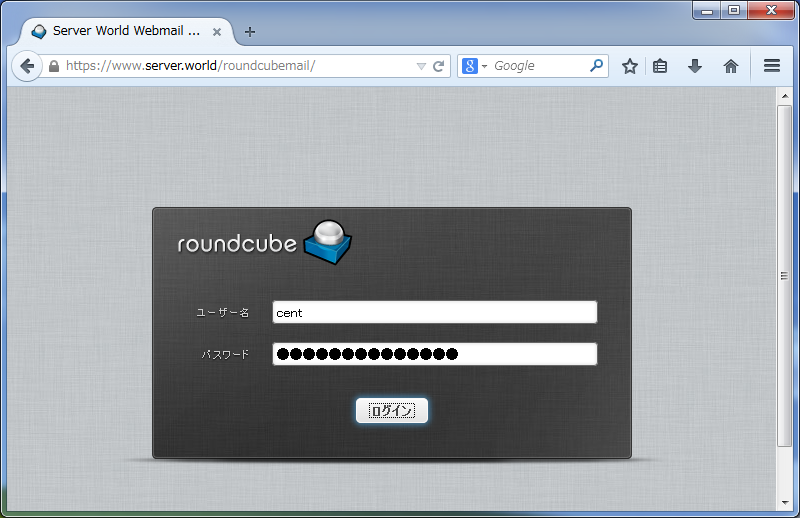
|
| [9] | ログインできました。 |
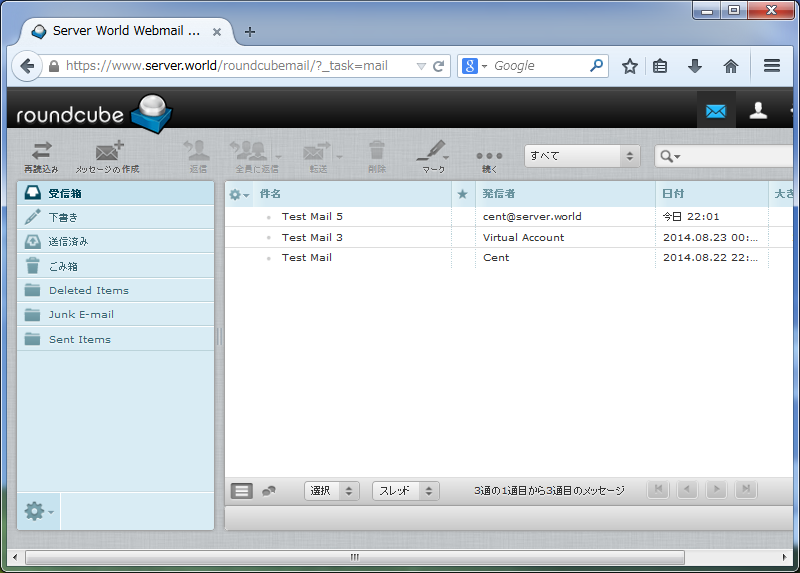
|
関連コンテンツ