Windows Server Failover Clustering : 共有ストレージを追加する2022/12/27 |
|
すでに構成している WSFC に、データ保管用の共有ストレージを、クラスターディスクとして追加します。
|
+----------------------+ | +----------------------+
| [ AD DS ] |10.0.0.100 | 10.0.0.110| [ iSCSI Target ] |
| fd3s.srv.world +-----------+-----------+ tgt01.srv.world |
| | | | |
+----------------------+ | +----------------------+
|
+----------------------+ | +----------------------+
| [ Cluster Node#1 ] |10.0.0.101 | 10.0.0.102| [ Cluster Node#2 ] |
| rx-7.srv.world +-----------+-----------+ rx-8.srv.world |
| | | |
+----------------------+ +----------------------+
|
|
CUI で 共有ストレージを追加する場合は PowerShell を管理者権限で起動して以下のように設定します。
|
|
| [1] | |
| [2] | iSCSI ターゲットサーバーで、クラスターで使用するデータ保管用の共有ストレージを設定します。 |
Windows PowerShell Copyright (C) Microsoft Corporation. All rights reserved. PS C:\Users\Administrator> Get-IscsiServerTarget ChapUserName : username ClusterGroupName : ComputerName : tgt01.srv.world Description : EnableChap : True EnableReverseChap : False EnforceIdleTimeoutDetection : True FirstBurstLength : 65536 IdleDuration : 00:00:00 InitiatorIds : {IPAddress:10.0.0.101, IPAddress:10.0.0.102} LastLogin : 1/23/2023 8:59:05 PM LunMappings : {TargetName:iSCSITarget01;VHD:"C:\iSCSIDisk\Quorum01.vhdx";LUN:0} MaxBurstLength : 262144 MaxReceiveDataSegmentLength : 65536 ReceiveBufferCount : 10 ReverseChapUserName : Sessions : {400001370001-0100, 400001370001-0200} Status : Connected TargetIqn : iqn.1991-05.com.microsoft:tgt01-iscsitarget01-target TargetName : iSCSITarget01 # データ用共有ディスク作成 (データ保管に必要な任意のサイズを指定) PS C:\Users\Serverworld> New-IscsiVirtualDisk -Path "C:\iSCSIDisk\DataDisk01.vhdx" -SizeBytes 30GB ClusterGroupName : ComputerName : tgt01.srv.world Description : DiskType : Dynamic HostVolumeId : {98785070-01DE-4ED5-A7CD-0DA847762122} LocalMountDeviceId : OriginalPath : ParentPath : Path : C:\iSCSIDisk\DataDisk01.vhdx SerialNumber : C43A21B2-7692-4E27-B8BD-E0931F58AE5B Size : 32212254720 SnapshotIds : Status : NotConnected VirtualDiskIndex : 403855565 # iSCSI ターゲットに iSCSI 仮想ディスクを割り当てる PS C:\Users\Serverworld> Add-IscsiVirtualDiskTargetMapping -TargetName "iSCSITarget01" -Path "C:\iSCSIDisk\DataDisk01.vhdx" # 設定確認 PS C:\Users\Serverworld> Get-IscsiServerTarget -TargetName "iSCSITarget01" ChapUserName : username ClusterGroupName : ComputerName : tgt01.srv.world Description : EnableChap : True EnableReverseChap : False EnforceIdleTimeoutDetection : True FirstBurstLength : 65536 IdleDuration : 00:00:00 InitiatorIds : {IPAddress:10.0.0.101, IPAddress:10.0.0.102} LastLogin : 1/23/2023 8:59:05 PM LunMappings : {TargetName:iSCSITarget01;VHD:"C:\iSCSIDisk\Quorum01.vhdx";LUN:0, TargetName:iSCSITarget01;VHD:"C:\iSCSIDisk\DataDisk01.vhdx";LUN:1} MaxBurstLength : 262144 MaxReceiveDataSegmentLength : 65536 ReceiveBufferCount : 10 ReverseChapUserName : Sessions : {400001370001-0100, 400001370001-0200} Status : Connected TargetIqn : iqn.1991-05.com.microsoft:tgt01-iscsitarget01-target TargetName : iSCSITarget01 |
| [3] | クラスター内でプライマリーとなっているノードで、認識された iSCSI ディスクを NTFS でフォーマットし、クラスターディスクとして追加します。 |
# ディスク確認 PS C:\Users\Serverworld> Get-Disk | Format-Table -AutoSize -Wrap Number Friendly Name Serial Number HealthStatus OperationalStatus Total Size Partition Style ------ ------------- ------------- ------------ ----------------- ---------- -------- 0 VMware Virtual NVMe Disk VMWare NVME_0000 Healthy Online 120 GB GPT 1 VMware Virtual NVMe Disk VMWare NVME_0000 Healthy Online 80 GB GPT 3 MSFT Virtual HD C43A21B2-7692-4E27-B8BD-E0931F58AE5B Healthy Offline 30 GB RAW 2 MSFT Virtual HD 6E271242-7011-4F88-A8F9-F7B4F95933A6 Healthy Online 512 MB GPT # ディスクをオンラインにしてパーティションタイプ GPT で初期化 PS C:\Users\Serverworld> Set-Disk -Number 3 -IsOffline $False PS C:\Users\Serverworld> Initialize-Disk -Number 3 -PartitionStyle GPT # ドライブレターを割り当ててパーティションを作成 PS C:\Users\Serverworld> New-Partition -DiskNumber 3 -UseMaximumSize -AssignDriveLetter DiskPath: \\?\Disk{66db646e-c7be-ffde-6502-247d73f510ff} PartitionNumber DriveLetter Offset Size Type --------------- ----------- ------ ---- ---- 2 G 16777216 29.98 GB Basic # NTFS でフォーマット PS C:\Users\Serverworld> Format-Volume -DriveLetter G -FileSystem NTFS -Force DriveLetter FriendlyName FileSystemType DriveType HealthStatus OperationalStatus SizeRemaining Size ----------- ------------ -------------- --------- ------------ ----------------- ------------- ---- G NTFS Fixed Healthy OK 29.91 GB 29.98 GB # クラスターに追加 PS C:\Users\Serverworld> Get-Disk -Number 3 | Add-ClusterDisk Name State OwnerGroup ResourceType ---- ----- ---------- ------------ Cluster Disk 2 Online Available Storage Physical Disk PS C:\Users\Serverworld> Get-ClusterResource Name State OwnerGroup ResourceType ---- ----- ---------- ------------ Cluster Disk 1 Online Cluster Group Physical Disk Cluster Disk 2 Online Available Storage Physical Disk Cluster IP Address Online Cluster Group IP Address Cluster Name Online Cluster Group Network Name |
|
Windows Server Failover Clustering : 共有ストレージを追加する (GUI)
|
|
GUI で設定する場合は以下のように設定します。
|
|
| [4] |
こちらを参考に、iSCSI ターゲットサーバーを構成し、クラスターで使用するデータディスク用の共有ストレージを設定します。
当例では、以下のような設定で進めます。
iSCSI ターゲット ⇒ [iSCSITarget01]
共有ストレージ ⇒ [C:\iSCSIDisk\DataDisk01.vhdx] (30GB) |
| [5] | プライマリーノードで新たに追加して認識された iSCSI ディスクを NTFS でフォーマットし、その後 [フェールオーバークラスターマネージャー] を起動して、左ペインで [ストレージ] - [ディスク] - [ディスクを追加] をクリックします。 |
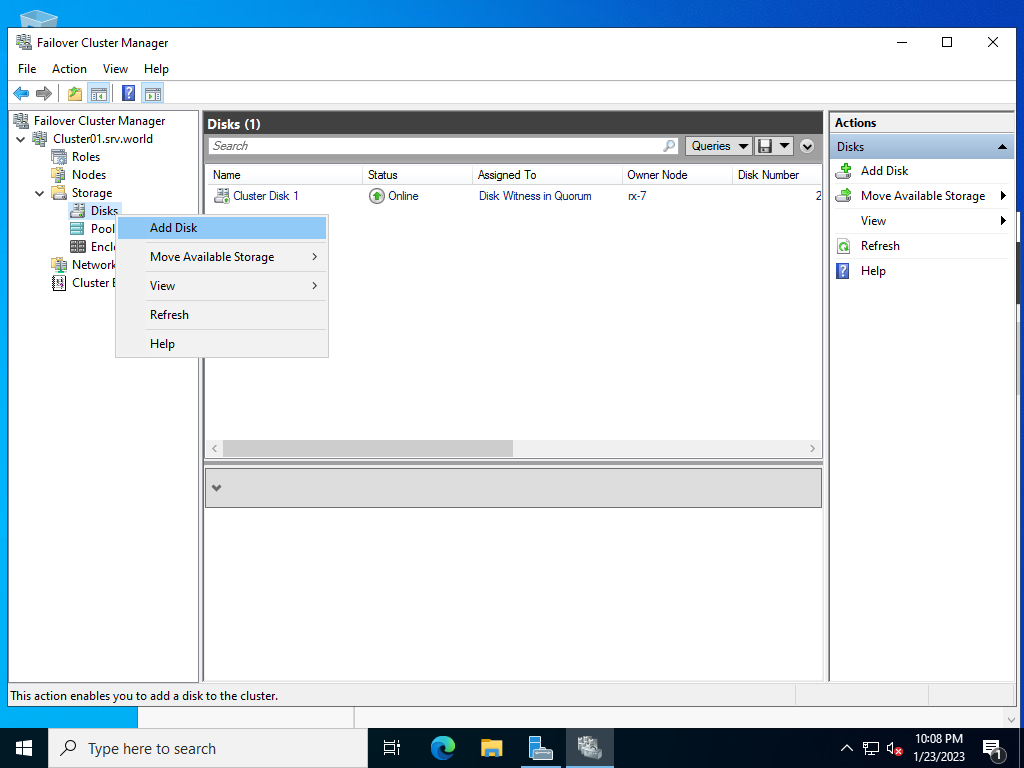
|
| [6] | 追加したいディスクを選択して [OK] ボタンをクリックします。 |
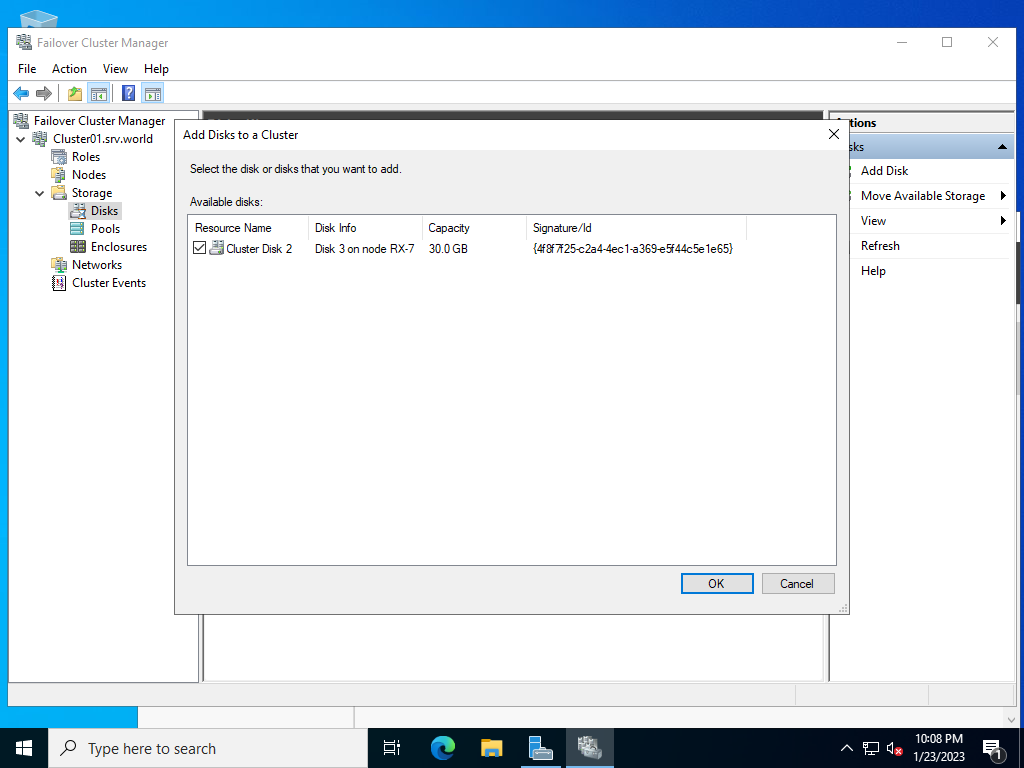
|
| [7] | 共有ストレージがクラスターディスクとして追加されました。 |
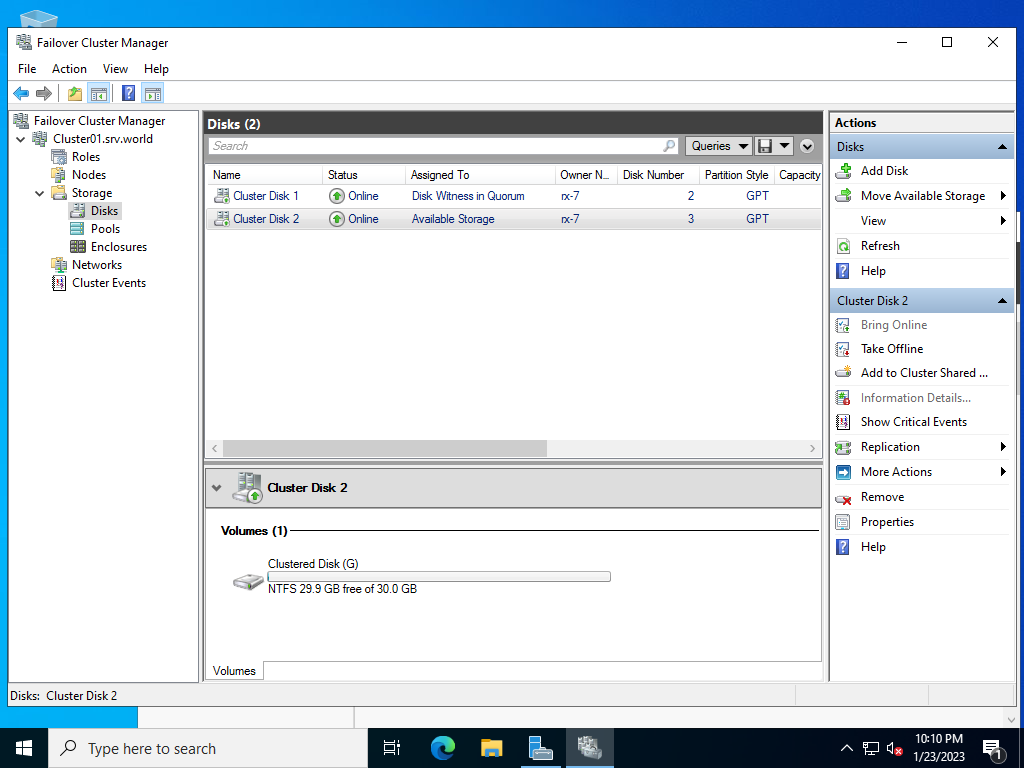
|
関連コンテンツ