リモートデスクトップ : ライセンスサーバーの設定2021/12/20 |
|
リモートデスクトップ ライセンスサーバーのを設定します。
|
|
| [1] | [Domain Admins] に所属するユーザーでログオンし、PowerShell を管理者権限で起動してインストールします。 |
Windows PowerShell Copyright (C) Microsoft Corporation. All rights reserved. # ライセンスサーバーの設定 # -LicenseServer ⇒ 複数設定する場合はカンマ区切り # -Mode PerDevice ⇒ デバイス単位 # -Mode PerUser ⇒ ユーザー単位 PS C:\Users\serverworld> Set-RDLicenseConfiguration -LicenseServer @("rx-7.srv.world") -Mode PerDevice Confirm Changing license settings of the Remote Desktop deployment. Do you want to continue? [Y] Yes [N] No [S] Suspend [?] Help (default is "Y"): Y # 設定確認 PS C:\Users\serverworld> Get-RDLicenseConfiguration Mode LicenseServer ---- ------------- PerDevice {rx-7.srv.world} |
|
リモートデスクトップ : ライセンスサーバーの設定 (GUI)
|
|
GUI で作業する場合は以下のように設定します。
|
|
| [2] | [サーバーマネージャー] を起動し、左ペインで [リモートデスクトップサービス] 選択後、以下のように [RD ライセンス] を右クリックして、メニューから [RD ライセンスサーバーの追加] を開きます。 |
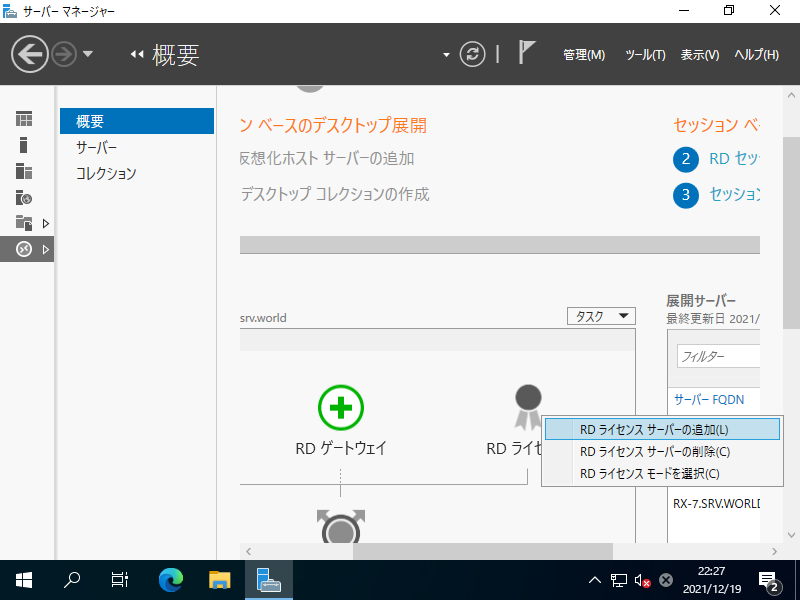
|
| [3] | RD ライセンスサーバーに設定するサーバーを選択して [→] ボタンをクリックします。 |
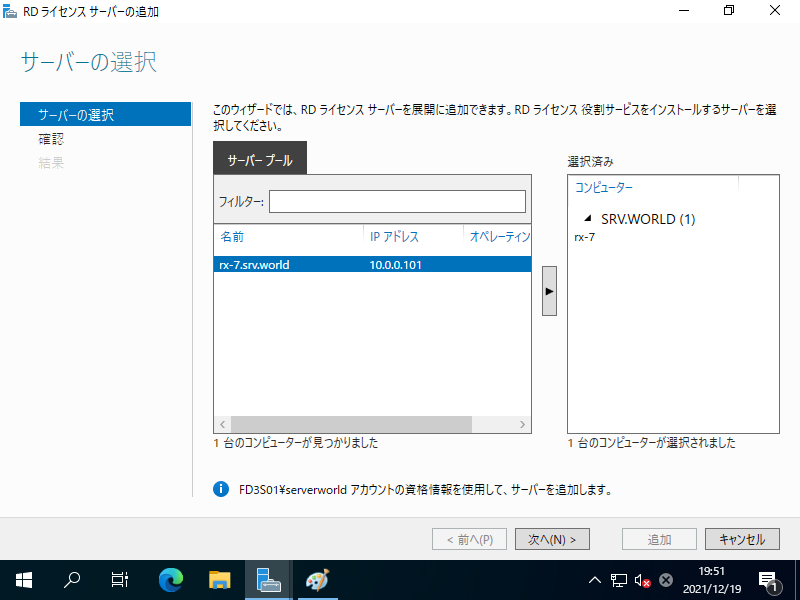
|
| [4] | [追加] をクリックします。 |
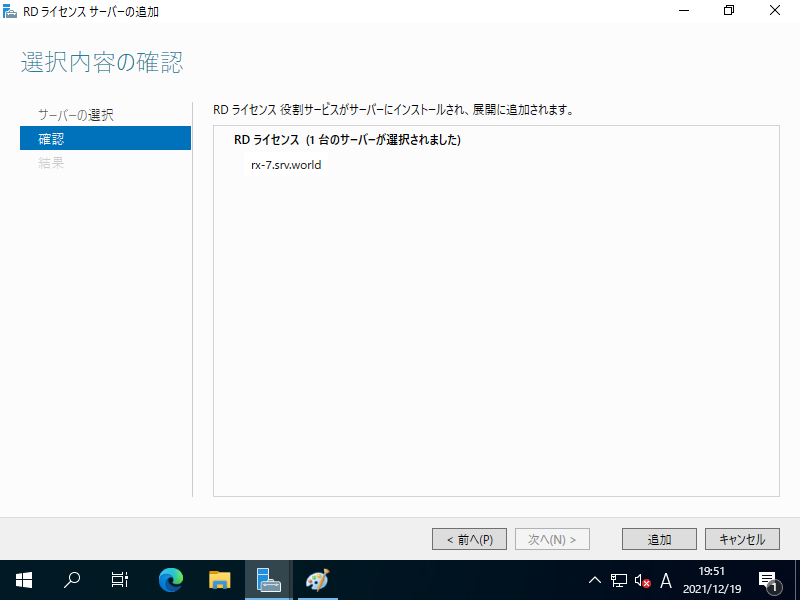
|
| [5] | 追加に成功したら、[閉じる] をクリックします。 |
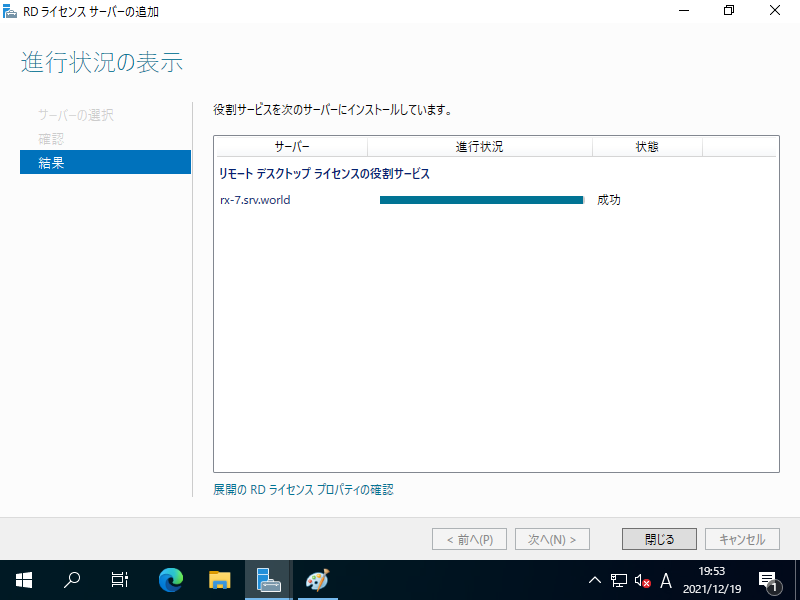
|
| [6] | 再度、[サーバーマネージャー] 上で [RD ライセンス] を右クリックし、メニューから [RD ライセンスモードを選択] を開きます。 |
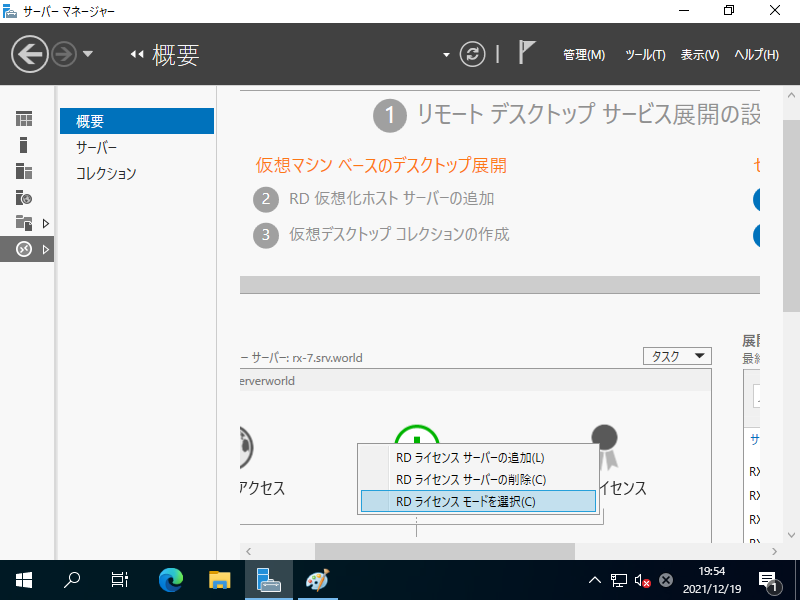
|
| [7] | RD ライセンスモードを選択して OK します。 |
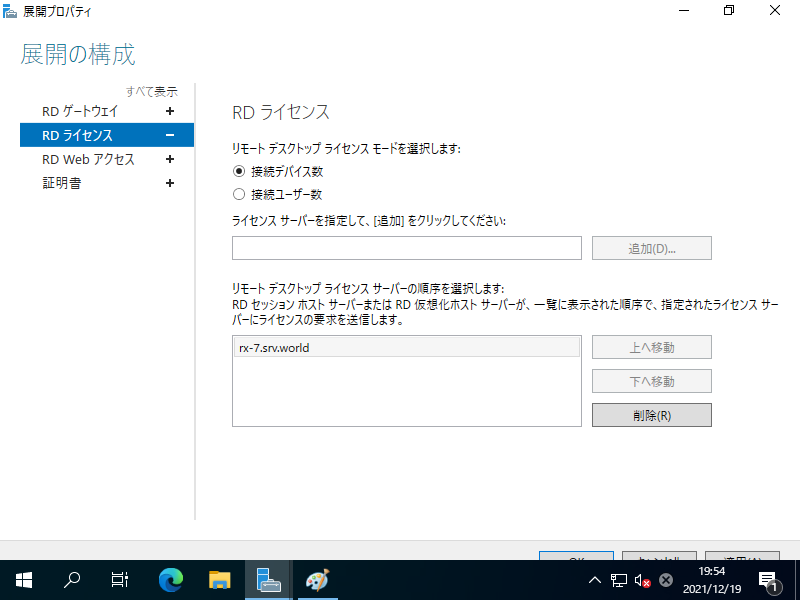
|
関連コンテンツ