GitLab : インストール2022/11/04 |
|
GitHub ライクな プロジェクト管理ツール GitLab をインストールします。
|
|
| [1] | |
| [2] | |
| [3] | GitLab をインストールします。 |
|
root@dlp:~#
root@dlp:~# apt -y install ca-certificates tzdata perl curl -O https://packages.gitlab.com/install/repositories/gitlab/gitlab-ee/script.deb.sh # [EXTERNAL_URL=**] には GitLab インスタンスへのアクセス URL を指定 # https を指定した場合 インストーラーが [EXTERNAL_URL] に指定されたホスト名の証明書を Let's Encrypt に取得に行くため # EXTERNAL_URL に指定したホストは インターネット側から 80 ポートへアクセス可能であることが必要 # (アクセス不可の場合はインストールエラー) root@dlp:~# EXTERNAL_URL="http://dlp.srv.world" apt -y install gitlab-ee
# 初期パスワード確認 root@dlp:~# cat /etc/gitlab/initial_root_password # WARNING: This value is valid only in the following conditions # 1. If provided manually (either via `GITLAB_ROOT_PASSWORD` environment variable or via `gitlab_rails['initial_root_password']` setting in `gitlab.rb`, it was provided before database was seeded for the first time (usually, the first reconfigure run). # 2. Password hasn't been changed manually, either via UI or via command line. # # If the password shown here doesn't work, you must reset the admin password following https://docs.gitlab.com/ee/security/reset_user_password.html#reset-your-root-password. Password: C2zg7kWrHIUVE..... # NOTE: This file will be automatically deleted in the first reconfigure run after 24 hours. |
| [4] | 任意のクライアントコンピューターで Web ブラウザーを起動し、[EXTERNAL_URL] に指定した URL にアクセスします。 ログインユーザー名 [root], パスワードは確認したパスワードでログインできます。 |
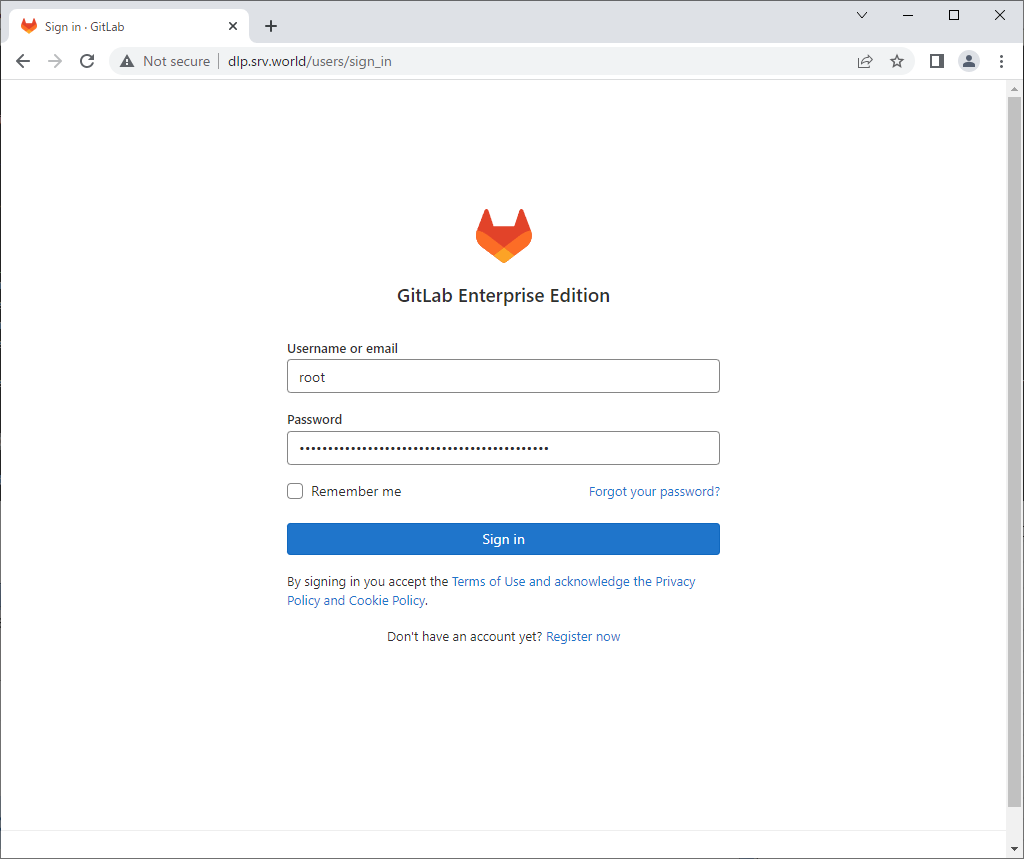
|
| [5] | 正常にログインすると、GitLab のメイン画面になります。 |

|
| [6] | [root] ユーザーの初期パスワードの有効期限は 24 時間のため、パスワードは変更しておきましょう。 以下のように [Edit Profile] をクリックします。 |
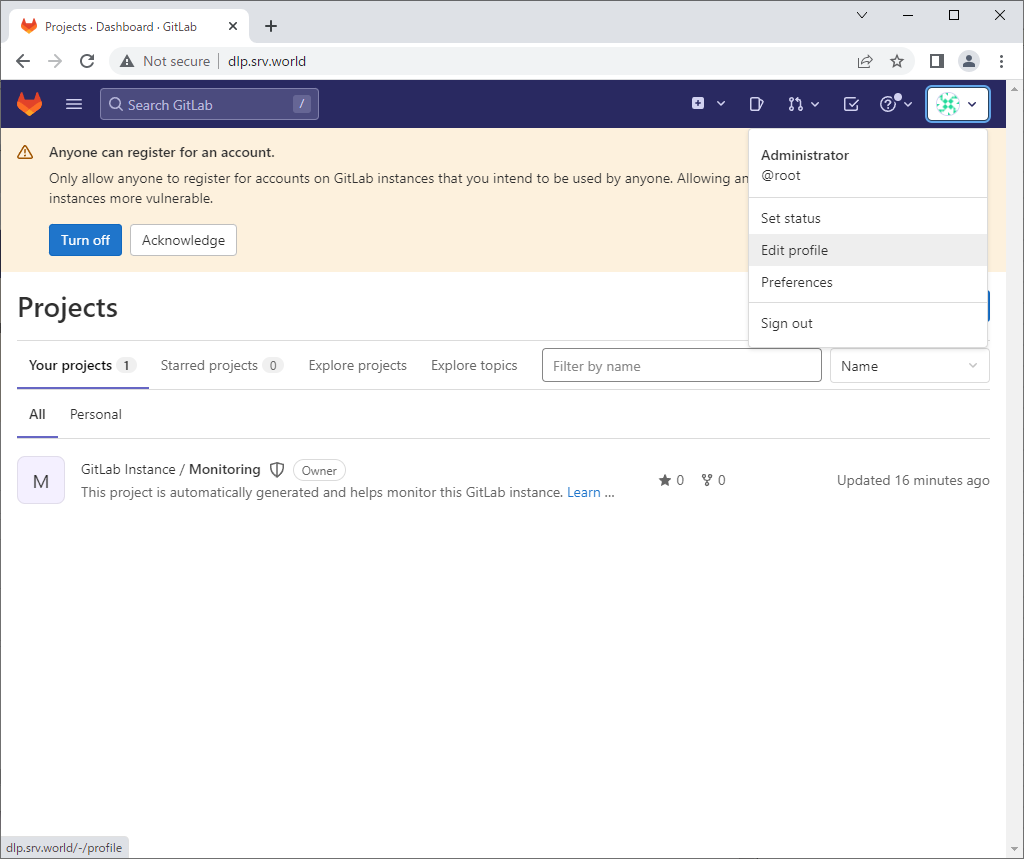
|
| [7] | 左ペインで [Password] アイコンをクリックします。 |
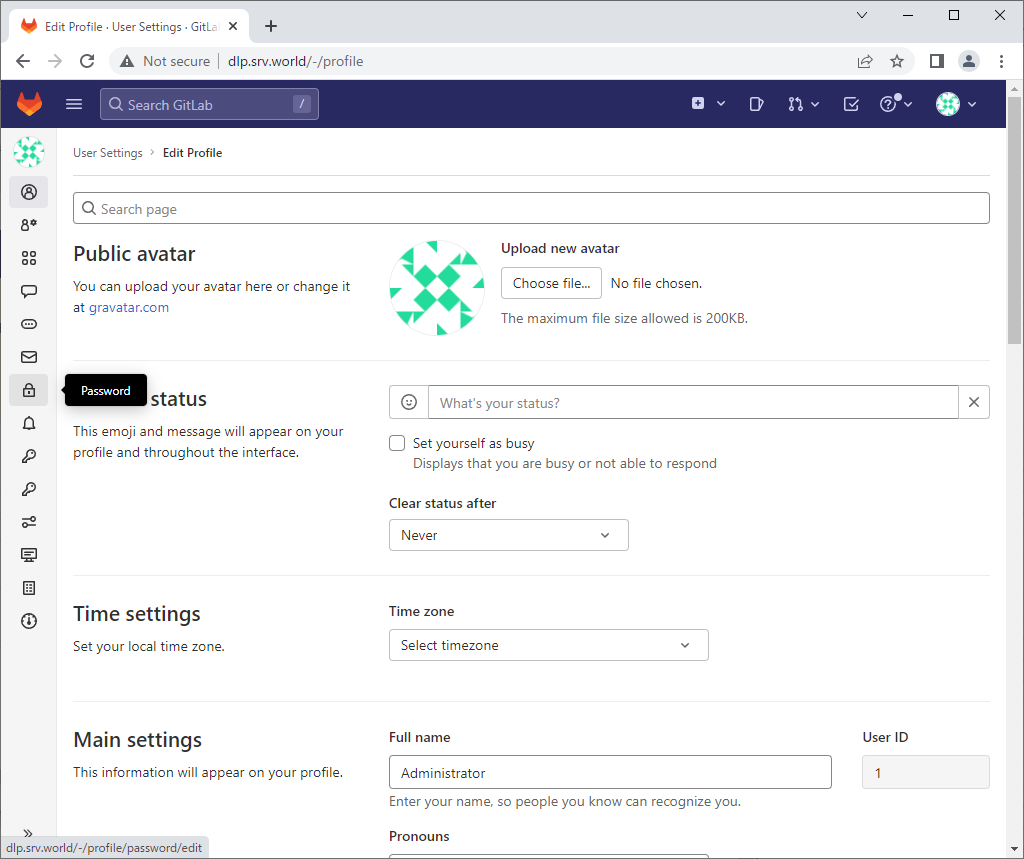
|
| [8] | 以下の画面でパスワード変更可能です。以上で GitLab のインストールは完了です。 |
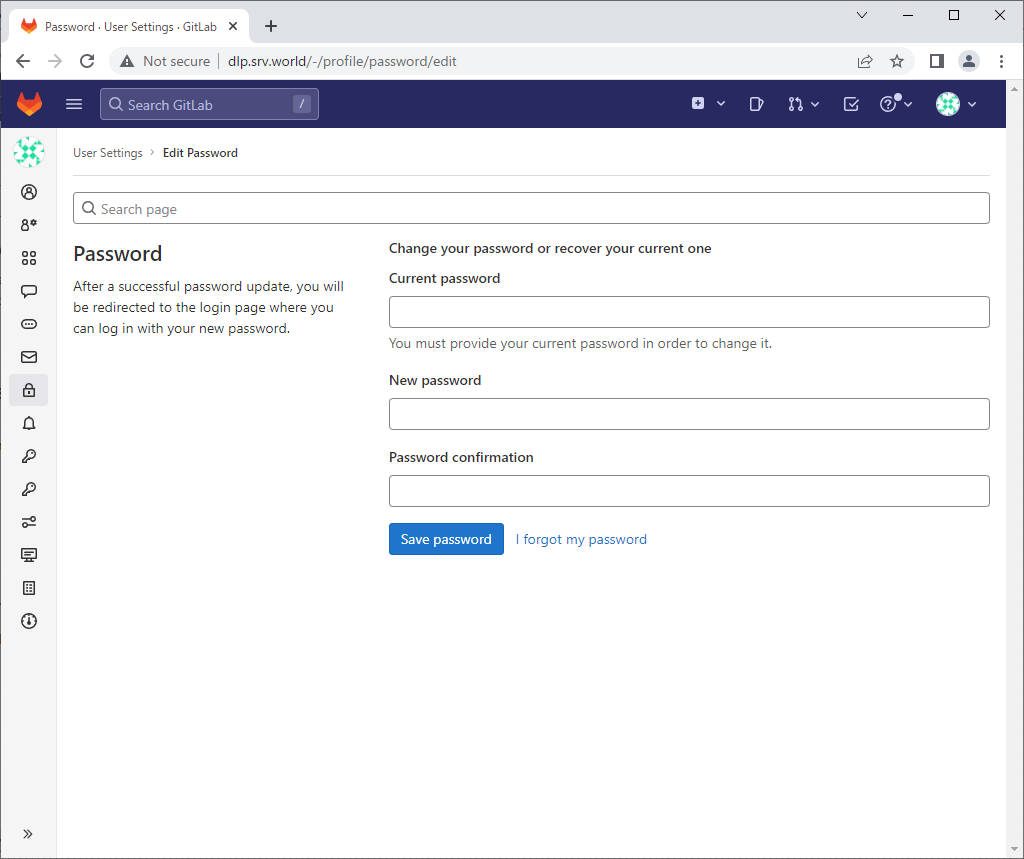
|
関連コンテンツ