OpenSSH : パスワード認証2018/04/28 |
|
SSHサーバーを構成し、リモート端末からサーバーに接続して操作できるようにします。なお、SSH は 22/TCP を使用します。
|
|
| [1] | Ubuntu の OpenSSH サーバーはデフォルトでパスワード認証方式でのログインは可能となっています。 さらに root ユーザーのみに関しては「PermitRootLogin prohibit-password」と設定されており、パスワード認証は禁止となっています。 よって、デフォルトのままでも最低限必要な設定は済の状態ですが、root ユーザーの SSH ログインを一切禁止するのであれば、以下のように設定を変更しておけばよいでしょう。 |
|
root@dlp:~#
apt -y install openssh-server
root@dlp:~#
vi /etc/ssh/sshd_config # 32行目:no に変更してrootログイン一切禁止 PermitRootLogin no
systemctl restart ssh |
|
SSHクライアントの設定 : Ubuntu
|
|
SSH クライアントの設定です。Ubuntu を例にします。
|
|
| [2] | SSH クライアントをインストールします。 |
|
root@client:~# apt -y install openssh-client
|
| [3] | 任意の一般ユーザーで SSH サーバーに接続します。 |
|
# ssh [ログインユーザー@ホスト名 または IP アドレス] root@client:~# ssh ubuntu@dlp.srv.world The authenticity of host 'dlp.srv.world (10.0.0.30)' can't be established. ECDSA key fingerprint is SHA256:cFINZxChloNp9GjMFkplmg3bsING9me+ld9asR2Hj08. Are you sure you want to continue connecting (yes/no)? yes Warning: Permanently added 'dlp.srv.world,10.0.0.30' (ECDSA) to the list of known hosts. ubuntu@dlp.srv.world's password: # ログインユーザーのパスワード Welcome to Ubuntu 18.04 LTS (GNU/Linux 4.15.0-20-generic x86_64) ..... ..... Last login: Fri Apr 27 10:58:33 2018ubuntu@dlp:~$ # ログインできた |
| [4] | SSH コマンドの引数にコマンドを指定することで、リモートホストで任意のコマンドが実行可能です。 |
|
# 例としてリモートホストの /etc/passwd を cat する ubuntu@client:~$ ssh ubuntu@dlp.srv.world "cat /etc/passwd" ubuntu@dlp.srv.world's password: root:x:0:0:root:/root:/bin/bash daemon:x:1:1:daemon:/usr/sbin:/usr/sbin/nologin ... ... ubuntu:x:1000:1000:ubuntu,,,:/home/ubuntu:/bin/bash sshd:x:108:65534::/var/run/sshd:/usr/sbin/nologin |
|
SSHクライアントの設定 : Windows #1
|
|
SSH クライアントの設定です。Windows を例にします。
|
|
| [5] |
Windows クライアント側で SSH で接続可能なソフトウェアを用意します。
一般的には TeraTerm Pro や
Putty 等が有名です。
当例では Putty を使用します。
Putty を上記サイトからダウンロード/インストールして起動したら、以下のような画面になるので、
Hostname にサーバーの ホスト名または IP アドレスを入力し [Open] をクリックして接続します。
|
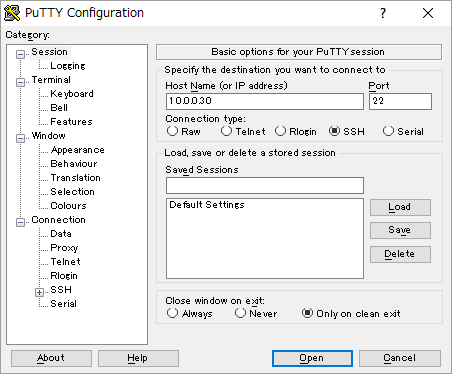
|
| [6] | ユーザー名とパスワードを入力して認証すると、以下のように Ubuntu サーバーにリモートログインすることができます。 |

|
|
SSHクライアントの設定 : Windows #2
|
| [7] | Windows 10 バージョン 1803 より、OpenSSH クライアントが実装されました。 これにより、Putty 等の SSH クライアントを用意しなくとも、Windows の標準機能で SSH サーバーへ接続可能です。 |
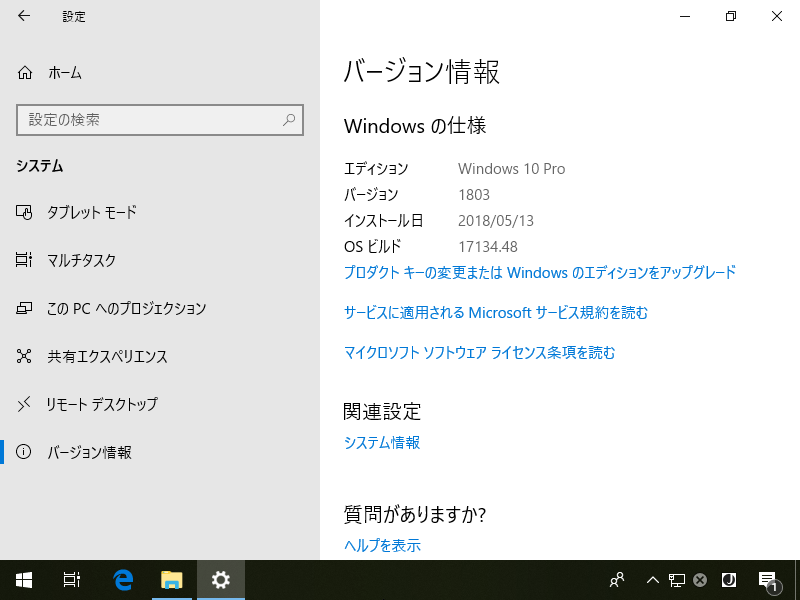
|
| [8] | OpenSSH のため、使い方は [3], [4] の Fedora クライアントと同様です。 |
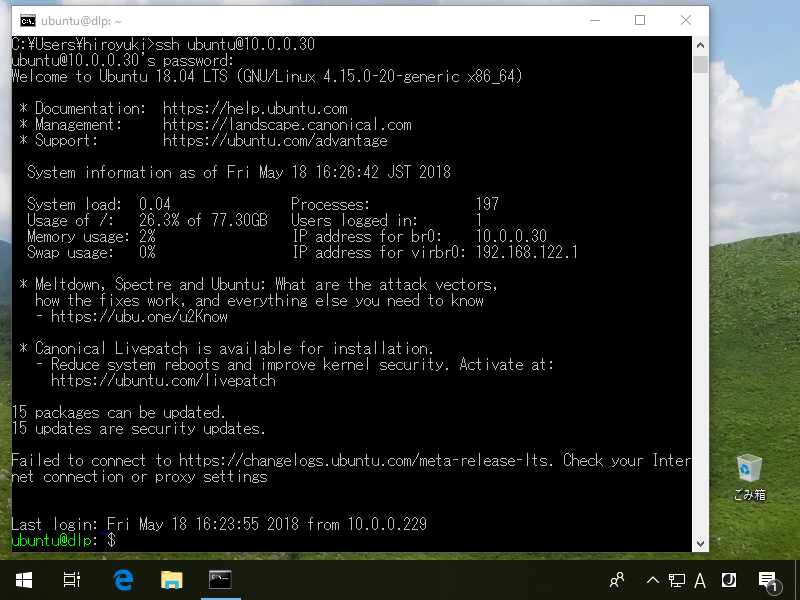
|
関連コンテンツ