FTPサーバー : ProFTPD Over SSL/TLS2018/05/09 |
|
ProFTPD を SSL/TLS で利用できるように設定します。
|
|
| [1] | 自己署名の証明書を作成します。Let's Encrypt 等の信頼された正規の証明書を使用する場合は当作業は不要です。 |
|
root@www:~# cd /etc/ssl/private root@www:/etc/ssl/private# openssl req -x509 -nodes -newkey rsa:2048 -keyout proftpd.pem -out proftpd.pem -days 365 Generating a 2048 bit RSA private key ....................................+++ ................................+++ writing new private key to 'proftpd.pem' ----- You are about to be asked to enter information that will be incorporated into your certificate request. What you are about to enter is what is called a Distinguished Name or a DN. There are quite a few fields but you can leave some blank For some fields there will be a default value, If you enter '.', the field will be left blank. ----- Country Name (2 letter code) [AU]:JP # 国コード State or Province Name (full name) [Some-State]:Hiroshima # 地域(県) Locality Name (eg, city) []:Hiroshima # 都市 Organization Name (eg, company) [Internet Widgits Pty Ltd]:GTS # 組織名 Organizational Unit Name (eg, section) []:Server World # 組織の部門名 Common Name (e.g. server FQDN or YOUR name) []:www.srv.world # サーバーのFQDN Email Address []:root@srv.world # 管理者アドレスroot@www:/etc/ssl/private# chmod 600 proftpd.pem |
| [2] | ProFTPD の設定です。 |
|
root@www:~#
vi /etc/proftpd/proftpd.conf # 140行目:コメント解除 Include /etc/proftpd/tls.conf
root@www:~#
vi /etc/proftpd/tls.conf # 10-12行目:コメント解除し変更
TLSEngine on
TLSLog /var/log/proftpd/tls.log
TLSProtocol TLSv1.2
# 27-28行目:コメント解除して変更
TLSRSACertificateFile
root@www:~# /etc/ssl/private/proftpd.pem TLSRSACertificateKeyFile /etc/ssl/private/proftpd.pem
systemctl restart proftpd |
|
FTPクライアント : Ubuntu
|
|
FTPクライアントの設定です。
|
|
| [3] | FTP クライアントインストール済みとして、Ubuntu クライアントの場合、以下のように設定して FTPS に接続します。 接続後は通常通りの操作でファイル転送可能です。 |
|
ubuntu@client:~$
vi ~/.lftprc
# 新規作成 set ftp:ssl-auth TLS set ftp:ssl-force true set ftp:ssl-protect-list yes set ftp:ssl-protect-data yes set ftp:ssl-protect-fxp yes set ssl:verify-certificate no lftp -u ubuntu www.srv.world Password: lftp ubuntu@www.srv.world:~> |
|
FTPクライアント : Windows
|
| [4] | Windows にインストールした FileZilla での FTPS 接続の設定です。 [ファイル] - [サイトマネージャ] を開きます。 |
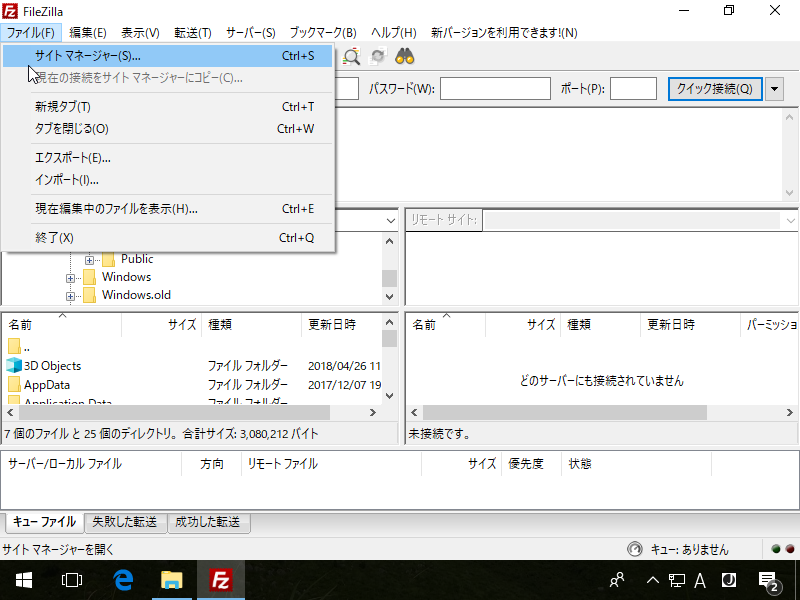
|
| [5] | 以下のようにサーバーに接続する情報を入力して接続します。[暗号化] には [明示的な FTP over TLS が必要] を選択します。 |
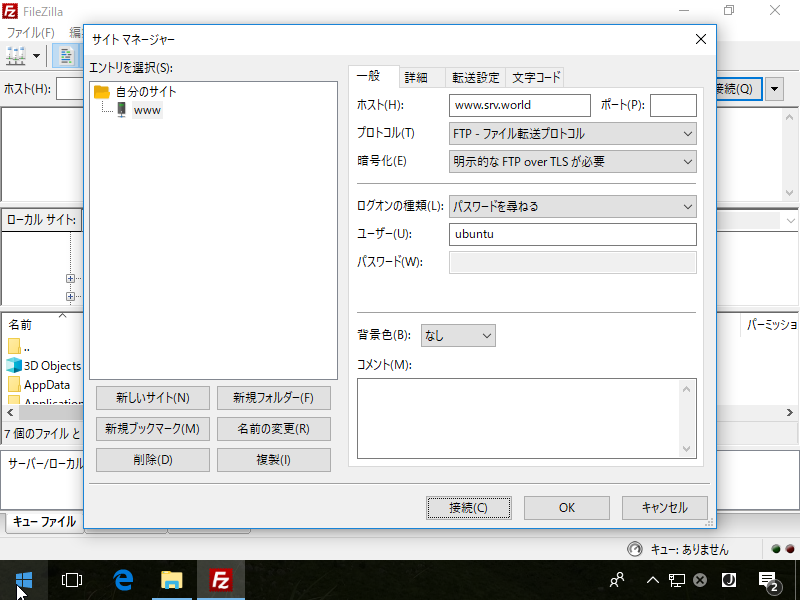
|
| [6] | 接続ユーザーのパスワードを入力します。 |
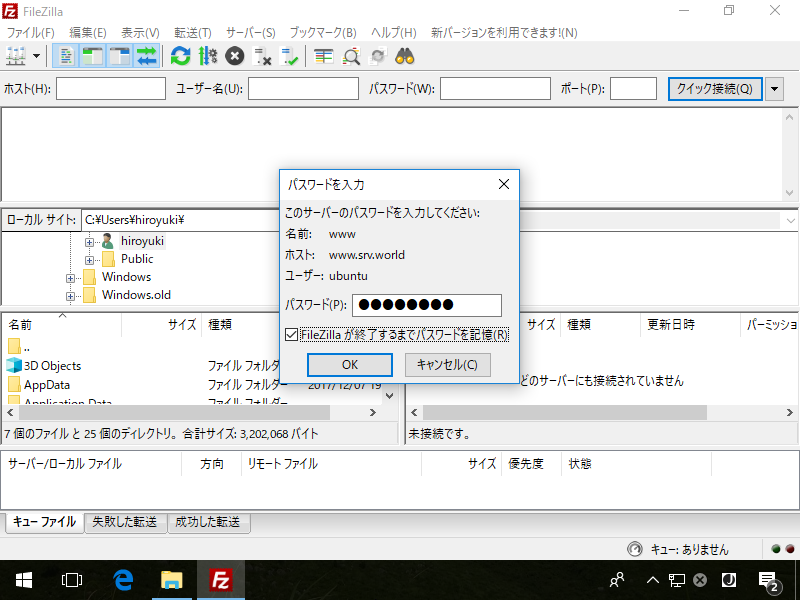
|
| [7] | 自己署名の証明書の場合、以下のような警告が表示されますが、問題ないので [OK] ボタンをクリックして先へ進めます。 |
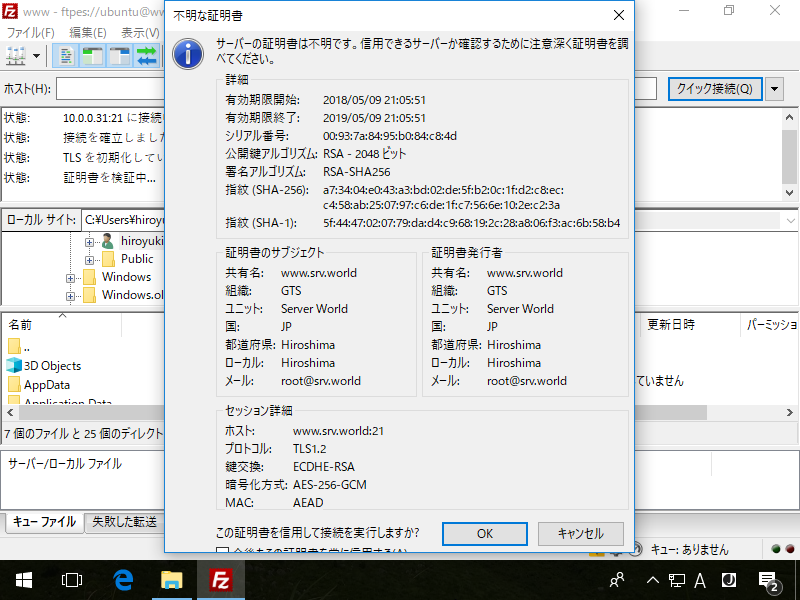
|
| [8] | 接続できました。 |
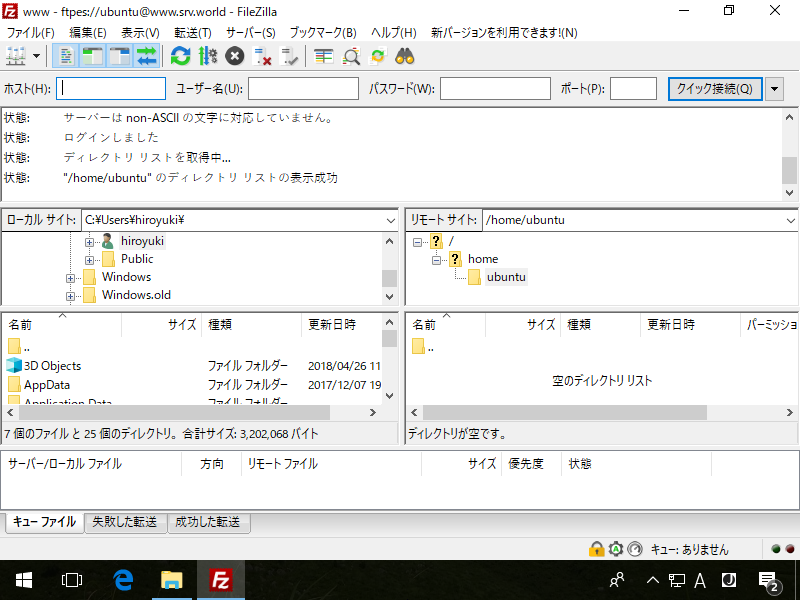
|
関連コンテンツ