HAProxy : SSL の設定2016/06/07 |
|
HAProxy サーバーの SSL 設定です。
クライント - HAproxy サーバー間の通信が SSL 対応になります。( HAproxy - バックエンド間は通常通信 ) 前項で例示した以下のような環境をベースに設定します。
|
-------+-----------------------------------------------
|
+-------------------+--------------------+
|10.0.0.30 |10.0.0.51 |10.0.0.52
+-----+-----+ +-------+------+ +-------+------+
| Frontend | | Backend#1 | | Backend#2 |
| HAProxy | | Web Server | | Web Server |
+-----------+ +--------------+ +--------------+
|
| [1] | SSL 証明書を作成しておきます。 |
|
root@dlp:~# cd /etc/ssl/private root@dlp:/etc/ssl/private# openssl req -x509 -nodes -newkey rsa:2048 -keyout haproxy.pem -out haproxy.pem -days 365 Generating a 2048 bit RSA private key ....................................................+++ writing new private key to 'haproxy.pem' ----- You are about to be asked to enter information that will be incorporated into your certificate request. What you are about to enter is what is called a Distinguished Name or a DN. There are quite a few fields but you can leave some blank For some fields there will be a default value, If you enter '.', the field will be left blank. -----
Country Name (2 letter code) [AU]:
root@dlp:/etc/ssl/private# JP # 国 State or Province Name (full name) [Some-State]: Hiroshima # 地域(県) Locality Name (eg, city) []: Hiroshima # 都市 Organization Name (eg, company) [Internet Widgits Pty Ltd]: GTS # 組織名 Organizational Unit Name (eg, section) []: Server World # 組織の部門名 Common Name (eg, YOUR name) []: www.srv.world # サーバーのFQDN Email Address []: root@srv.world # 管理者アドレス
chmod 600 haproxy.pem |
| [2] | HAProxy の SSL 対応設定です。 |
|
root@dlp:~#
vi /etc/haproxy/haproxy.cfg # global セクションの中へ追記 global # プロセス毎の最大SSL接続数
maxsslconn 256
# Diffie-Hellman キーを 2048 ビットにする
tune.ssl.default-dh-param 2048
# frontend セクションの中へ追記
frontend http-in
bind *:80
# 待ち受けポートと証明書を指定
bind *:443 ssl crt /etc/ssl/private/haproxy.pem
systemctl restart haproxy |
| [3] | 任意のクライアントからフロントエンドサーバーへ HTTPS アクセスして動作を確認してください。 |
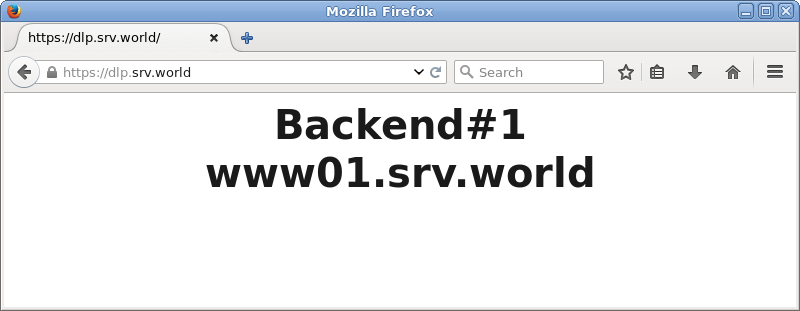
|
関連コンテンツ