Node.js インストール2016/01/23 |
|
サーバーサイド JavaScript 実行環境 Node.js をインストールします。
|
|
| [1] | Node.js 5.x をインストールします。 |
|
root@www:~# curl -O https://deb.nodesource.com/setup_5.x root@www:~# sh setup_5.x
root@www:~#
root@www:~# apt-get -y install nodejs node -v v5.5.0 |
| [2] | テストツールを作成して動作確認します。任意の一般ユーザーで実行可能です。 |
|
ubuntu@www:~$
vi helloworld.js
var http = require('http');
http.createServer(function (req, res) {
res.writeHead(200, {'Content-Type': 'text/plain'});
res.end('Hello World\n');
}).listen(1337, '127.0.0.1');
console.log('listening on http://127.0.0.1:1337/');
# 実行 ubuntu@www:~$ node helloworld.js &
# アクセスして確認 (以下のような応答があれば OK) ubuntu@www:~$ curl http://127.0.0.1:1337/ Hello World |
| [3] | Socket.IO をインストールし、WebSocket を利用した簡易チャットツールを作成して、動作確認します。 |
|
ubuntu@www:~$
npm install socket.io express
ubuntu@www:~$
vi chat.js
var app = require('express')();
var http = require('http').Server(app);
var io = require('socket.io')(http);
app.get('/', function(req, res){
res.sendFile(__dirname + '/index.html');
});
io.on('connection', function(socket){
socket.on('chat message', function(msg){
io.emit('chat message', msg);
});
});
http.listen(1337, function(){
console.log('listening on *:1337');
});
ubuntu@www:~$
vi index.html
<!DOCTYPE html>
<html>
<head>
<title>WebSocket Chat</title>
</head>
<body>
<form action="">
<input id="sendmsg" autocomplete="off" /><button>Send</button>
</form>
<ul id="messages" style="list-style-type: decimal; font-size: 16px; font-family: Arial;"></ul>
<script src="/socket.io/socket.io.js"></script>
<script src="http://code.jquery.com/jquery.min.js"></script>
<script>
var socket = io();
$('form').submit(function(){
socket.emit('chat message', $('#sendmsg').val());
$('#sendmsg').val('');
return false;
});
socket.on('chat message', function(msg){
$('#messages').append($('<li style="margin-bottom: 5px;">').text(msg));
});
</script>
</body>
</html>
node chat.js listening on *:1337 |
| 任意のクライアントコンピュータで Webブラウザを起動し、「http://(サーバーのホスト名またはIPアドレス):1337/」にアクセスして、動作確認します。 複数クライアント、または ブラウザを複数起動すると、動作が確認しやすいでしょう。 |
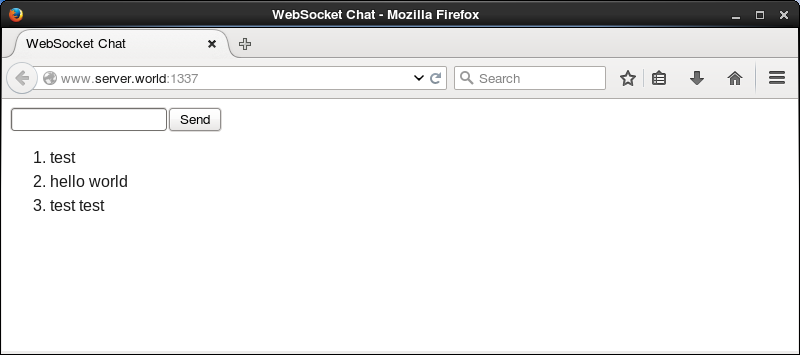
|
関連コンテンツ