アクセス権付の共有フォルダ設定2015/12/02 |
|
Samba によるファイルサーバーの構築です。
ユーザー認証が必要なアクセス権付の共有フォルダを設定します。
例として、「security」というグループを作成し、共有フォルダへはそのグループに属するユーザーのみが認証してアクセスできるようにします。 |
|
| [1] | Samba の設定です。 |
|
smb:~ #
smb:~ # zypper -n install samba samba-client groupadd security smb:~ # mkdir /home/security smb:~ # chgrp security /home/security smb:~ # chmod 770 /home/security
smb:~ #
vi /etc/samba/smb.conf # 5行目あたり:以下2行追記 unix charset = UTF-8
dos charset = CP932 # 13行目:コメント化 # map to guest = Bad User
# 最終行に追記 [Security]
# 任意の共有名指定 path = /home/security writable = yes create mode = 0770 directory mode = 0770 share modes = yes guest ok = no # ゲストは不許可 valid users = @security # security グループのみアクセス許可
smb:~ #
/etc/init.d/smb start smb:~ # /etc/init.d/nmb start smb:~ # chkconfig smb on smb:~ # chkconfig nmb on
# Samba ユーザー登録 smb:~ # smbpasswd -a suse New SMB password: # パスワード設定 Retype new SMB password: Added user suse. smb:~ # usermod -G security suse |
| [2] | クライアント側の設定です。Windows 10 を例にします。 以下のように「ネットワーク」-「ネットワークドライブの割り当て」をクリックします。 |
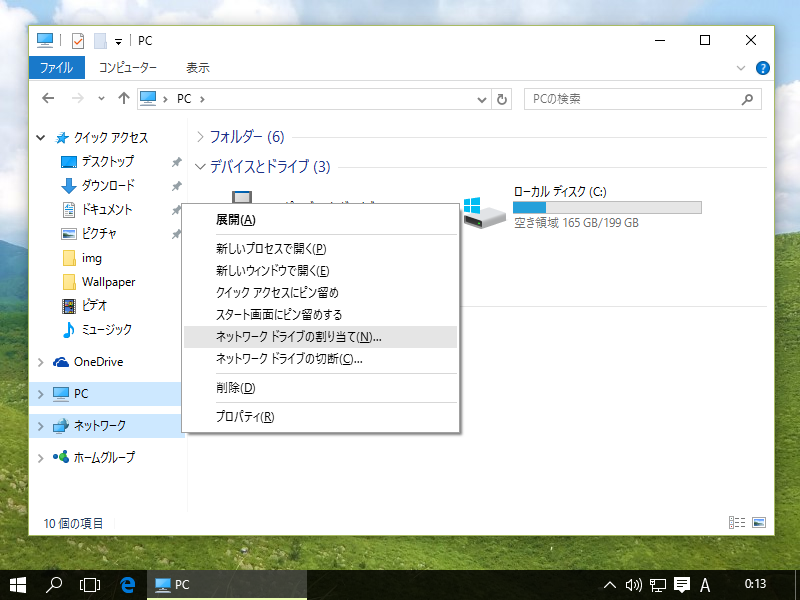
|
| [3] | 画面の例にも書いてありますが、フォルダの欄に「\\サーバー名\共有フォルダ名」と指定します。 |
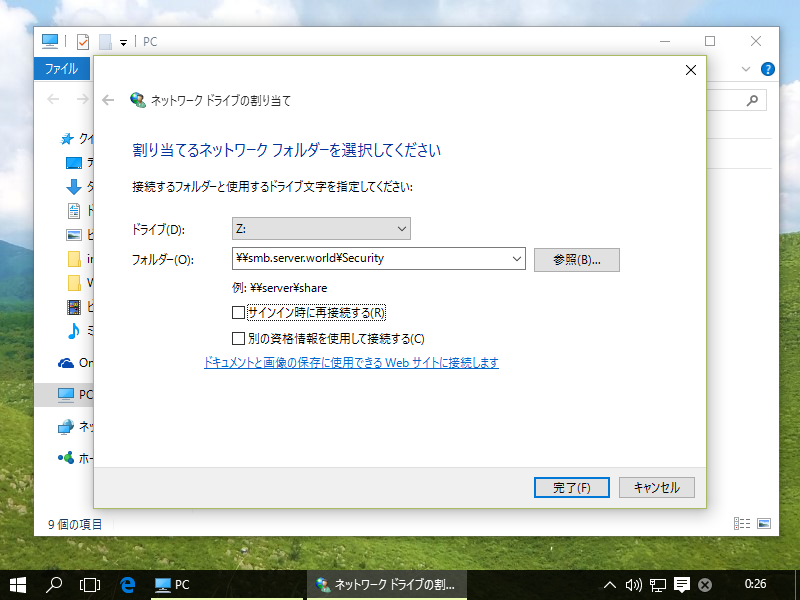
|
| [4] | 認証を求められます。[1] で登録した Samba ユーザー/パスワードを入力して認証します。 |
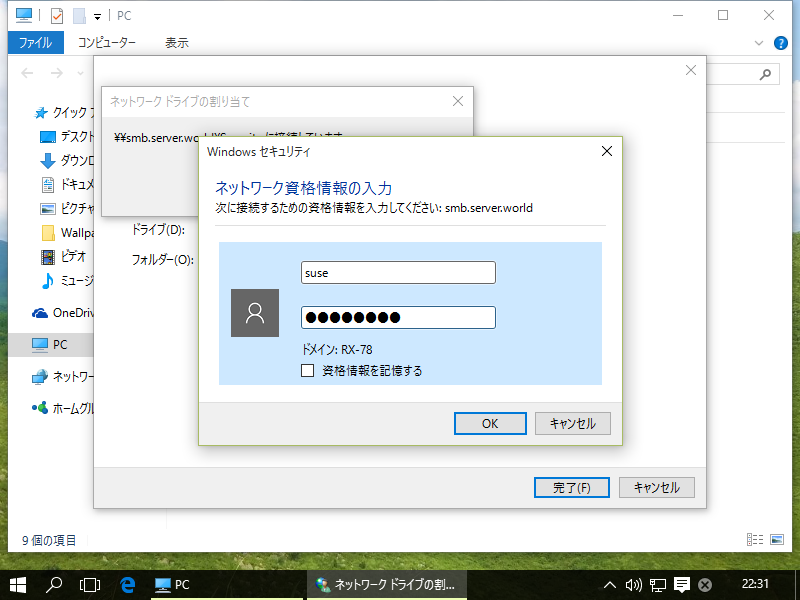
|
| [5] | アクセスできました。 |
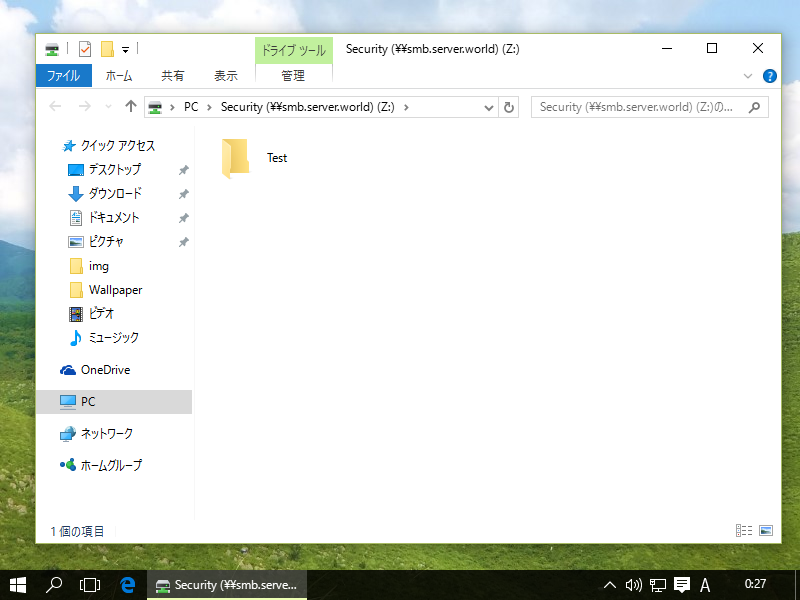
|
関連コンテンツ