Prometheus : インストール2024/09/06 |
|
監視システム Prometheus をインストールして設定します。
Prometheus のアーキテクチャー概要は公式サイトを参照ください。 |
|
| [1] | Prometheus サーバー、および CPU やメモリーなどの一般的なシステムリソースのデータを取得する [node-exporter] をインストールします。 |
|
root@dlp:~ # pkg install -y prometheus node_exporter
|
| [2] | 基本的な設定は [prometheus.yml] で実施します。 |
|
root@dlp:~ #
vi /usr/local/etc/prometheus.yml
# my global config
global:
scrape_interval: 15s # Set the scrape interval to every 15 seconds. Default is every 1 minute.
evaluation_interval: 15s # Evaluate rules every 15 seconds. The default is every 1 minute.
# scrape_timeout is set to the global default (10s).
# Alertmanager configuration
alerting:
alertmanagers:
- static_configs:
- targets:
# - alertmanager:9093
# Load rules once and periodically evaluate them according to the global 'evaluation_interval'.
rule_files:
# - "first_rules.yml"
# - "second_rules.yml"
# A scrape configuration containing exactly one endpoint to scrape:
# Here it's Prometheus itself.
scrape_configs:
# The job name is added as a label `job=<job_name>` to any timeseries scraped from this config.
- job_name: "prometheus"
# metrics_path defaults to '/metrics'
# scheme defaults to 'http'.
static_configs:
- targets: ["localhost:9090"]
# ローカルホストの監視設定を追記
- job_name: node
static_configs:
- targets: ['localhost:9100']
root@dlp:~ # service prometheus enable root@dlp:~ # service prometheus start root@dlp:~ # service node_exporter enable root@dlp:~ # service node_exporter start
|
| [3] | 任意のクライアントコンピューターで Web ブラウザーを起動し、[http://(サーバーのホスト名 または IPアドレス):9090/] へアクセスします。 すると、Prometheus Web UI の画面が表示されます。 |
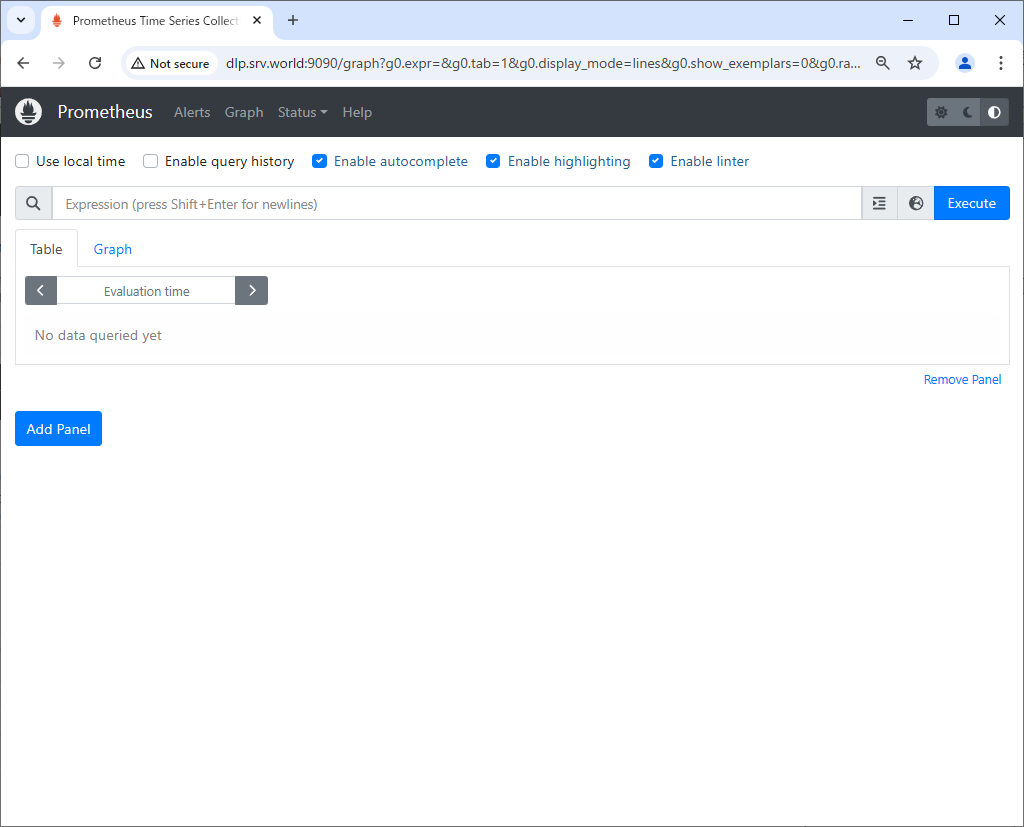
|
| [4] |
[Execute] ボタンの左横のアイコンをクリックすると、保存された時系列データが参照可能な様々なクエリーの一覧が表示されます。
Expression Language の使用例は公式サイトを参照ください。クエリーは上部の入力フィールドから直接記述することも可能で、Prometheus 独自の [Expression Language] 機能です。 ⇒ https://prometheus.io/docs/querying/examples/ |
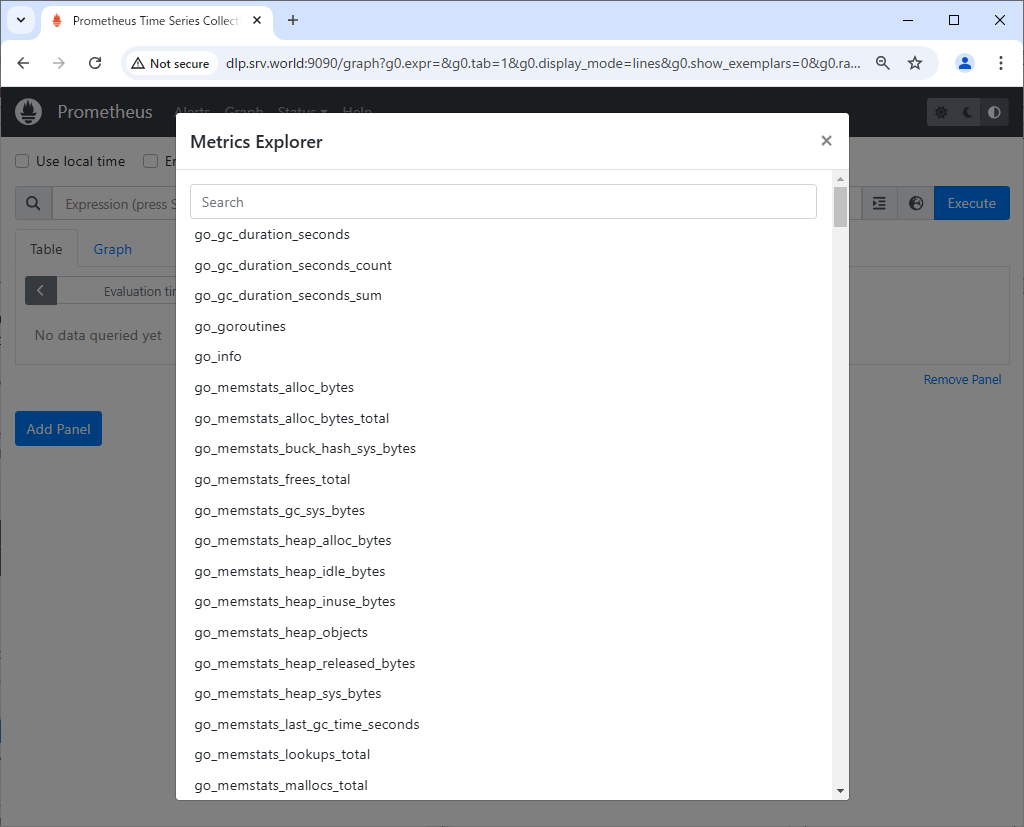
|
| [5] | [node-exporter] で取得した [node_load5] のデータを表示した様子です。 |
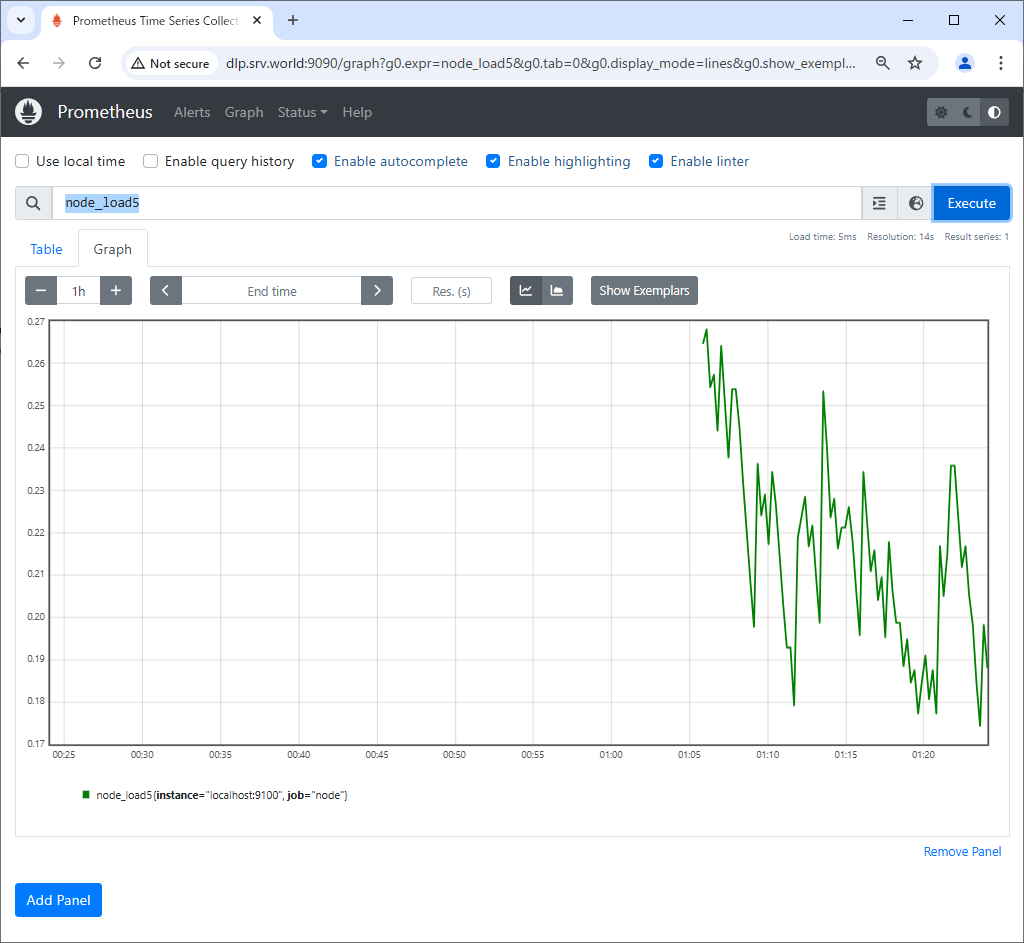
|
関連コンテンツ