OpenSSH : パスワード認証2022/11/18 |
|
SSH サーバーを構成し、リモートコンピューターからサーバーに接続して操作できるようにします。
|
|
| [1] | SSH サーバーは Fedora 最小構成インストールでも、デフォルトで OpenSSH がインストールされます。またデフォルトで自動起動設定になっているため、パスワード認証方式でのログインは可能となっています。 |
|
[root@dlp ~]# systemctl status sshd
* sshd.service - OpenSSH server daemon
Loaded: loaded (/usr/lib/systemd/system/sshd.service; enabled; preset: ena>
Active: active (running) since Fri 2022-11-18 09:08:29 JST; 20min ago
Docs: man:sshd(8)
man:sshd_config(5)
Main PID: 788 (sshd)
Tasks: 1 (limit: 4646)
Memory: 2.2M
CPU: 9ms
CGroup: /system.slice/sshd.service
+-- 788 "sshd: /usr/sbin/sshd -D [listener] 0 of 10-100 startups"
.....
.....
|
| [2] | Firewalld を有効にしている場合は、SSH サービスの許可が必要です。SSH は [22/TCP] を使用します。(通常はデフォルトで許可済み) |
|
[root@dlp ~]# firewall-cmd --add-service=ssh success [root@dlp ~]# firewall-cmd --runtime-to-permanent success |
|
SSH クライアントの設定 : Fedora
|
|
SSH クライアントの設定です。Fedora を例にします。
|
|
| [3] | SSH クライアントをインストールします。 |
|
[root@client ~]# dnf -y install openssh-clients
|
| [4] | 任意の一般ユーザーで SSH サーバーに接続します。 |
|
# ssh [ログインユーザー@ホスト名 または IP アドレス] [fedora@client ~]$ ssh fedora@dlp.srv.world The authenticity of host 'dlp.srv.world (10.0.0.30)' can't be established. ED25519 key fingerprint is SHA256:S3rXkT85RIo5nOwWpq4gbHfgOFf+2pZCcFyHWShssiM. This key is not known by any other names Are you sure you want to continue connecting (yes/no/[fingerprint])? yes Warning: Permanently added 'dlp.srv.world' (ED25519) to the list of known hosts. fedora@dlp.srv.world's password: Web console: https://dlp.srv.world:9090/ or https://10.0.0.30:9090/ [fedora@dlp ~]$ # ログインできた |
| [5] | SSH コマンドの引数にコマンドを指定することで、リモートホストで任意のコマンドが実行可能です。 |
|
# 例としてリモートホストの /etc/passwd を cat する [fedora@client ~]$ ssh fedora@dlp.srv.world "cat /etc/passwd" fedora@dlp.srv.world's password: root:x:0:0:root:/root:/bin/bash bin:x:1:1:bin:/bin:/sbin/nologin daemon:x:2:2:daemon:/sbin:/sbin/nologin ..... ..... systemd-coredump:x:990:990:systemd Core Dumper:/:/usr/sbin/nologin systemd-timesync:x:989:989:systemd Time Synchronization:/:/usr/sbin/nologin fedora:x:1000:1000::/home/fedora:/bin/bash |
|
SSH クライアントの設定 : Windows #1
|
|
SSH クライアントの設定です。Windows 11 を例にします。
|
|
| [6] |
Windows クライアント側で SSH クライアント ソフトウェアを用意します。
Putty をダウンロード/インストールして起動後、以下の画面で、
[Host Name] にサーバーの ホスト名または IP アドレスを入力し [Open] ボタンをクリックします。
一般的には TeraTerm (sourceforge.jp/projects/ttssh2/) や Putty (www.chiark.greenend.org.uk/~sgtatham/putty/) 等が有名です。 当例では Putty を使用します。 |
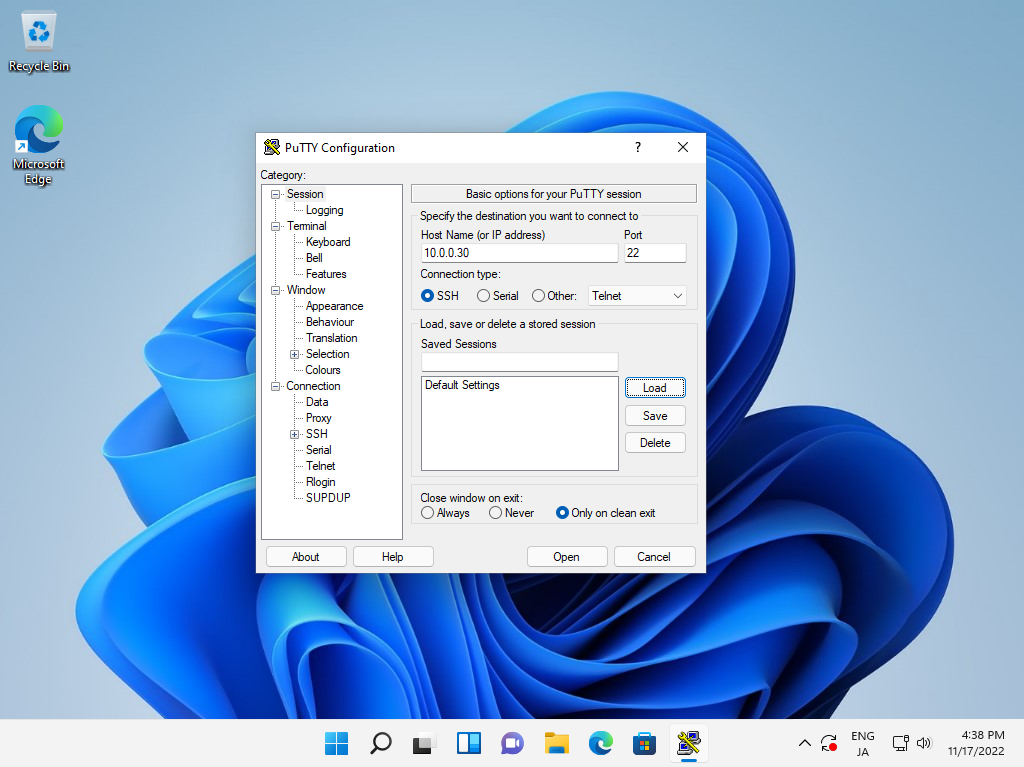
|
| [7] | ユーザー名とパスワードを入力して認証すると、以下のように Fedora サーバーに SSH でリモートログインすることができます。 |
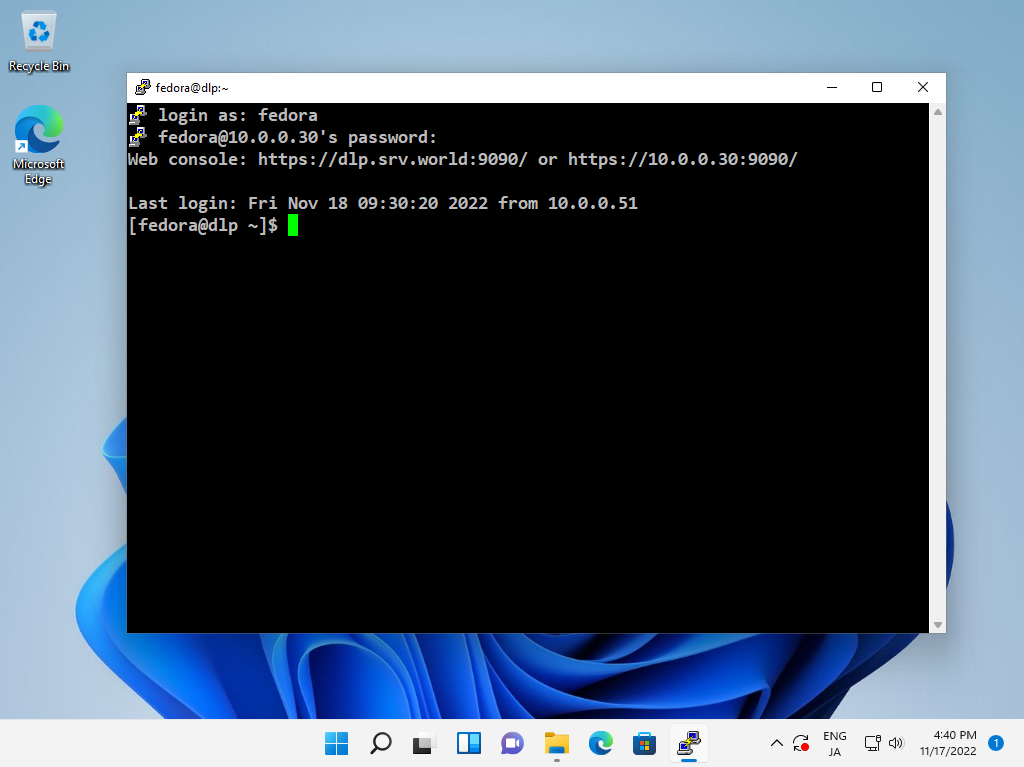
|
|
SSH クライアントの設定 : Windows #2
|
| [8] | Windows 11 の場合は、OpenSSH クライアントが標準で実装されています。 これにより、Putty 等の SSH クライアントを用意しなくとも、Windows の標準機能で SSH サーバーへ接続可能です。 なお、OpenSSH のため、操作方法は [4], [5] の Fedora クライアントと同様です。 |
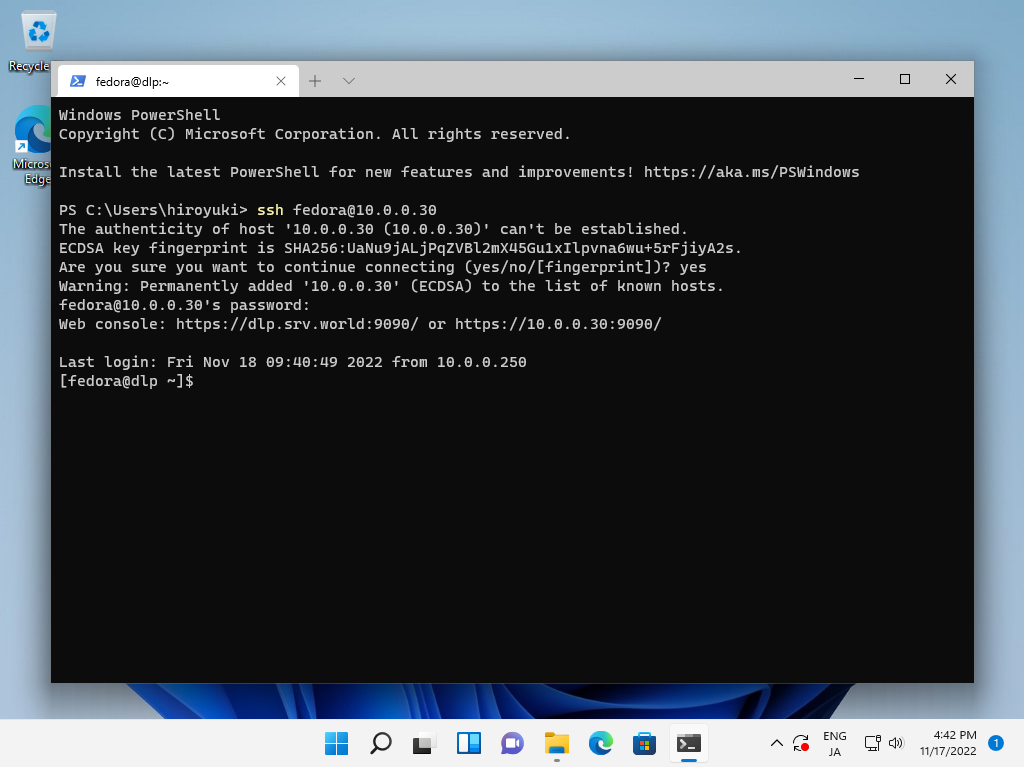
|
関連コンテンツ