NextCloud インストール2017/07/26 |
|
クラウドストレージサーバー NextCloud をインストールします。
|
|
| [1] | |
| [2] | |
| [3] | |
| [4] | NextCloud のインストールです。 |
|
[root@dlp ~]#
dnf -y install nextcloud
[root@dlp ~]#
vi /etc/httpd/conf.d/nextcloud.conf # 24行目:変更 (ローカルホスト以外からのアクセスも許可する)
<Directory /usr/share/nextcloud/>
Include conf.d/nextcloud-auth-any.inc
[root@dlp ~]# systemctl restart httpd |
| [5] | NextCloud 用のユーザーとデータベースを MariaDB に登録します。 |
|
[root@dlp ~]# mysql -u root -p Enter password: Welcome to the MariaDB monitor. Commands end with ; or \g. Your MariaDB connection id is 17 Server version: 10.1.25-MariaDB MariaDB Server Copyright (c) 2000, 2017, Oracle, MariaDB Corporation Ab and others. Type 'help;' or '\h' for help. Type '\c' to clear the current input statement.
MariaDB [(none)]>
create database nextcloud; Query OK, 1 row affected (0.00 sec)
MariaDB [(none)]>
grant all privileges on nextcloud.* to nextcloud@'localhost' identified by 'password'; Query OK, 0 rows affected (0.00 sec)
MariaDB [(none)]>
MariaDB [(none)]> flush privileges; Query OK, 0 rows affected (0.00 sec) exit Bye |
| [6] | 任意のクライアントコンピュータから Webブラウザで [http://(ホスト名またはIPアドレス)/nextcloud/] へアクセスします。 すると以下のような画面が表示されるので、任意のユーザー名とパスワードを入力して管理者ユーザーの登録をします。 さらに、データベースの設定で [MySQL/MariaDB] をクリックして選択し、事前に作成した NextCloud 用のユーザーとデータベースを指定します。 全て入力後、[Finish setup] をクリックします。 |
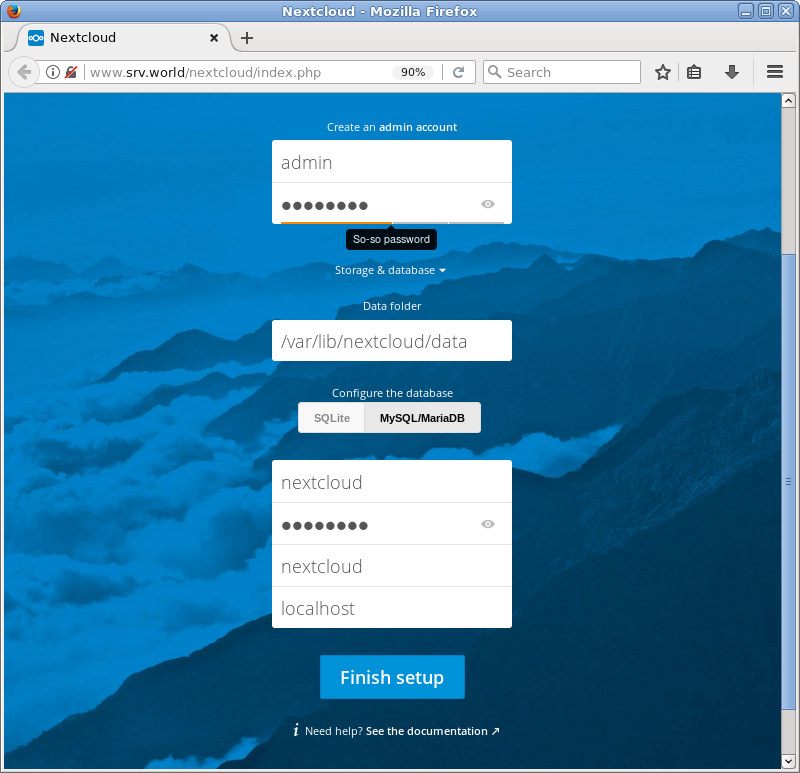
|
| [7] | NextCloud のメイン画面になります。以上で NextCloud のインストールは完了です。 |
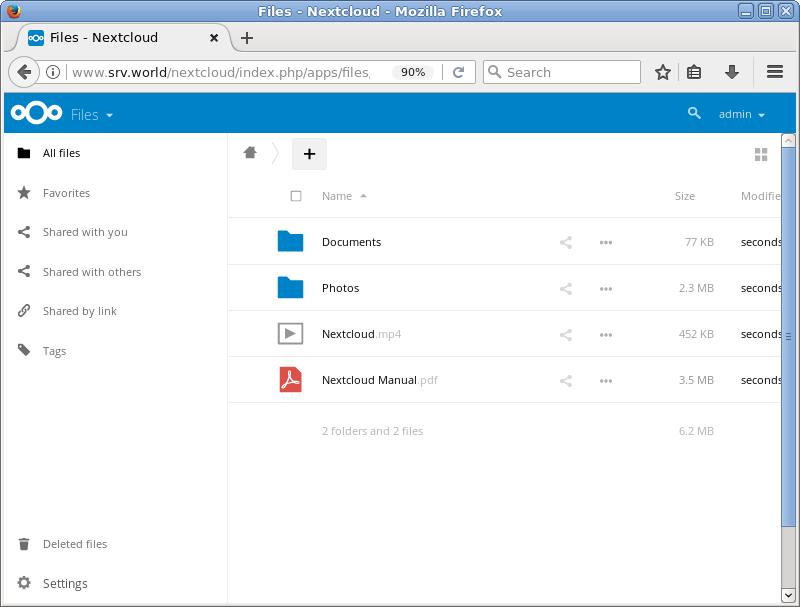
|
| [8] | 設定画面から容易に日本語表示に切り替えることも可能です。 |
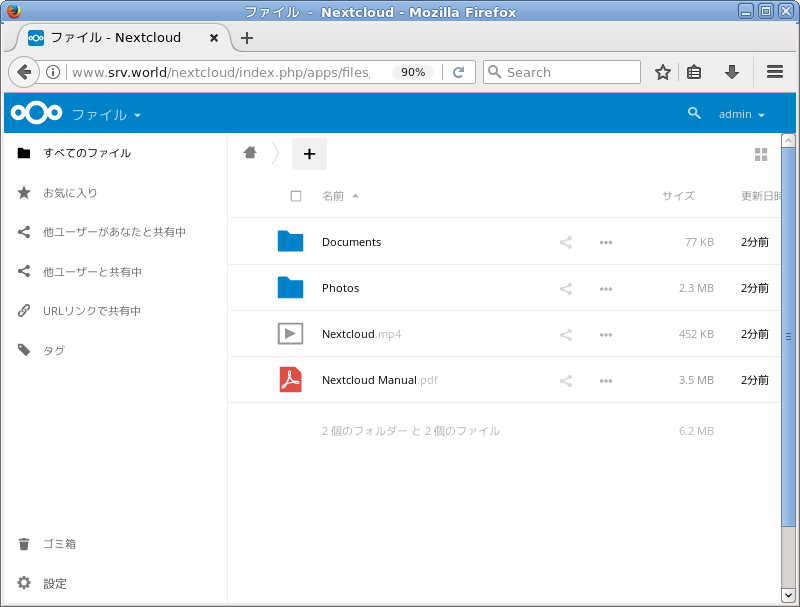
|
関連コンテンツ