バーチャルホストの設定2009/06/14 |
| バーチャルホストの設定をします。
ここの例では以下のような条件で設定します。 メインホスト www1.server-world.info [ /var/www/html ] 追加ホスト www1.virtual.host [ /home/fedora/public_html ]
設定にあたっては、追加使用するホストのドメイン名も前もってDNSに登録しておく必要があります。 |
| [1] | Apache にバーチャルホストの設定をします。 |
|
[root@www1 ~]# vi /etc/httpd/conf/httpd.conf # 975行目:コメント解除 NameVirtualHost *:80 # 最終行:以下7行元ドメイン用追記 <VirtualHost *:80> DocumentRoot /var/www/html ServerName www1.srv.world ErrorLog logs/srv.world-error_log CustomLog logs/srv.world-access_log common </VirtualHost> # 最終行:以下6行追加ドメイン用追記 <VirtualHost *:80> DocumentRoot /home/fedora/public_html ServerName www1.virtual.host ErrorLog logs/virtual.host-error_log CustomLog logs/virtual.host-access_log common </VirtualHost> [root@www ~]# /etc/rc.d/init.d/httpd restart Stopping httpd: [ OK ] Starting httpd: [ OK ] |
| [2] | httpd 設定で作成した元ドメイン「server-linux」の テストページにアクセスしてバーチャルホストが効いているか動作確認してみます。 以下のようなページが表示されればOKです。 |
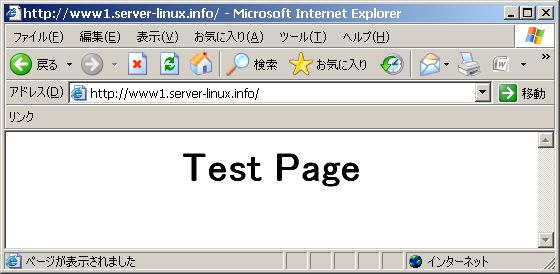
|
| [3] | 追加ドメイン「virtual.host」用のテストページを作成し、アクセスしてバーチャルホストが効いているか動作確認してみます。 以下のようなページが表示されればOKです。 |
|
[root@www1 ~]# cd /home/fedora/public_html [root@www1 public_html]# vi index.html
<html>
<body> <div style="width:100%;font-size:40px;font-weight:bold;text-align:center"> Virtual Host Test Page </div> </body> </html> |
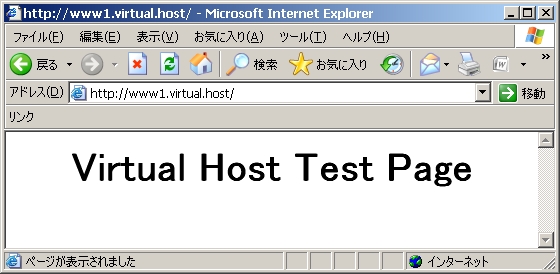
|
関連コンテンツ