Webメールシステム - RoundCubeMail2013/05/11 |
|
RoundCubeMail をインストールして、Yahoo メールのようなWebメールシステムを構築します。
ここの例ではメールサーバーにはローカルではなく、下記の通り、同一LAN内の別ホストのものを利用するように設定します。
よって、対象ホストにSMTP/IMAPサーバー導入済みが前提です。
またバックエンドでデータベースを使うため、MySQL, SQLite, PostgreSQL のいずれかを導入済みである必要があります。
ここではMySQL 導入済みを前提として進めます。
www.srv.world - RoundCube 導入サーバー
mail.srv.world - SMTP/IMAPサーバー |
|
| [1] | RoundCube のインストールと設定 |
|
root@www:~#
aptitude -y install roundcube roundcube-mysql # インストール中データベースの設定をするか聞かれるので「Yes」 +- - - - - - - - - - -+ Configuring roundcube-core +- - - - - - - - - - - - + | | | The roundcube package must have a database installed and configured | | before it can be used. This can be optionally handled with | | dbconfig-common. | | | | If you are an advanced database administrator and know that you want to | | perform this configuration manually, or if your database has already | | been installed and configured, you should refuse this option. Details | | on what needs to be done should most likely be provided in | | /usr/share/doc/roundcube. | | | | Otherwise, you should probably choose this option. | | | | Configure database for roundcube with dbconfig-common? | | | | <Yes> <No> | | | +- - - - - - - - - - - - - - - - - - - - - - - - - - - - - - - - - - - - - -+ # データベースに何を使うか選択。ここでは「MySQL」を選択した。 +- - - - - - - - - + Configuring roundcube-core +- - - - - - - - - - - - - + | The roundcube package can be configured to use one of several database | | types. Below, you will be presented with the available choices. | | | | Database type to be used by roundcube: | | | | mysql | | pgsql | | | | | | <Ok> <Cancel> | | | +- - - - - - - - - - - - - - - - - - - - - - - - - - - - - - - - - - - - - + # MySQLのrootパスワードを入力 +- - - - - - - - - + Configuring roundcube-core +- - - - - - - - - - - - -+ | Please provide the password for the administrative account with which | | this package should create its MySQL database and user. | | | | Password of the database's administrative user: | | | | *****************_ __ __ __ __ __ __ __ __ __ __ __ __ __ __ __ __ __ __| | | | <Ok> <Cancel> | | | +- - - - - - - - - - - - - - - - - - - - - - - - - - - - - - - - - - - - -+ # RoundCube用DBのパスワードを設定 +- - - - - - - + Configuring roundcube-core +- - - - - - - - - - - - - - -+ | Please provide a password for roundcube to register with the database | | server. If left blank, a random password will be generated. | | | | MySQL application password for roundcube: | | | | *************_ __ __ __ __ __ __ __ __ __ __ __ __ __ __ __ __ __ __ __ | | | | <Ok> <Cancel> | | | +- - - - - - - - - - - - - - - - - - - - - - - - - - - - - - - - - - - - -+ # RoundCube用DBパスワードの確認再入力
+- + Configuring roundcube-core +- - - -+
| |
| |
| Password confirmation: |
| |
| _ __ __ __ __ __ __ __ __ __ __ __ __ |
| |
| <Ok> <Cancel> |
| |
+- - - - - - - - - - - - - - - - - - - -+
root@www:~#
vi /etc/roundcube/main.inc.php # 29行目:ログの日付形式を「年-月-日 時:分:秒」に変更 $rcmail_config['log_date_format'] = ' Y-M-d H:i:s O ';
# 72行目:IMAPサーバーを指定 (SSL経由) $rcmail_config['default_host'] = ' ssl://mail.srv.world ';
# 75行目:IMAPポート変更 (SSL経由) $rcmail_config['default_port'] = 993 ;
# 135行目:SMTPサーバーを指定 (SSL経由) $rcmail_config['smtp_server'] = ' ssl://mail.srv.world ';
# 138行目:SMTPポート変更 (SSL経由) $rcmail_config['smtp_port'] = 465 ;
# 142行目:変更 ( SMTP認証にIMAP認証と同じユーザー名を使う ) $rcmail_config['smtp_user'] = ' %u ';
# 146行目:変更 ( SMTP認証にIMAP認証と同じパスワードを使う ) $rcmail_config['smtp_pass'] = ' %p ';
# 162行目:SMTP HELO host を指定 $rcmail_config['smtp_helo_host'] = ' mail.srv.world ';
# 271行目:ドメインを指定 $rcmail_config['mail_domain'] = ' srv.world ';
# 289行目:UserAgent変更 $rcmail_config['useragent'] = ' Server World Webmail ';
# 292行目:表示画面のタイトルを変更 $rcmail_config['product_name'] = ' Server World Webmail ';
# 380行目:日本語に変更 $rcmail_config['language'] = ' ja_JP ';
# 398行目:表示画面の日付形式を「年.月.日 時:分」に変更 $rcmail_config['date_long'] = ' Y.m.d H:i ';
root@www:~#
vi /etc/roundcube/apache.conf # 4行目:コメント解除 Alias /roundcube /var/lib/roundcube /etc/init.d/apache2 restart Restarting web server: apache2 ... waiting . |
| [2] | ブラウザから「http://(サーバーのホスト名またはIPアドレス)/roundcube/」にアクセスします。すると 以下のようにログイン画面になるのでユーザー名とパスワードを入力してログインします。 |
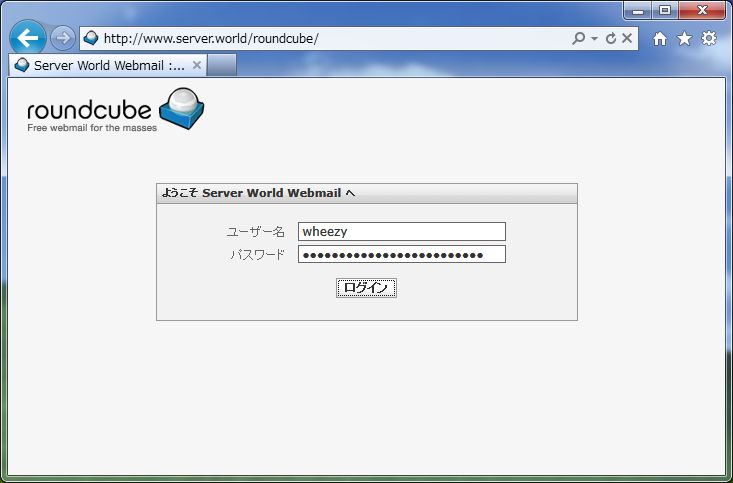
|
| [3] | ログインできました。 |
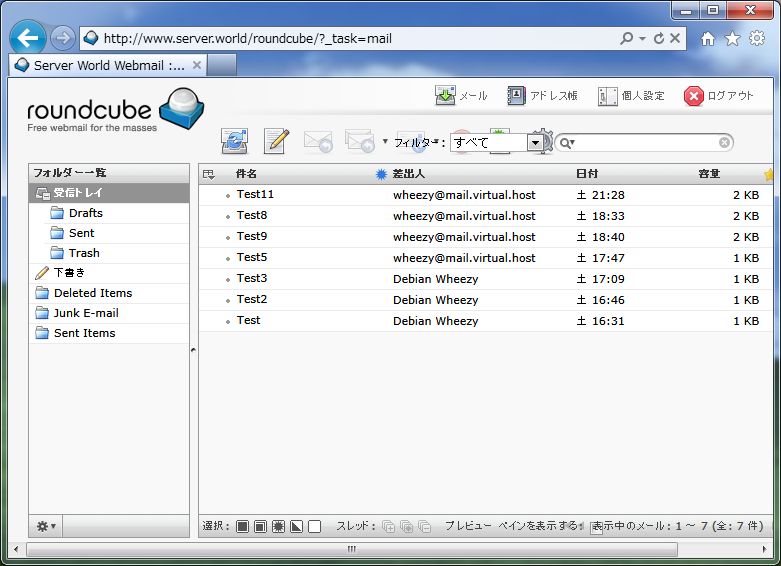
|
関連コンテンツ