GitLab : インストール2025/10/23 |
|
GitHub ライクな プロジェクト管理ツール GitLab をインストールします。 |
|
| [1] | |
| [2] | |
| [3] | GitLab をインストールします。 |
|
root@dlp:~#
root@dlp:~# apt -y install ca-certificates tzdata perl curl curl -O https://packages.gitlab.com/install/repositories/gitlab/gitlab-ee/script.deb.sh
root@dlp:~#
root@dlp:~# bash ./script.deb.sh Detected operating system as debian/trixie. Checking for curl... Detected curl... Checking for gpg... Installing gnupg for GPG verification... Reading package lists... Done Building dependency tree... Done Reading state information... Done The following additional packages will be installed: ..... .....root@dlp:~# apt -y install gitlab-ee
gitlab-ctl reconfigure ...... ..... Notes: Default admin account has been configured with following details: Username: root Password: You didn't opt-in to print initial root password to STDOUT. Password stored to /etc/gitlab/initial_root_password. This file will be cleaned up in first reconfigure run after 24 hours. NOTE: Because these credentials might be present in your log files in plain text, it is highly recommended to change the password following https://docs.gitlab.com/user/profile/user_passwords/#change-your-password. gitlab Reconfigured! # 初期パスワード確認 root@dlp:~# grep ^Password /etc/gitlab/initial_root_password Password: IE9fEAflwz..... |
| [4] | 任意のクライアントコンピューターで Web ブラウザーを起動し、[http://(サーバーのホスト名 または IP アドレス)] にアクセスします。 ログインユーザー名 [root], パスワードは確認したパスワードでログインできます。 |
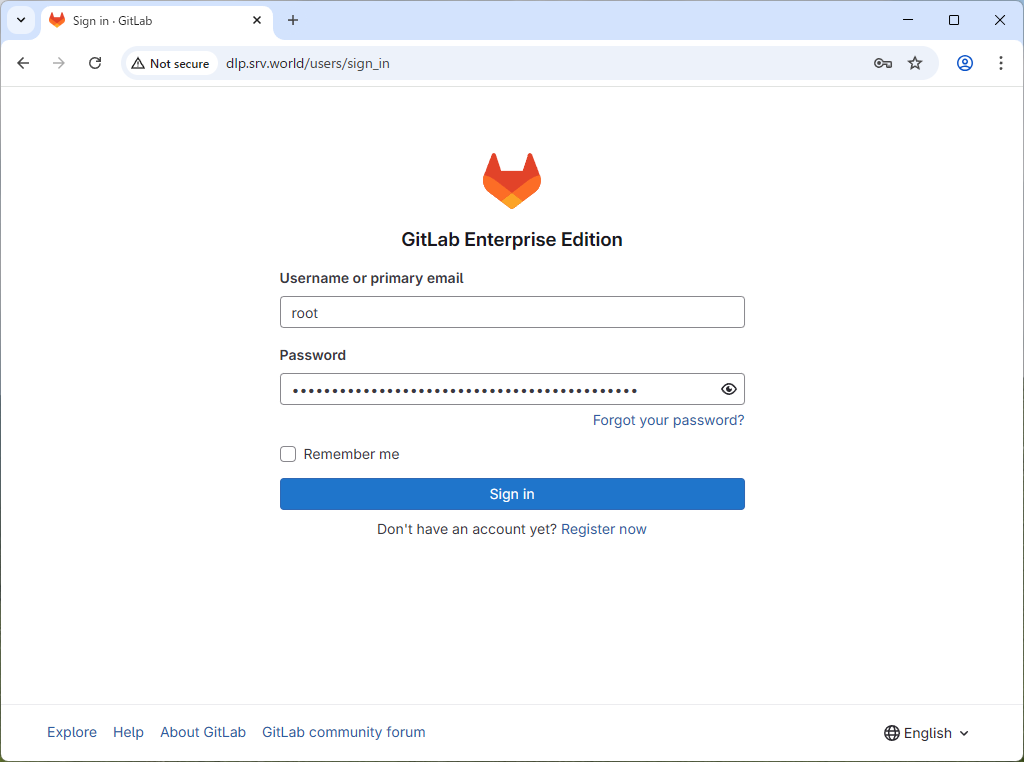
|
| [5] | 正常にログインすると、GitLab のメイン画面になります。 |
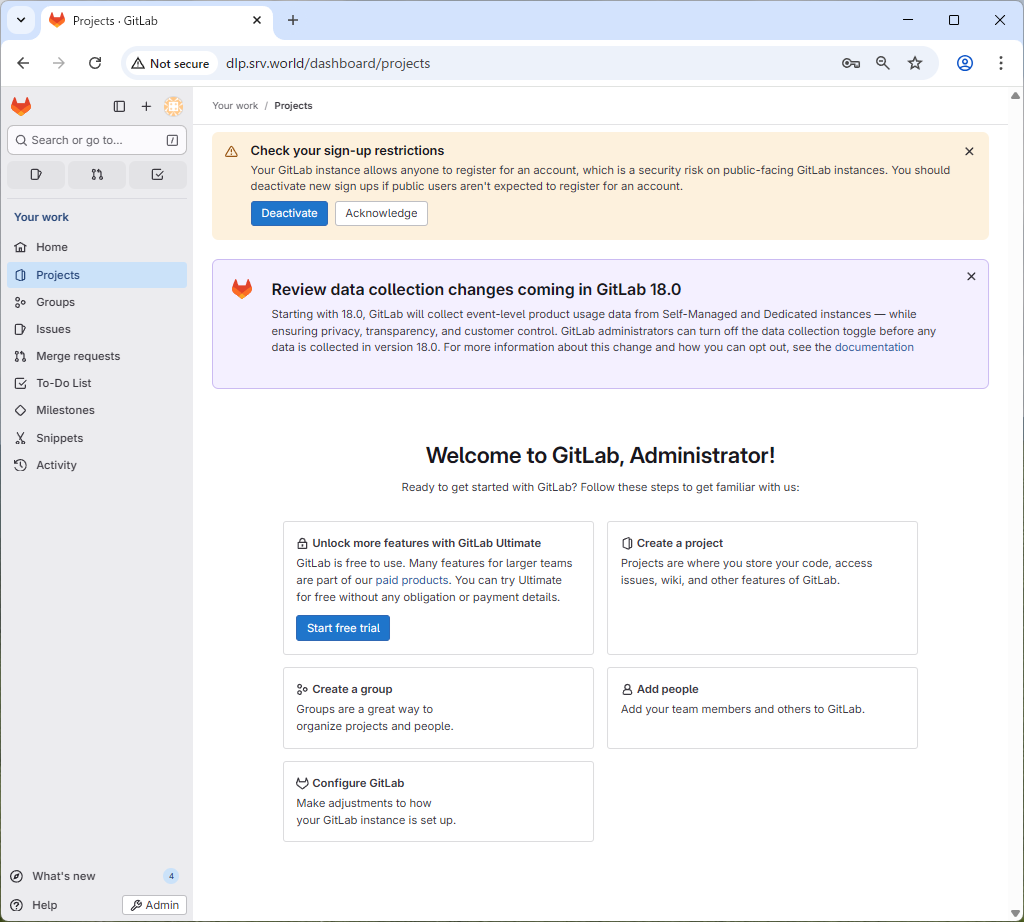
|
| [6] | [root] ユーザーの初期パスワードの有効期限は 24 時間のため、パスワードは変更しておきましょう。 以下のように [Edit Profile] をクリックします。 |
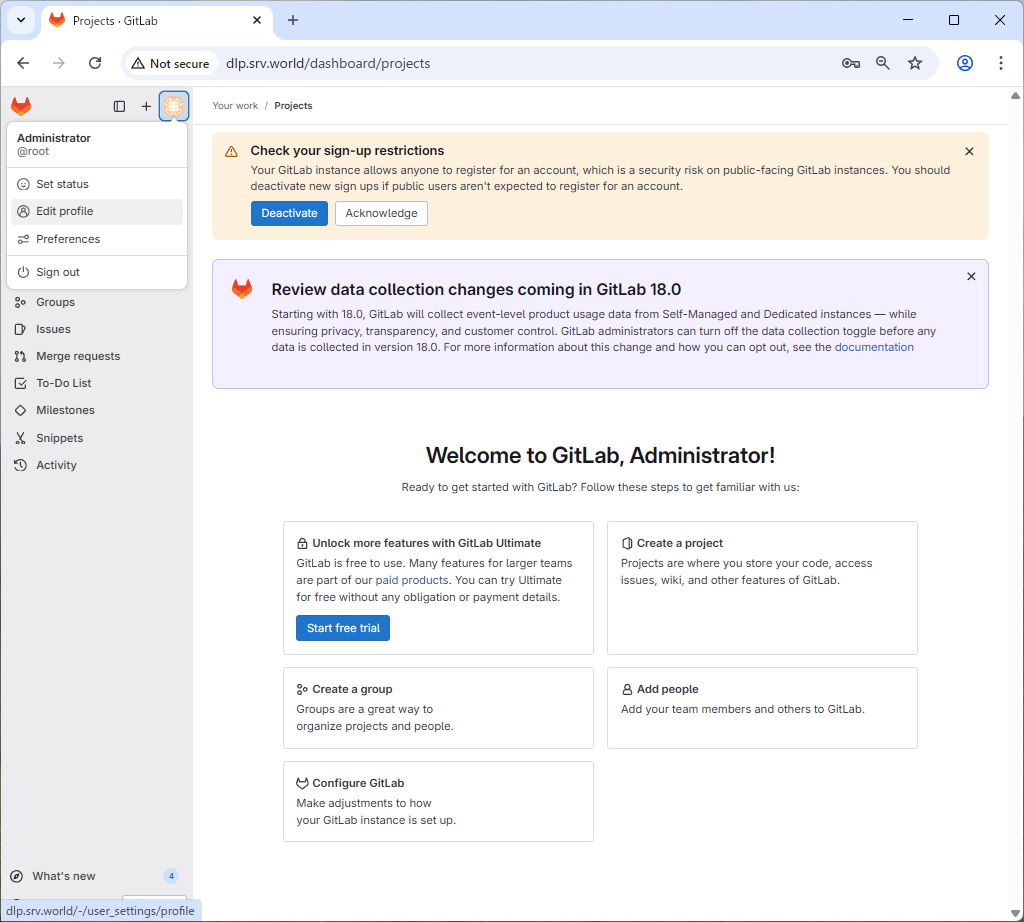
|
| [7] | 左ペインで [Password] アイコンをクリックします。 |

|
| [8] | 以下の画面でパスワード変更可能です。以上で GitLab のインストールは完了です。 |
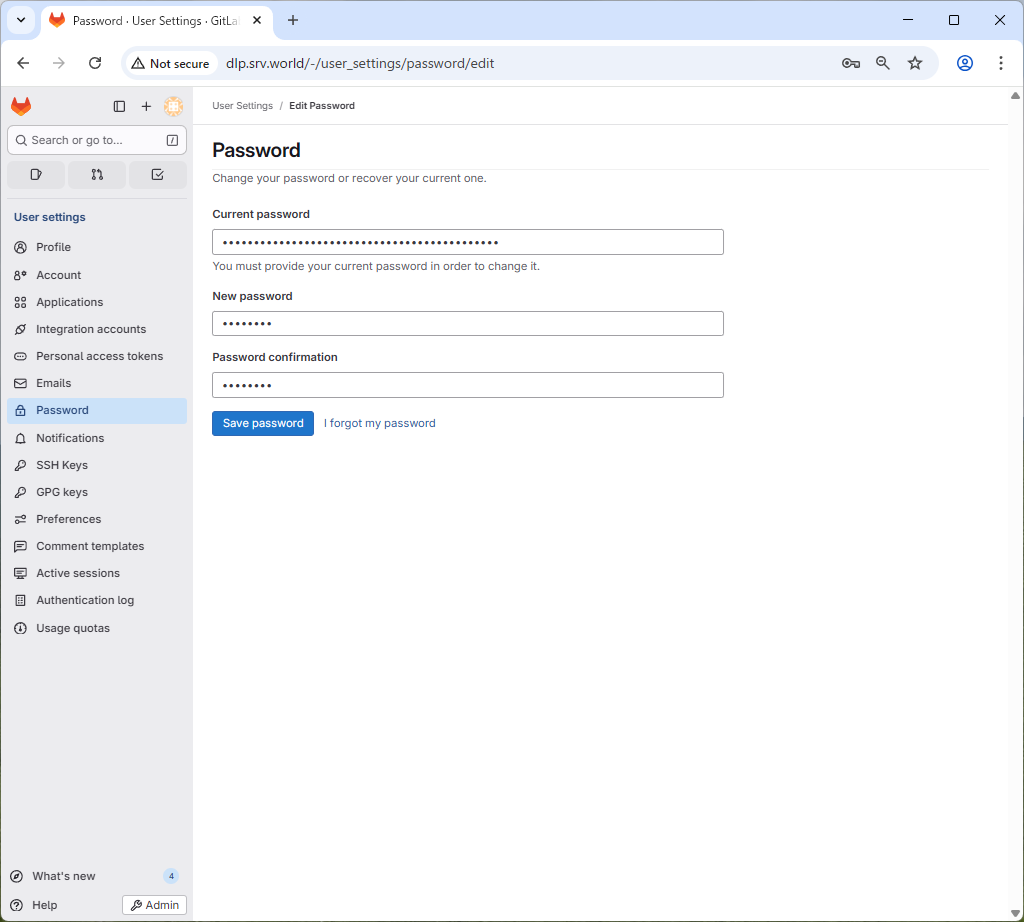
|
関連コンテンツ