OpenSSH : パスワード認証2019/07/10 |
|
SSH サーバーを構成し、リモート端末からサーバーに接続して操作できるようにします。なお、SSH は 22/TCP を使用します。
|
|
| [1] | Debian の OpenSSH サーバーはデフォルトでパスワード認証方式でのログインは可能となっています。 さらに root ユーザーのみに関しては [PermitRootLogin prohibit-password] と設定されており、パスワードによる認証は禁止となっています。 よって、デフォルトのままでも最低限必要な設定は済の状態ですが、root ユーザーの SSH ログインを一切禁止するのであれば、以下のように設定を変更しておけばよいでしょう。 |
|
root@dlp:~#
apt -y install openssh-server
root@dlp:~#
vi /etc/ssh/sshd_config # 32行目:コメント解除して no に変更 PermitRootLogin no
systemctl restart ssh |
|
SSHクライアントの設定 : Debian
|
|
SSH クライアントの設定です。Debian を例にします。
|
|
| [2] | SSH クライアントをインストールします。 |
|
root@client:~# apt -y install openssh-client
|
| [3] | 任意の一般ユーザーで SSH サーバーに接続します。 |
|
# ssh [ログインユーザー@ホスト名 または IP アドレス] root@client:~# ssh debian@dlp.srv.world The authenticity of host 'dlp.srv.world (10.0.0.30)' can't be established. ECDSA key fingerprint is SHA256:eRQZY2jN81BSHcYQ2lCWrna+xtSaJI79Vbz+2G973wY. Are you sure you want to continue connecting (yes/no)? yes Warning: Permanently added 'dlp.srv.world,10.0.0.30' (ECDSA) to the list of known hosts. debian@dlp.srv.world's password: # ログインユーザーのパスワード Linux dlp.srv.world 4.19.0-5-amd64 #1 SMP Debian 4.19.37-5 (2019-06-19) x86_64 The programs included with the Debian GNU/Linux system are free software; the exact distribution terms for each program are described in the individual files in /usr/share/doc/*/copyright. Debian GNU/Linux comes with ABSOLUTELY NO WARRANTY, to the extent permitted by applicable law. debian@dlp:~$ # ログインできた |
| [4] | SSH コマンドの引数にコマンドを指定することで、リモートホストで任意のコマンドが実行可能です。 |
|
# 例としてリモートホストの /etc/passwd を cat する debian@client:~$ ssh debian@dlp.srv.world "cat /etc/passwd" debian@dlp.srv.world's password: root:x:0:0:root:/root:/bin/bash daemon:x:1:1:daemon:/usr/sbin:/usr/sbin/nologin ... ... debian:x:1000:1000:debian,,,:/home/debian:/bin/bash sshd:x:108:65534::/var/run/sshd:/usr/sbin/nologin |
|
SSHクライアントの設定 : Windows#1
|
|
SSH クライアントの設定です。Windows を例にします。
|
|
| [5] |
Windows クライアント側で SSH 接続できるソフトウェアを用意します。
一般的には TeraTerm Pro や
Putty 等が有名です。
当例では Putty を利用します。
Putty を上記サイトからダウンロード/インストールして起動したら、以下のような画面になるので、
Hostname にサーバーの ホスト名または IP アドレスを入力し [Open] をクリックして接続します。
|
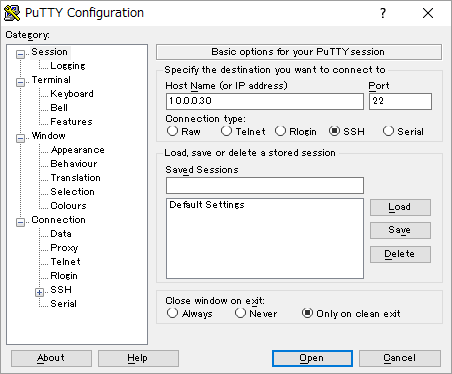
|
| [6] | ユーザー名とパスワードを入力して認証すると、Debian サーバーに SSH リモートログインすることができます。 |
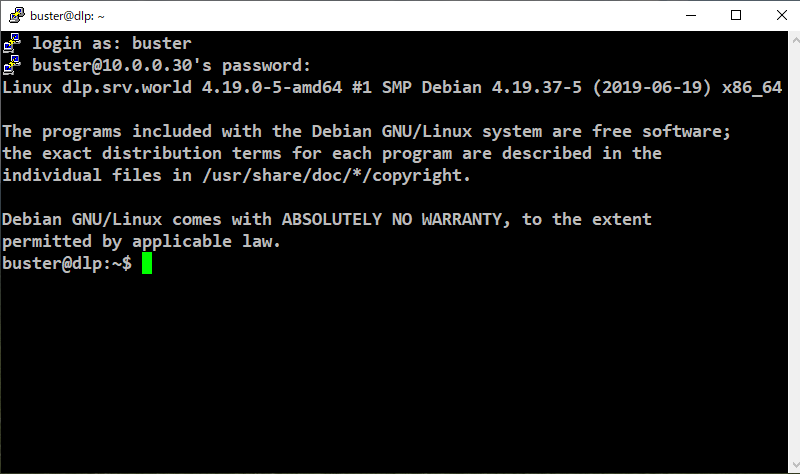
|
|
SSHクライアントの設定 : Windows#2
|
| [7] | Windows 10 バージョン 1803 以降を使用中であれば OpenSSH クライアントが標準実装されています。よって TeraTerm や Putty 等の SSH クライアントを用意しなくとも、Windows の標準機能で SSH サーバーへ接続可能です。 |
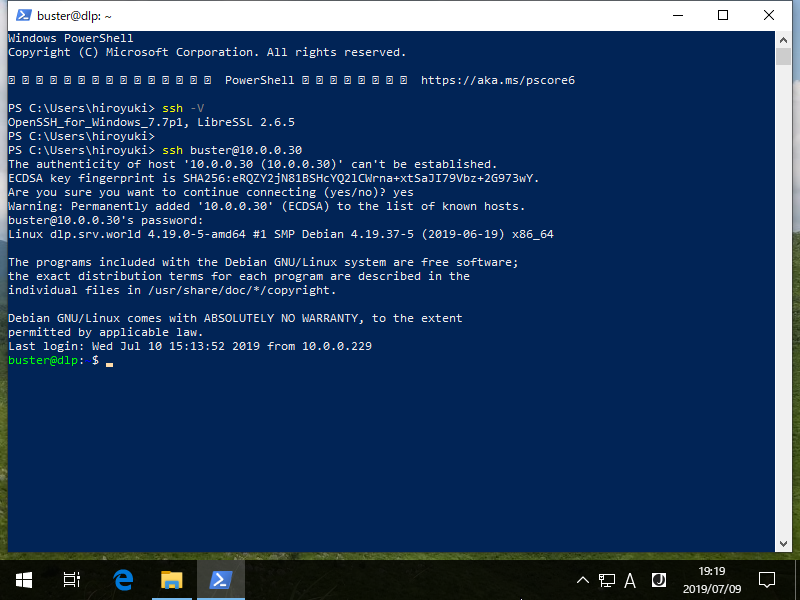
|
関連コンテンツ