OpenSSH : パスワード認証2023/02/20 |
|
SSH サーバーを構成し、リモートコンピューターからサーバーに接続して操作できるように設定します。
|
|
| [1] | SSH サーバーは AlmaLinux 最小構成インストールでも、デフォルトで OpenSSH がインストールされ、自動起動設定になっているため、パスワード認証方式でのログインは可能となっています。 セキュリティを強化するならば、以下のように root アカウントの直接ログインの禁止設定を実施しておくとよいでしょう。 |
|
[root@dlp ~]#
vi /etc/ssh/sshd_config # 40行目 : 変更 ( root ログイン禁止 ) # 他のオプション : [prohibit-password], [forced-commands-only] PermitRootLogin no
systemctl restart sshd |
| [2] | Firewalld を有効にしている場合は、SSH サービスの許可が必要です。SSH は [22/TCP] を使用します。 |
|
[root@dlp ~]# firewall-cmd --add-service=ssh success [root@dlp ~]# firewall-cmd --runtime-to-permanent success |
|
SSH クライアントの設定 : AlmaLinux
|
|
SSH クライアントの設定です。AlmaLinux を例にします。
|
|
| [3] | SSH クライアントをインストールします。 |
|
[root@node01 ~]# dnf -y install openssh-clients
|
| [4] | 任意の一般ユーザーで SSH サーバーに接続します。 |
|
# ssh [ログインユーザー@ホスト名 または IP アドレス] [alma@node01 ~]$ ssh alma@dlp.srv.world The authenticity of host 'dlp.srv.world (10.0.0.30)' can't be established. ED25519 key fingerprint is SHA256:HpNlL+G8ceaugq5hFtzPJMDIu6MSSzGIwM4CxyhNDuw. This key is not known by any other names Are you sure you want to continue connecting (yes/no/[fingerprint])? yes Warning: Permanently added 'dlp.srv.world' (ED25519) to the list of known hosts. alma@dlp.srv.world's password: [alma@dlp ~]$ # ログインできた |
| [5] | SSH コマンドの引数にコマンドを指定することで、リモートホストで任意のコマンドが実行可能です。 |
|
# 例としてリモートホストの /etc/passwd を cat する [alma@node01 ~]$ ssh alma@dlp.srv.world "cat /etc/passwd" alma@dlp.srv.world's password: root:x:0:0:root:/root:/bin/bash bin:x:1:1:bin:/bin:/sbin/nologin daemon:x:2:2:daemon:/sbin:/sbin/nologin adm:x:3:4:adm:/var/adm:/sbin/nologin lp:x:4:7:lp:/var/spool/lpd:/sbin/nologin ..... ..... systemd-oom:x:984:984:systemd Userspace OOM Killer:/:/usr/sbin/nologin systemd-resolve:x:983:983:systemd Resolver:/:/usr/sbin/nologin alma:x:1000:1000::/home/alma:/bin/bash |
|
SSH クライアントの設定 : Windows #1
|
|
SSH クライアントの設定です。Windows を例にします。
|
|
| [6] |
Windows クライアント側で SSH クライアント ソフトウェアを用意します。
Putty をダウンロード/インストールして起動後、以下の画面で、
[Host Name] にサーバーの ホスト名または IP アドレスを入力し [Open] ボタンをクリックします。
一般的には TeraTerm (sourceforge.jp/projects/ttssh2/) や Putty (www.chiark.greenend.org.uk/~sgtatham/putty/) 等が有名です。 当例では Putty を使用します。 |
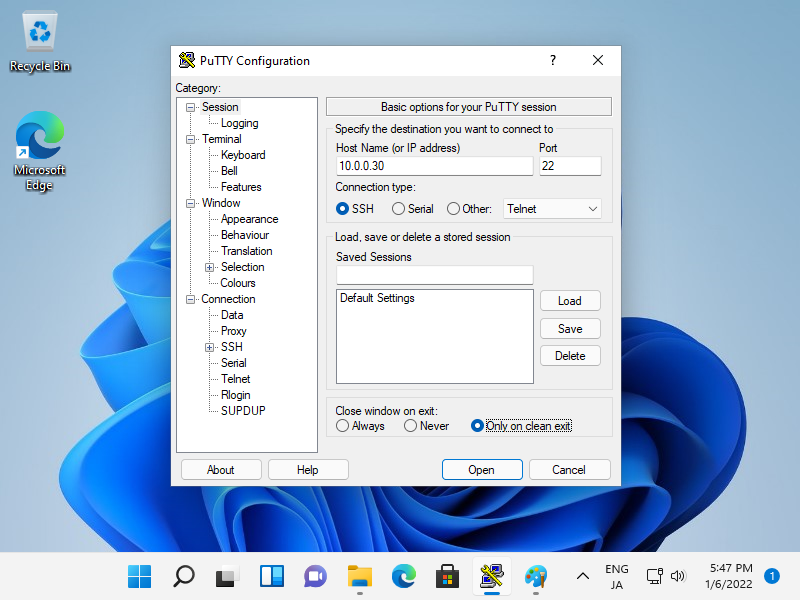
|
| [7] | ユーザー名とパスワードを入力して認証すると、以下のように AlmaLinux サーバーに SSH でリモートログインすることができます。 |
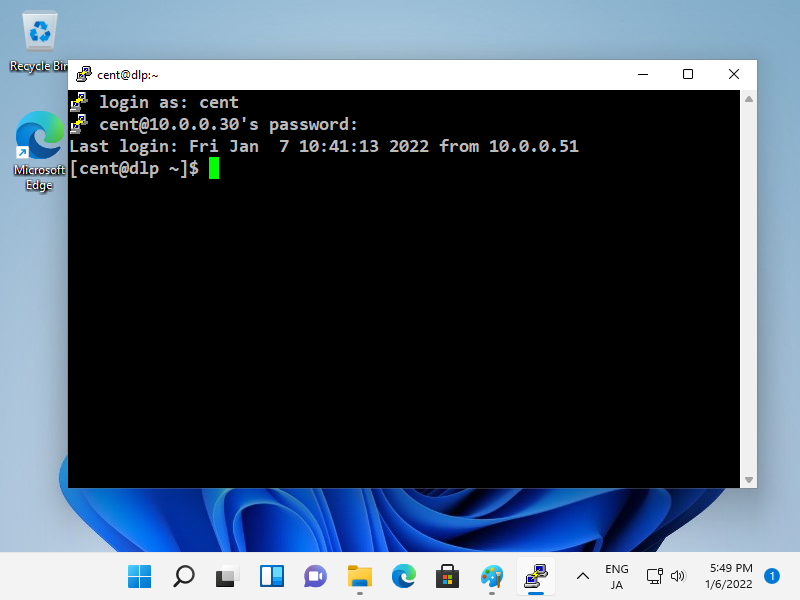
|
|
SSH クライアントの設定 : Windows #2
|
| [8] | Windows 11 を使用中の場合は、OpenSSH クライアントが標準で実装されています。 これにより、Putty 等の SSH クライアントを用意しなくとも、Windows の標準機能で SSH サーバーへ接続可能です。 |

|
関連コンテンツ