openSUSE Leap 16 : Install2025/10/09 |
| [1] |
Attach the openSUSE Leap 16 installation USB stick or DVD media to your computer and power on it. Confirm the root password displayed there, and access the displayed URL from another computer on your network to continue the installation. Note that if you do not want a random root password, specify it on the [linux] line as [live.password=yourrootpassword]. |
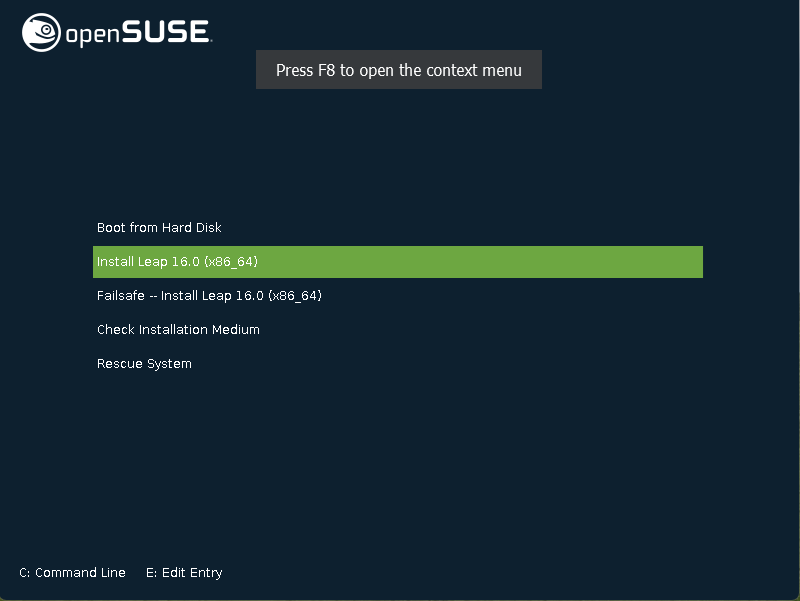
|
| [2] | Select the product you want to install. The bottom row is the lightweight version of Leap. In this example, we will proceed with the standard version on the top row. |
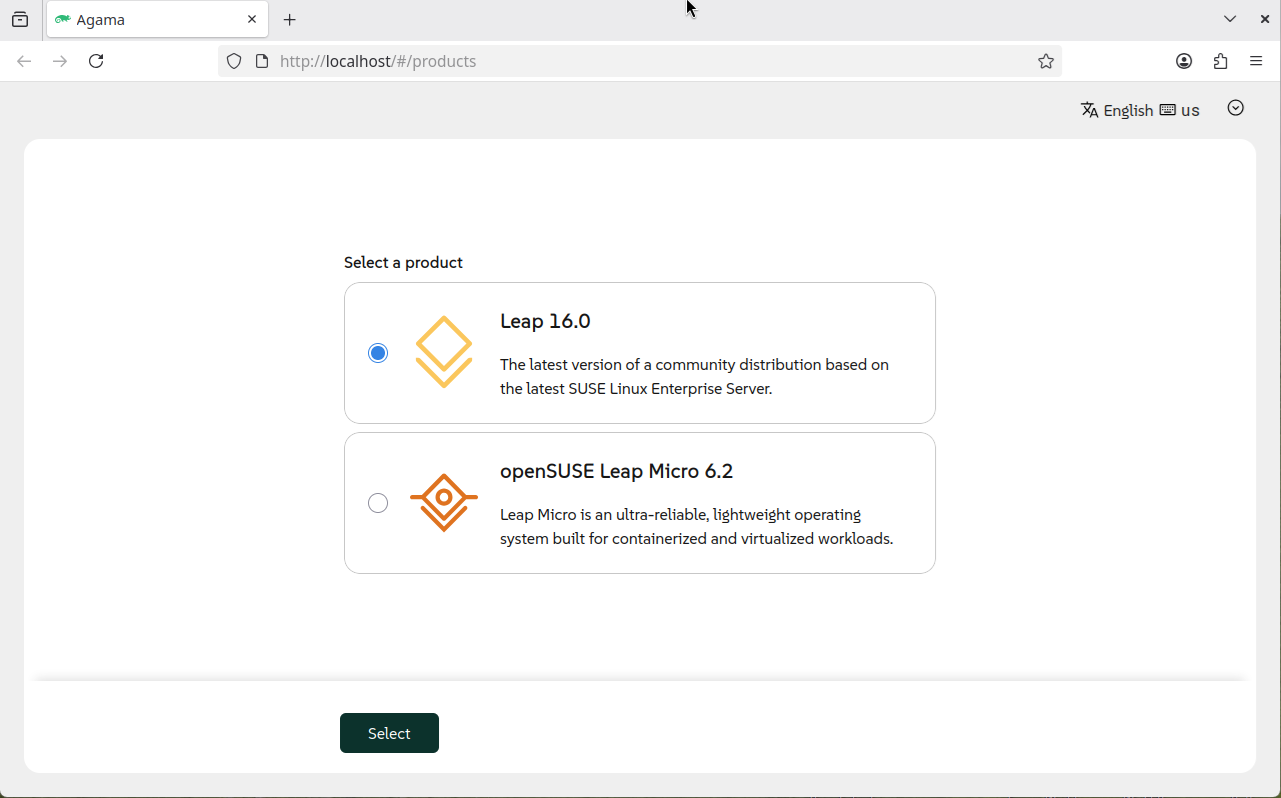
|
| [3] | An overview of the system configuration to be installed is displayed. You can change the settings by clicking each item on the left menu. |
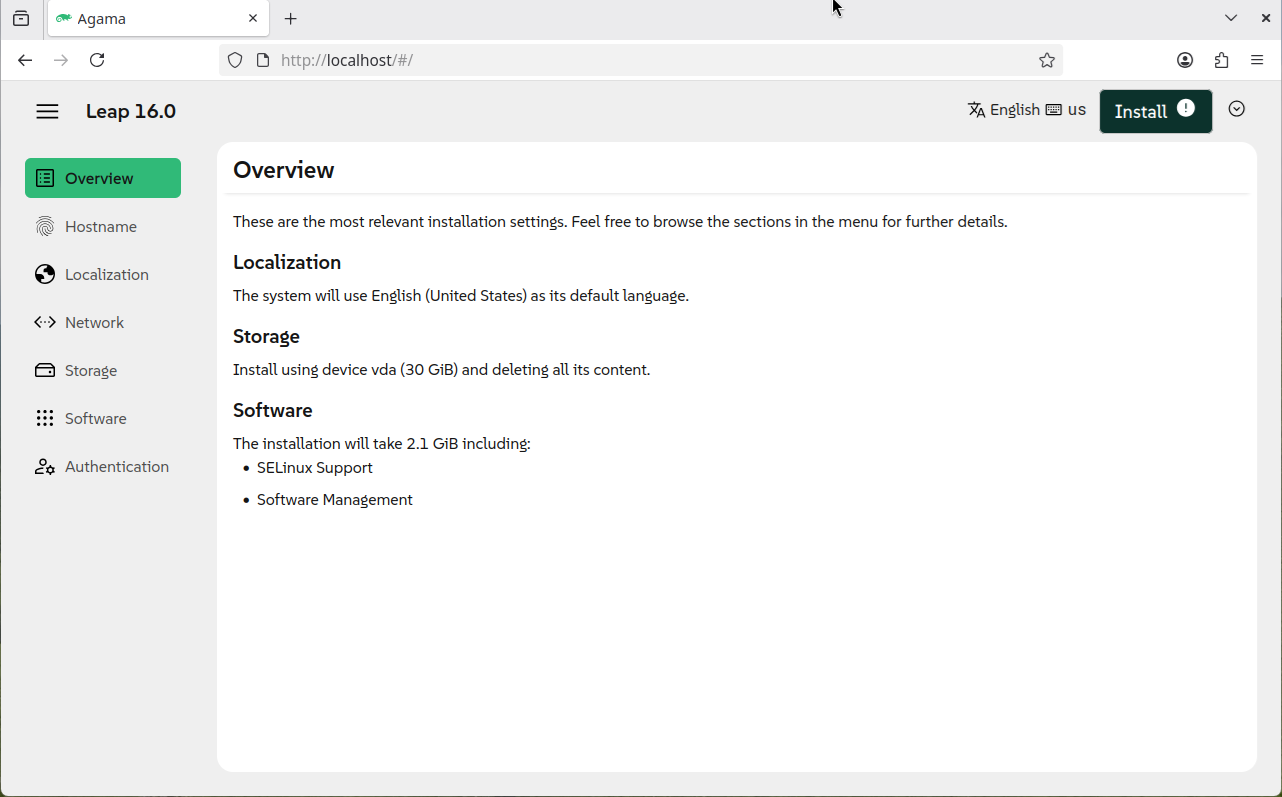
|
| [4] | You can change the hostname by clicking [Hostname] on the left menu. |
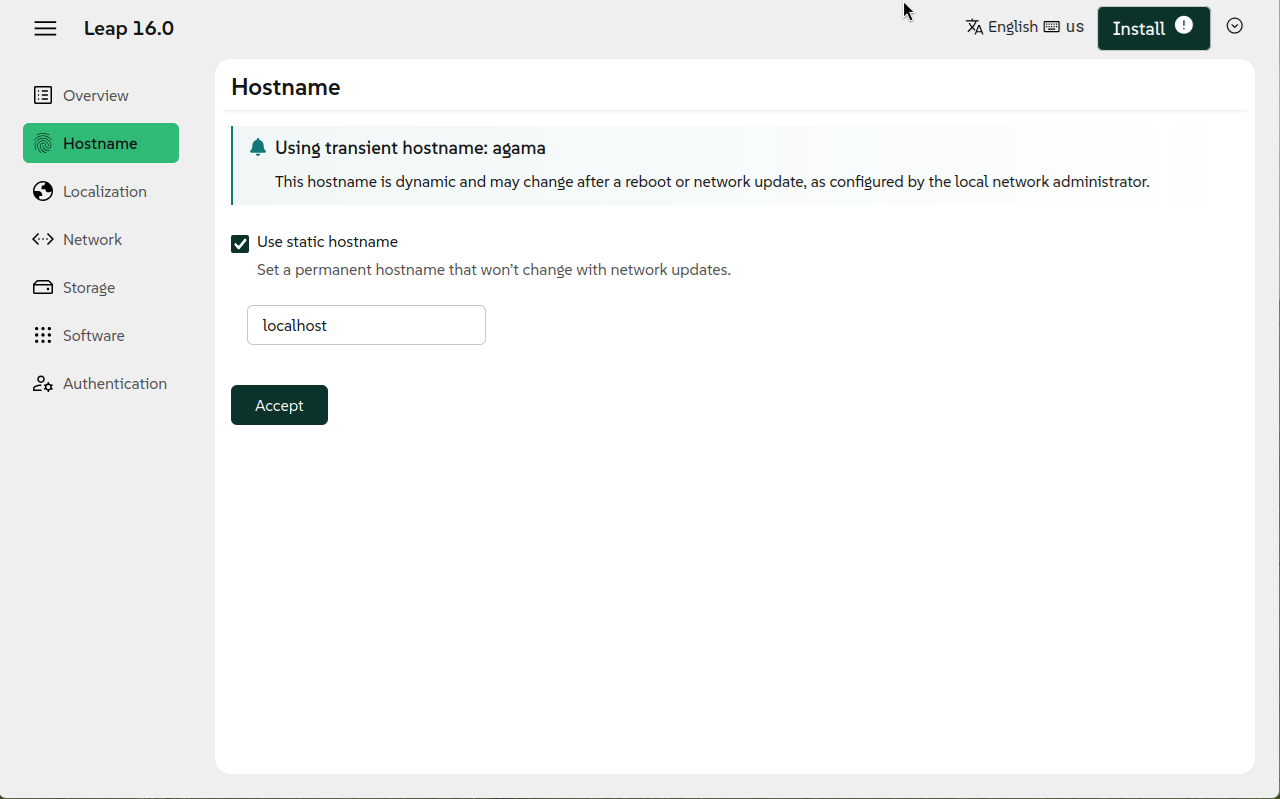
|
| [5] | Click [Localization] in the left menu to change your system's language, keyboard map, and time zone settings. |

|
| [6] | Click [Network] in the left menu to change your network settings. The default is DHCP assignment, but you can change it to a static setting if necessary. |
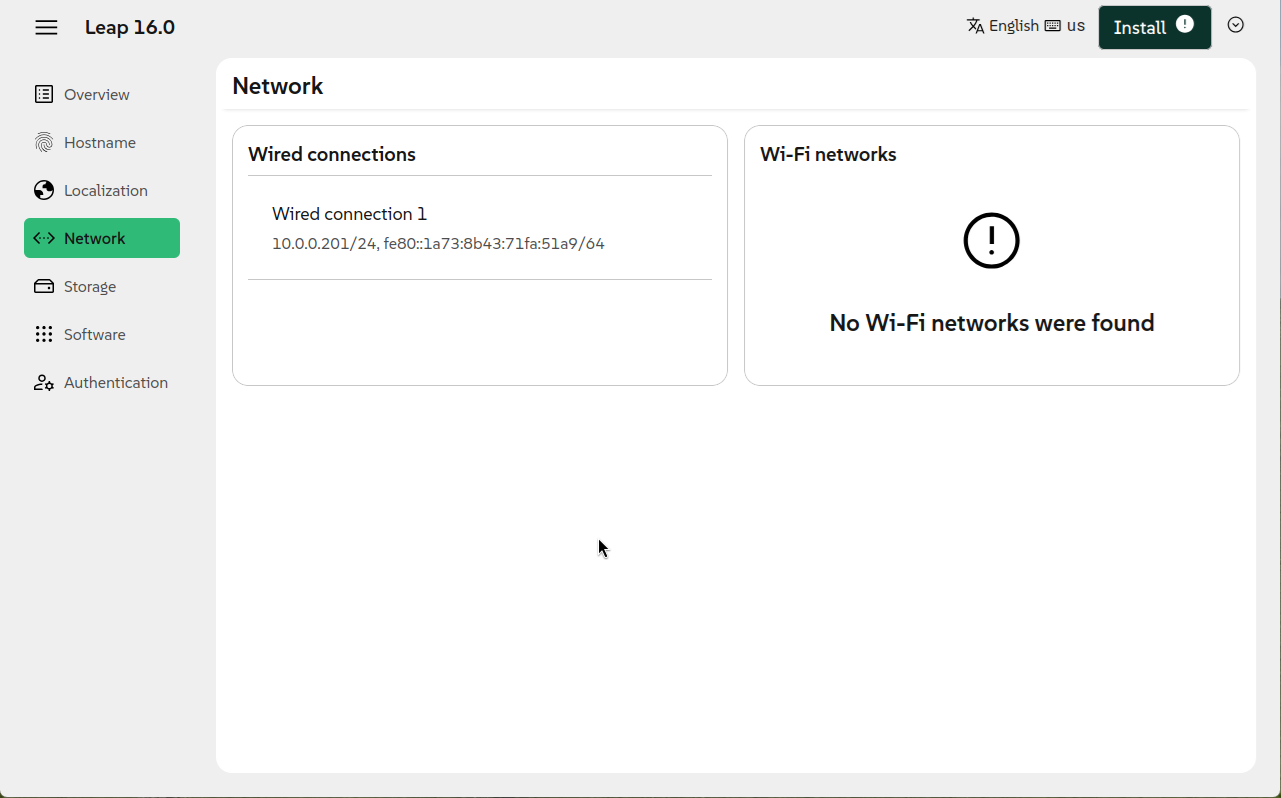
|
| [7] | Click [Storage] on the left menu to change settings such as partition configuration. |
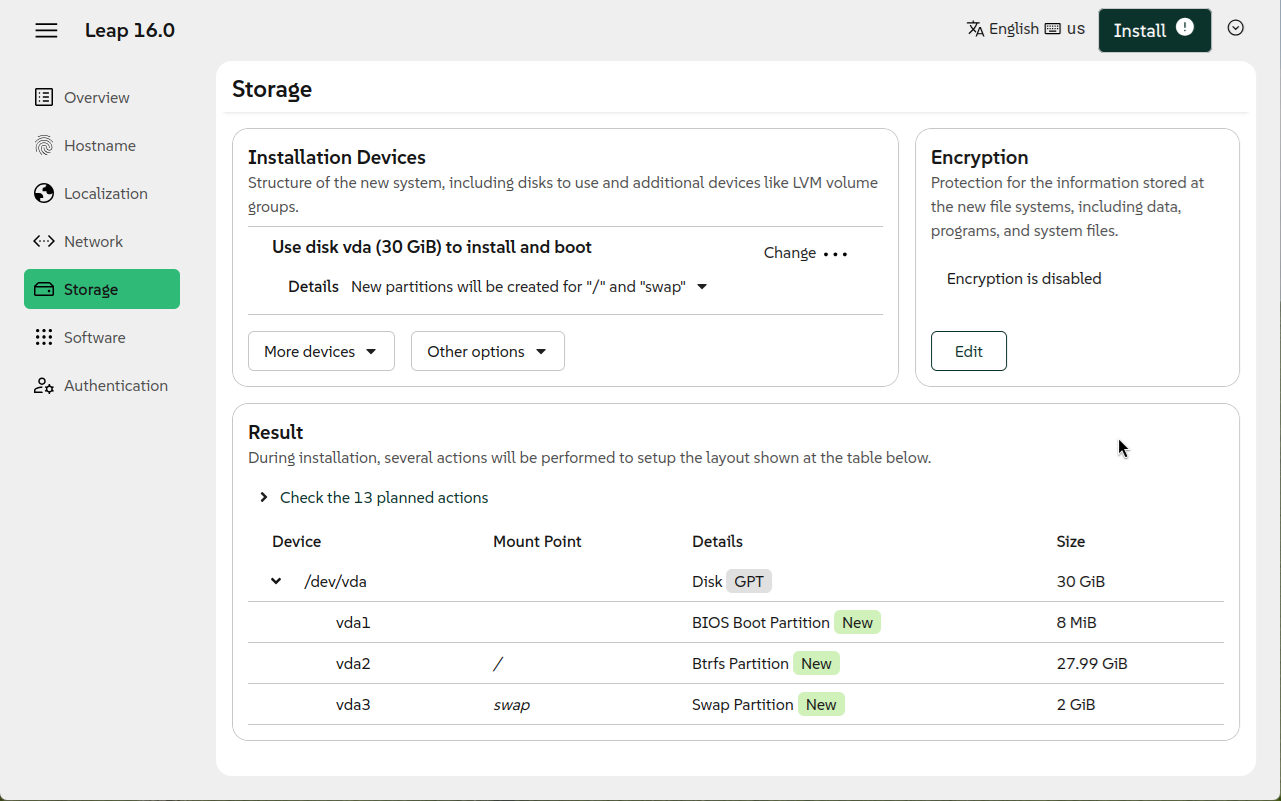
|
| [8] | Click [Software] in the left menu to change the system configuration to be installed. The default is a simple, lightweight configuration without a GUI. |
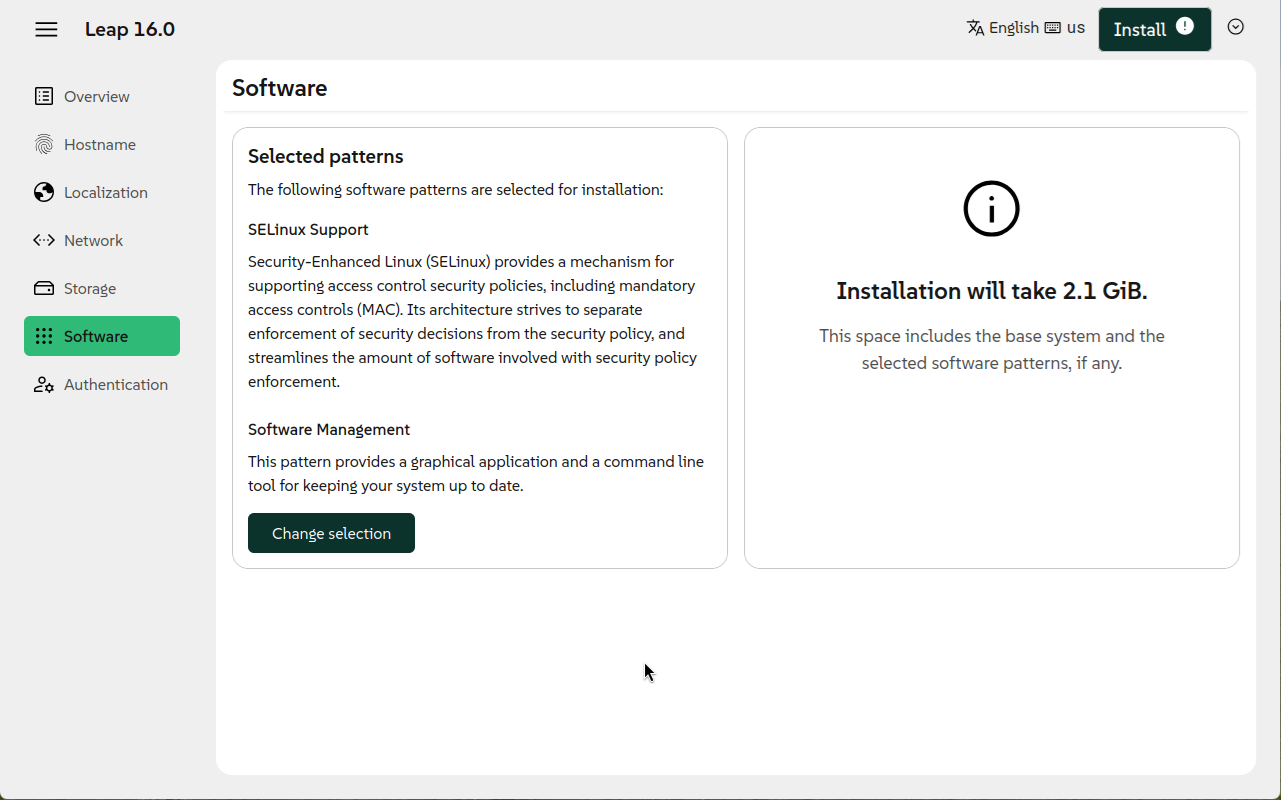
|
| [9] | Click [Authentication] in the left menu to add user accounts and set the root user account password. You must complete all of the settings in this section. |
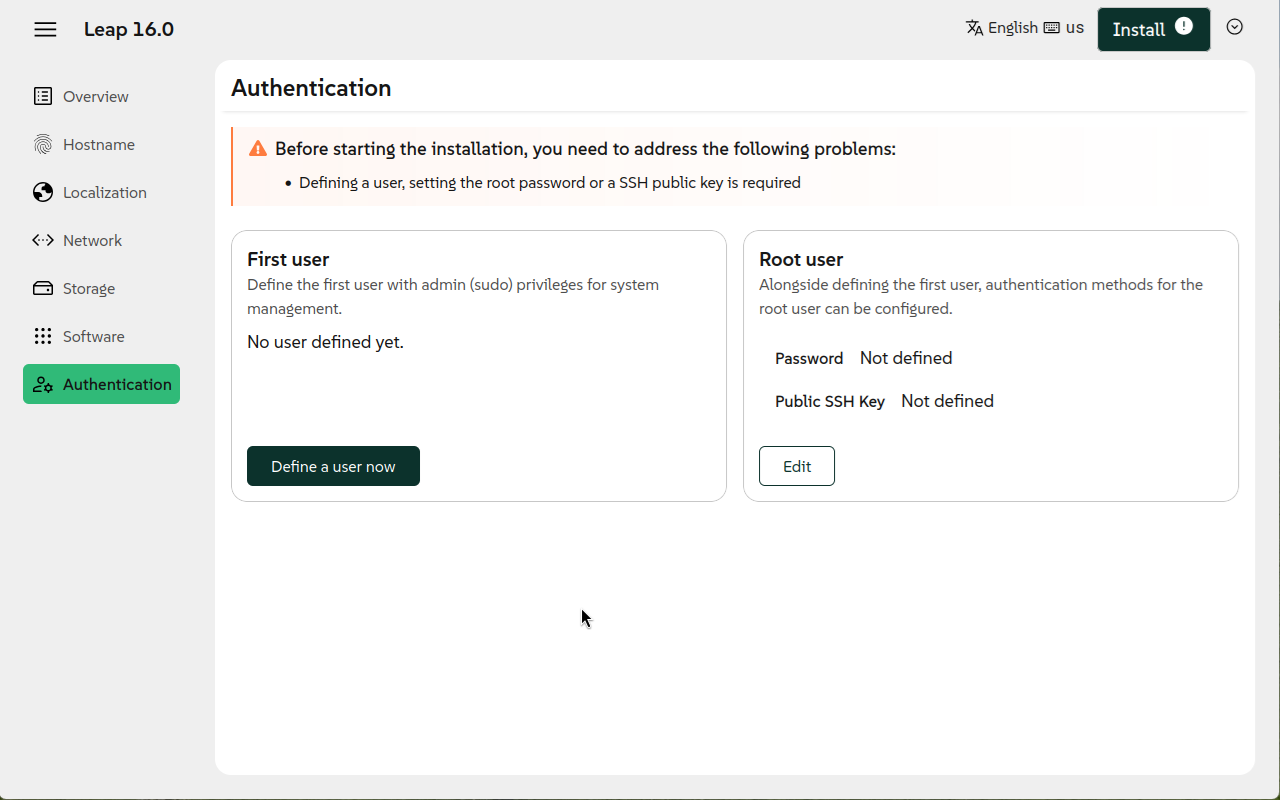
|
| [10] | After making the necessary settings from the items on the left menu, click the [Install] button in the upper right corner to begin the installation. |
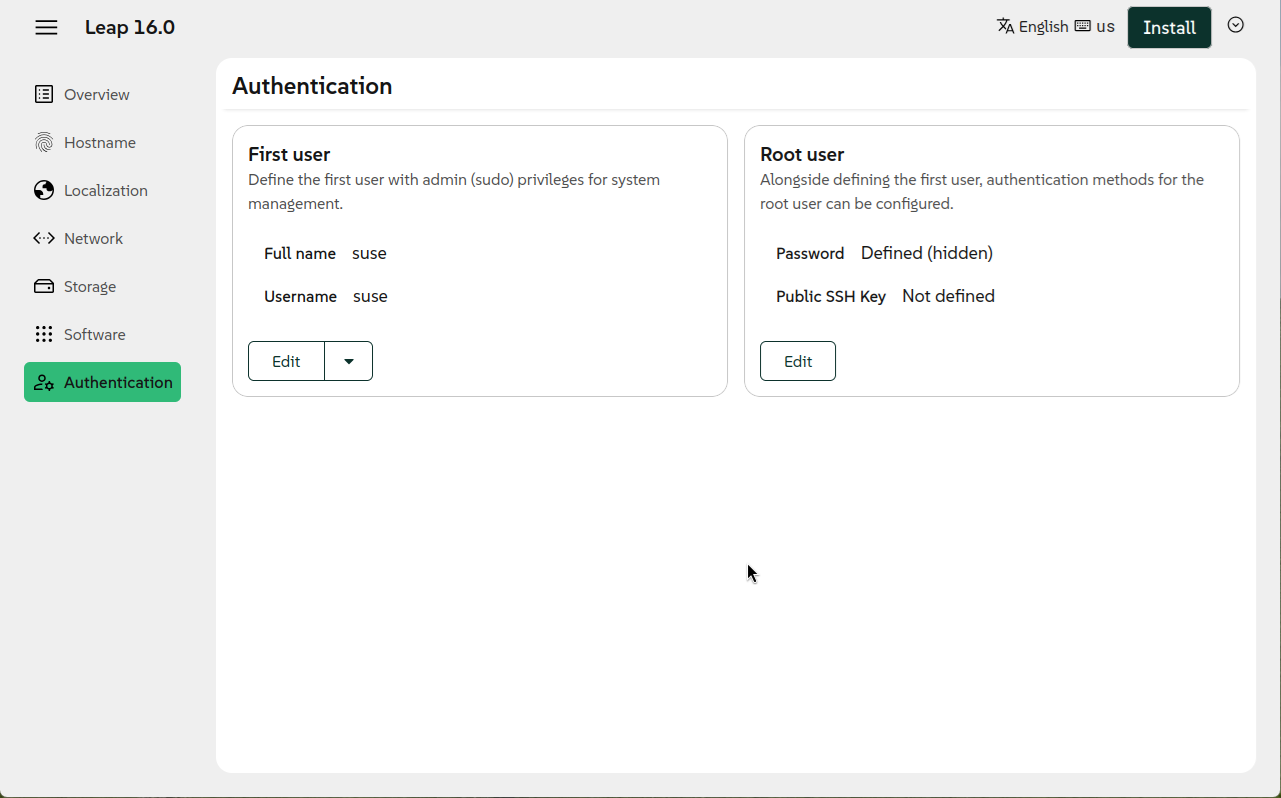
|
| [11] | This message warns you that if you continue with the installation, the partition configuration on your disk will be changed and any existing data will be lost. If there are no problems, click [Continue] to proceed. |
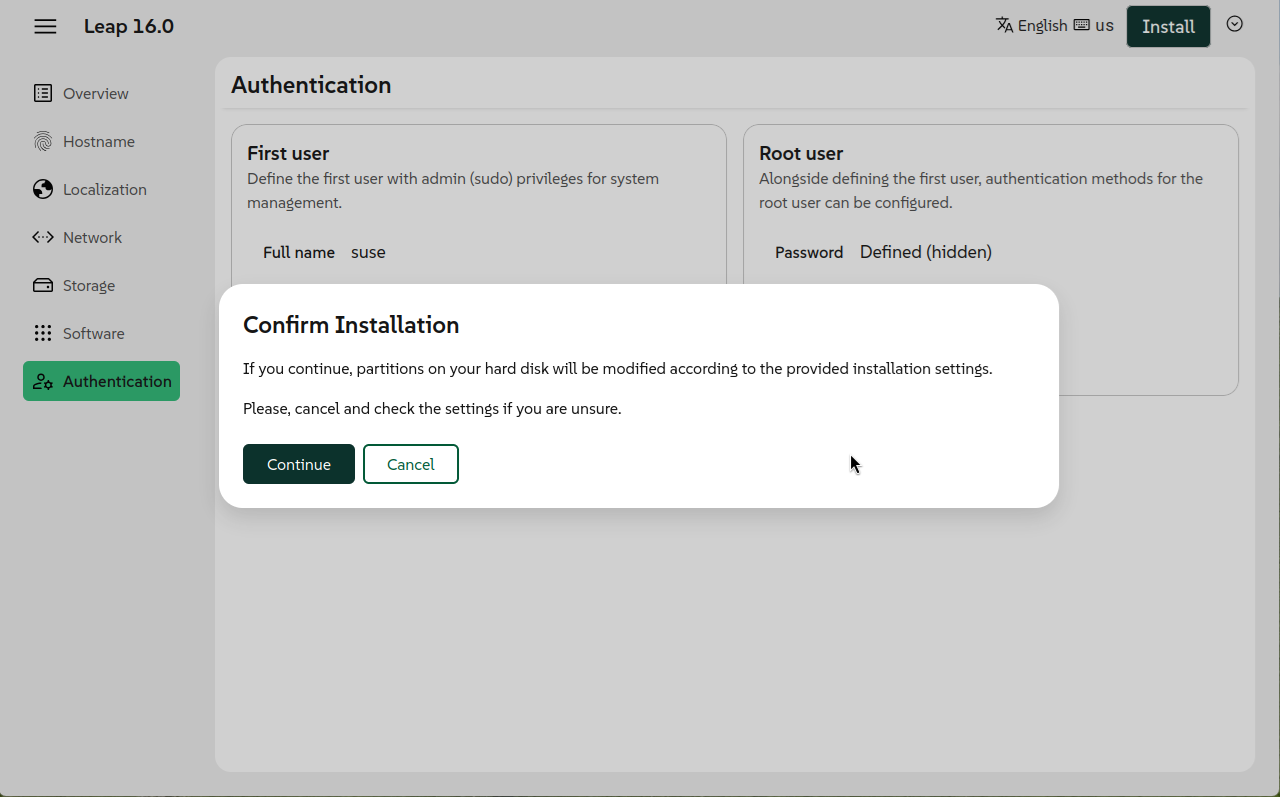
|
| [12] | The installation will proceed. |
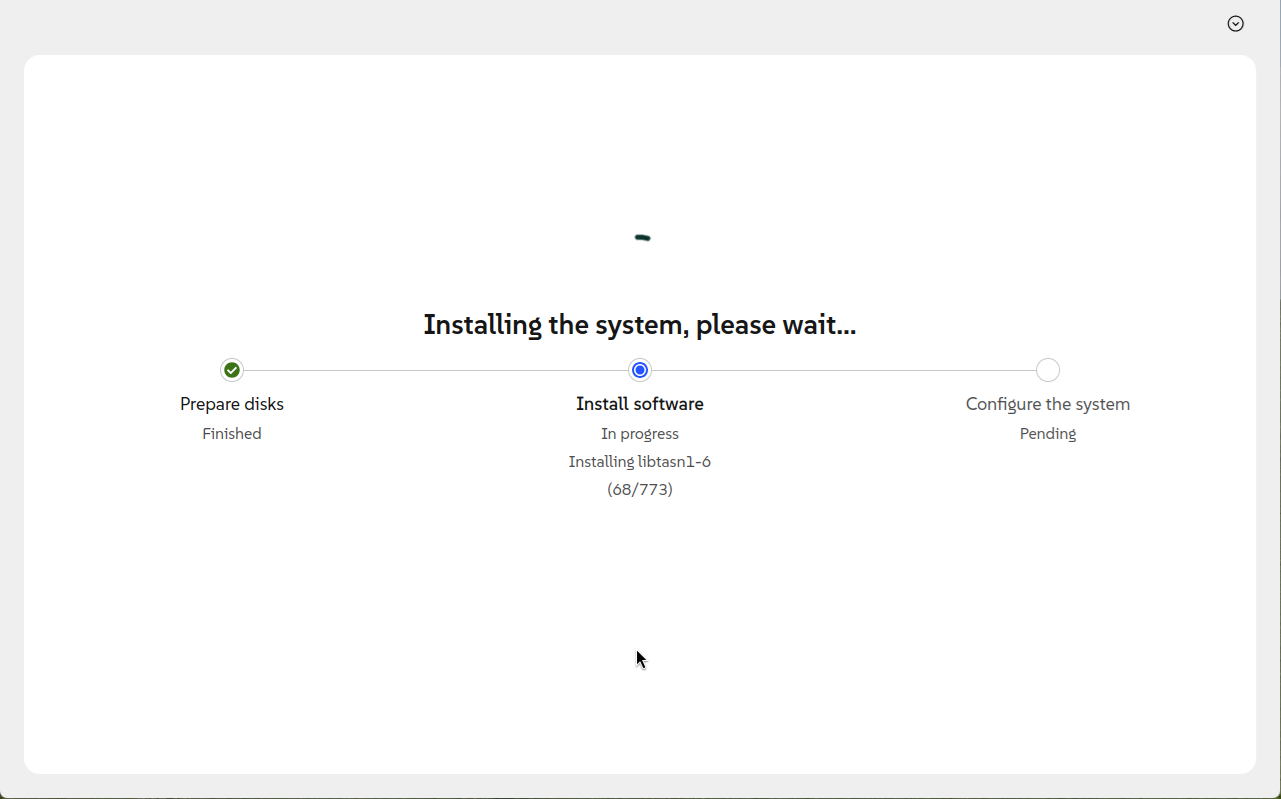
|
| [13] | Once the installation is complete, click the [Reboot] button to reboot the system. |
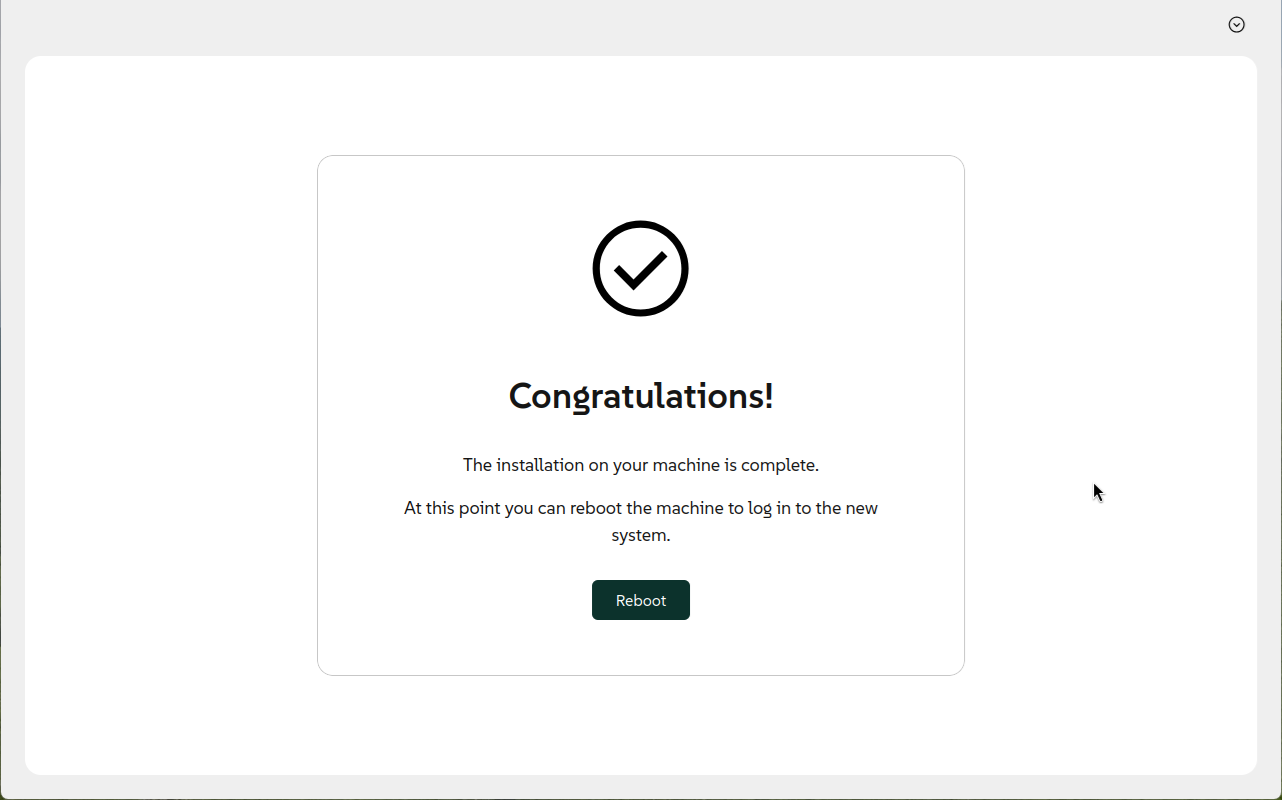
|
| [14] | After the installation is complete and you restart the computer, the login screen shown below will be displayed. Authenticate and log in as the root user or the general user you created. This completes the installation. |
Welcome to openSUSE Leap 16.0 - Kernel 6.12.0-160000.5-default (ttyS0). enp1s0: fe80::3647:5ca4:f153:4877 Welcome to openSUSE Leap 16.0 - Kernel 6.12.0-160000.5-default (ttyS0). enp1s0: fe80::3647:5ca4:f153:4877 localhost login: |
Matched Content