File Server : Install DFS NameSpace2022/02/11 |
|
Install DFS (Distributed File System) NameSpace feature.
It's possible to set multiple servers' shared folder under a root shared folder with DFS NameSpace.
This example is based on the Active Directory Domain environment like follows.
|
+----------------------+ | +----------------------+
| [ fd3s.srv.world ] |10.0.0.100 | 10.0.0.101| [ rx-7.srv.world ] |
| Active Directory +-----------+-----------+ File Server #1 |
| | | | DFS NameSpace |
+----------------------+ | +----------------------+
|
| +----------------------+
| 10.0.0.102| [ rx-8.srv.world ] |
+-----------+ File Server #2 |
| |
+----------------------+
|
| [1] | Run PowerShell with Admin Privilege and Install DFS Namespace on the target Host. |
Windows PowerShell Copyright (C) Microsoft Corporation. All rights reserved. # install DFS NameSpace with admin tools PS C:\Users\serverworld> Install-WindowsFeature FS-DFS-Namespace -IncludeManagementTools Success Restart Needed Exit Code Feature Result ------- -------------- --------- -------------- True No Success {File and iSCSI Services, DFS Namespaces, ... |
|
File Server : Install DFS NameSpace (GUI)
|
|
On GUI installation, set like follows.
|
|
| [2] | Refer to here for installation procedure. Only a different point, select the [DFS Namespaces] on feature section like follows. |
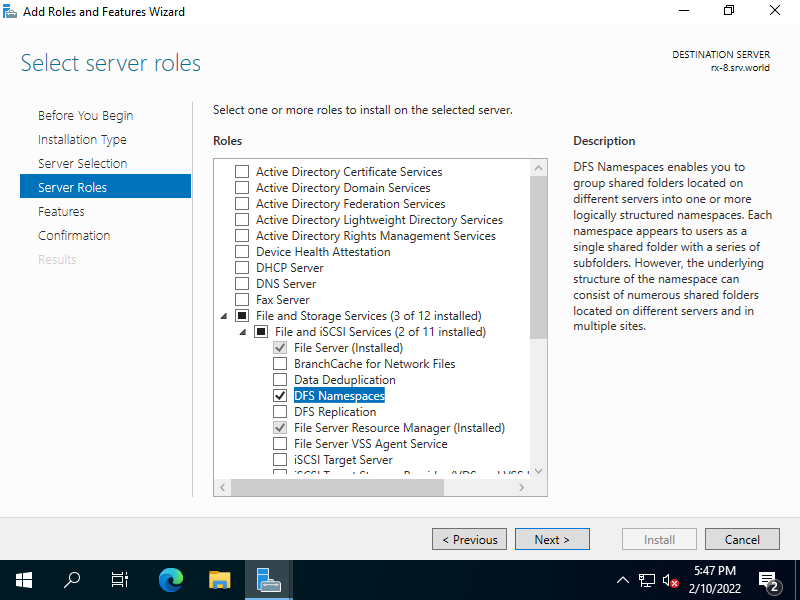
|
Matched Content