SQL Server 2022 : AlwaysOn Availability Groups #22023/01/20 |
|
Configure AlwaysOn Availability Groups.
This example is based on the environment with 2 SQL Servers like follows.
(possible to configure with more than 3 SQL Servers)
|
+----------------------+ |
| [ AD DS ] |10.0.0.100 |
| fd3s.srv.world +-----------+
| | |
+----------------------+ |
|
+----------------------+ | +----------------------+
| [ SQL Server #1 ] |10.0.0.101 | 10.0.0.102| [ SQL Server #2 ] |
| rx-7.srv.world +-----------+-----------+ rx-8.srv.world |
| | | |
+----------------------+ +----------------------+
|
|
Configure following settings on a Node you'd like to set as the primary Node of AlwaysOn Availability Groups.
|
|
| [1] | Run SQL Server Management Studio (SSMS) and Create a database for AlwaysOn Availability Groups with specifying the database folder you created. It creates [AlwaysOnDB] database on this example like follows. |
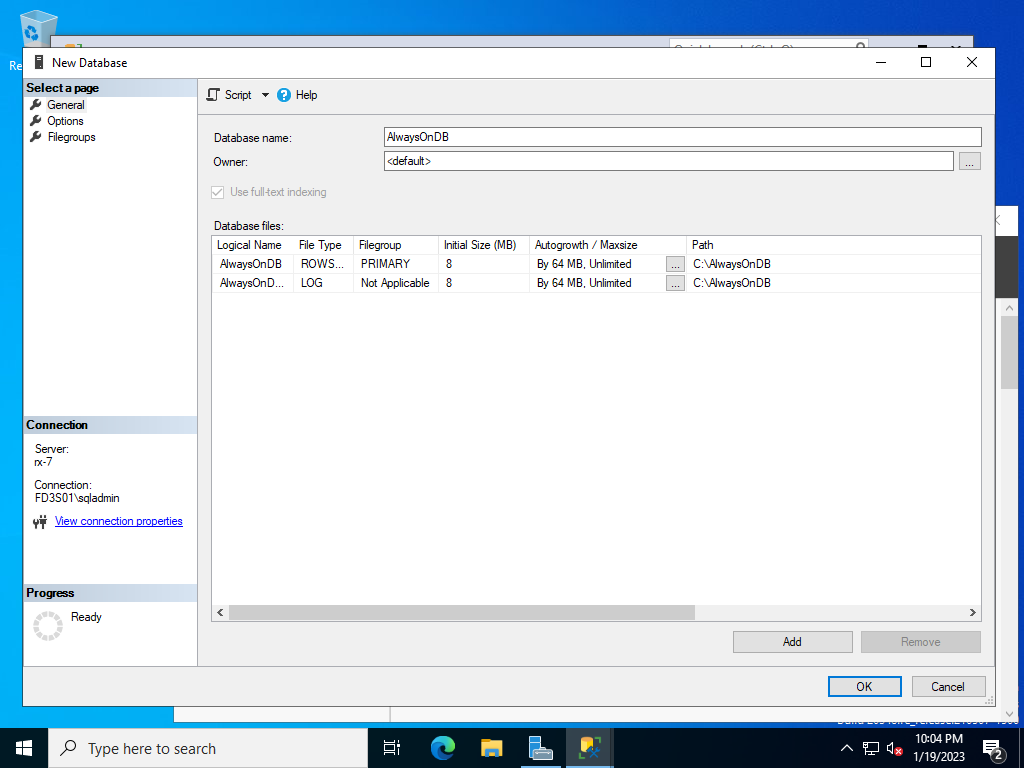
|
| [2] | Take a backup of the database for AlwaysOn Availability Groups. Right click the target database to open the menu, then click [Tasks] - [Back Up]. |
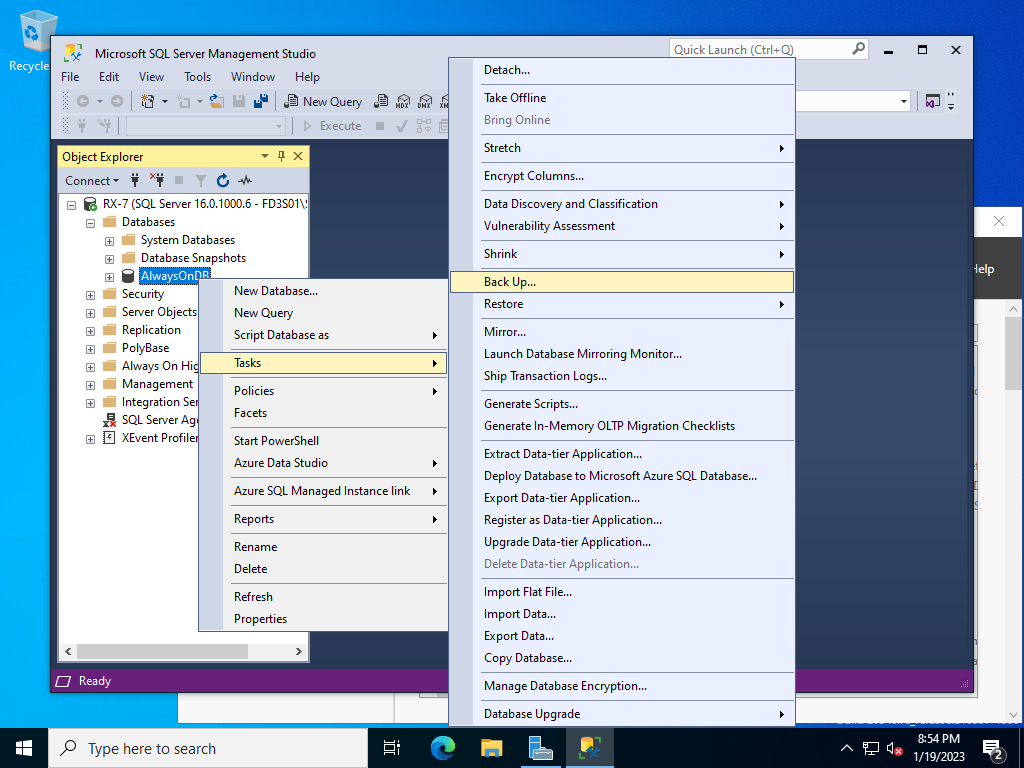
|
| [3] | Click [Remove] button on lower-right to remove default backup folder, next, click [Add] button to specify backup folder path you created. |
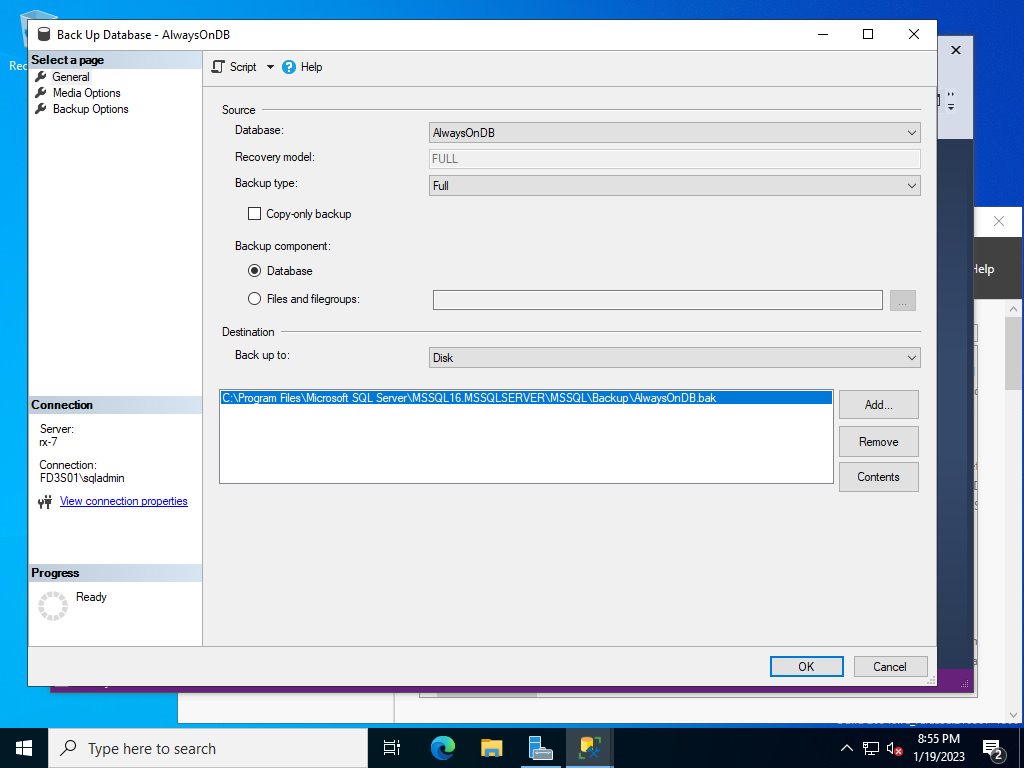
|
| [4] | Input any backup file name and Click [OK]. |
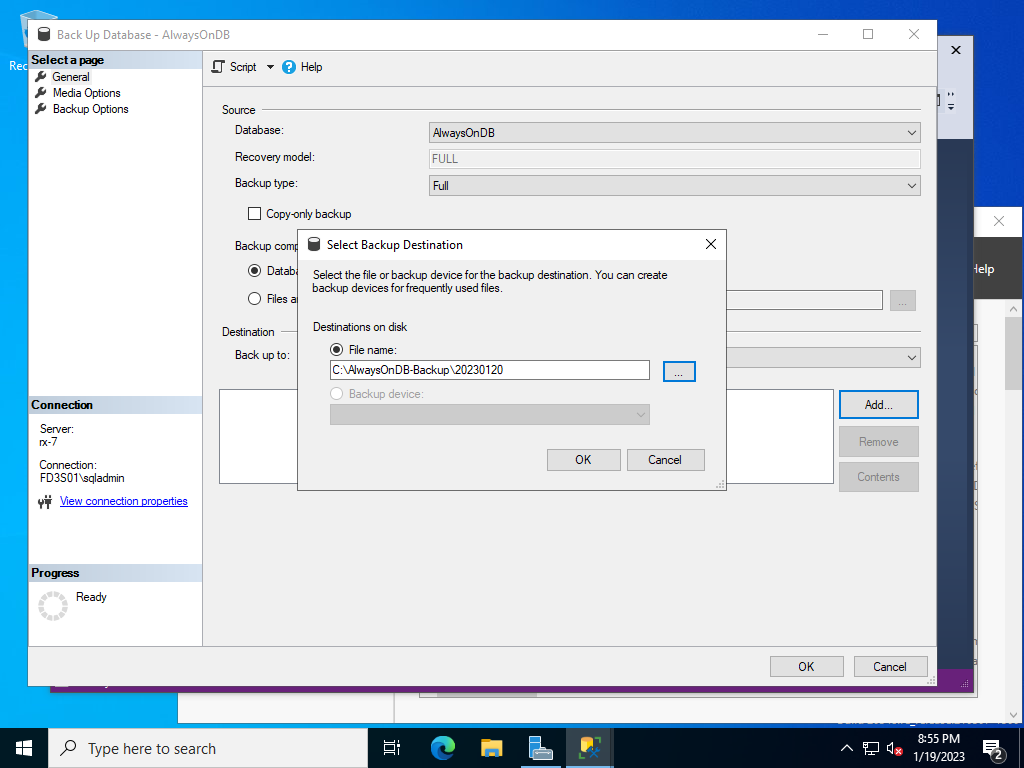
|
| [5] | That's OK if taking backup has been finished successfully. Next, Proceed to the settings of AlwaysOn Availability Groups #3. |
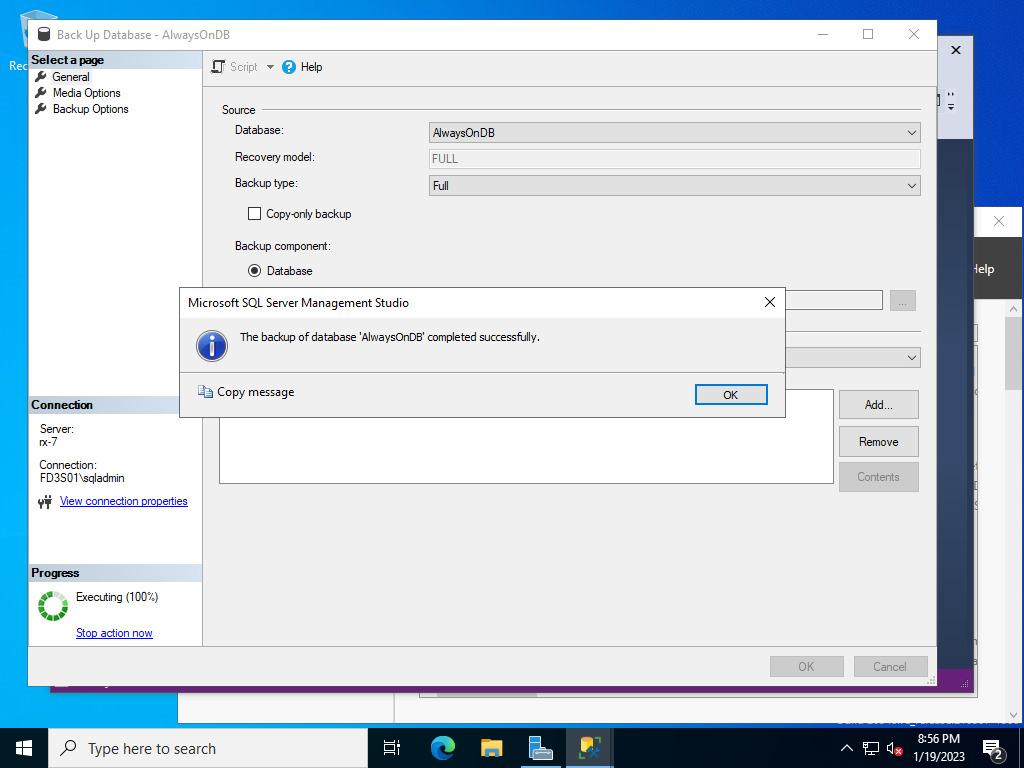
|
Matched Content