Initial Settings : Allow ICMP Echo Reply2021/11/30 |
|
The default setting of Windows Firewall blocks ICMP, so the Server will never reply from other Hosts with ping command.
If you'd like to allow ICMP, Set like follows.
On CUI configuration, set like follows.
|
|
| [1] | Run PowerShell with Admin Privilege and Configure like follows. |
Windows PowerShell Copyright (C) Microsoft Corporation. All rights reserved. # allow ICMPv4 PS C:\Users\Administrator> New-NetFirewallRule ` -Name 'ICMPv4' ` -DisplayName 'ICMPv4' ` -Description 'Allow ICMPv4' ` -Profile Any ` -Direction Inbound ` -Action Allow ` -Protocol ICMPv4 ` -Program Any ` -LocalAddress Any ` -RemoteAddress Any # confirm setting PS C:\Users\Administrator> Get-NetFirewallRule | Where-Object Name -Like 'ICMPv4' Name : ICMPv4 DisplayName : ICMPv4 Description : Allow ICMPv4 DisplayGroup : Group : Enabled : True Profile : Any Platform : {} Direction : Inbound Action : Allow EdgeTraversalPolicy : Block LooseSourceMapping : False LocalOnlyMapping : False Owner : PrimaryStatus : OK Status : The rule was parsed successfully from the store. (65536) EnforcementStatus : NotApplicable PolicyStoreSource : PersistentStore PolicyStoreSourceType : Local RemoteDynamicKeywordAddresses : {} |
|
Initial Settings : Allow ICMP Echo Reply (GUI)
|
|
On GUI configuration, set like follows.
|
|
| [2] | Run [Server Manager] and open [Tools] - [Windows Defender Firewall with Advanced Security]. |
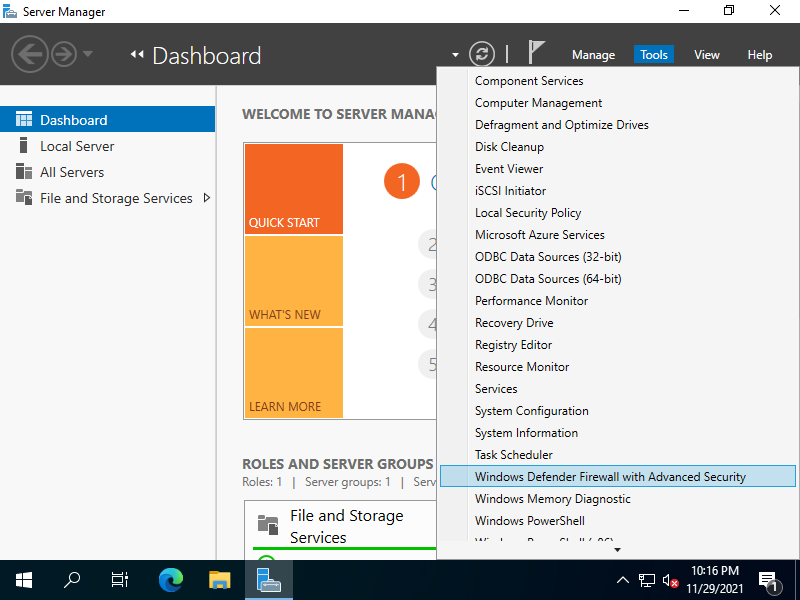
|
| [3] | Select [Inbound Rules] on the left pane and click [New Rule] on the right pane. |
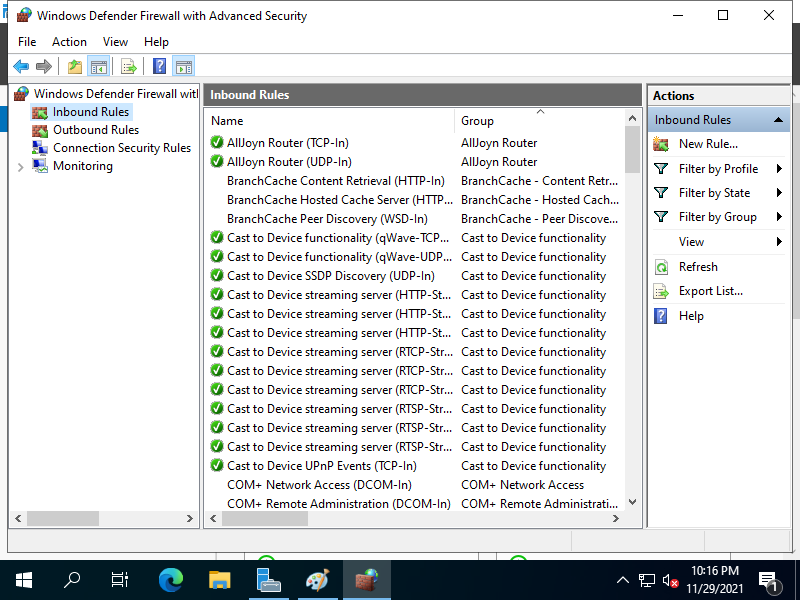
|
| [4] | Select [Custom]. |
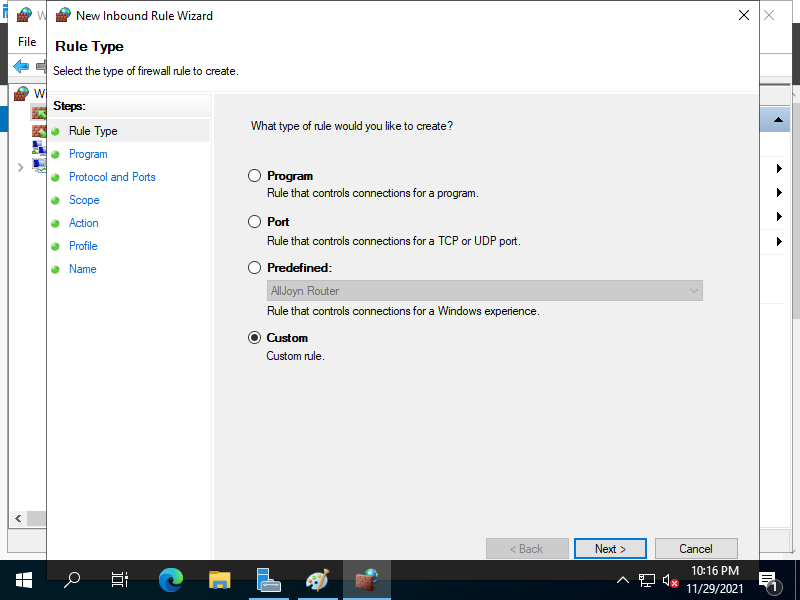
|
| [5] | Select [All programs]. |
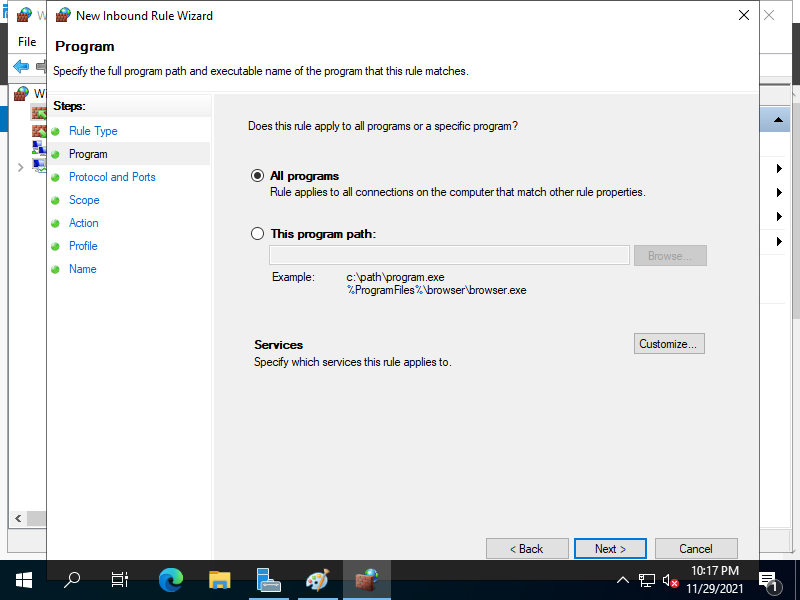
|
| [6] | Select [ICMPv4] on the [Protocol Type]. |
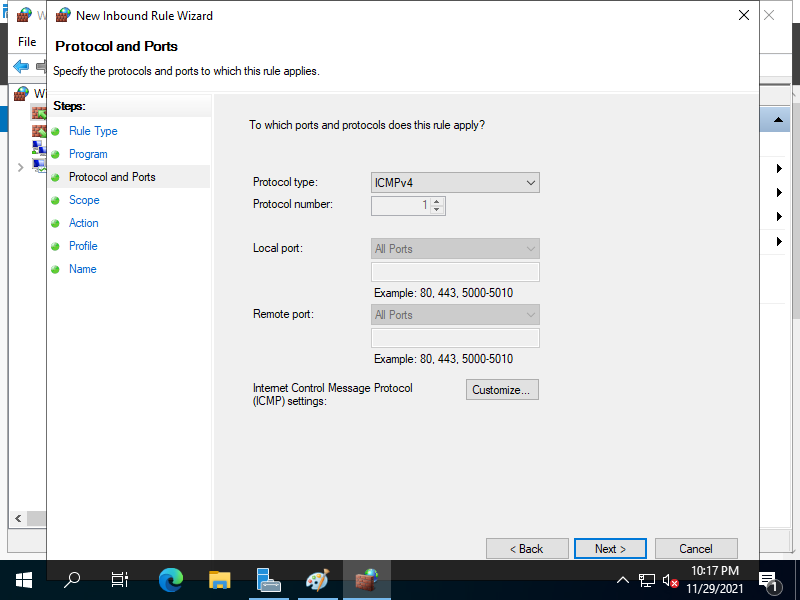
|
| [7] | Specify the range of network for allow ICMP. |
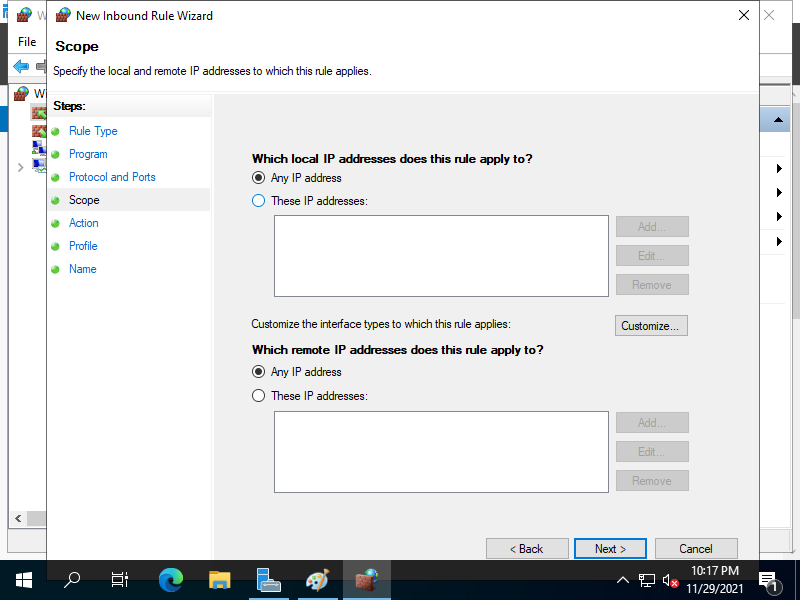
|
| [8] | Select [Allow the connection]. |
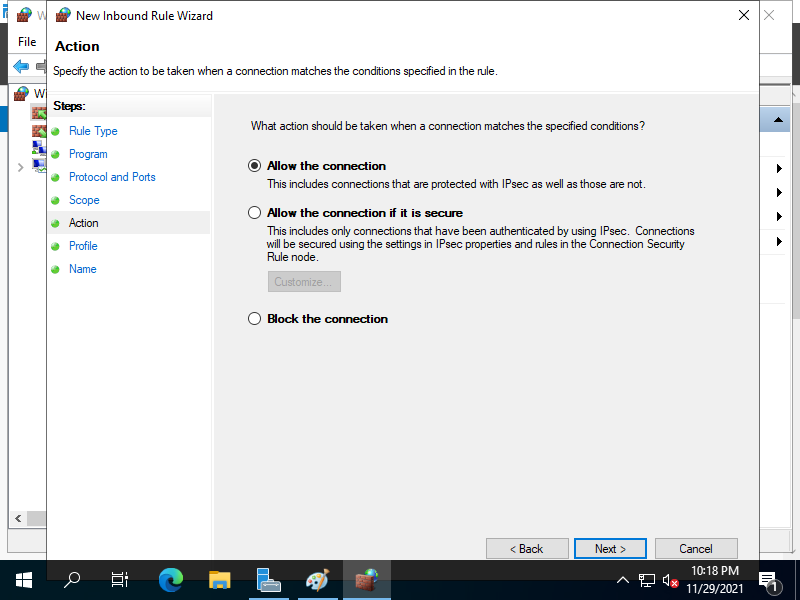
|
| [9] | Select the network profiles which you'd like to allow ICMP. |
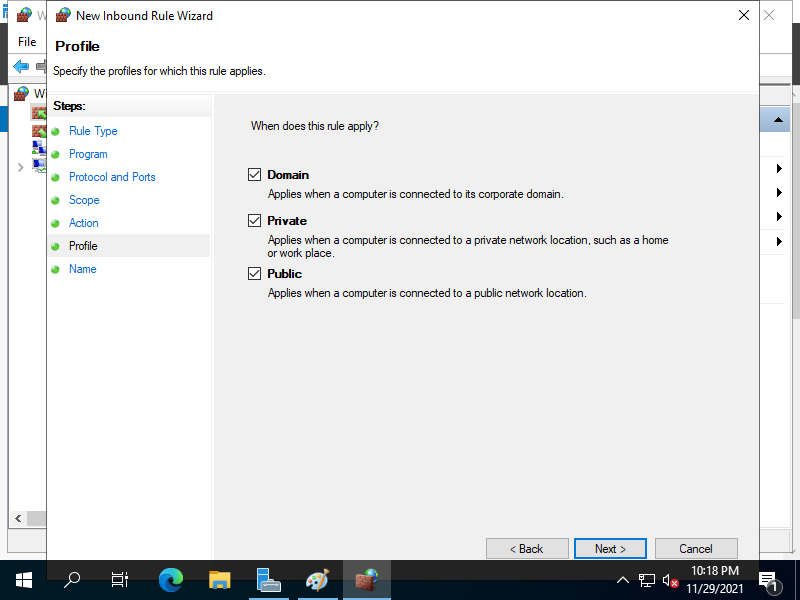
|
| [10] | Input any name for [Name] field. It's OK all, your Server will reply to ping command from other Hosts. |
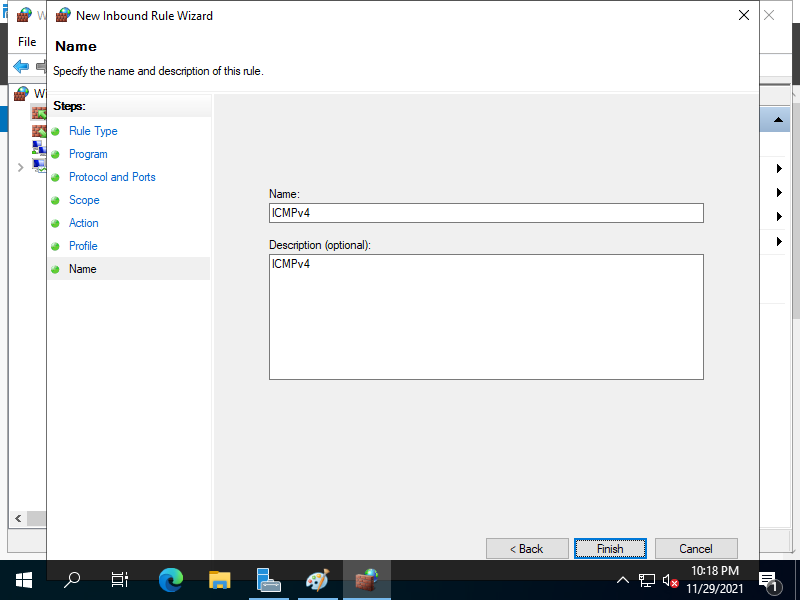
|
| [11] | That's OK, your Windows server replies to the ICMP requests from other computers. |
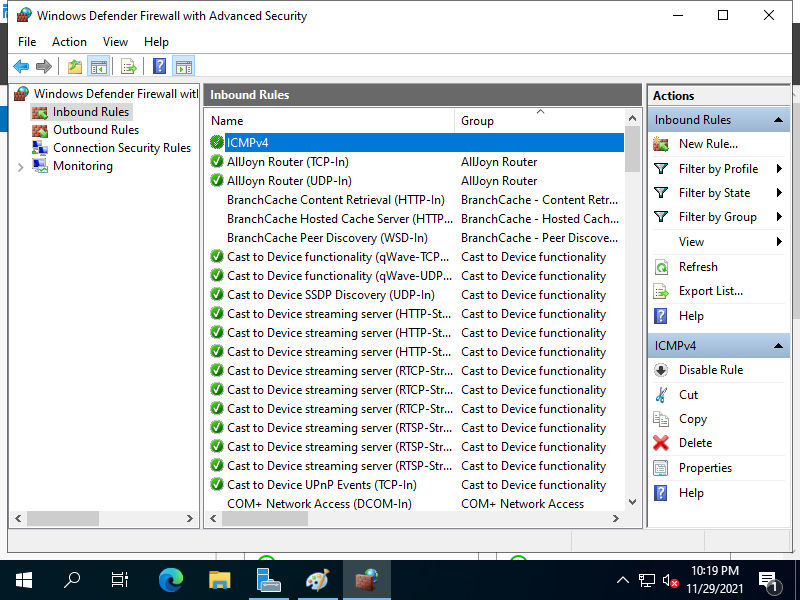
|
Matched Content