Exchange Server 2019 : Preparation2023/02/03 |
|
Install Exchange Server 2019 to build Mail Server.
Refer to the Microsoft Site about details of Exchange Server 2019.
⇒ https://www.microsoft.com/en-us/microsoft-365/exchange/email/
To use Exchange Server 2019, read license terms well.
It needs to buy licenses to use Exchange Server, however you can use Evaluation Editon for a limited time.
Configure computers for system requirements of Exchange Server in advance.
|
| [1] | |
| [2] |
On Domain Controler Host, Create an administrative account for Exchange Server and also add it in the groups below.
It creates [ExchangeAdmin] account on this example.
⇒ [Domain Admins], [Enterprise Admins], [Schema Admins] |
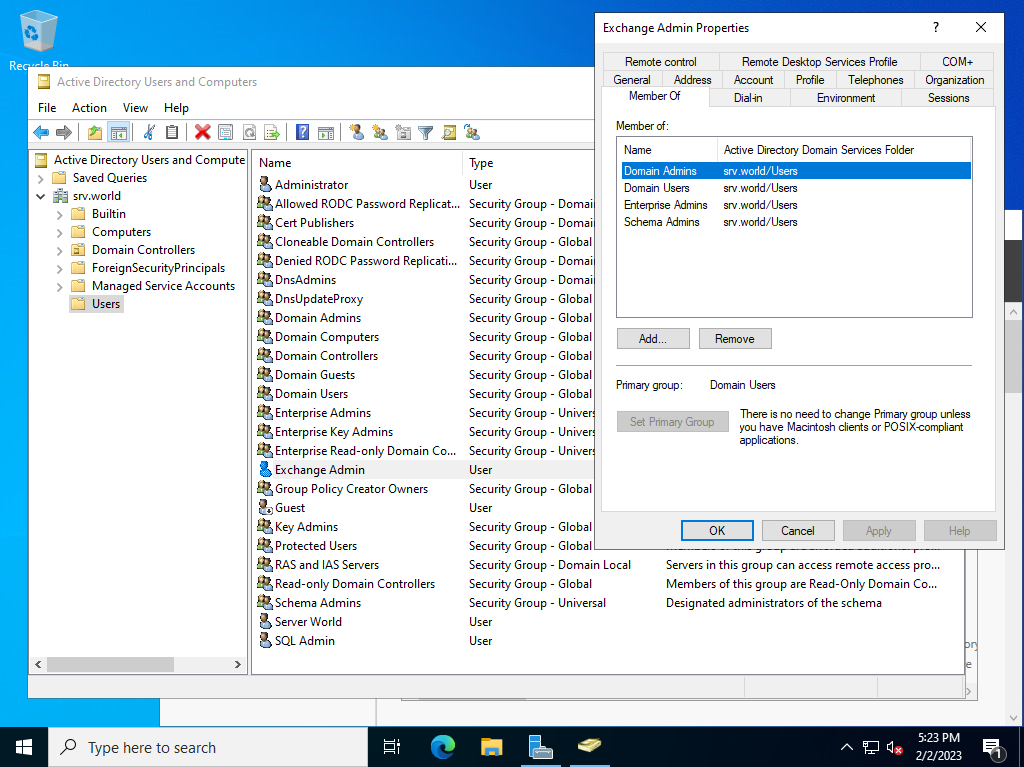
|
| [3] |
Logon to Domain Controler Host as the user who is an administrative account for Exchange Server you created above, and then
Mount installation ISO image of Exchange Server 2019.
PS > Mount-DiskImage (Disk image Path)\ExchangeServer2019-x64-CU12.isoNext, run the commands like follows to extend Active Directory schemas for Exchange Server. PS > (Mount Path)\Setup.exe /IAcceptExchangeServerLicenseTerms_DiagnosticDataON /PrepareSchema PS > (Mount Path)\Setup.exe /IAcceptExchangeServerLicenseTerms_DiagnosticDataON /PrepareAD /OrganizationName:"(Exchange Organization Name (any name you like))" PS > Dismount-DiskImage (Disk image Path)\ExchangeServer2019-x64-CU12.iso |
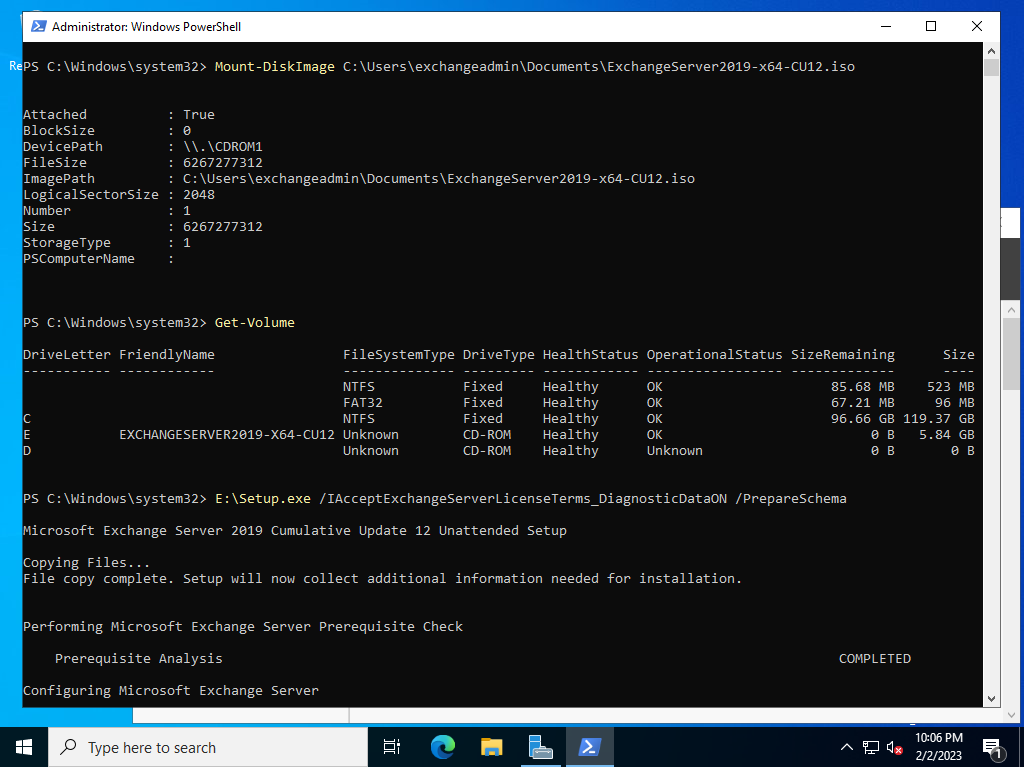
|
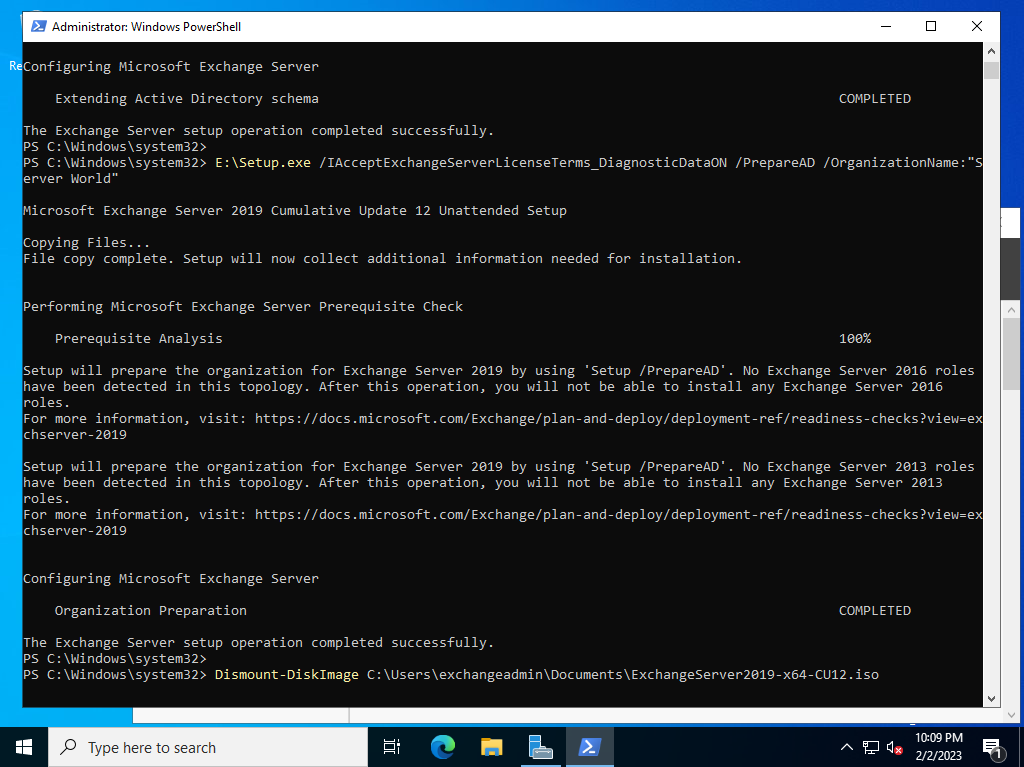
|
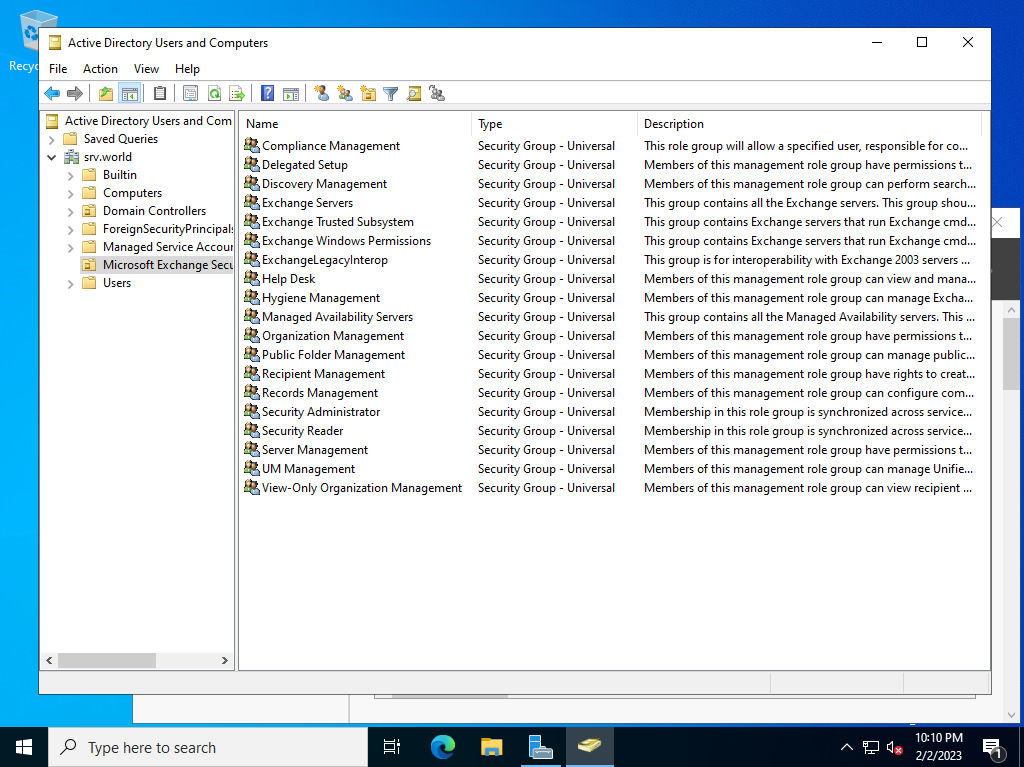
|
| [4] | |
| [5] |
| [6] | On the computer Exchange Server 2019 will be installed, Install Visual C++ redistributable package. ⇒ https://www.microsoft.com/en-us/download/details.aspx?id=40784 |
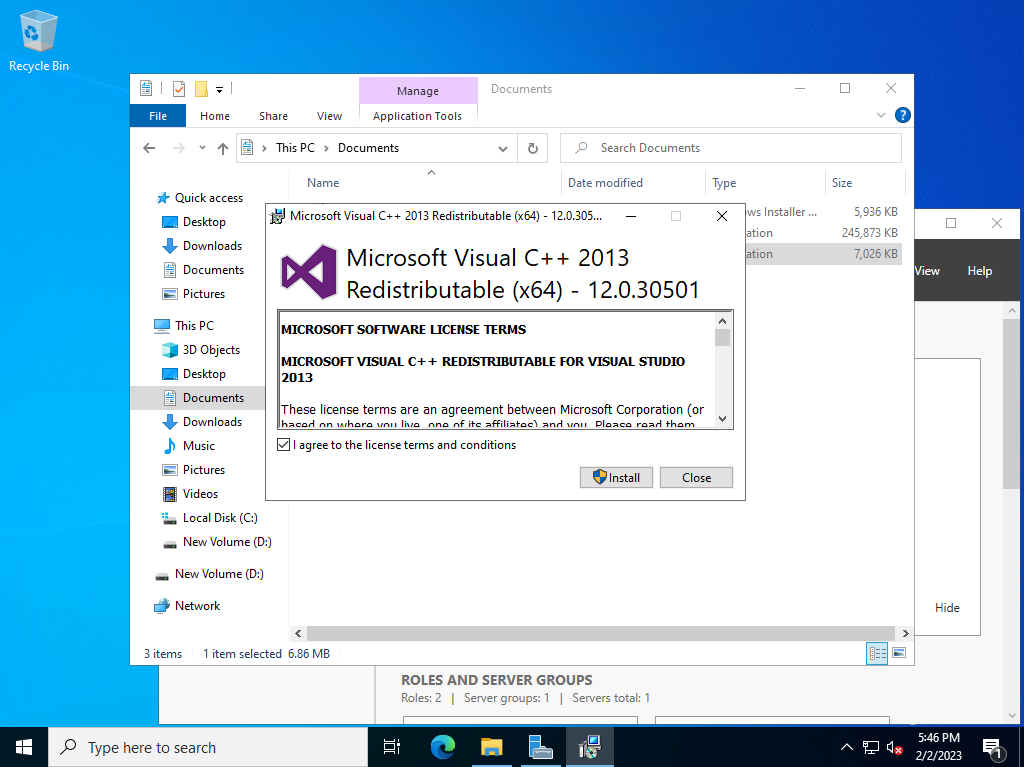
|
| [7] | On the computer Exchange Server 2019 will be installed, Install Unified Communications Managed API 4.0 Runtime. ⇒ https://www.microsoft.com/en-us/download/details.aspx?id=34992 |
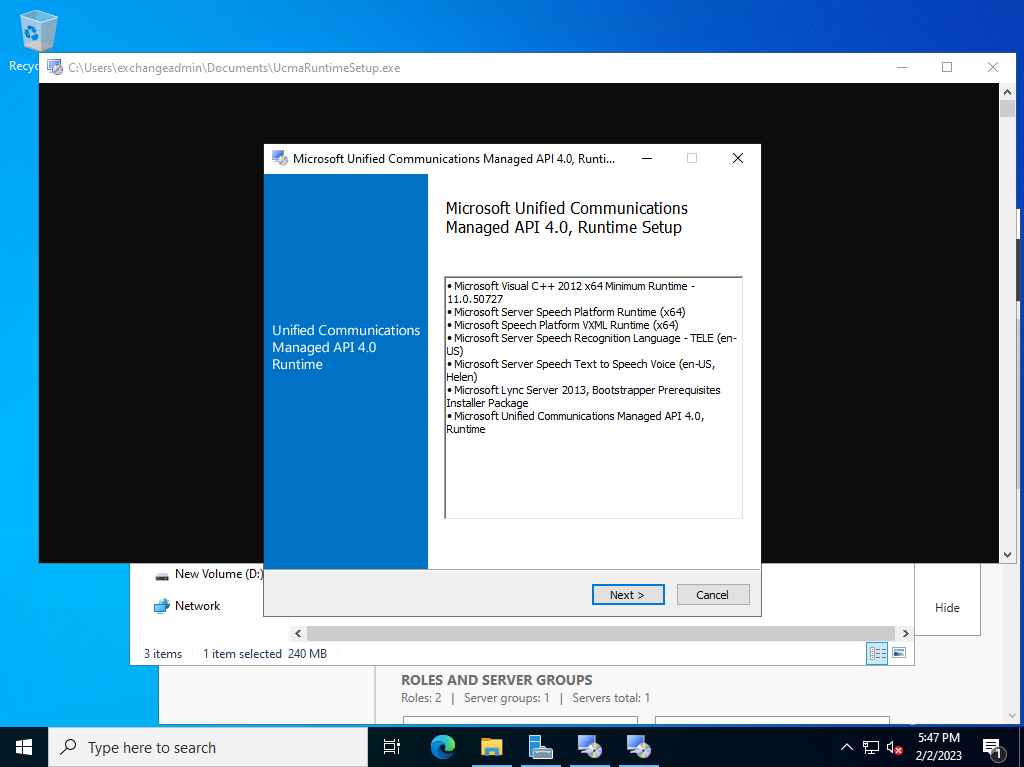
|
| [8] | On the computer Exchange Server 2019 will be installed, Install IIS URL Rewrite module. ⇒ https://www.iis.net/downloads/microsoft/url-rewrite |
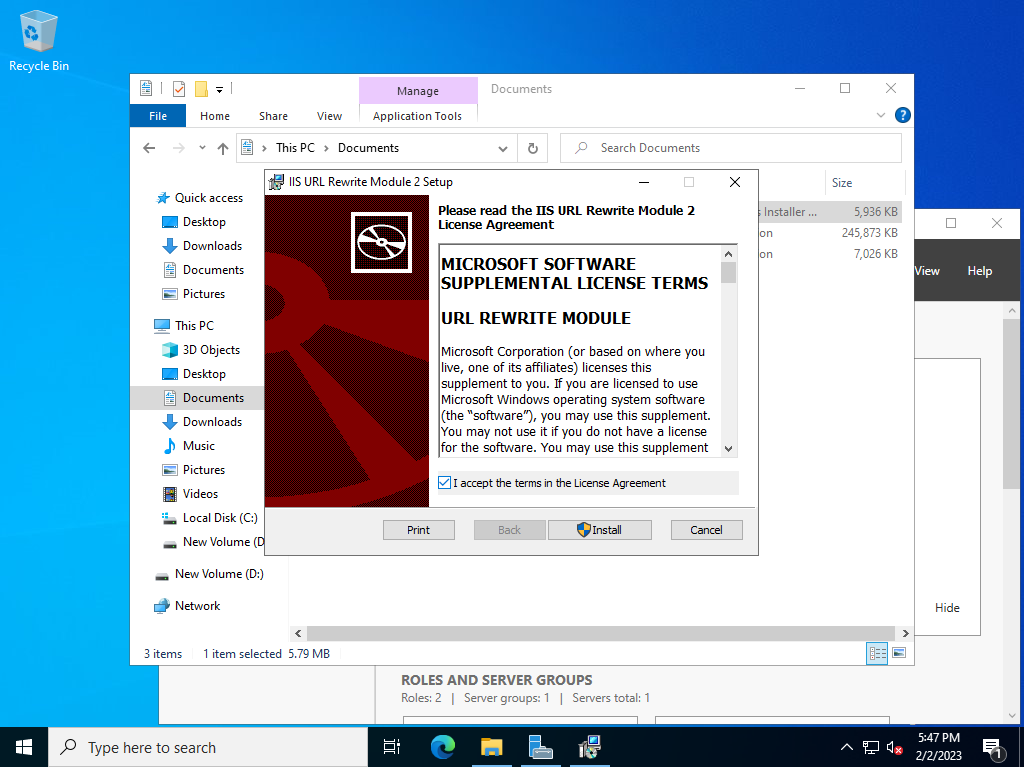
|
| [9] |
That's OK, Proceed to Exchange Server 2019 installation.
|
Matched Content