Windows Server Failover Clustering : Add New Nodes2019/07/09 |
|
Add New Nodes to an existing WSFC Cluster.
On this example, add a new Node [Node#3] to the existing Cluster like follows.
|
+----------------------+ | +----------------------+
| [ AD DS ] |10.0.0.100 | 10.0.0.110| [ iSCSI Target ] |
| fd3s.srv.world +-----------+-----------+ tgt01.srv.world |
| | | | |
+----------------------+ | +----------------------+
|
+----------------------+ | +----------------------+
| [ Cluster Node#1 ] |10.0.0.101 | 10.0.0.102| [ Cluster Node#2 ] |
| rx-7.srv.world +-----------+-----------+ rx-8.srv.world |
| | | | |
+----------------------+ | +----------------------+
|
+----------------------+ |
| [ Cluster Node#3 ] |10.0.0.103 |
| rx-9.srv.world +-----------+
| |
+----------------------+
|
|
On CUI Configuration, run PowerShell and Set like follows.
|
|
| [1] | |
| [2] | On the iSCSI Target Node, allow new Node that can login to ISCSI Target. |
Windows PowerShell Copyright (C) Microsoft Corporation. All rights reserved. # add new Node to Initiator list PS C:\Users\Administrator> Set-IscsiServerTarget -TargetName "iSCSITarget01" -InitiatorId @("IPAddress:10.0.0.101","IPAddress:10.0.0.102","IPAddress:10.0.0.103") PS C:\Users\Administrator> Restart-Service -Name WinTarget |
| [3] | |
| [4] | |
| [5] | Logon to a Node that you installed Cluster Adminisrative tools and then Add a New Node. |
# [-Cluster] ⇒ target Cluster name # [-Name] ⇒ hostname of the New Node PS C:\Users\Administrator> Add-ClusterNode -Cluster "Cluster01" -Name "RX-9" # confirm settings : OK if New Node is listed PS C:\Users\Administrator> Get-ClusterNode Name State Type ---- ----- ---- RX-7 Up Node RX-8 Up Node RX-9 Up Node |
|
Windows Server Failover Clustering : Add New Nodes (GUI)
|
|
On GUI Configuration, Configure like follows.
|
|
| [6] | |
| [7] | |
| [8] | |
| [9] | Logon to a Node that has cluster administration tools and start [Server Manager] - [Tools] - [Failover Cluster Manager]. |
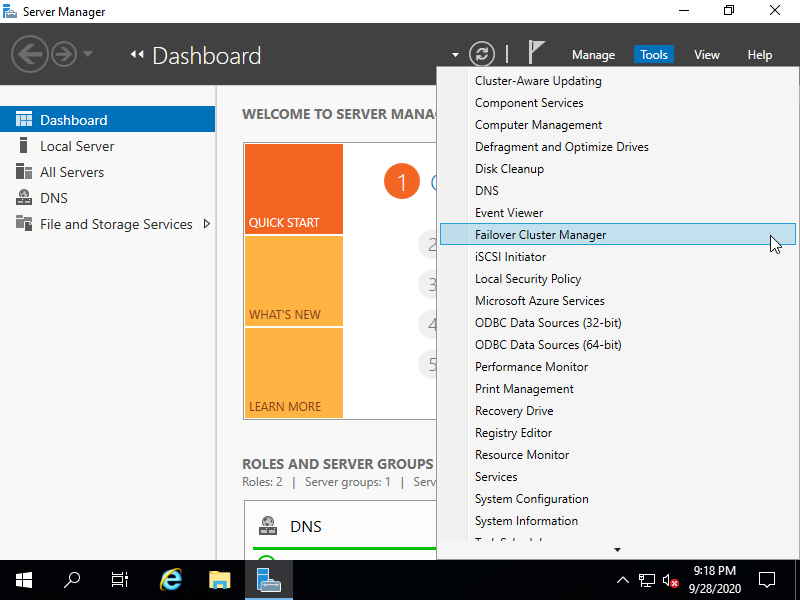
|
| [10] | Right-Click a Cluster name on the left pane and start [Add Node]. |
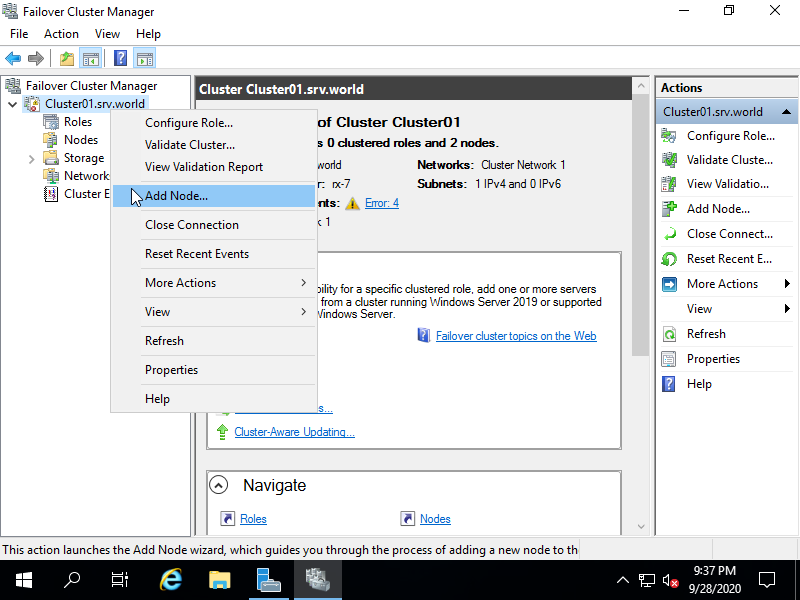
|
| [11] | Click [Next] button. |
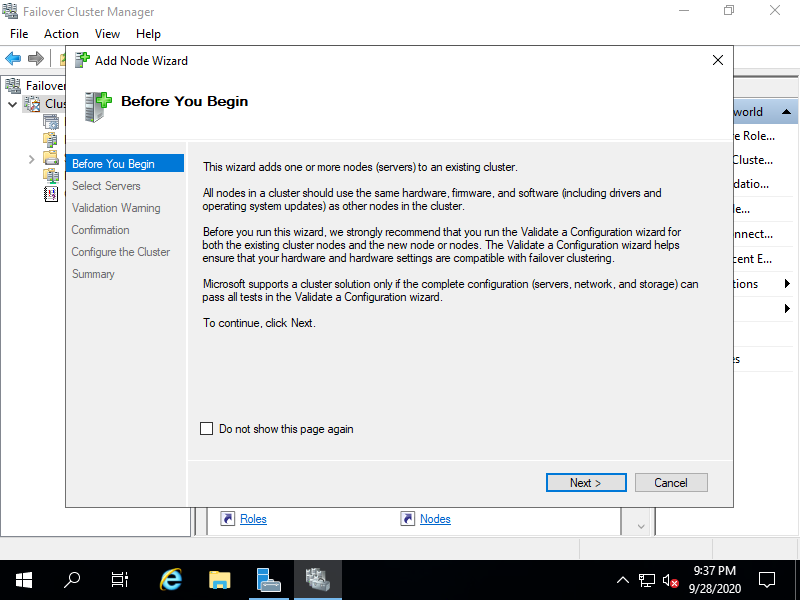
|
| [12] | Add new Nodes and proceed to next. |
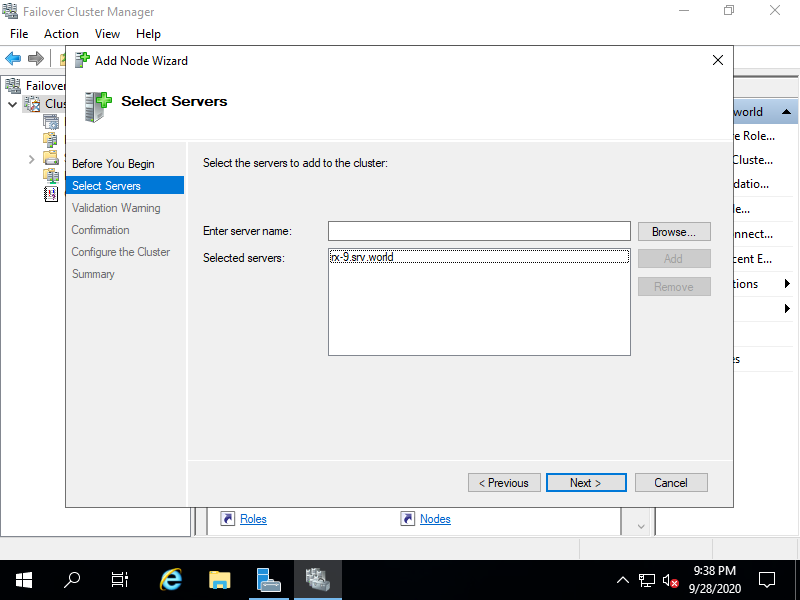
|
| [13] | Click [Next] button. |
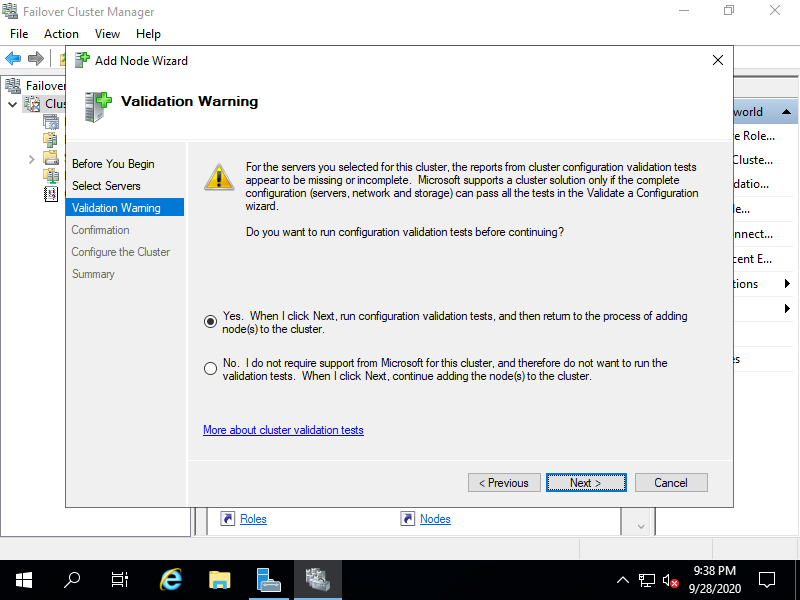
|
| [14] | Click [Next] button. |
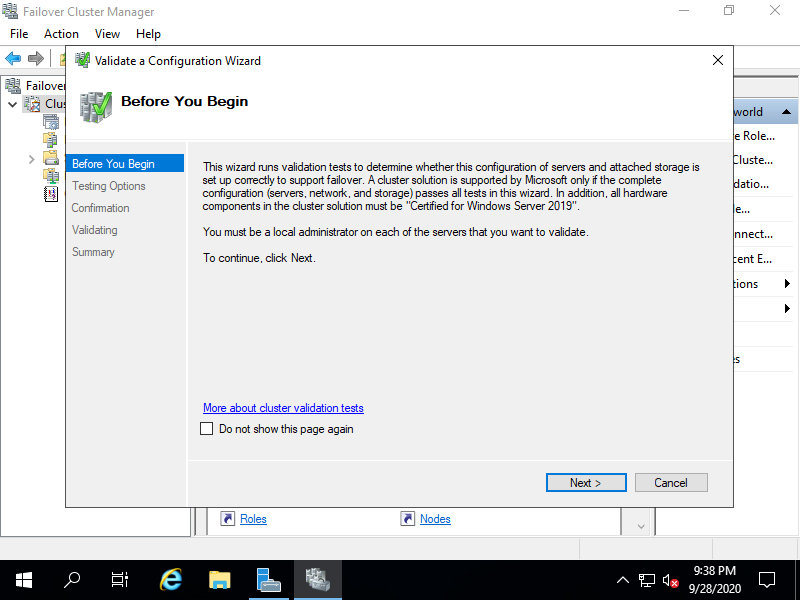
|
| [15] | Click [Next] button. |
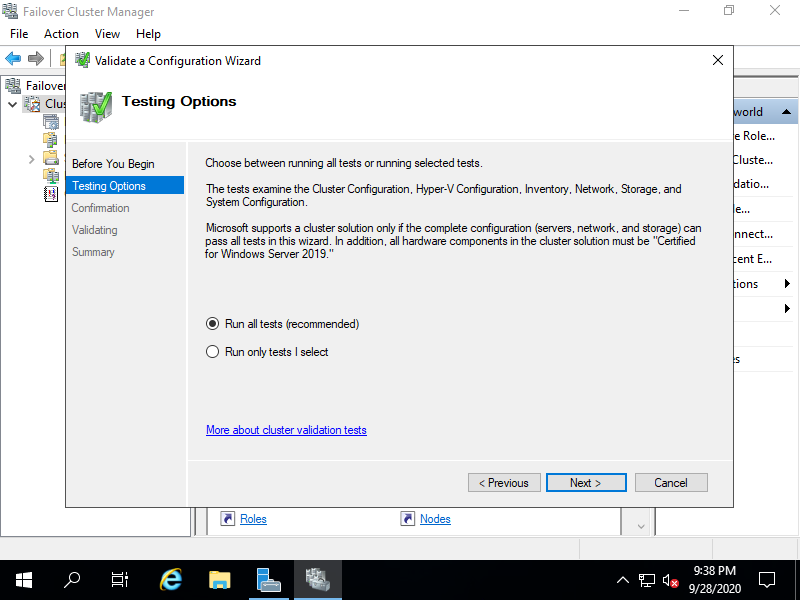
|
| [16] | Click [Next] button. |
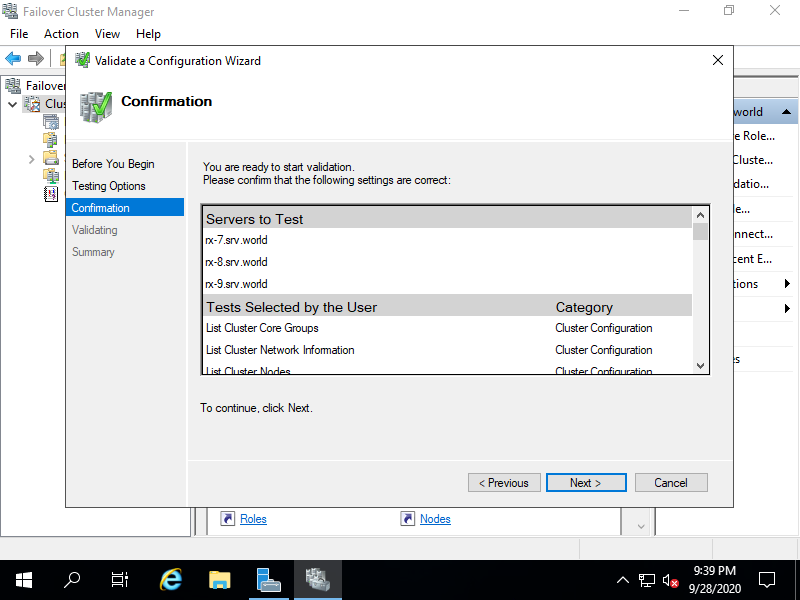
|
| [17] | Confirm results and Click [Finish] button. |
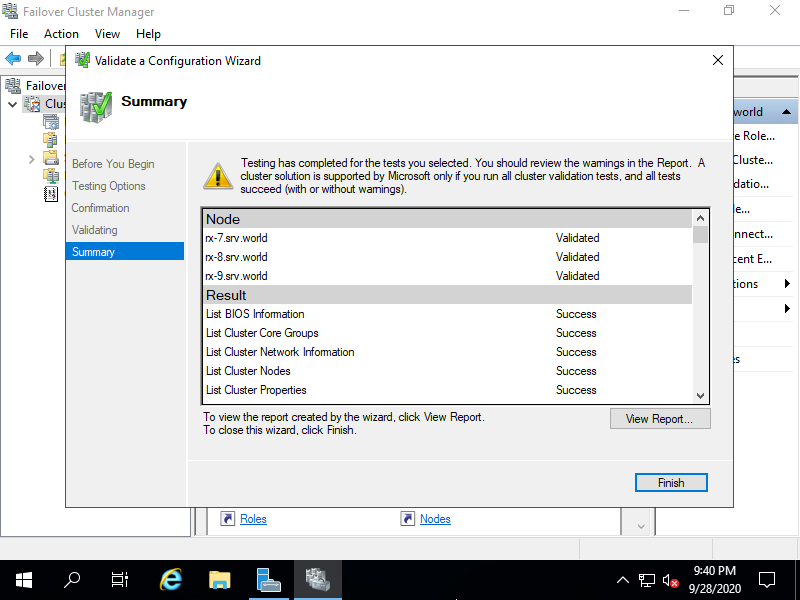
|
| [18] | Click [Next] button. |
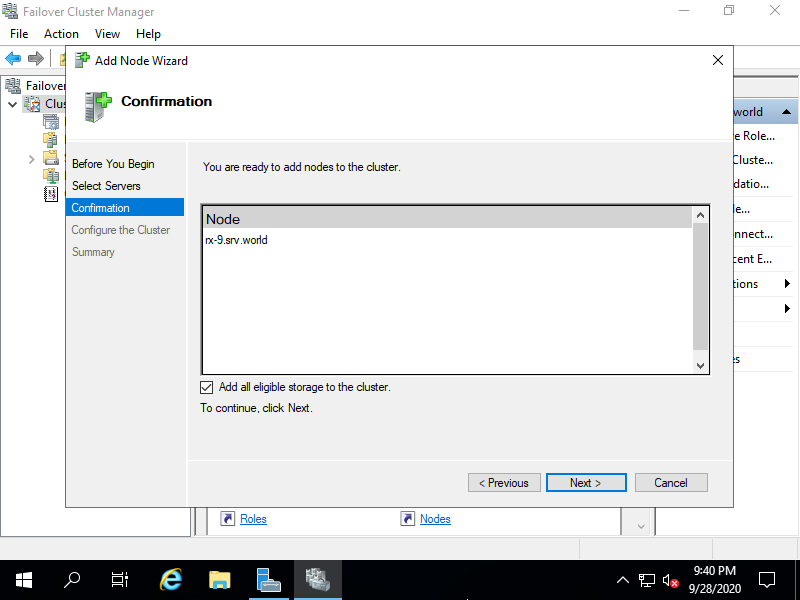
|
| [19] | Click [Finish] button. |
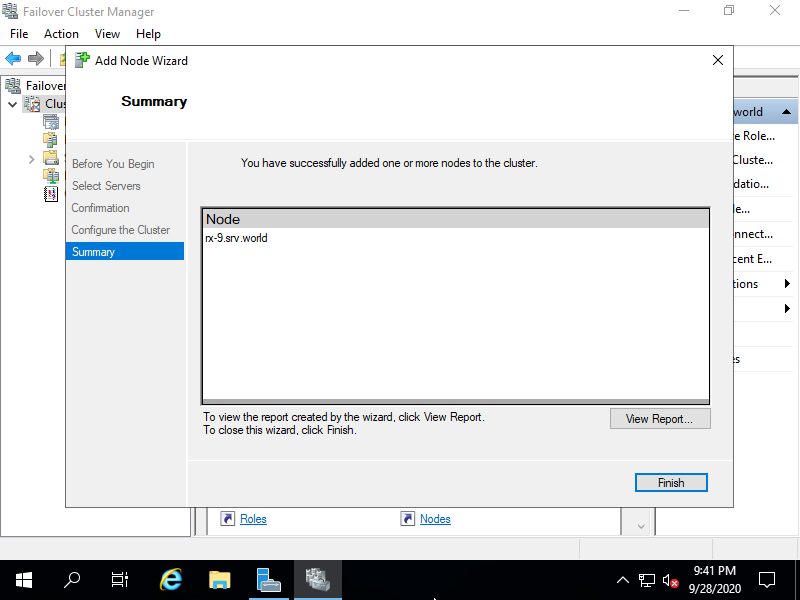
|
| [20] | After adding a new Node successfully, it is displayed on management console. |
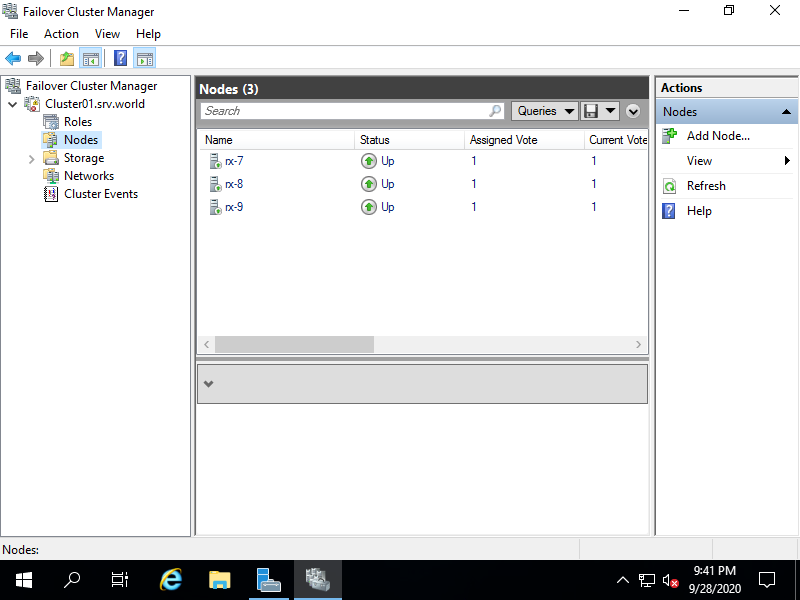
|
Matched Content