Windows Server Failover Clustering : Configure Cluster2019/07/09 |
|
Configure Windows Server Failover Clustering (WSFC).
This example is based on the environment like follows.
Prepare 2 Nodes for clustering and they are in Active Directory domain (AD is not mandatory requirements). Furthermore, they have 2 shared storages for clustering, for Data and for Quorum.
|
+----------------------+ | +----------------------+
| [ AD DS ] |10.0.0.100 | 10.0.0.110| [ iSCSI Target ] |
| fd3s.srv.world +-----------+-----------+ tgt01.srv.world |
| | | | |
+----------------------+ | +----------------------+
|
+----------------------+ | +----------------------+
| [ Cluster Node#1 ] |10.0.0.101 | 10.0.0.102| [ Cluster Node#2 ] |
| rx-7.srv.world +-----------+-----------+ rx-8.srv.world |
| | | |
+----------------------+ +----------------------+
|
| [1] | Logon to a Node that has cluster administration tools and start [Server Manager] - [Tools] - [Failover Cluster Manager]. |
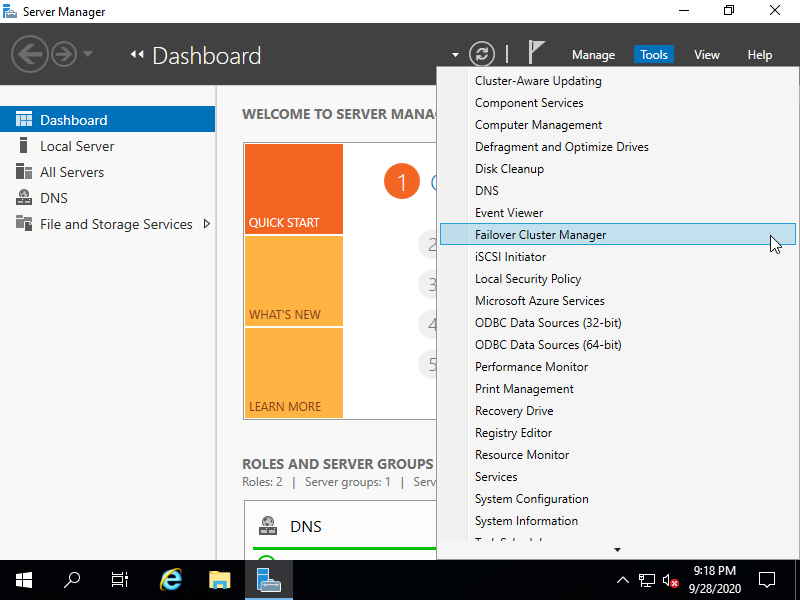
|
| [2] | Right-Click [Failover Cluster Manager] on the left pane and start [Create Cluster]. |

|
| [3] | Click [Nect] button. |

|
| [4] | Input Hostname in [Enter server name] field and Click [add] button, then it is added in [Selected servers]. After adding all Nodes, Click [Nect] button. |

|
| [5] | Input any Cluster name in [Cluster Name] field and also set IP address for the Cluster name in [Address] section. |

|
| [6] | Confirm settings and proceed to next if that's OK. |

|
| [7] | After finishing creation, Click [Finish] button. |

|
| [8] | It's possible to manage Cluster on [Failover Cluster Manager]. |

|
Matched Content