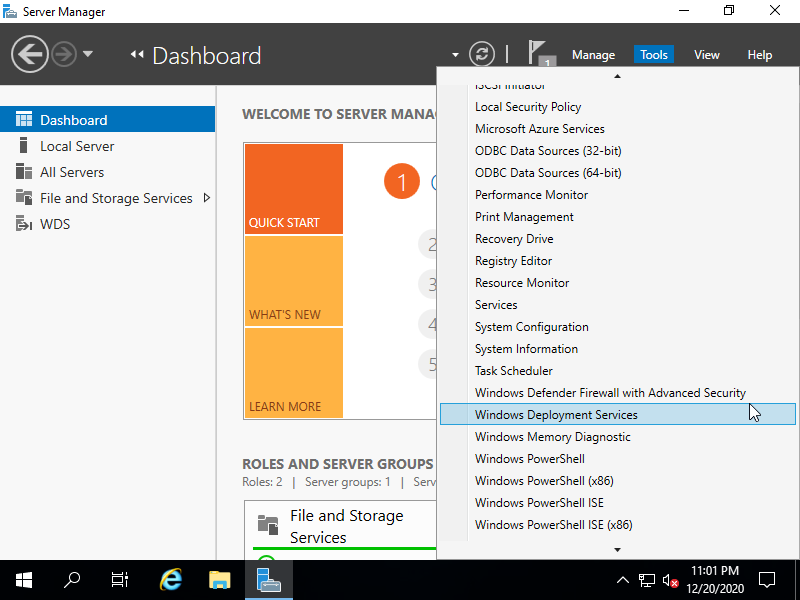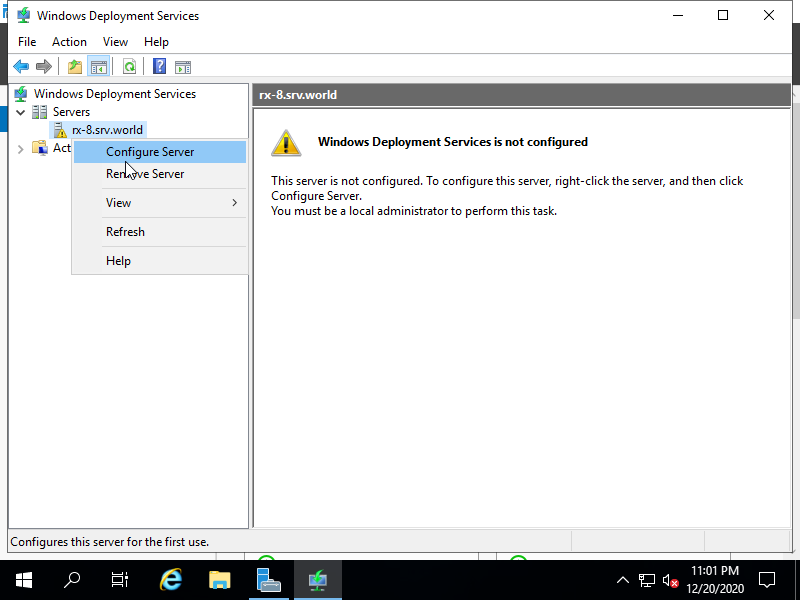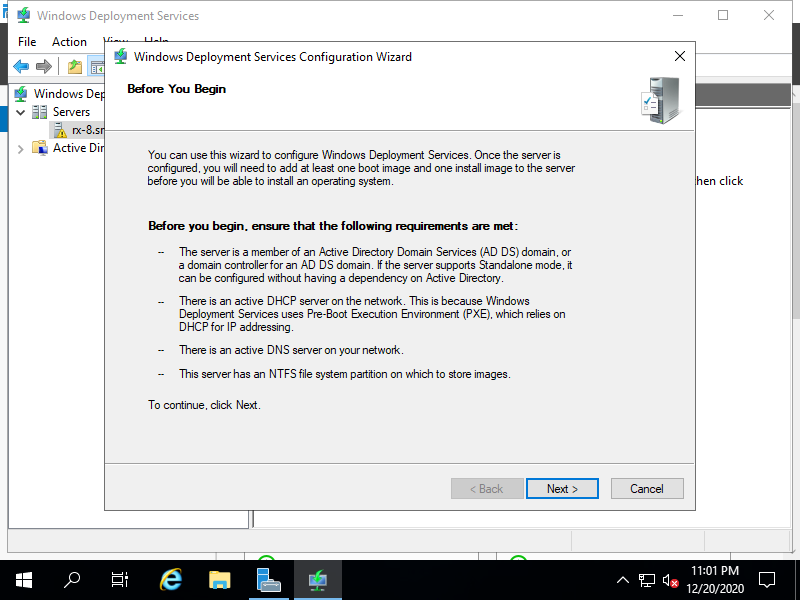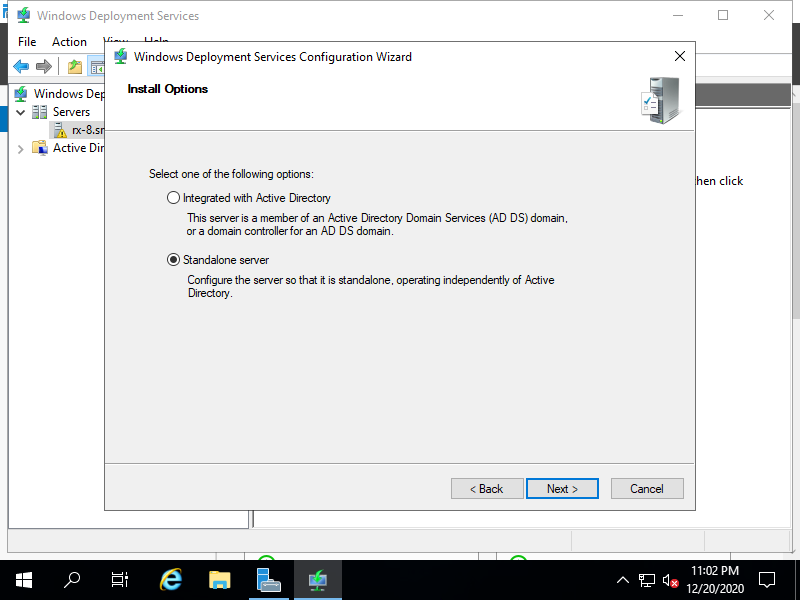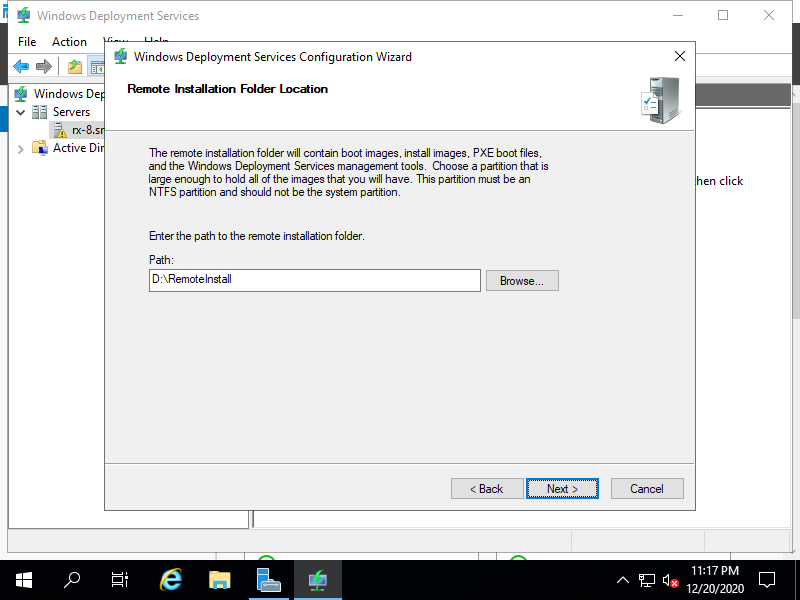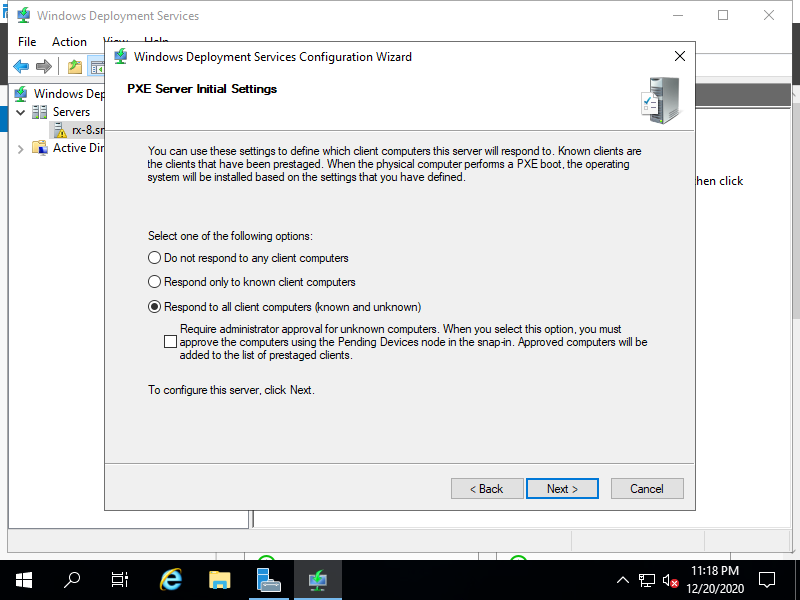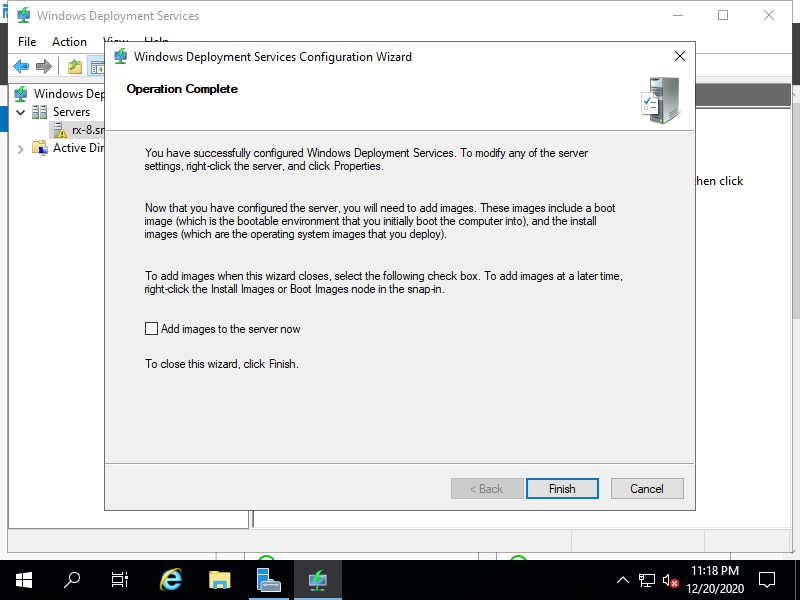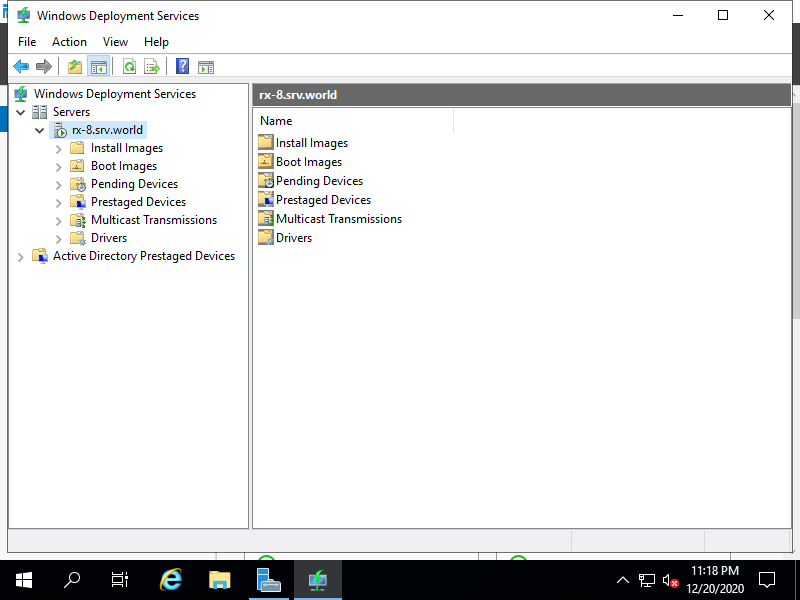Windows PowerShell
Copyright (C) Microsoft Corporation. All rights reserved.
# create a folder on any path you like for install images and others
PS C:\Users\Administrator> mkdir D:\RemoteInstall
# /Server:(WDS server's hostname)
# /remInst:(path of a folder for install images and others)
# /Standalone ⇒ if it uses Standalone server, add this option
PS C:\Users\Administrator> wdsutil /Initialize-Server /Server:rx-8.srv.world /remInst:D:\RemoteInstall /Standalone
Windows Deployment Services Management Utility [Version 10.0.17763.1]
© 2018 Microsoft Corporation. All rights reserved.
The command completed successfully.
# set responding option for clients
# /AnswerClients:(All | Known | None)
# All ⇒ respond to all client computers
# Known ⇒ respond only to known client computers
# None ⇒ not respond to any client computers
PS C:\Users\Administrator> wdsutil /Set-Server /Server:rx-8.srv.world /AnswerClients:All
Windows Deployment Services Management Utility [Version 10.0.17763.1]
© 2018 Microsoft Corporation. All rights reserved.
The command completed successfully.
# confirm settings
PS C:\Users\Administrator> wdsutil /Get-Server /Server:rx-8.srv.world /Show:Config
Windows Deployment Services Management Utility [Version 10.0.17763.1]
© 2018 Microsoft Corporation. All rights reserved.
SETUP INFORMATION FOR SERVER rx-8.srv.world
[-----------------------------------------------------------------------------]
Server State:
OS version: 10.0
WDS operational mode: Native
Standalone configuration: Yes
Installation State:
RemoteInstall location: D:\RemoteInstall
RemoteInstall share up-to-date: Yes
Boot files installed:
x86 - Yes
x64 - Yes
arm64 - Yes
arm - Yes
x86uefi - Yes
x64uefi - Yes
.....
.....
|