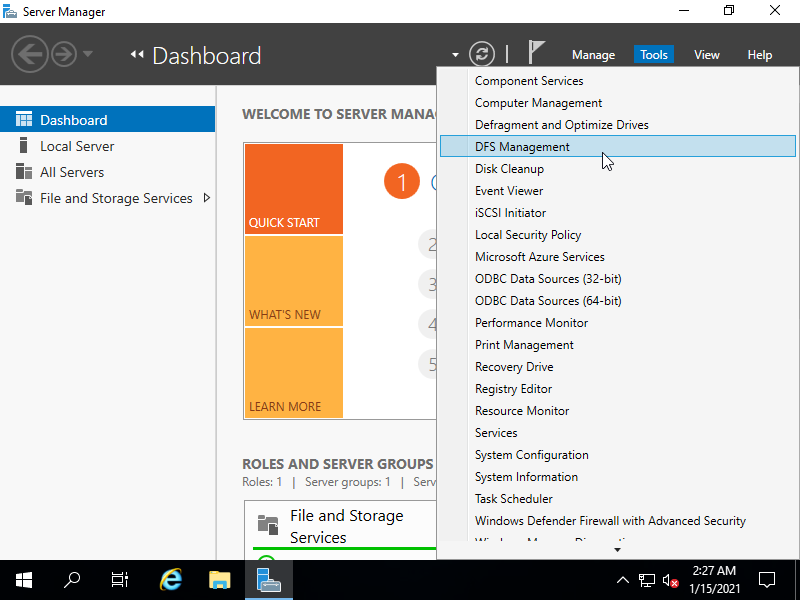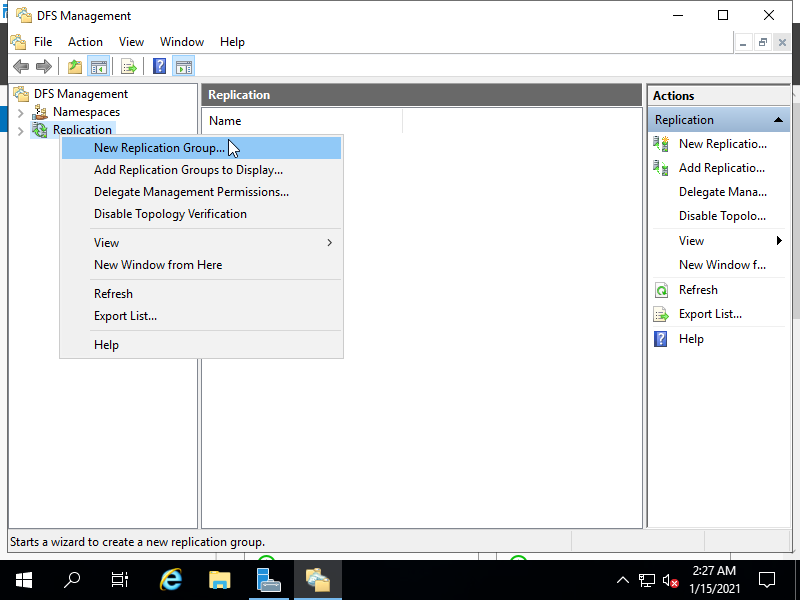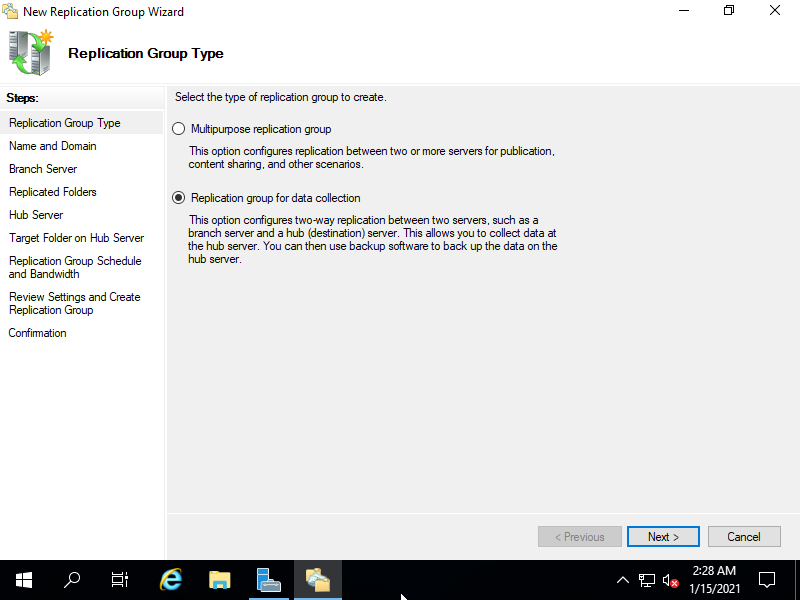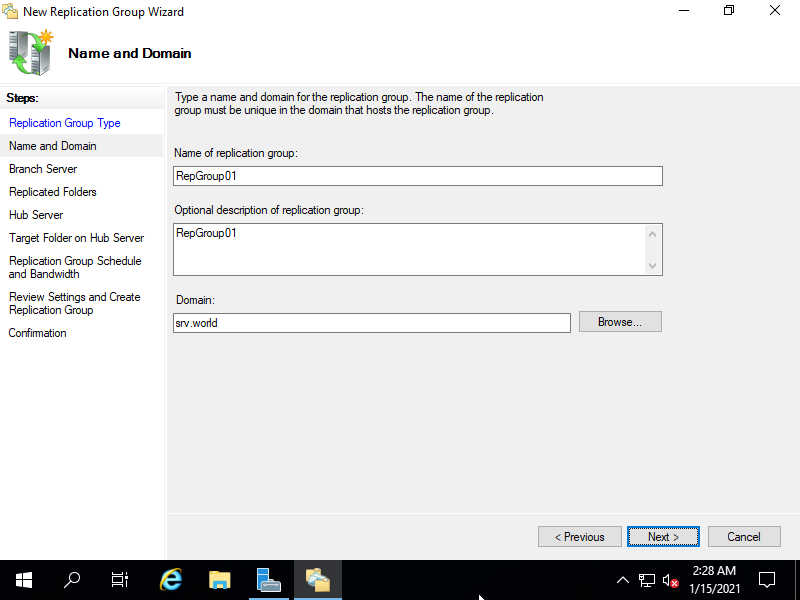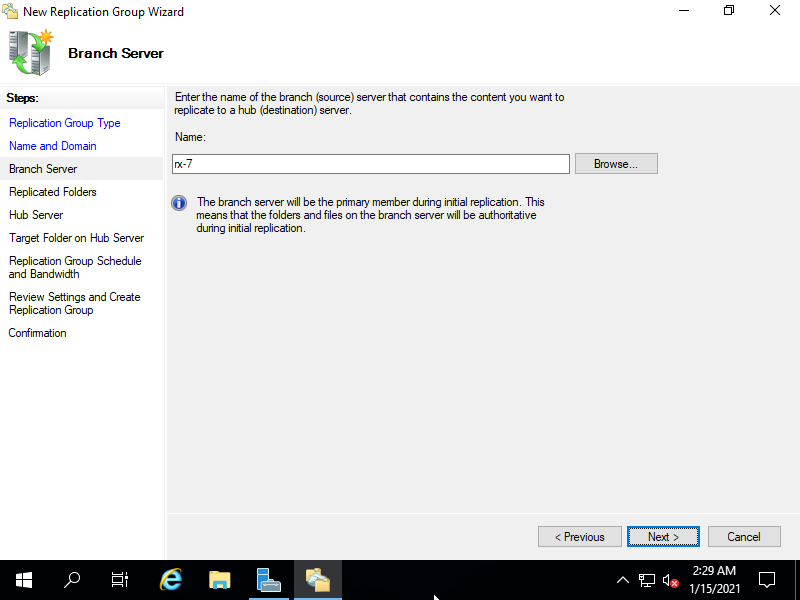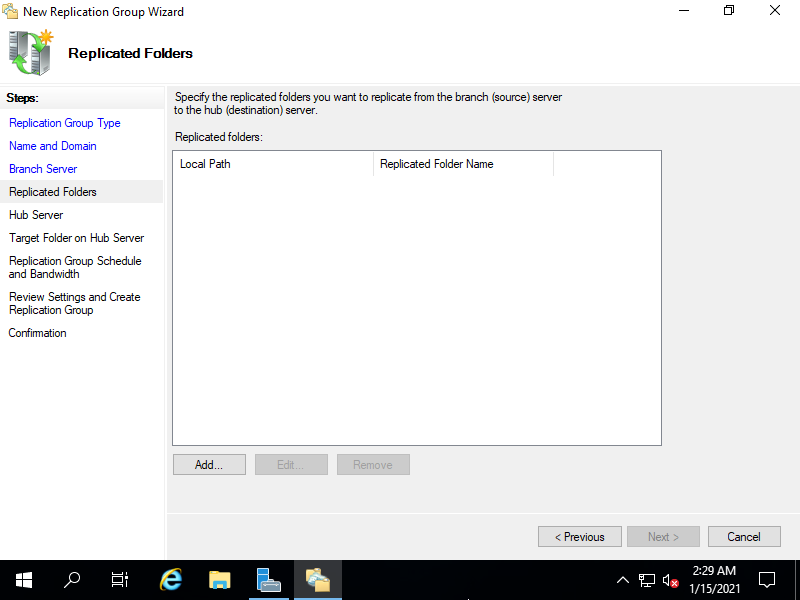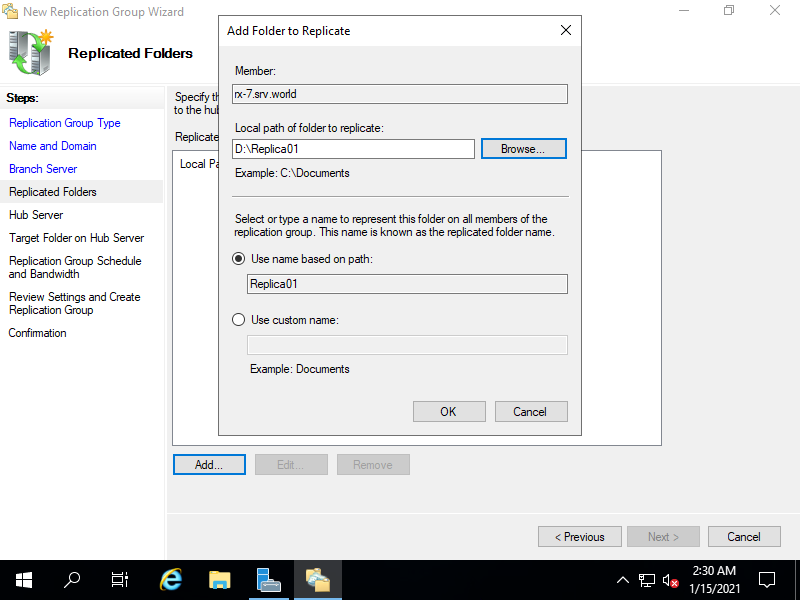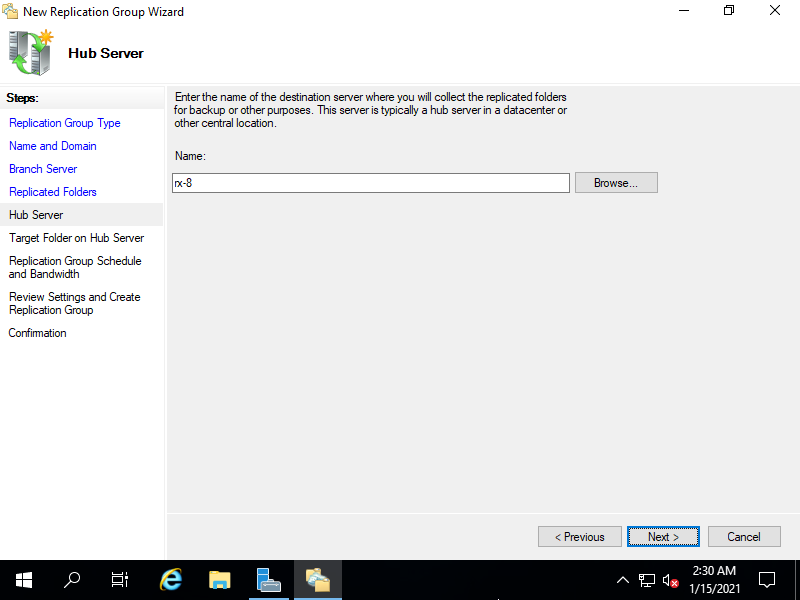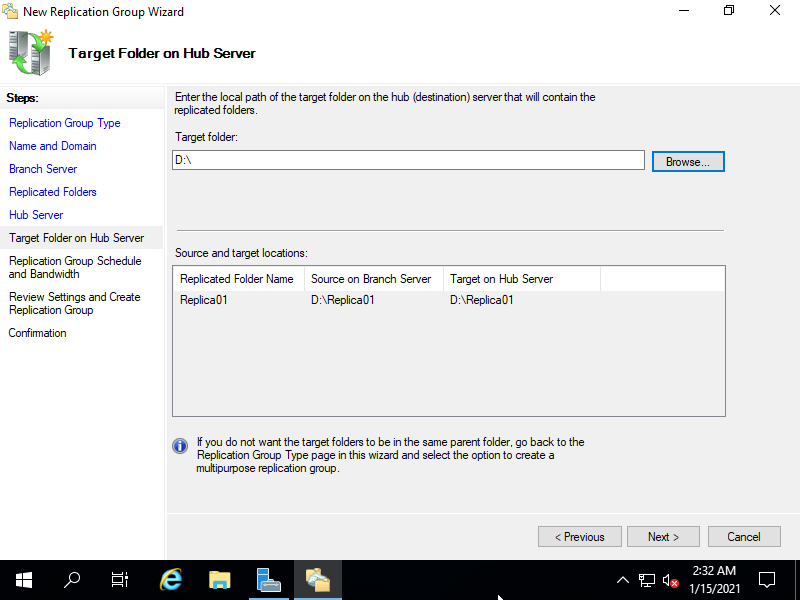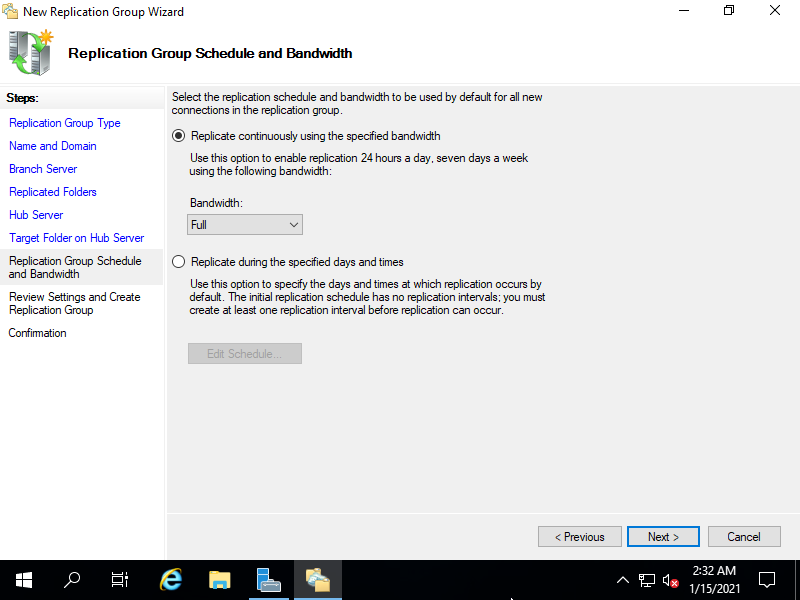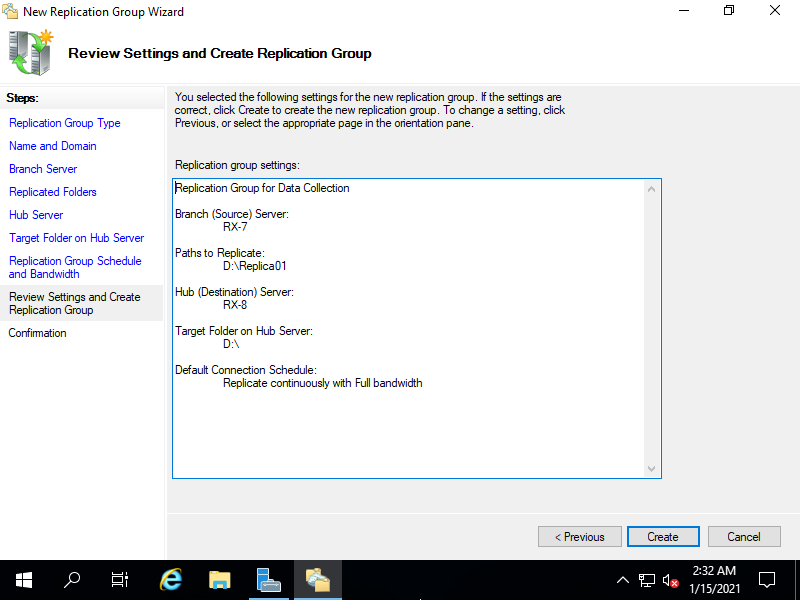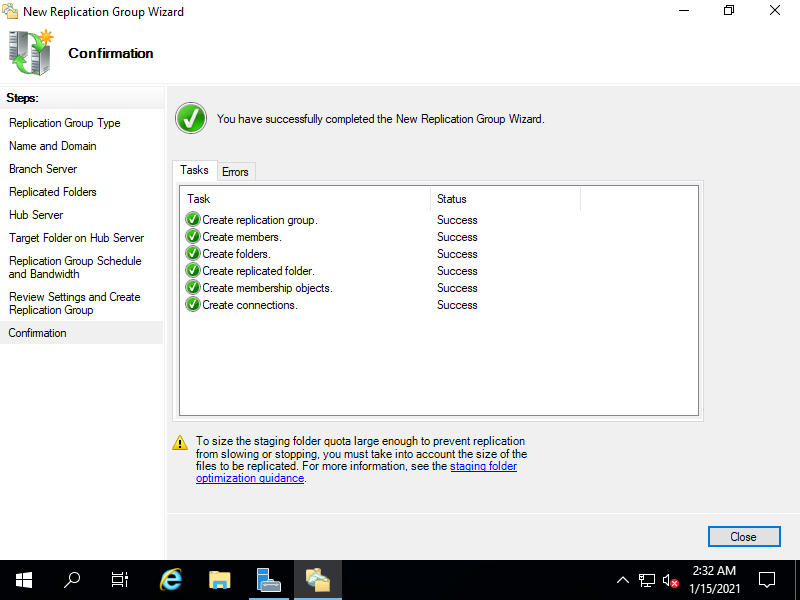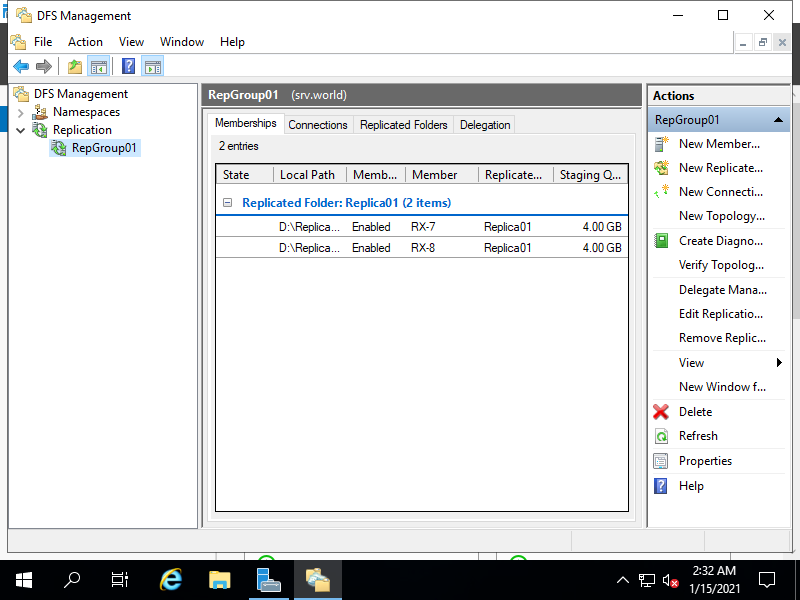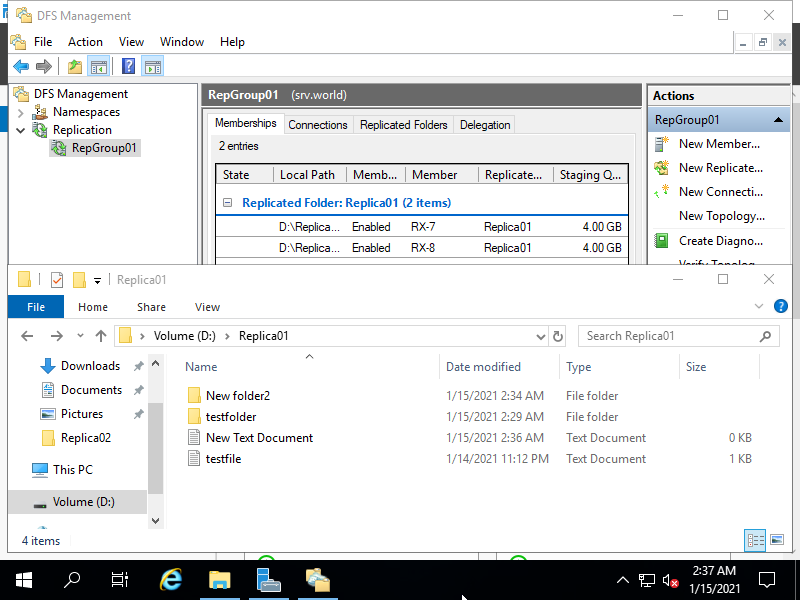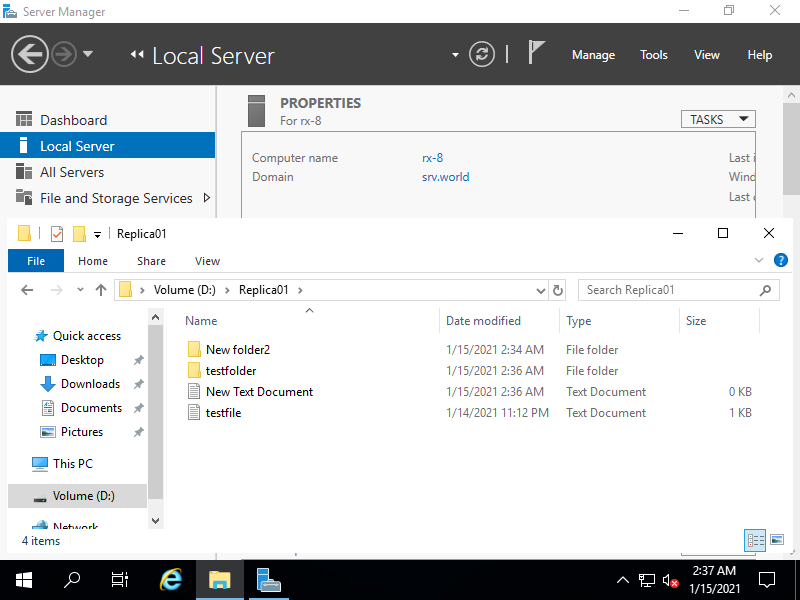Windows PowerShell
Copyright (C) Microsoft Corporation. All rights reserved.
# create a DFS replication group (any name are OK)
PS C:\Users\serverworld> New-DfsReplicationGroup -GroupName "RepGroup01"
GroupName : RepGroup01
DomainName : srv.world
Identifier : 25fd44e0-899c-4a75-b252-2d338c1b2cb6
Description :
State : Normal
# set member servers for the replication group
PS C:\Users\serverworld> Add-DfsrMember -GroupName "RepGroup01" -ComputerName "rx-7","rx-8"
GroupName : RepGroup01
ComputerName : RX-7
DomainName : srv.world
Identifier : 3ca523d1-a643-4aff-a262-c78556f1dcb1
Description :
DnsName : rx-7.srv.world
Site : Default-First-Site-Name
NumberOfConnections : 0
NumberOfInboundConnections : 0
NumberOfOutboundConnections : 0
NumberOfInterSiteConnections : 0
NumberOfIntraSiteConnections : 0
IsClusterNode : False
State : Normal
GroupName : RepGroup01
ComputerName : RX-8
DomainName : srv.world
Identifier : aa06c01c-897f-4f7d-aa02-51a109036ce3
Description :
DnsName : rx-8.srv.world
Site : Default-First-Site-Name
NumberOfConnections : 0
NumberOfInboundConnections : 0
NumberOfOutboundConnections : 0
NumberOfInterSiteConnections : 0
NumberOfIntraSiteConnections : 0
IsClusterNode : False
State : Normal
# set a connection between members of the replication group
# -SourceComputerName [branch (source) server]
# -DestinationComputerName [hub (destination) server]
PS C:\Users\serverworld> Add-DfsrConnection -GroupName "RepGroup01" `
-SourceComputerName "rx-7" `
-DestinationComputerName "rx-8"
GroupName : RepGroup01
SourceComputerName : RX-7
DestinationComputerName : RX-8
DomainName : srv.world
Identifier : 6ce50a3d-509b-40d2-96bf-ab337dddcfca
Enabled : True
RdcEnabled : True
CrossFileRdcEnabled : True
Description :
MinimumRDCFileSizeInKB : 64
State : Normal
GroupName : RepGroup01
SourceComputerName : RX-8
DestinationComputerName : RX-7
DomainName : srv.world
Identifier : 7e524f48-fff4-4492-835d-9698b1331e0d
Enabled : True
RdcEnabled : True
CrossFileRdcEnabled : True
Description :
MinimumRDCFileSizeInKB : 64
State : Normal
# create a target folder for replication
PS C:\Users\serverworld> mkdir D:\Replica01
# set folder name (any name are OK)
PS C:\Users\serverworld> New-DfsReplicatedFolder -GroupName "RepGroup01" -FolderName "Replica01"
GroupName : RepGroup01
FolderName : Replica01
DomainName : srv.world
Identifier : 178de091-7cb1-4fe7-b479-393fbcb7e5e3
Description :
FileNameToExclude : {~*, *.bak, *.tmp}
DirectoryNameToExclude : {}
DfsnPath :
IsDfsnPathPublished : False
State : Normal
# set physical path of the replication folder on the branch server
PS C:\Users\serverworld> Set-DfsrMembership -GroupName "RepGroup01" `
-FolderName "Replica01" `
-ContentPath "D:\Replica01" `
-ComputerName "rx-7" `
-PrimaryMember $True
GroupName : RepGroup01
ComputerName : RX-7
FolderName : Replica01
GroupDomainName : srv.world
ComputerDomainName : srv.world
Identifier : 0e5199cc-9e4c-4141-bee9-b5c3d46f2e46
DistinguishedName : CN=178de091-7cb1-4fe7-b479-393fbcb7e5e3,CN=affc6a48-ed0b-4f33-a3e3-209f80ee7323,CN=DFSR-LocalSettings,CN=RX-7,CN=Computers,DC=srv,DC=world
ContentPath : D:\Replica01
PrimaryMember : True
StagingPath : D:\Replica01\DfsrPrivate\Staging
StagingPathQuotaInMB : 4096
MinimumFileStagingSize : Size256KB
ConflictAndDeletedPath : D:\Replica01\DfsrPrivate\ConflictAndDeleted
ConflictAndDeletedQuotaInMB : 4096
ReadOnly : False
RemoveDeletedFiles : False
Enabled : True
DfsnPath :
State : Normal
# set physical path of the replication folder on the hub server
PS C:\Users\serverworld> Set-DfsrMembership -GroupName "RepGroup01" `
-FolderName "Replica01" `
-ContentPath "D:\Replica01" `
-ComputerName "rx-8"
GroupName : RepGroup01
ComputerName : RX-8
FolderName : Replica01
GroupDomainName : srv.world
ComputerDomainName : srv.world
Identifier : f802270c-5980-4e18-b1e1-567d1cee77f0
DistinguishedName : CN=d200b467-caeb-42fa-9f2c-9a025972dd4b,CN=e70178af-00c6-4d92-9c77-c499cc4361d6,CN=DFSR-LocalSettings,CN=RX-8,CN=Computers,DC=srv,DC=world
ContentPath : D:\Replica01
PrimaryMember : False
StagingPath : D:\Replica01\DfsrPrivate\Staging
StagingPathQuotaInMB : 4096
MinimumFileStagingSize : Size256KB
ConflictAndDeletedPath : D:\Replica01\DfsrPrivate\ConflictAndDeleted
ConflictAndDeletedQuotaInMB : 4096
ReadOnly : False
RemoveDeletedFiles : False
Enabled : True
DfsnPath :
State : Normal
# confirm current replication state
PS C:\Users\serverworld> Get-DfsrCloneState
Ready
# verify settings to create test files or folders in the replication folder
PS C:\Users\serverworld> mkdir D:\Replica01\testfolder
PS C:\Users\serverworld> echo "Test File" > D:\Replica01\testfile.txt
PS C:\Users\serverworld> ls D:\Replica01
Directory: D:\Replica01
Mode LastWriteTime Length Name
---- ------------- ------ ----
d----- 1/14/2021 11:13 PM testfolder
-a---- 1/14/2021 11:12 PM 24 testfile.txt
PS C:\Users\serverworld> ssh rx-8 powershell -c "Get-ChildItem D:\Replica01"
fd3s01\serverworld@rx-8's password:
Directory: D:\Replica01
Mode LastWriteTime Length Name
---- ------------- ------ ----
d----- 1/14/2021 11:13 PM testfolder
-a---- 1/14/2021 11:12 PM 24 testfile.txt
PS C:\Users\serverworld> ssh rx-8 powershell -c "echo 'Replication Test' > D:\Replica01\testfolder\testfile2.txt"
fd3s01\serverworld@rx-8's password:
PS C:\Users\serverworld> ls D:\Replica01\testfolder
Directory: D:\Replica01\testfolder
Mode LastWriteTime Length Name
---- ------------- ------ ----
-a---- 1/15/2021 12:15 AM 18 testfile2.txt
|