File Server : Set Folders to DFS NameSpace2020/12/28 |
|
Set Folders to DFS NameSpace.
This example is based on the Active Directory Domain environment like follows.
|
+----------------------+ | +----------------------+
| [ fd3s.srv.world ] |10.0.0.100 | 10.0.0.101| [ rx-7.srv.world ] |
| Active Directory +-----------+-----------+ File Server #1 |
| | | | DFS NameSpace |
+----------------------+ | +----------------------+
|
| +----------------------+
| 10.0.0.102| [ rx-8.srv.world ] |
+-----------+ File Server #2 |
| |
+----------------------+
|
| [1] | Run PowerShell with Admin Privilege and Configure. On the example below, Configure the shared folder [\\rx-7\Share01] as [\\srv.world\Share\Folder01] and [\\rx-8\Share02] as [\\srv.world\Share\Folder02] to the Namespace [\\srv.world\Share]. |
Windows PowerShell Copyright (C) Microsoft Corporation. All rights reserved. # set [\\rx-7\Share01] as [\\srv.world\Share\Folder01] PS C:\Users\serverworld> New-DfsnFolder -Path "\\srv.world\Share\Folder01" -TargetPath "\\rx-7\Share01" Path State TimeToLiveSec Properties Description ---- ----- ------------- ---------- ----------- \\srv.world\Share\Folder01 Online 300 # set [\\rx-8\Share02] as [\\srv.world\Share\Folder02] PS C:\Users\serverworld> New-DfsnFolder -Path "\\srv.world\Share\Folder02" -TargetPath "\\rx-8\Share02" Path State TimeToLiveSec Properties Description ---- ----- ------------- ---------- ----------- \\srv.world\Share\Folder02 Online 300 # confirm settings PS C:\Users\serverworld> Get-DfsnFolder -Path '\\srv.world\Share\*' Path State TimeToLiveSec Properties Description ---- ----- ------------- ---------- ----------- \\srv.world\Share\Folder01 Online 300 \\srv.world\Share\Folder02 Online 300 |
|
File Server : Set Folders to DFS NameSpace (GUI)
|
|
On GUI configuration, set like follows.
|
|
| [2] | Run [Start] - [Server Manager] - [Tools] - [DFS Management] and Right-click the created Namespace to open the [New Folder] on the menu. |
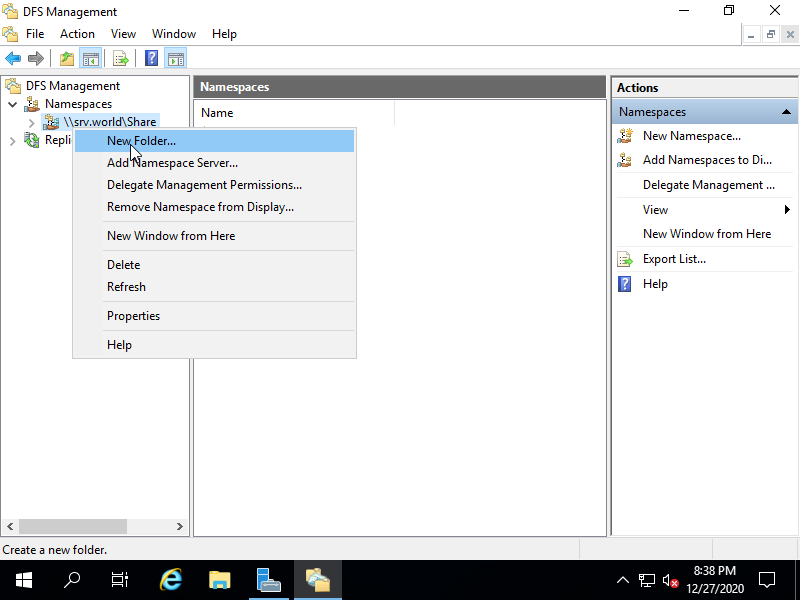
|
| [3] | Input any folder name on [Name] field, and input shared folder on [Folder targets] section. |
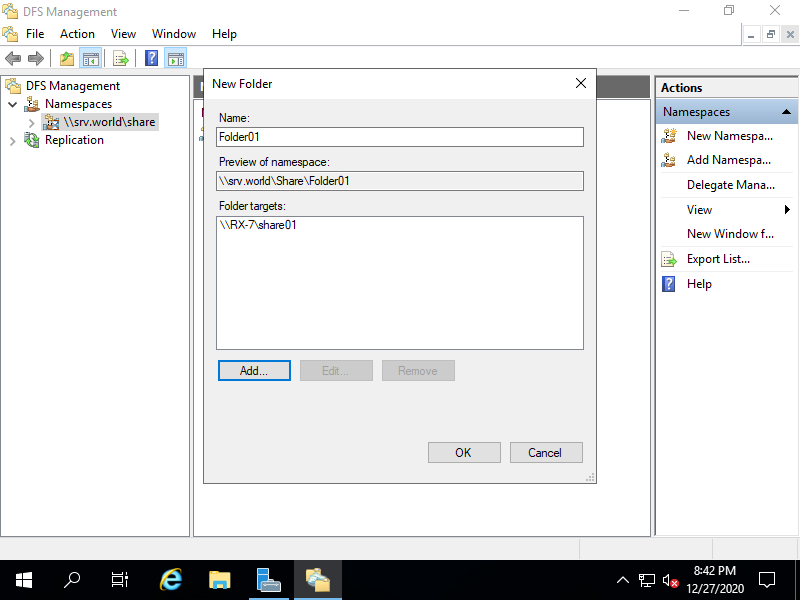
|
| [4] | After settings shared folders, they are listed. Next, verify to access to the DFS Namespace root from any client computers which are in the same AD domain. |
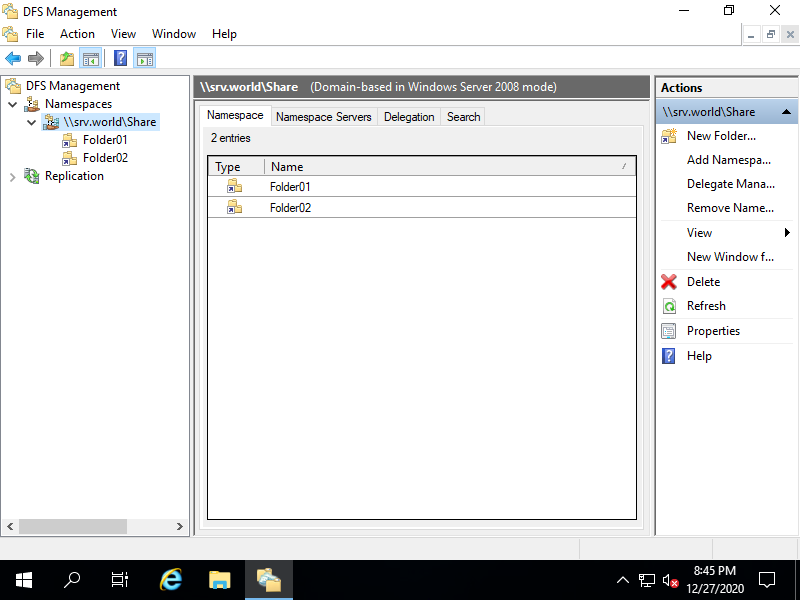
|
Matched Content