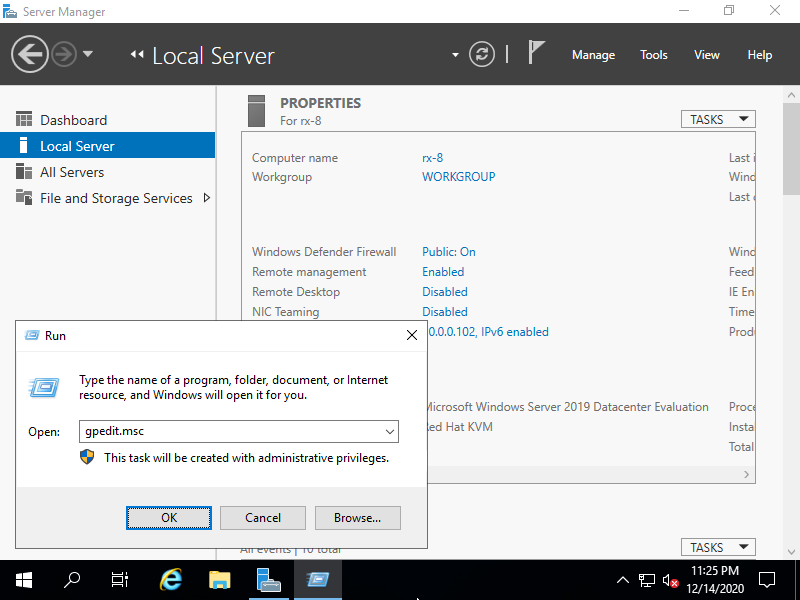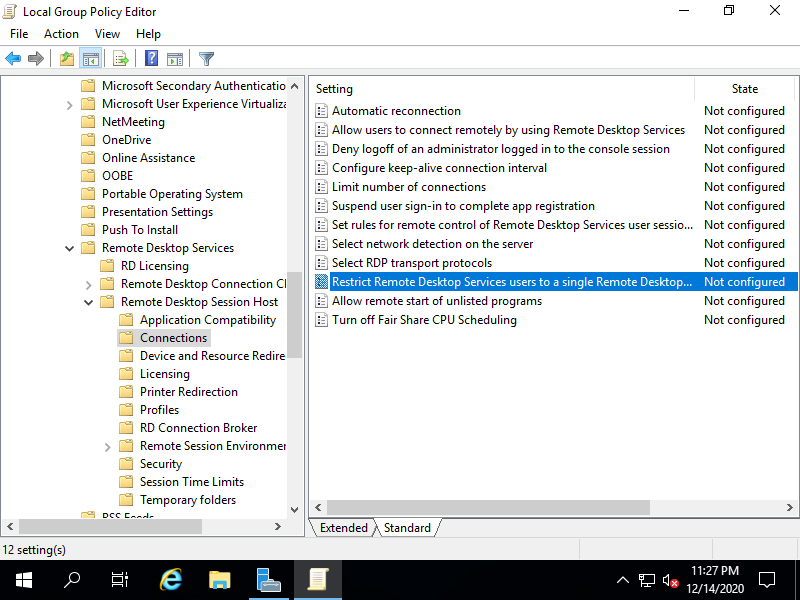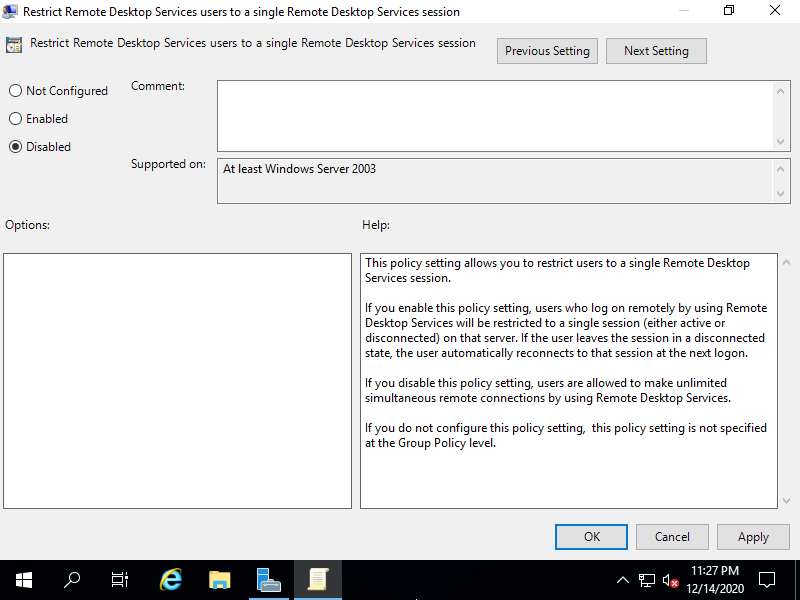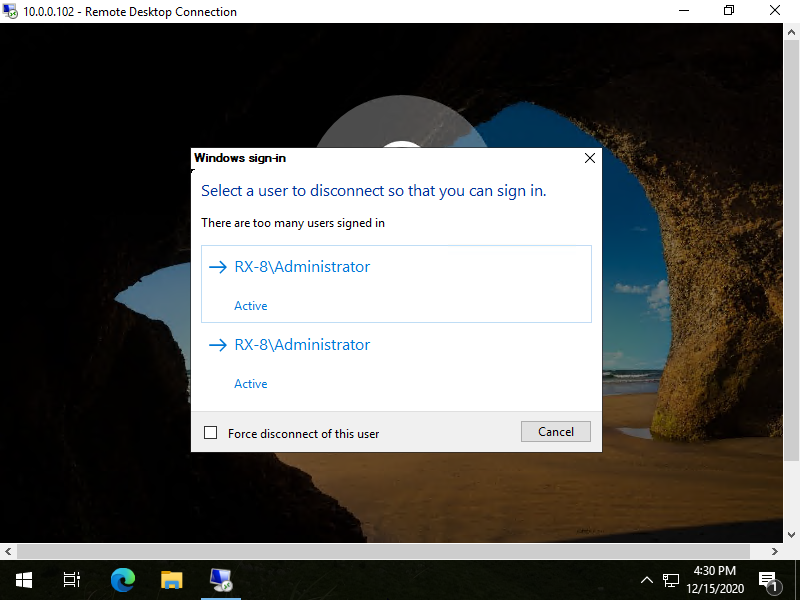| Admin mode |
: It's possible to run 2 administrative sessions including the console session and also
it does not require Remote Desktop Client Access Licenses (RD CALs).
|
| Per User mode |
: It requires an RD CAL for each unique user.
|
| Per Device mode |
: It requires an RD CAL for each unique device.
|
It needs to order RD CALs if you will use on per User mode or per Device mode.
By default, Windows Server restricts to a single RDP session as well as Client Windows OS but it's possbie to set 2 sessions like follows.
|