Python : Install2019/09/12 |
|
Install Python for Windows.
|
|
| [1] | Run PowerShell with Admin Privilege and Install. Make sure the version of Python you'd like to install on the official site below. ⇒ https://www.python.org/downloads/ |
Windows PowerShell Copyright (C) Microsoft Corporation. All rights reserved. # download PS C:\Users\Administrator> Invoke-WebRequest -Uri "https://www.python.org/ftp/python/3.7.4/python-3.7.4-amd64.exe" -OutFile "python-3.7.4-amd64.exe" # install (to System Wide + set PATH) PS C:\Users\Administrator> .\python-3.7.4-amd64.exe /quiet InstallAllUsers=1 PrependPath=1 Include_test=0 # reload environment variables PS C:\Users\Administrator> $env:Path = [System.Environment]::GetEnvironmentVariable("Path","Machine") + ";" + [System.Environment]::GetEnvironmentVariable("Path","User") PS C:\Users\Administrator> python -V Python 3.7.4 |
|
Python : Install (GUI)
|
|
On GUI Installation, set like follows.
|
|
| [2] | Double Click the Installer you downloaded from the official site. |
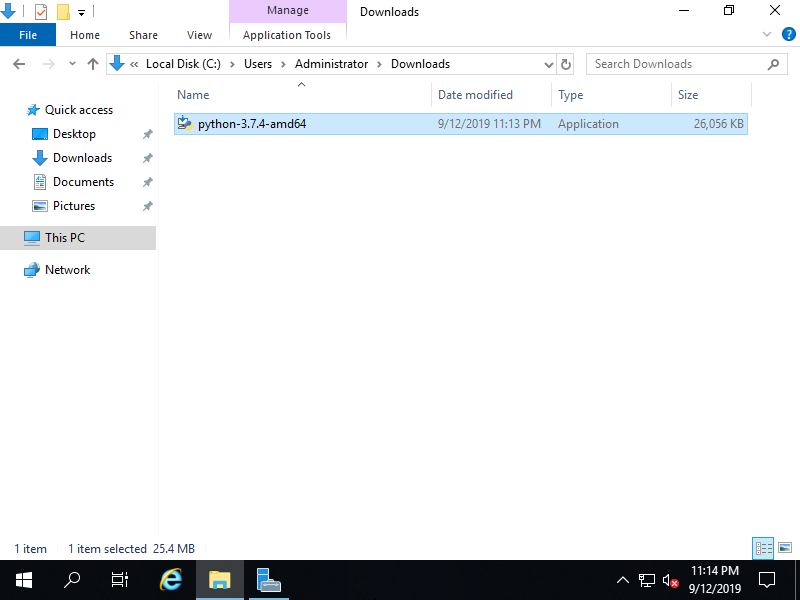
|
| [3] | Check a box [Add Python ** to PATH] to add Python Path to environment bariables. For install option, if you select [Install Now], Python will be installed only for the current user. On this example, we install Python for all user, so select [Customize installation]. |
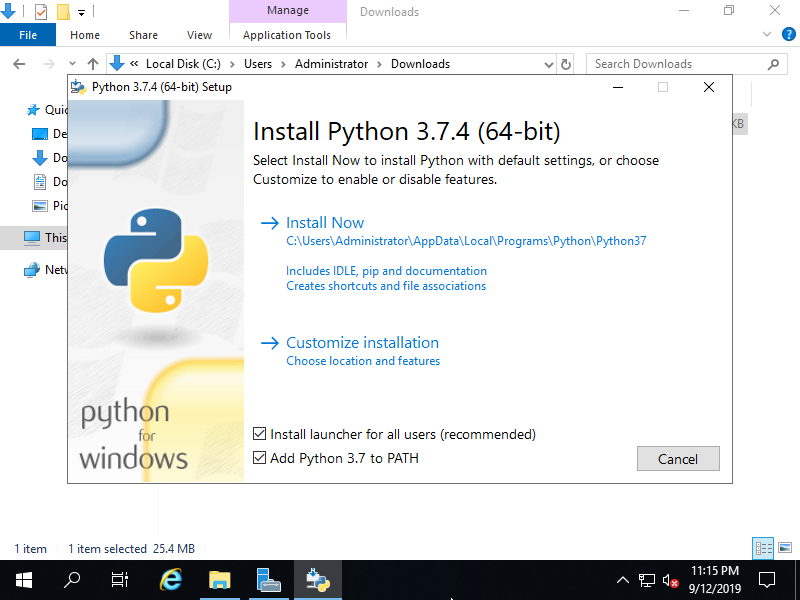
|
| [4] | Check a box [Install for all users] and click [Install] button. |
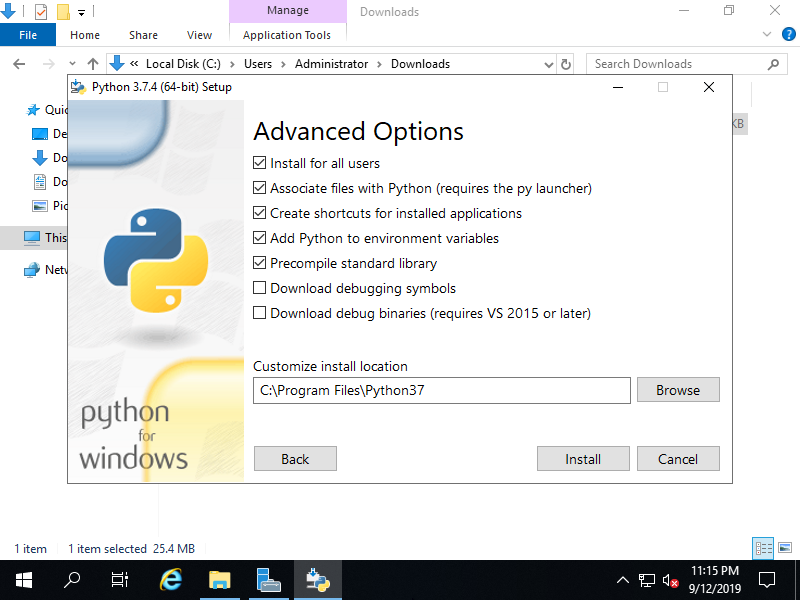
|
| [5] | After finishing installation, click [Close] button. |
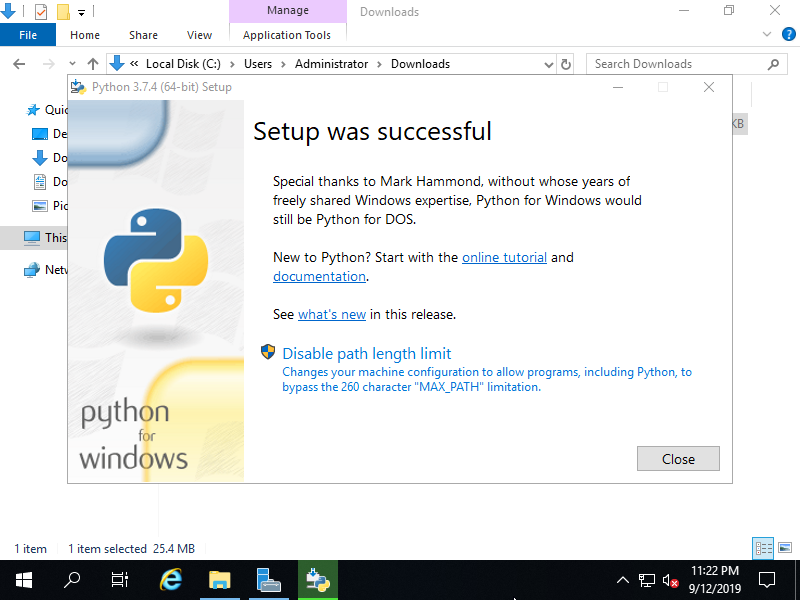
|
| [6] | Run PowerShell and execute [python] command to verify installation. |

|
Matched Content